How to Get back Disconnected mailbox in Exchange 2016
Have you disconnected your mailbox and now need that mailbox data back? Finding the solution for How to get back Disconnected mailbox in Exchange 2016. So, you are at the right place. Yes, here is the solution for all the queries of recovering mailboxes into Live Exchange Server which you have deleted in past or removed by mistake.
You can either connect to the same Active Directory or to a different one. It is easy to restore the disconnected mailbox to the fresh created mailbox or transfer that one to the mailbox associated with the account that is away from the location of the Exchange Server.
Note: If user disconnected mailbox is highly corrupted / damaged / unhealthy then it will be difficult for you to repair the EDB disconnected mailboxes to get back to the Exchange Server 2016 and their might be a chance of data loss.
To remove corruption from the Exchange disconnected mailboxes one can go for the advanced software i.e. Exchange EDB Recovery software which easily recover offline/dismounted Exchange database file from corruption and export the Exchange disconnected mailboxes directly to Live Exchange Server 2016 & below versions.
Different Ways to Get back Disconnected Mailbox in Exchange 2016
Follow the methods to perform the required task:
–1) With Exchange Administrative Center (EAC): If your mailbox is disconnected or disabled then, you can go for this method
Using EAC:
If the mailbox is disabled, you can follow the given below steps to recover disabled mailboxes for the account of the user.
a) From the EAC of Exchange Server, Follow Recipients > Mailboxes.
b) Hit the More option, Click on Connect a mailbox option.
After that, all the disabled mailboxes of Exchange Server will be visible including deleted or soft-deleted mailboxes.
c) Hit the disconnected mailbox and then Click on Connect tab to reconnect.
d) Hit the Yes option from the notification appeared to confirm about reconnecting of the mailbox.
Using the PowerShell Cmdlet
In this method, you need to use the Connect-Mailbox cmdlet in the Shell to connect a disconnected mailbox. Along with that, you need to specify the mailbox type that you are connecting to.
The syntaxes for reconnecting ‘linked’, ‘shared’, and ‘user’ mailboxes are included in the sections below:
Syntax:

In the above syntax, it is explained that a ‘user mailbox’ connects with the parameters ‘Identity’ and ‘User’ that specifies the disabled mailbox in the Exchange Database and Active Directory user account respectively to reconnect the mailbox.
Syntax:

The different factors used in the above syntax connecting a ‘linked mailbox’ represents:
Identity: Disabled mailbox in the Exchange Database.
LinkedMasterAccount: Active Directory user account, where you want to reconnect the mailbox.
Alias: It is a part of the email address on the left side of the ‘@’ symbol for the mailbox i.e. connected.
Syntax

This is an example of shared mailbox connection.
Note: If the Alias parameter is not incorporated when the Connect-Mailbox cmdlet is run, the value described in the ‘User’ or ‘LinkedMasterAccount’ parameter will help out in creating the email address alias for the reconnected mailbox.
-2) With New-MailboxRestoreRequest cmdlet –
This method is based on the merging the data of an existing mailbox with a disabled mailbox. Mailbox Replication Service(MRS) is used by the New-MailboxRestoreRequest cmdlet for restoring mailbox of Exchange Server.
Now, For the creation of mailbox restore request, the display name, mailbox GUID or legacy distinguished name (DN) is important to be displayed that has been deleted. For this, you should use the Get-MailboxStatistics cmdlet.
Follow the below-mentioned command:

Use Automated Wizard to Get Back Disconnected Mailbox in Exchange 2016
Exchange Recovery is the advanced software that easily recovers minimal and major corruption from dismounted/offline Exchange database file. It offers dual scan mode options i.e. Quick and Advance scan. According to the level of corrupted .edb file you can select the option. This utility export disconnected mailboxes to Exchange Server 2016 mailboxes and all below version such as: 2013, 2010, 2007, 2003 in a simplified way.
Along with disconnected mailbox, the software is capable to export several Exchange mailboxes – user, shared, archive, legacy with all data items: mails, notes, tasks, calendars, contacts, journals into Exchange Server, O365 and PST, EML, HTML, PDF, MBOX, MSG file formats. User does not have to write any PowerShell command to export mailbox to PST Exchange 2016 & below versions because this tool provides an interactive graphical interface which make the user work easy and saves time too.
Steps to Get back Disconnected mailbox in Exchange server 2016
Step 1. Download, Install and Launch the professional software
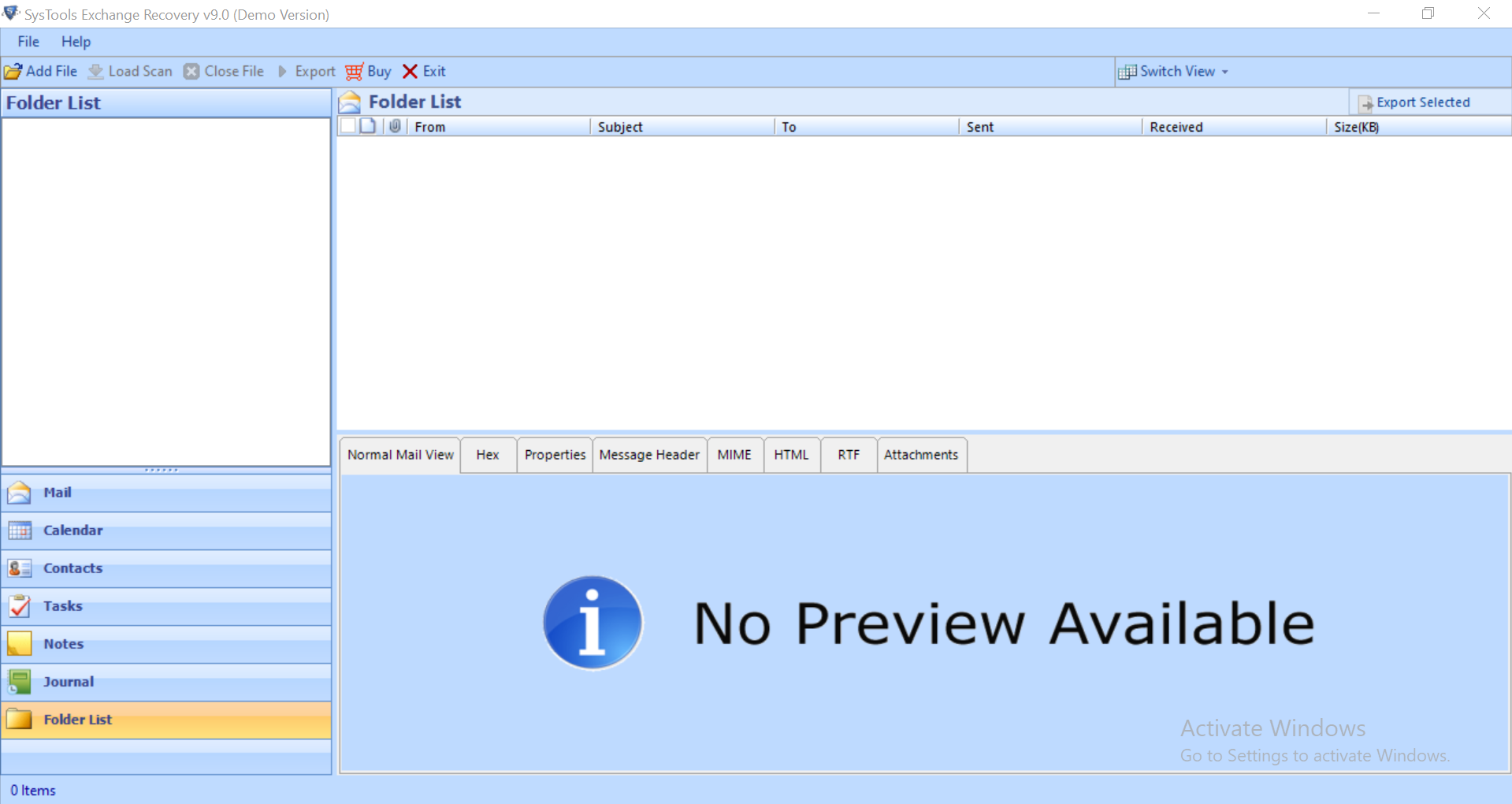
Step 2. Select the Add file button > Load Offline Exchange EDB file > Click on the Add button
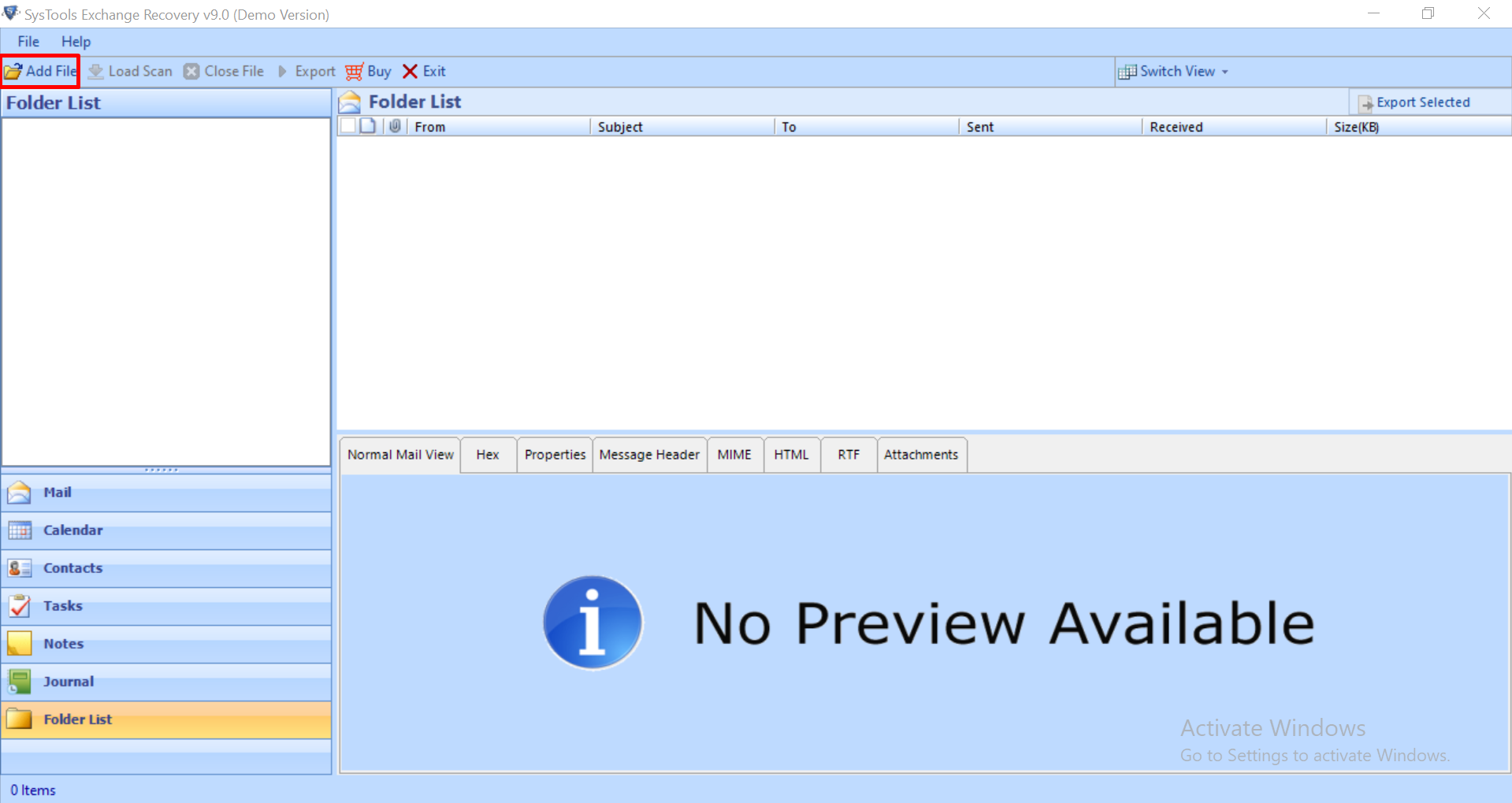
Step 3. Preview Exchange database mailboxes > Click Export
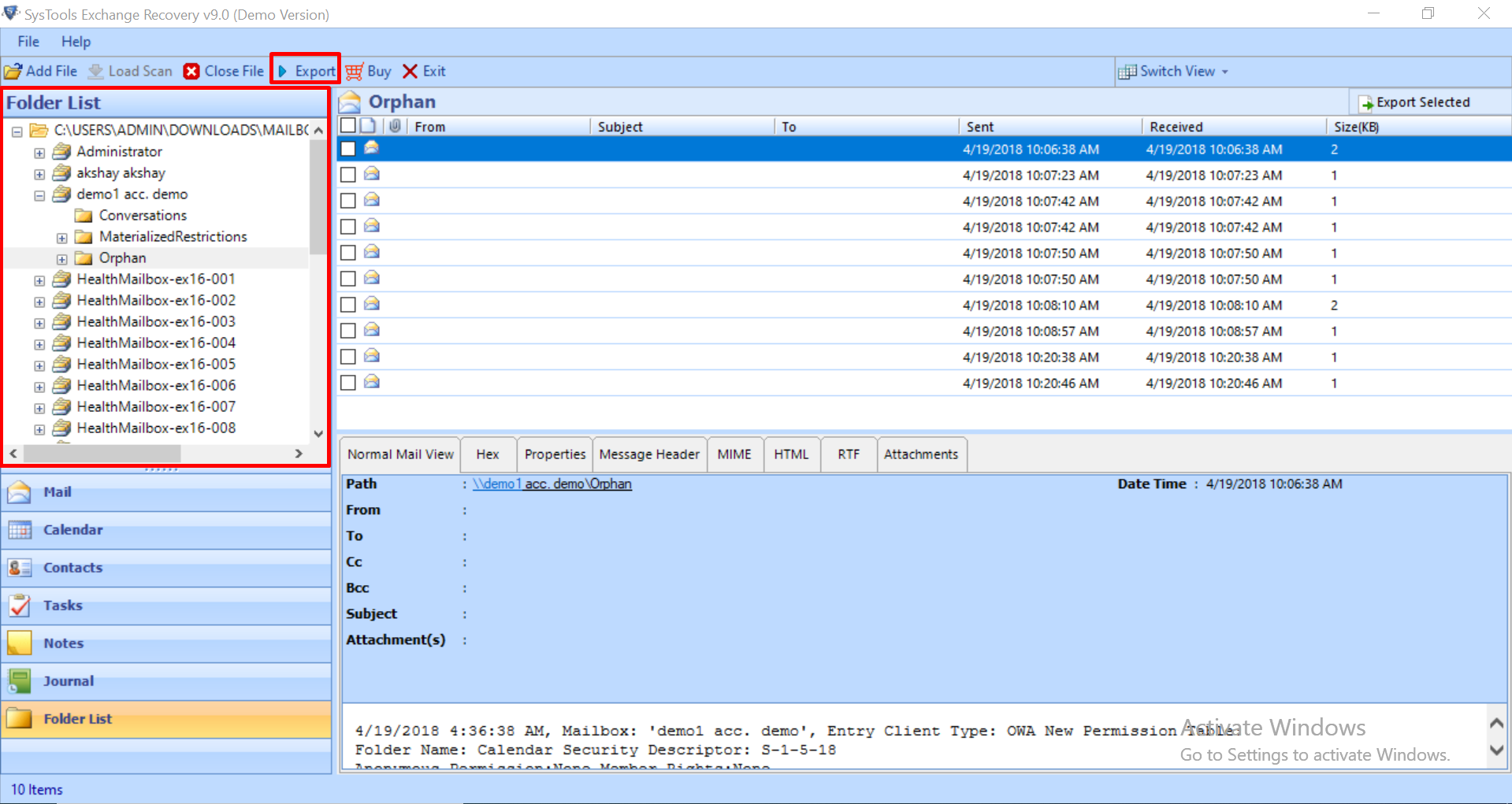
Step 4. Select the EDB dismounted mailboxes > Click on Live Exchange Server export option > Select advance settings button
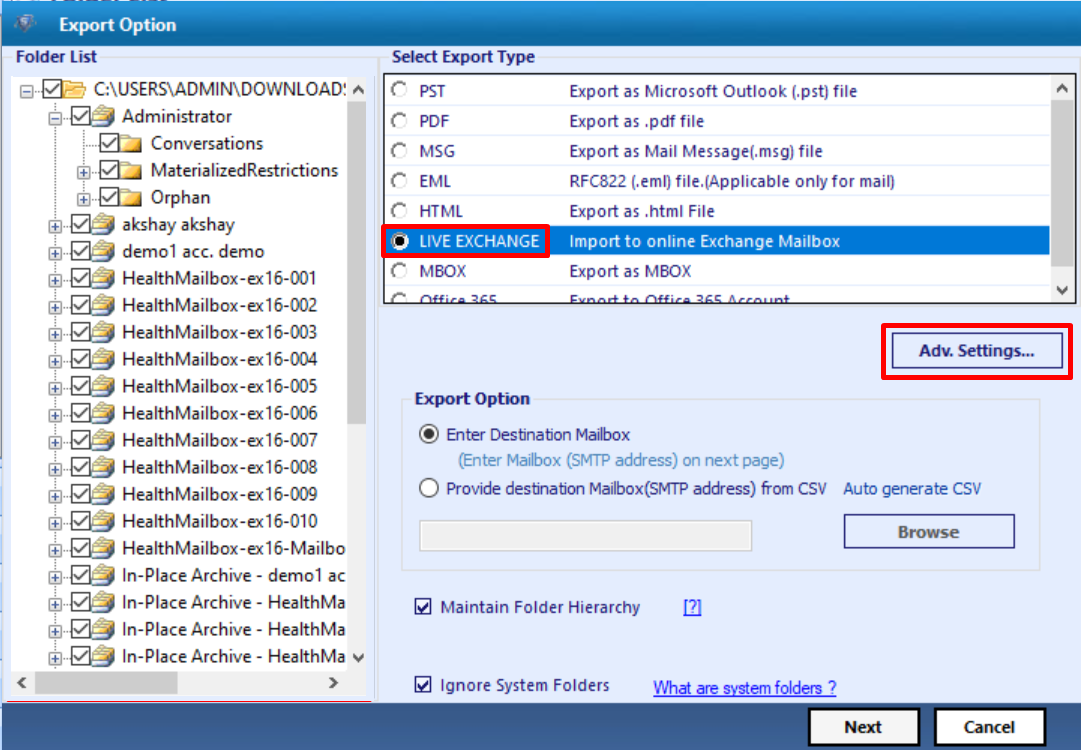
Step 5. Enter Exchange credentials > Select Exchange Server versions > Click on the save button
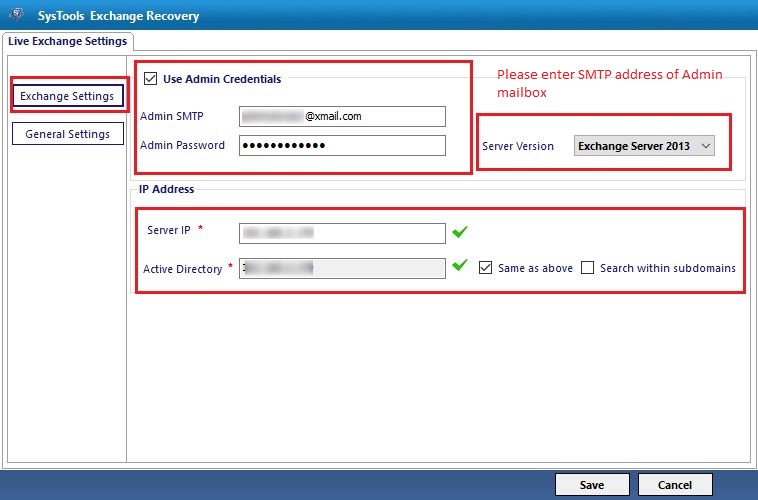
Step 6. Select the Enter destination mailbox radio button > Click on the Next button
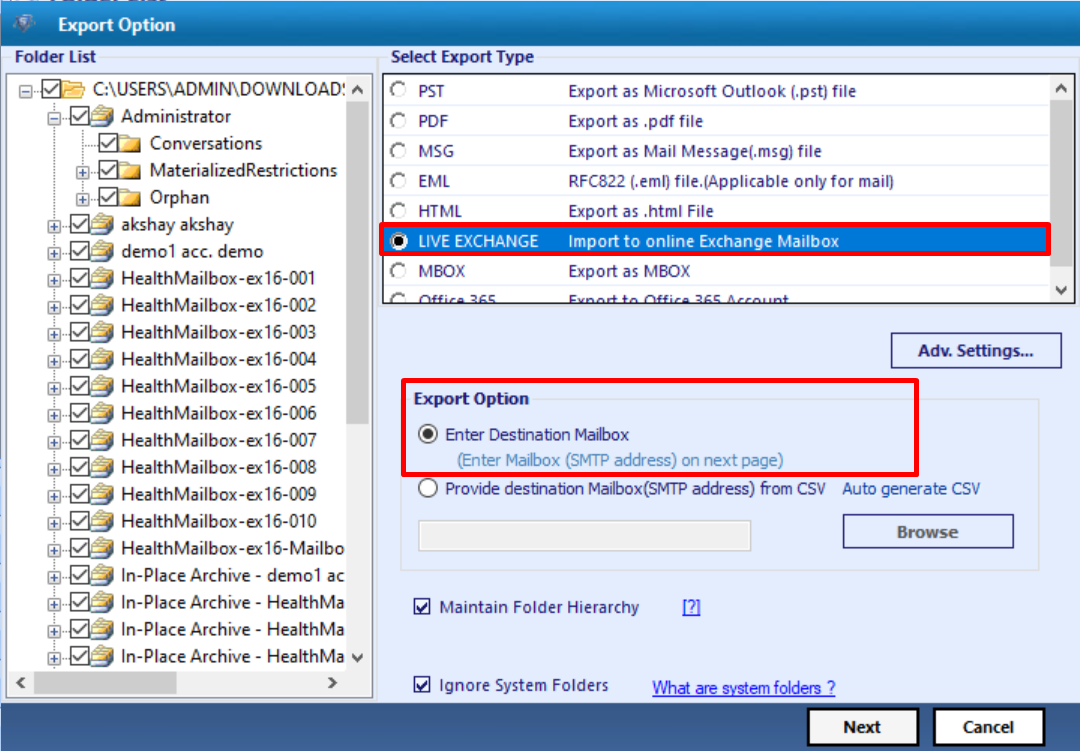
Step 7. The EDB mailboxes is being validated > Click on the export button
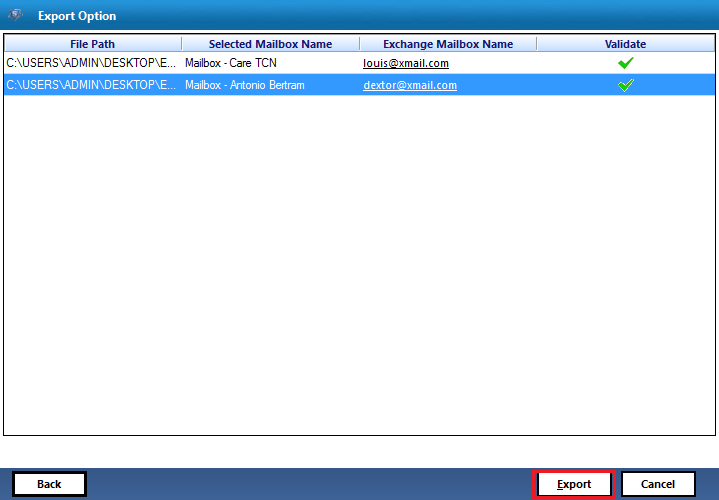
This utility also support dismounted/offline Exchange Public folder and Streaming Media File. You can easily migrate offline Exchange 2016 public folders to Office 365 and other provided export option. It allow users to multiple/selective export all user mailbox to PST Exchange 2010/2013/2016.
The advance scanning mode of this software also recover permanently deleted offline Exchange mailboxes & items from EDB file. If you don’t know how to recover deleted Exchange mailbox, then this automated tool helps you to recover your EDB file data back with no data loss.
After exporting the Exchange mailboxes the software automatically create the export report in CSV file format which stores the success and fail count of exported Exchange data.
Key Features of Automated Software
- Support offline EDB and STM file
- Extract data from priv.edb file and pub.edb file
- Preview MS Exchange mailbox items before conversion
- Maintain actual folder structure and keep metadata intact
- Categories and date filter option export selective Exchange data items
- Option to remove email encryption i.e. SMIME/OpenPGP from EDB mailboxes
- Compatible with all version of Exchange Server, Windows OS, and MS Outlook
Conclusion:
These above mentioned manual methods are best on their part, free of cost and suggested by Microsoft. However, these methods are very lengthy requires a lot of technical knowledge. For a quick answer to the question that, How to get back the disconnected mailbox in Exchange 2016 is EDB Recovery. You will get the required results in no time without any difficulty and data loss.
