Learn How to Restore Deleted Data From SQL Server?
If you are looking for an exact method to restore deleted data from SQL server. Don’t fret, as you have reached the correct page. In this write-up, we will provide you a simple step-by-step process to perform this task quickly.
In this technical world, SQL Server is the most prevalent database application. With this application, users can easily manage a huge database. However, it uses a different file format to store all its data. First is MDF (Master database file) also known as the primary database file of SQL Server, it contains the main data, that’s why the importance of MDF file is beyond description. And another is LDF or log database file, it keeps the records of all the changes made in the database.
Sometimes, a user accidentally deleted tables from database and looking for a solution to restore deleted database from SQL server. It sounds easy to recover deleted data but when you try to recover then it is strenuous. So if you are such a user who needs a solution for the same. Then this is the correct platform to overcome these circumstances. Here, you will get the best possible ways to restore deleted data. So, read the post till the end and perform the job effortlessly.
Let’s commence with the solution!
Restore Database in SQL Server Using Backup
Follow the below given steps carefully to restore deleted data from SQL Server.
Step 1. Start SQL Server Management Studio (SSMS) on your machine. Right-click on the databases and select the Restore Database option from the given menu.
Step 2. After that, check the box related to the Device option and then hit the browse button (…) to add your valid or recent backup file.
Step 3. Now, set backup media type and then click on the Add button. Select the desired database backup file to restore the data and press the OK button.
Step 4. That all, your data is restored successfully, a confirmation message will display, you need to click the OK button.
Also Read: How to Restore Table in SQL Server?
Flawless Solution to Restore Deleted Data from SQL Server Database
If you do not have a recent database backup or your backup file gets corrupt, in such cases, it is recommended to use a simple & affordable SQL Server Recovery Software that can directly recover all deleted database objects without any consequences. It will restore corrupted SQL database and recover all deleted SQL tables, views, functions, stored procedures, etc, and display them in red color. Once the data is recovered you can save complete or desired recovered database items in live SQL Server database, .sql script, or CSV format properly. This is a reliable solution and understands all the user’s requirements to recover SQL Server data and solve all issues related to SQL server.
Step by step procedure to restore deleted data from SQL Server
Step 1. First of all, download and launch the SQL Repair tool on your PC and then click Open to load the data file (.mdf file).
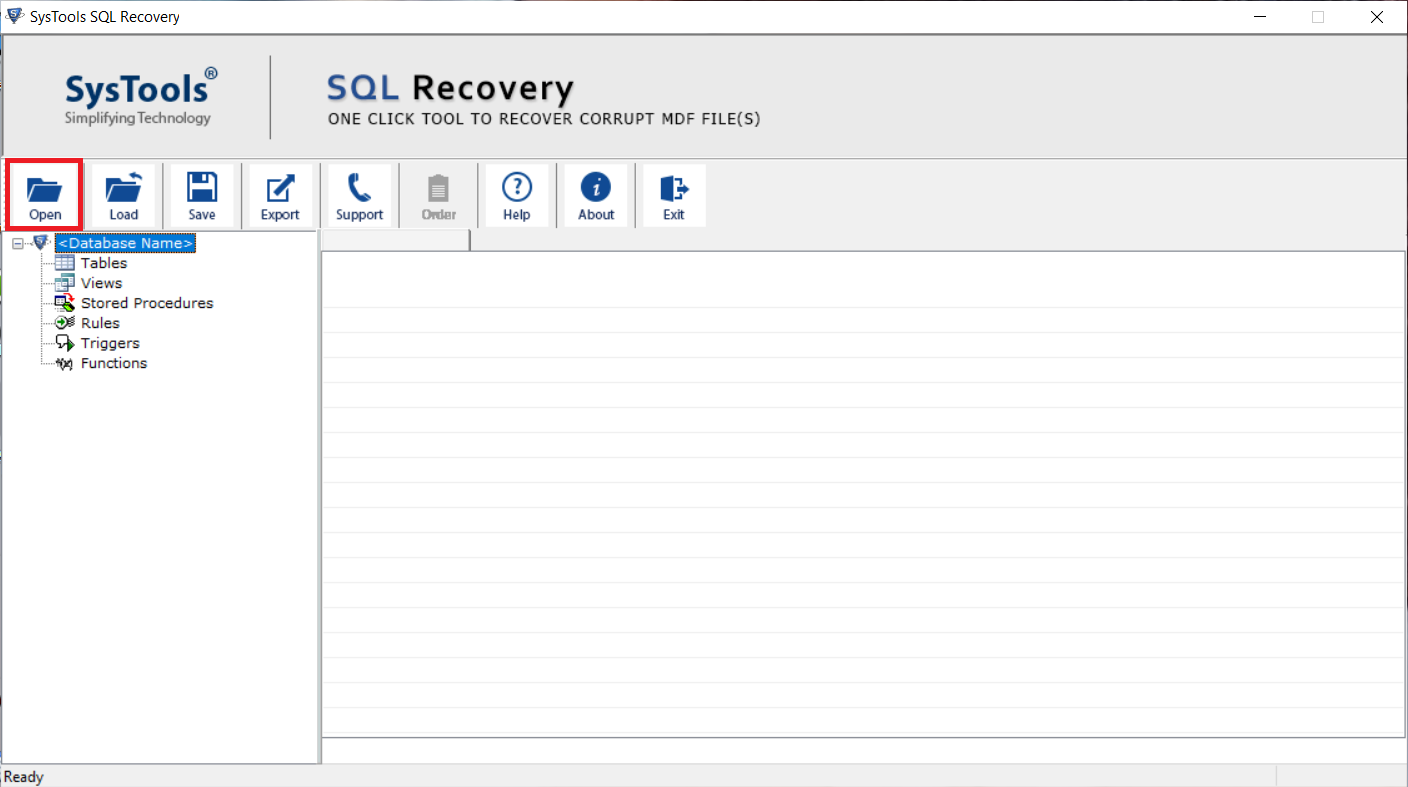
Step 2. Here, choose a scan mode and select the Server version either manually or automatically. Also, check Recover deleted object option to restore deleted data.
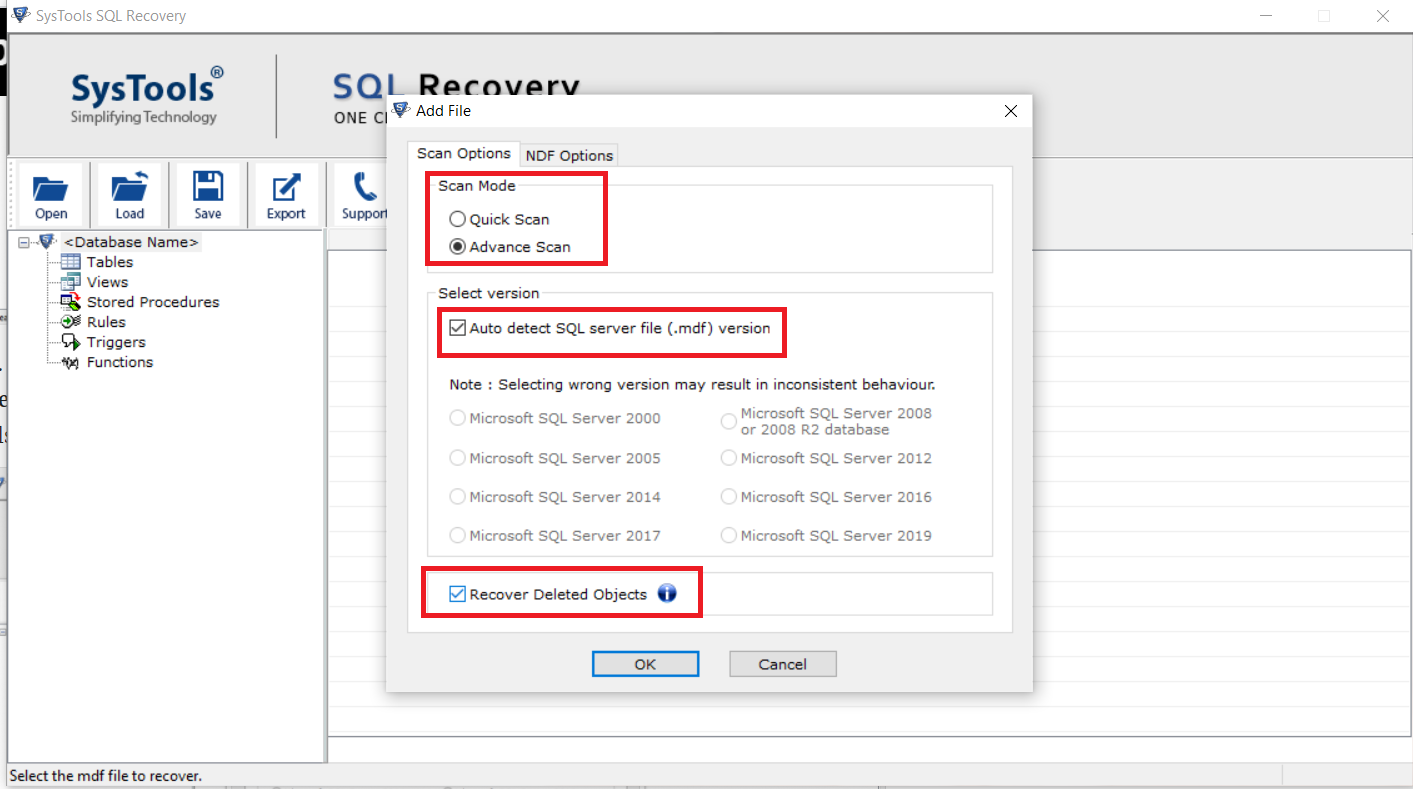
Steps 3. Preview the recovered data of the MDF file on the software interface and click the Export button to export the recovered Database.
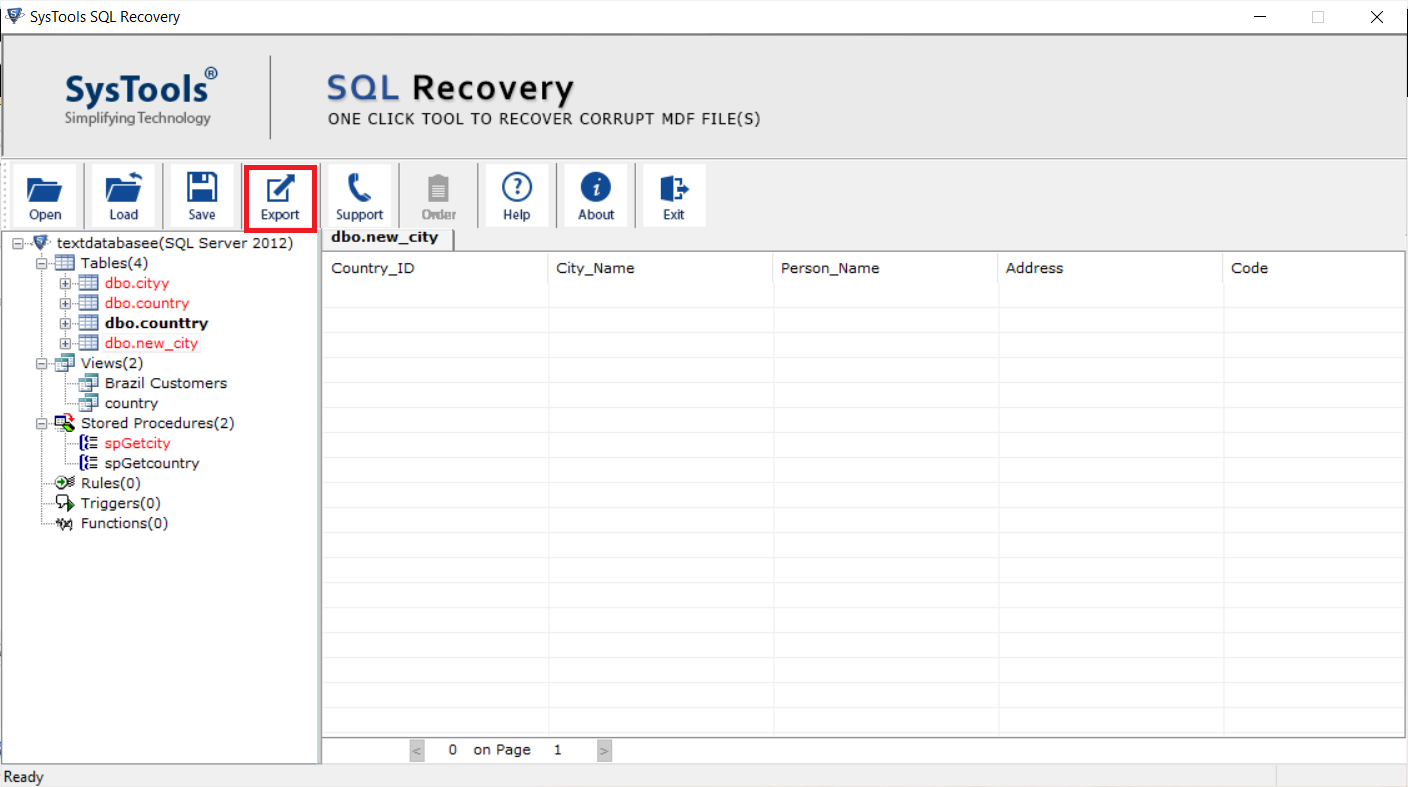
Step 4. The tool provides you different export options, select SQL Server Database, SQL Script or CSV File Format after that, choose desired data, and hit the Export button.
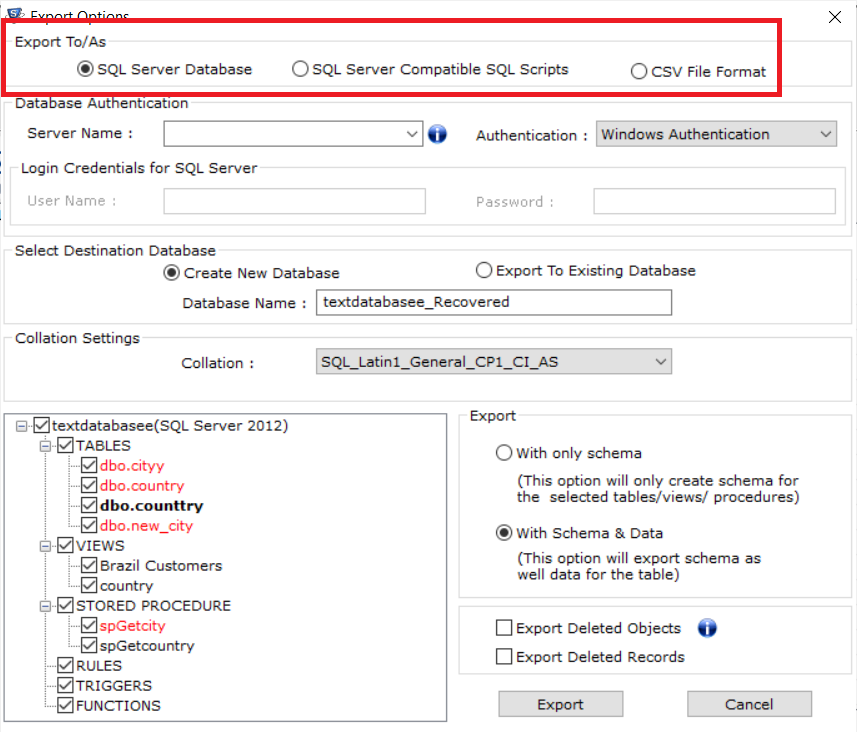
Read More: Restore Stored Procedure in SQL Server
Concluding Words
In this blog, we have discussed the best possible ways to restore deleted data from SQL server. According to your need and requirement, you can try any of the above-mentioned methods. The tool we have recommended is the first choice of many users because of its efficiency. It provides accurate and complete results without affecting the original data.
Frequently Asked Questions
Yes, you can easily recover corrupt or damaged SQL Server databases. The tool not only restore deleted data from SQL Server but also repair corrupted SQL Database MDF & NDF files.
No, this application does not require any external utility to operate and it provides accurate and robust results in all cases.
Yes, you can easily download the tool on Windows 10 and the below versions.
