How to Restore Table in SQL Server 2016? Know Here!
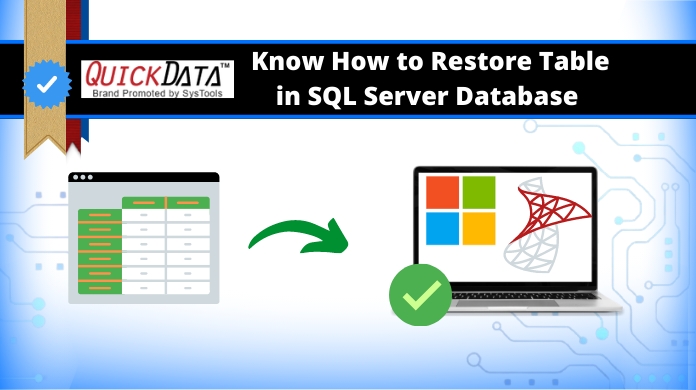
In today’s era, almost all organizations/enterprises use SQL Server to manage their crucial business data. However, due to virus attacks, abrupt system shutdown, power cut, and other issues, the SQL database becomes corrupted and users become unable to access their data. If you are also dealing with the same situation then in this post we will guide you with simple and effective techniques on how to recover and restore table in SQL server 2016 easily. Here, we have explained both manuals as well as the automated solution for you to perform this task.
Table of Content
As we all know, MDF is the primary file of SQL Database that contains all the data including Indexes, Functions, Views, Tables, Triggers, and Stored Procedures, and much more. There are a number of reasons that lead to corruption in the database files, once this happens, the data become inaccessible and can also result in severe data loss if the database files are not repaired in time.
If database backup is available then, it will be easy for a user to restore the database. But in many cases a common question arises from most of the user’s side is, how to recover SQL Server database without backup? So, here we are going to talk about the best way that you can get perfect results even without backup. This way users can even solve recovery pending SQL server problems as well.
How to Restore Deleted Table in SQL Server Using Backup
Here, users just need o follow the below steps. Use these five steps to restore the table in SQL server:
Step 1. Start SQL Server Management Studio on your PC and right-click on the Databases folder under the object explorer section after that, select the Restore Database option.
Step 2. Now, select the box related to the Device.
Step 3. Set the backup media type and then hit the Add button.
Step 4. Select the desired backup file to restore the deleted database objects and then click the OK button.
Step 5. Wait until the process gets completed, once done a confirmation message will arrive, simply press the OK button.
Learn How to Restore Table in SQL Server 2019, 2017, 2016 Professionally
SQL Server users can easily restore the database using the backup file. But, the process will take a lot of time, depending upon the size of your database backup. If in case your .bak file gets corrupt then you are unable to restore data from it. In such scenarios, you need to opt for a third-party tool i.e. SQL Database Recovery Tool, it can recover deleted, corrupted, damaged data from your database even without backup.
This is the easiest and most flexible way to restore deleted data from SQL Server Database in few minutes. Moreover, It shows the deleted items separately in the red color so that users can easily recognize them. Users can easily recover the database of SQL Server 2019, 2017, 2016, 2014, 2012, and other versions.
Steps to Restore Deleted Table in SQL Server 2016
Step-1. Download the SQL Database Repair Tool, and launch it.
Step-2. Click on Open button and add the database file (.mdf file).
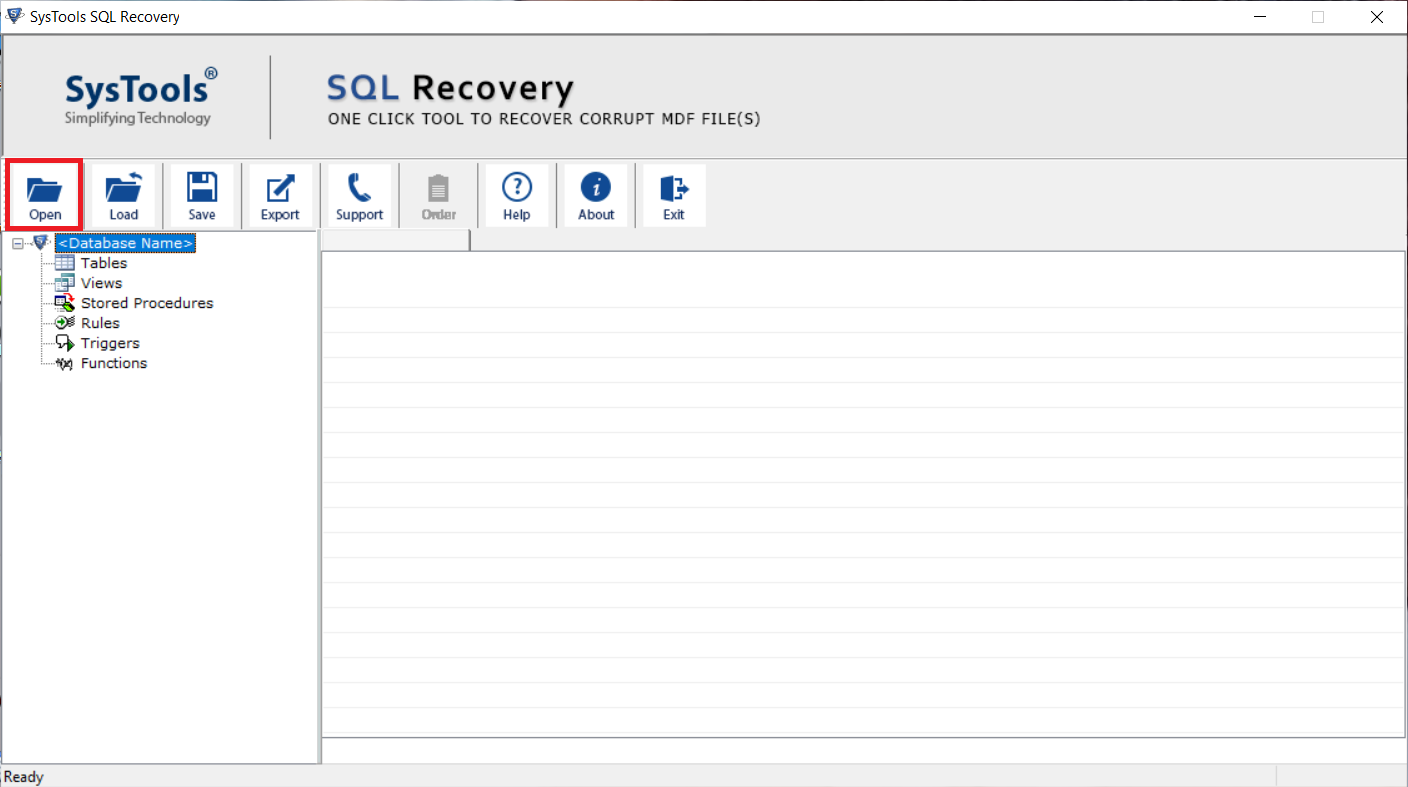
Step-3. Choose Scan mode as per the level of corruption and select the SQL Server version either manually or automatically.
Check the box next to the Recover Deleted Objects option to restore the deleted database items.
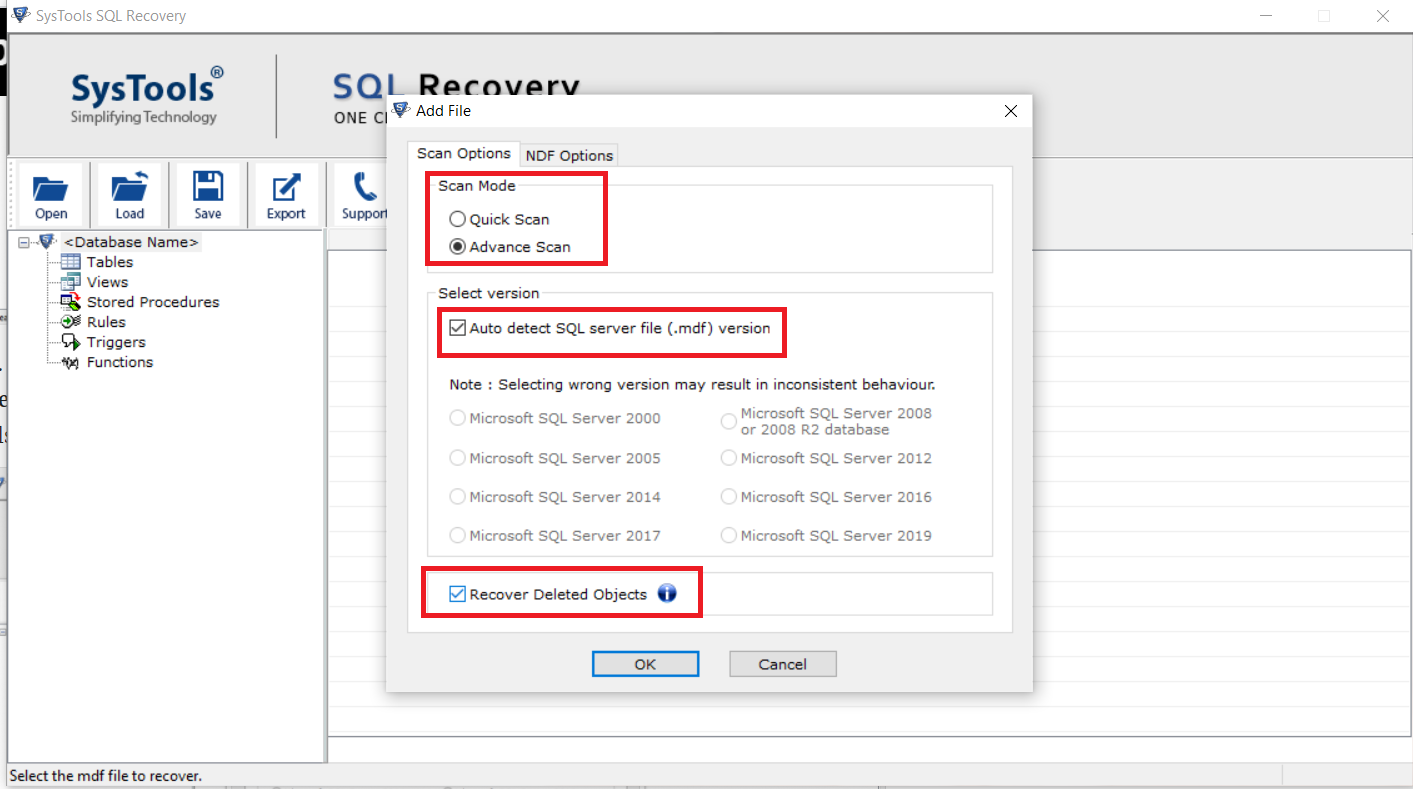
Step-4. Preview the recovered database then click on the Export to save the data.
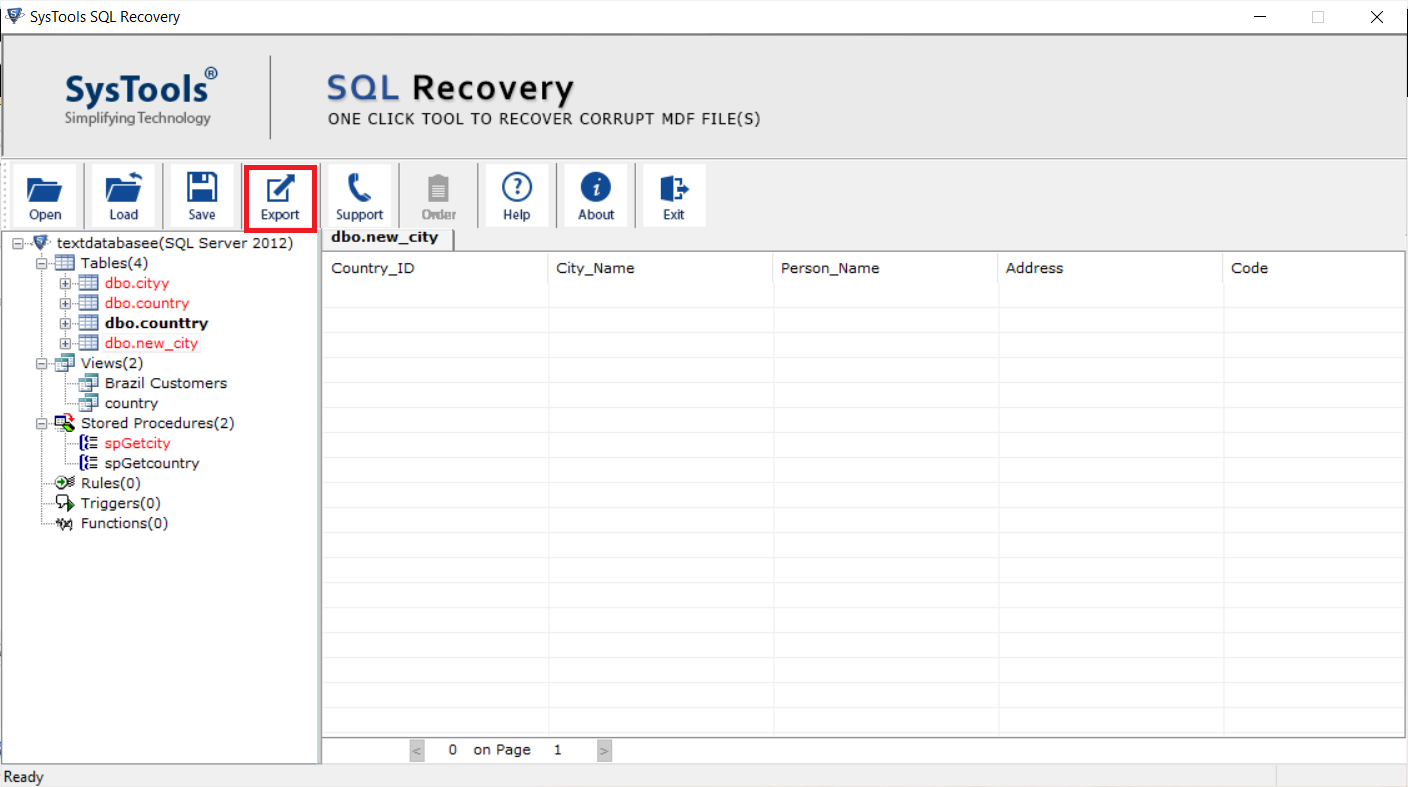
Step-5. Now, choose SQL Server Database Option from the Export Window, and provide the required details.
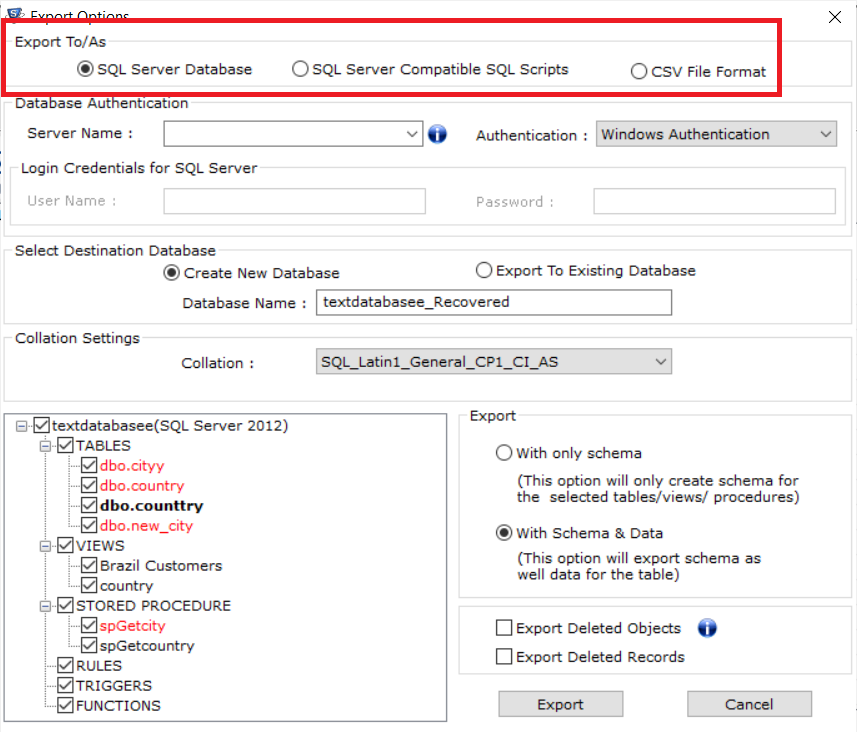
Step-6. Choose the database items you want to restore and finally hit the Export button.
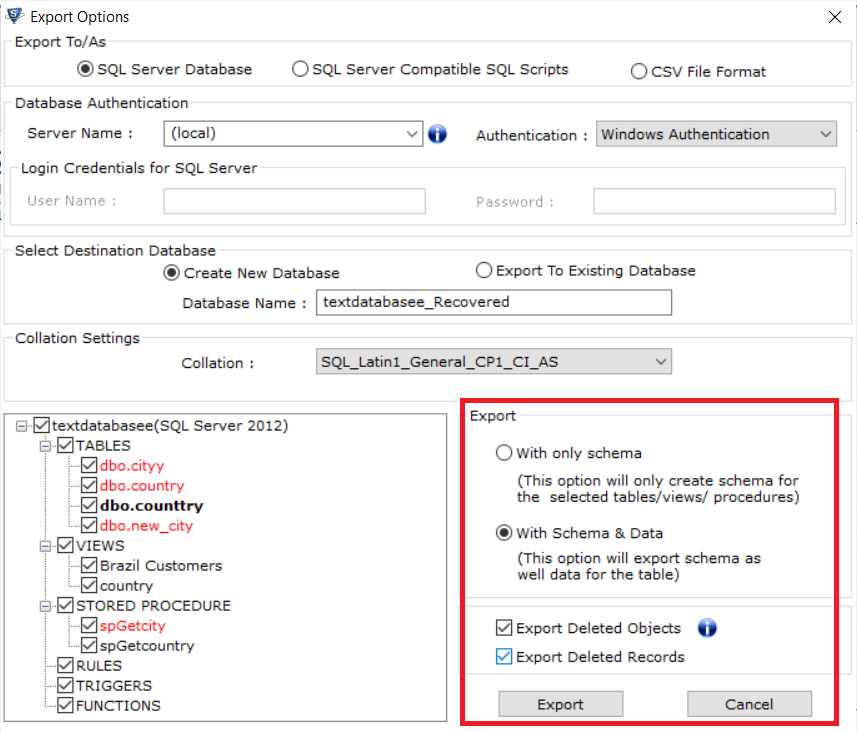
Also Read: How to Attach MDF File in SQL Server Database
Incredible Features of the Tool
- The tool allows to add both MDF (primary) and NDF (secondary) database files at once and make them repaired.
- There is no restriction to add a large-size database file.
- Repair and restore corrupted SQL database without data loss.
- It is built with an algorithm to make the recovery of permanently deleted table records and other database objects.
- Provide options to save recovered data items as SQL Compatible scripts or CSV.
- It also allows users to export recovered data into live SQL server databases in the same machine or a server network.
- The tool can auto-fetch the server name while exporting repaired data to SQL Server environment.
Also Read: Restore Stored Procedure in SQL Server Safely
Conclusion
Well, in this blog, we explained two different ways to learn how to restore table in SQL server 2019, 2017, 2016 and the below version. Users can choose any of the mentioned methods depending upon their requirements and circumstances. However, using the tool, users can save lots of time & effort and can also recover the corrupt, damaged, or deleted data without any issue.
