Fix Error 501 Jet_errlogfilecorrupt With Some Techniques
While accessing the server, there has been a situation where an Exchange administrator gets stuck after encountering with an error 501 jet_errlogfilecorrupt, which prevent one from mounting the data. Consider a scenario, which shares by a user for understanding the consequences of Exchange Server error 501 more clearly:
“I am totally confuse with this error due to which I am unable to remount my database of Exchange 2013. The mounting procedure is terminates with an error-501 (JET_errLogFileCorrupt, corrupt Log file). I tried to reboot my machine for fixing this error but, I was not able to troubleshoot this error. Please someone suggest me a solution by which I can fix this problem and then mount database on the server.”
Therefore, the Exchange server users should be aware of the causes of this and measures to resolve error 501 jet_errlogfilecorrupt.
Cause of the Error
Corruption in database log files on the server is major reason behind this error occurrence. Due to which one is unable to write the changes to an EDB (Exchange database) file. In addition, if it is lost, damage or corruption in the header part of log files then also, this error message will appear. Therefore, there is a need for such solutions, which repair corrupted log files in order to resolve this error
Measures to Fix Exchange Error 501 jet_errlogfilecorrupt
If users want to know whether a log database file is corrupted or not. Then, they can go through following the set of instructions for confirming their doubt:
-
Press Windows + R key on your system and type cmd or cmd.exe command in Open text box of Run window
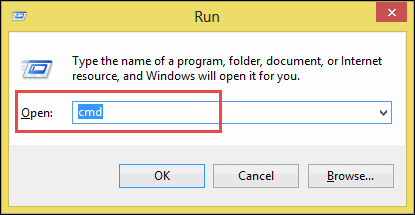
-
Either click on OK button or press Enter button from the keyboard to open Command Prompt window on your system
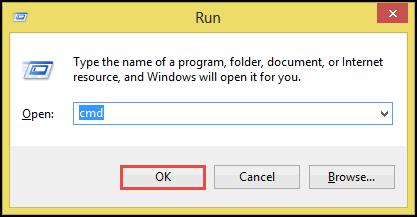
-
Change folder location, where your log file (which is causing error) is locates
-
After successfully changing the folder location, type and execute eseutil /ml Enn command
If the process gets terminates with an error -501 then, it means that your log file is corrupt. Therefore, to fix Exchange 501 error use any of the following approaches and then mount your database:
Approach 1: Recover Log files From Database Backup File
If users are having a backup file with them, then the relevant approach is to restore log files from backup. One just needs to delete the existing (corrupted) log file from their system and restore the backup file. After successfully restoring log files, users need to run Ese utility along with an assurance of permanently removing damaged log files from their system.
While retrieving and restoring log files from the backup, a temporary file known as restore.env is create. This file archives entire transactions or processes logs, which have not been commit yet.
Note: It is an advice to the server users that they should timely create a backup of their data because these backup files help a lot at the time of disaster recovery.
After successfully restoring log files on the system, execute the following command for removing the temporary file:
![]()
The command will repair less corrupted log files, which are present on the local machine. And then delete the restore.env file.
Limitations: There are some limitations of this approach, which acts like a hurdle while fixing error with help of this procedure:
-
Requires Exchange Server Installation: In order to troubleshoot problem using this approach, it is mandatory to have the proper installation of the Exchange server. If the Exchange program is not available, then this procedure is of no use.
-
Copy Irrelevant Data in the Database: While extracting and retrieving files from backup, there are few chances of a situation in which incorrect or irrelevant data gets automatically downloaded without any concern.
-
An effect the Performance of Applications: If something went wrongs while fixing error 501 jet_errlogfilecorrupt then, there can be a negative impact on the server program. In addition, this impact can also degrade the performance of other applications installed on a machine.
Approach 2: Using An Additional Software to Fix Exchange 501 Error
In order to overcome limitations of resolving the Exchange error using a backup file, users can utilize a automated solution for experiencing a simple and a quick way of troubleshooting problem. This way involves usage of a program i.e., Exchange Recovery Program, which independently repairs corrupted Exchange files without any trouble.
The Advance and Quick scan mode option this software easily recover corrupted offline/dismounted Exchange database file with no data loss. For minimal corruption, users can select the quick scan and for the severely damaged .edb file click on advance scan mode.
Steps to Fix Exchange Error 501 jet_errlogfilecorrupt using tool:
Step 1. Launch the software and add EDB file.

Step 2. Choose scanning mode: Quick and Advance.

Step 3. Preview emails in multiple modes and click Export.

Step 4. Choose required file format to save EBD mailbox data.

Step 5. Select location to save exported data and hit the Export button.

This program does not affect the performance of the server application or other computer programs. And assures its users that data integrity will be maintained throughout the procedure. After repairing files from this application, one can access these file on the server and thus, resolve a problem without any hurdle.
If you don’t know how to recover deleted Exchange mailbox, then you can use this utility which provides the advance scanning option that recovers hard deleted EDB mailboxes and data items from loaded .edb file.
This software support public folders & several mailboxes such as: user, disconnected, archive, legacy, shared and data item: mails, notes, contacts, tasks, journals. It provides option to export the healthy & unhealthy Exchange mailboxes directly to the Live Exchange Server, O365 and various file formats.
User can easily get back disconnected mailbox in Exchange 2016 along with various other mailboxes and this utility also migrate offline Exchange 2016 public folders to office 365 in a hassle freeway.
Observational Verdict
How to fix error 501 jet_errlogfilecorrupt is still a big trouble for end users, if they are not having any backup file with them. In such case, one has to perform hard recovery procedure on the server, which is an extremely difficult technique. Therefore, I recommend to clients that they should go for an Exchange recovery program, which will fix this error without any risk.
