What Are Redundant Emails in Outlook & How to Delete Them?
Find what are redundant emails in Outlook, how it creates in Outlook, and how to remove redundant emails in Outlook? Then it is the right palace for you, here in this blog we are going to answer all the above queries.
Well, Microsoft Outlook is one such desktop email application that is popular among both Windows and Mac users. Hence there are many users always asking this question and seeking a method to fix this issue. Now, to before going to answer this question let’s first discuss the about redundant emails and what are their reasons behind their creation.
Topics covered:
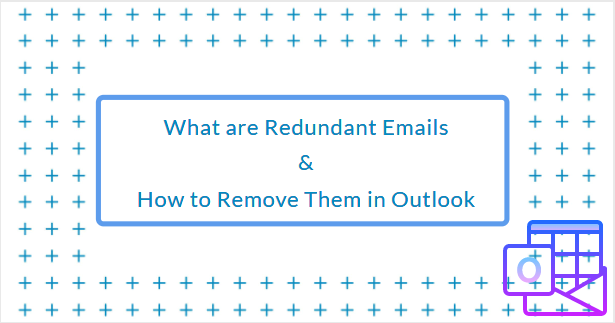
What are Redundant Emails in Outlook?
Well, In layman’s terms, email redundancy befalls when more than one copy of your mailbox data, particularly emails, accumulates in the inbox. And the worst thing about redundant emails is that it takes the same amount of mailbox space and also has an impact on the application’s overall efficiency and productivity.
What are the Reasons for Redundant Email in Outlook
After knowing what are redundant emails in Outlook, it is very important to know why redundancy occurs in Outlook so in the future you are not getting this same issue. And here in this section, we are going to discuss some of the major reasons that are responsible for redundant emails in Outlook.
- If you have an IMAP account configured in Microsoft Outlook and have Outlook set to retry new emails immediately upon restart and open the inbox automatically, you may see that each message is replicated in your mailbox.
- If a user encounters a network or server difficulty, there is a risk that a corrupt message on the server will be generated, resulting in a copy when Outlook begins its Send/Receive procedure.
- If the Leave a copy of the message on the server option is enabled in your account settings, Outlook produces redundant emails every time you send or receive a message.
- If the mail server or Outlook fails to reply during the sending and receipt of the message, the prior mail will be downloaded during the next sync of your Outlook account.
- If you have more than one alias configured for the same email account in your Outlook profile, you will very certainly get the same email on the east alias, resulting in as many copies of the same email in Outlook.
Now, we all know what are redundant emails in Outlook and the reasons behind it. So now let’s move towards the process of getting rid of redundant emails from Outlook.
How to Remove Redundant Emails in Outlook
Here in this section, we are going to discuss the free methods that allow eliminating the redundant emails from Outlook. So go keep treading and find the best solution for you.
#Method 1: Remove Redundant Emails in Outlook Using Import/Export Wizard
This method is valid when you are importing PST files in Outlook.
1. To begin, open Outlook and navigate to the File menu >> Open & Export Option >> Import/Export
2. Now, from the Import/Export Wizard, pick “Import from another program or file”
3. Next, choose Outlook Data File PST and press the Next button
4. Now, navigate to the PST file using the browse button and select the “Do not import duplicate” option >> Next
5. Once you’ve completed all of the options, choose the Outlook Data File you wish to export and then click the Finish button.
#Method 2: Use Cleanup Tool to Eliminate Redundant Emails
This built-in utility is used to extract redundant emails from a Microsoft Outlook PST file. Here are the measures to take to reduce email redundancy in PST.
1. To begin, launch Microsoft Outlook on your Windows computer.
2. Now, from the ribbon bar, select Home >> Clean Up tool.
3. Select the option Clean Up Folder and Subfolders.
4. When you click on the Clean Up folder and subfolders, a dialogue box will appear asking if you want to Clean Up or Cancel. Simply select the Clean Up option.
5. Select the Setting option to specify the location of the deleted items folder.
6. The Outlook options window will open when you click on the Setting button.
7. Now, browse and choose Deleted Items and press the OK button.
8. Finally, under the settings, select the Clean Up Folder option to move duplicate Outlook emails to Deleted items folder.
#Method 3: Change in Account Settings
As previously stated, many users have configured the same account more than once, resulting in redundant emails in Outlook. So to avoid this follow the below settings to change it.
1. To begin, launch MS Outlook on your internet PC.
2. Select the File menu.
3. Next, click the Account Settings button and then again select Account settings.
4. In the Account Settings wizard, navigate to the Mail tab and look for a configured account.
5. If you have configured the same account more than once, just delete the additional account by choosing the mail and clicking on the Delete option.
6. Once the redundant account has been deleted from Outlook, click the Close button.
Automated Way to Delete Redundant Emails in Outlook
Well after knowing what are redundant emails in Outlook most of the users looking for the technique to remove them. And in the above section, we have discussed some of the most effective free methods to remove redundant emails in Outlook.
But there are some users who looking for an easy and secure way to do this task, and in this section, we are going to discuss the same. Tool to remove duplicates in Outlook provides you the option to remove multiple redundant emails from Outlook.
Now only emails using this tool can easily remove redundant contacts, tasks, notes, and calendar items.
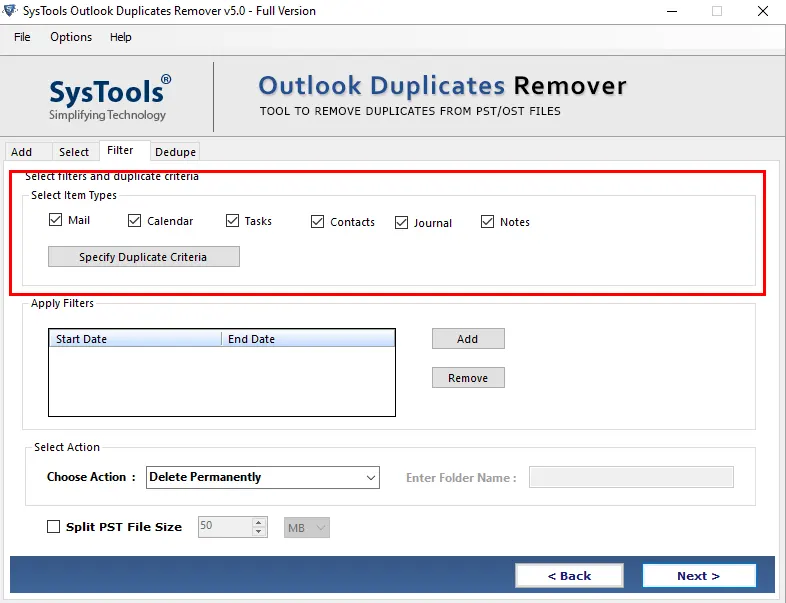
This utility can also remove redundant items in Outlook PST, OST, and BAK files. It also removes redundancy from password-protected and damaged PST files without compromising data integrity.
Conclusion
Redundant emails are problematic for your Outlook PST file since they cause plenty of issues when you use Microsoft Outlook. As a response, in this article, we outlined what are redundant emails in Outlook and also the top four methods that users may use to easily delete redundant emails in Outlook PST files without putting in the extra effort.
