Move Duplicate Outlook Items to Deleted Items Folder
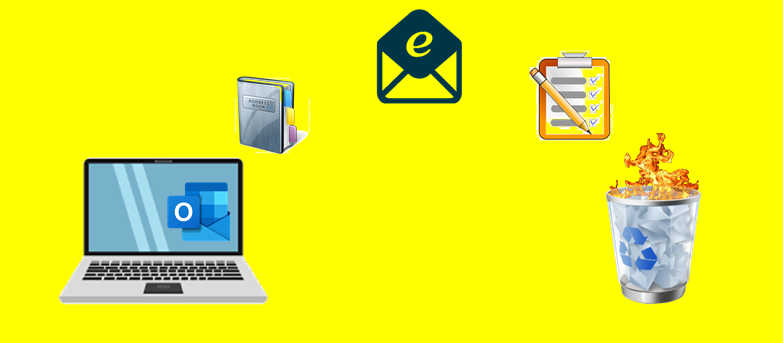
Deleting or moving duplicate items from Outlook mailbox to deleted items folder is quite an easy method. But this method becomes so time-winded when you have a huge number of duplicate items like emails, contacts, calendar items, etc.
Now, if you have duplicate items in your Outlook and you want to get rid of them, then here in this blog we are going to discuss the two methods to move duplicate outlook items to deleted items folder. So, keep reading the write-up in order to learn the process.
Well, as we know that PST file is a file format that stores all the mailbox data of Microsoft Outlook. But one of the drawbacks of the PST file is that it will run out of size capacity quickly. And if your PST file has become oversized, then and you will encounter various performance issues like loss of emails and attachments, Outlook program crashes, inefficacy while sending and receiving email messages, and lots more.
As we mentioned above moving duplicate is an important step if you want to keep your PST mailbox data in size because redundant Outlook items like duplicate emails, calendars, contacts, notes, journals are the biggest culprit to increase your mailbox size. Duplicate items not only consume extra disk space in your PST file but also affect the overall performance and over time maybe you lose your important email and attachments due to PST corruption.
So what should we have to do as a user to eliminate duplicate items from Microsoft Outlook PST files? Let’s find out.
But before going to the solution let’s find out what are the root causes of the duplicate items in the Outlook mailbox
Reasons for Duplicate Items in Outlook
In this section, we are going to discuss some reasons that are responsible for duplicates in PST files. Maybe the following reasons can help you to keep a tab on them.
- If users using multiple accounts in Outlook and if the account was created incorrectly then there is synchronization issue occurs but incoming data thereby resulting in email duplication.
- When you many multiple files improper way, that leads us to data duplication and increases in the size of the PST file.
- If messages leave on the server option active, then you may encounter duplicate email messages in your PST file.
Effortless Solution to Move Duplicate Outlook Items to Deleted Items Folder
If you do not want to waste your time in manual method and searching for an effective and effortless technique to remove duplicates from Outlook mailbox to deleted item folder then, try Outlook Duplicate Remover Tool. It is one of the most trusted effective and most trusted solutions that is capable to delete duplicates from outlook PST, OST, and BAK files.
Also, it has various filter options as well as it is capable to maintain meta properties and folder hierarchy of your data file.
Here are the working steps of the software.
1. First, download the software and install it.

2. Now, click on the Add Files or Add Folder option to add the PST file

3. Choose Duplicate options

4. Select the destination location to save the duplicate free PST file

5. Now, choose the data items.

6. To move duplicate Outlook items to deleted items folder select Move to Delete Item Folder from Choose Action drop-down menu.

7. After that click on the Next button and once the process is complete click on the Ok button.

This method also helps you to remove multiple copies of the same email in Outlook.
Move Duplicate Outlook Items to Deleted Items Folder Manually
If you are searching for the manual method to eliminate the duplicate items from Outlook mailbox to deleted item folder, then in this section we are going to discuss the free method to remove duplicates from Outlook to deleted items folder.
Delete Duplicates from Outlook PST file Via Clean Up Tool
Clean Up Tool from Microsoft can help you in eliminating duplicate files from Outlook to deleted items folder.
1. So, to start, open Outlook.
2. Then, from the ribbon bar, expand the Clean Up tool by clicking on it.
3. Clean Up Conversation, Clean Up Folders, and Clean Up Folders and Subfolders are the three choices that appear when you expand it.
4. Select the option to Clean Up Folder & Subfolders.
5. A dialogue window will now appear, asking whether you want to clear up or cancel.
6. Simply select the option to Clean Up Folder.
7. To access the Deleted Items folder, select the Setting option.
8. An Outlook Option window will pop up once you click on Settings. Select Browse from the drop-down menu.
9. Select Deleted Items and then press the OK button.
10. To eliminate duplicates from PST files in Outlook, select the Clean Folder option once you’ve made all of your choices.
Conclusion
Duplicates in Outlook are the most common issue and this issue is faced by almost every Outlook user. So, after considering the requirement. Here in this write-up, we have come with the two best solutions to move duplicate Outlook items to deleted items folder. So now it is up to you to choose the best one for you.
