Multiple Copies of the Same Email in Outlook – Know Removal Process
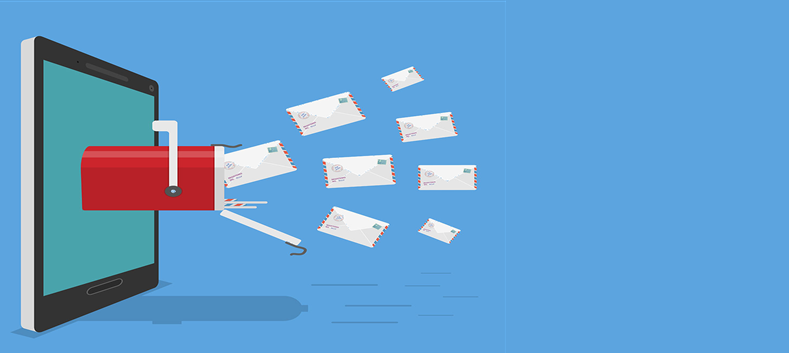
If you gettings multiple copies of the same email in Outlook 2019, 2016, or any older version of Outlook, then, there may be a connection problem somewhere in your email delivery or downloading process.
Unfortunately seeing multiple copies of the same emails in Outlook is one of the most common issues when your email client is set up to leave a copy of your mail on the server. Because Outlook compares the header of emails already on your computer with those on the server and if they differ or have been corrupted for some reason, then Microsoft Outlook will download the same email messages again. Also, some more major reasons will discuss below in the article.
So if you are facing the same issue of multiple copies of the same email in Outlook, then go through this specific article on the topic and learn the reason of duplicate emails and how to delete multiple copies of the same emails in Outlook 2016.
Reasons Behind Multiple Copies of Redundant Emails in Outlook
- If the user using the same email address on different computers or systems and you have said the same rules on both systems then a duplicate will appear in your account
- Manu users configure their account with IMAP protocol and inter synchronization process of the IMAP session is too long, then I am a session that will be triggered by their email client as a result duplicate emails are generated in your Outlook mailbox.
- Some of the IMAP configured accounts do not send the confirmation message after having a successful RETR message which creates multiple copies of same email in IMAP configured Outlook account.
- During the migration of emails from other emails client to Outlook if we forget to chooe do not to import the duplicate, then you will notice this error in Outlook.
How to Delete Multiple Copies of the Same Email in Outlook
As we know that Outlook provides two protocols such as POP3 and IMAP to configure Outlook account. And users choose this as per their conveniences or need. But when it comes to the removal process of duplicate copies of the same emails, then is very hard to delete multiple copies of the same emails from the IMAP or POP 3 account in Outlook 2016.
Because there is no specific utility provided by Outlook that will clean up the duplicate file for you. Cleanup is an inbox utility that can help you to remove duplicates from Outlook. And in this section, we are going to discuss how to use the Cleanup tool.
1. To begin, launch the Outlook program.
2. Go to the Home tab and pick the mailbox having redundant Outlook messages.
3. Click the Clean Up option in the Delete group.
4. Choose one of the options below.
- Clean Up Chat: This will go over the current conversation and remove any messages that are repetitive.
- Clean Up Folder: This option goes through all of the messages in the specified folder and deletes those that are redundant.
- Clean Up Folder & Subfolder: All messages in the specified folder, as well as any other folder, are evaluated and unnecessary messages are deleted.
5. Finally, in the pop-up, select the Clean Up option to clear out any redundant messages in Outlook.
Best Way to Remove Multiple Copies of the Same Email in Outlook
As we see that there is very little chance that you will rid out of duplicate emails using the above method and if you will, then not properly. So to fulfill the abuse of manual utility we have come with the most effective, secure, and easy way to delete multiple copies of the same emails from the IMAP and POP3 configured accounts in Outlook.
Outlook Duplicate Remover is a tool that can easily move duplicate Outlook items to deleted items folder. It is the kind of tool which deletes duplicate emails from Outlook PST, OST, and BAK files.
Here are the steps to delete multiple copies of the same emails in Outlook.
1. Install the tool shown in the article to remove duplicates in Outlook on your computer and start it up.

2. To add the PST or OST file, go to the File menu and select Add File.

3. Choose the option to find duplicates in a Within Folder and Across folder and click on the Next

4. To save the duplicate free file, select a destination location.

5. From the Categories menu, choose the email category.

6. Select the action you wish to use to apply duplicate emails.

7. Once you’ve completed all of the options, click the next button to begin the process of deleting duplicate copies of the same email from your IMAP account in Outlook 2016.
Remarkable Features of the Software
- This tool provides you two options for removing duplicates: Within Folder(s) or Across Folder (s)
- One of the software’s standout features is its ability to extract duplicate items from Outlook PST/OST/BAK files using a variety of actions such as Delete Permanently, Move to Deleted Item Folders, Move to Folder, Put Flag, and Mark as Expire.
- Maintain your folder hierarchy and meta attributes while deleting two copies of sent emails from Outlook.
Conclusion
Well, this is the time to wrap the blog and we hope that you will understand that duplicate copies of the same emails in Outlook are very common. So due to the user’s concerns here in this blog, we have discussed two approaches to remove multiple copies of the same email in Outlook. Now, it is up to you to choose the right way.
