Convert Multiple PDF Files Into a Single File – Use Best Methods
Summary: Are you searching for methods on how to convert multiple PDF files into a single file? If yes, then continue reading the article, here we have discussed the different methods to merge PDF files in batch without affecting the content. Read the complete post to know more about it.
PDF or Portable Document Format, a computer file format used to stores the information. PDF files are supported by Windows, Mac, and Linux systems. The biggest advantage of using a PDF file is that it doesn’t require special hardware, operating system, or software for opening a document. And you can print a PDF exactly in the same way as it’s displayed on your system. Despite the advantages, sometimes managing and handling multiple PDF files becomes a challenge for the users.
In case, a user has several PDF files then it becomes really difficult to manage, and also there are possibilities of files being misplaced or lost.
In such situations, you can merge multiple files into one PDF document to tackle the file management issues.
How to Convert Multiple PDF Files Into a Single File?
In the following segment, we will discuss two different techniques to put different PDF files into one file.
1. Using Adobe Acrobat DC
2. Using Professional Software
Merge Multiple Files Into One PDF Manually
The process to adding up PDF files into single file completes in a few steps as further written. The Adobe Acrobat as the free version does not provide an option to merge files. So, the user will need to purchase the pro version subscription (Monthly/yearly plan).
1. In the very first step, open the Adobe Acrobat Pro on your local machine
2. Now click on the file from the top and then click on Create >> Convert Files into Single PDF…
3. Here, add the PDF files which you want to convert into one using the Add files option.
4. Choose the PDF files that you want to merge and click on the OK button to start the process.
5. Here, you can easily preview all PDF files in the Adobe Acrobat Pro window and arrange the files in the order into which you want to merge them.
6. Next, click the Combine button, to start the merging process.
7. Now, wait until the process gets successfully completed. To save the resultant PDF file, you have to click on the File >> Save As option
8. Choose the location where you want to save the resultant PDF file and give a name to the output file and finally click on the Save button.
Read More: How to Combine PDF Files Into One On Mac?
Adequate Solution to Convert Multiple PDF Files Into a Single File
The simplest and finest way to merge multiple PDF files using the PDF Merger Software. This application allows you to easily put different PDF files into one without affecting the content and file structure. More so, it provides a self-instructive and user-friendly interface that a user does not need any prior technical knowledge. Also, the tool can be used for restricted PDF files maintaining the properties and formatting of the files pages. The software is integrated with numerous features, some of them are:-
- The tool provides two PDF Merge options –Split Merged PDF by Size and Merge PDF by page range. Also, support password-protected PDF files.
- The tool does not impose any restriction on the number of files
- Provide an option to Skip Attachments from the output PDF.
- The Same tool can be used to split PDF into multiple files.
Let’s Explore the Working of the Tool to Merge Multiple Files Into One PDF:-
1- Download & Launch the tool in your system and then click on the Merge option to convert multiple PDF files into a single file .
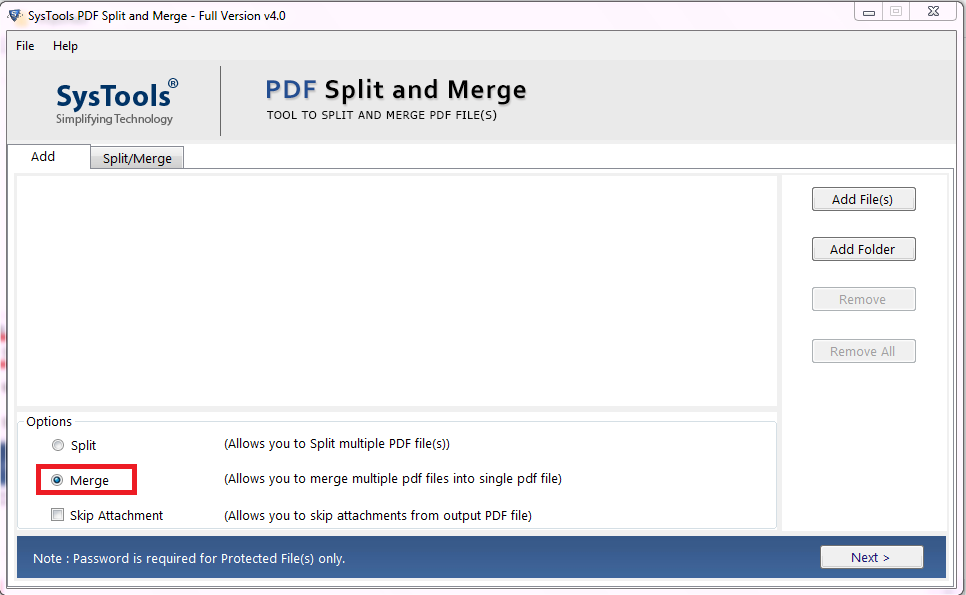
2- Choose either Add files or Add folder option to add the PDF files, click on the Next button.
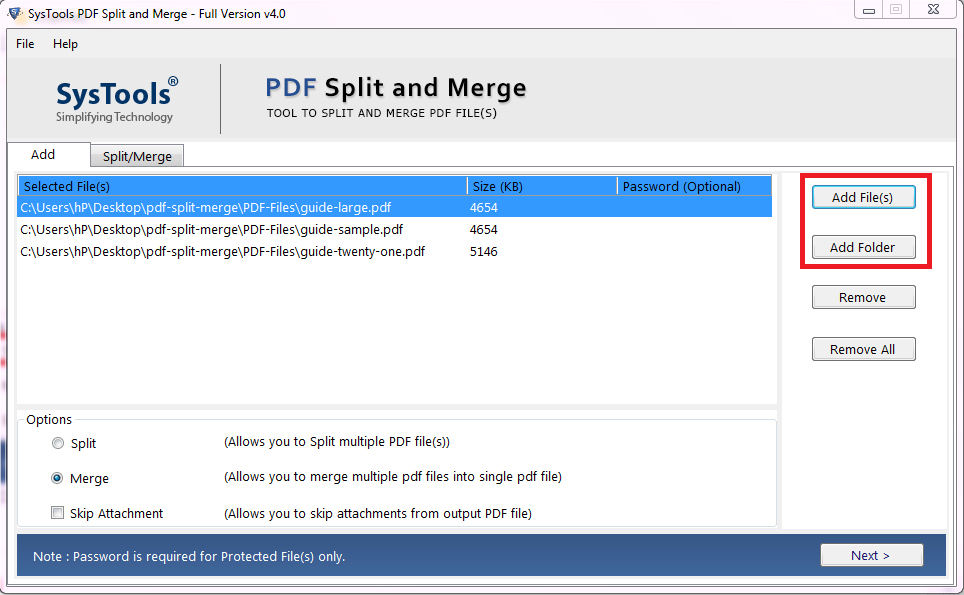
3- Choose the Merge option from –Split Merged PDF by Size or Merge PDF by Page Range.
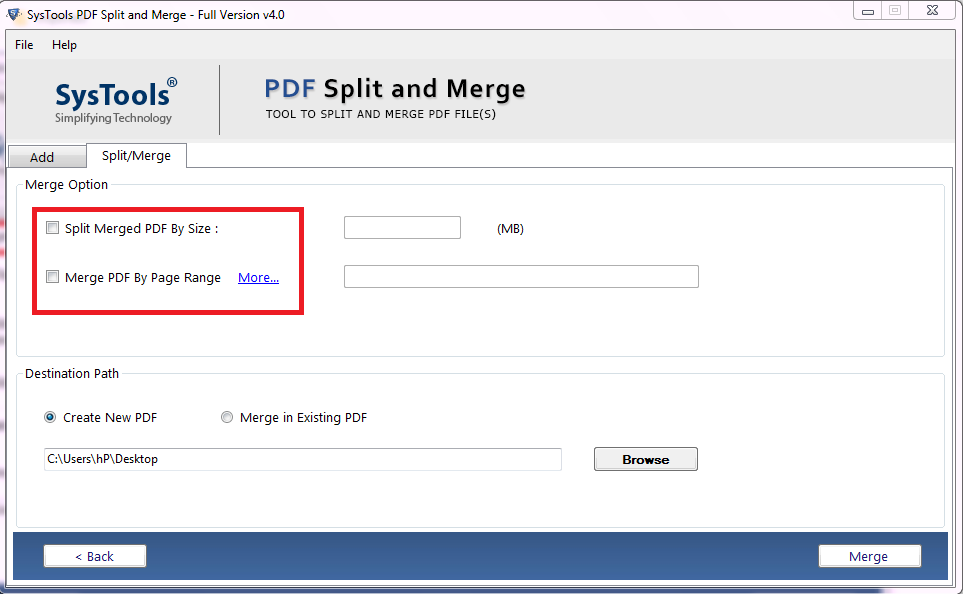
4- Now, select Create New PDF or Merge in Existing PDF.
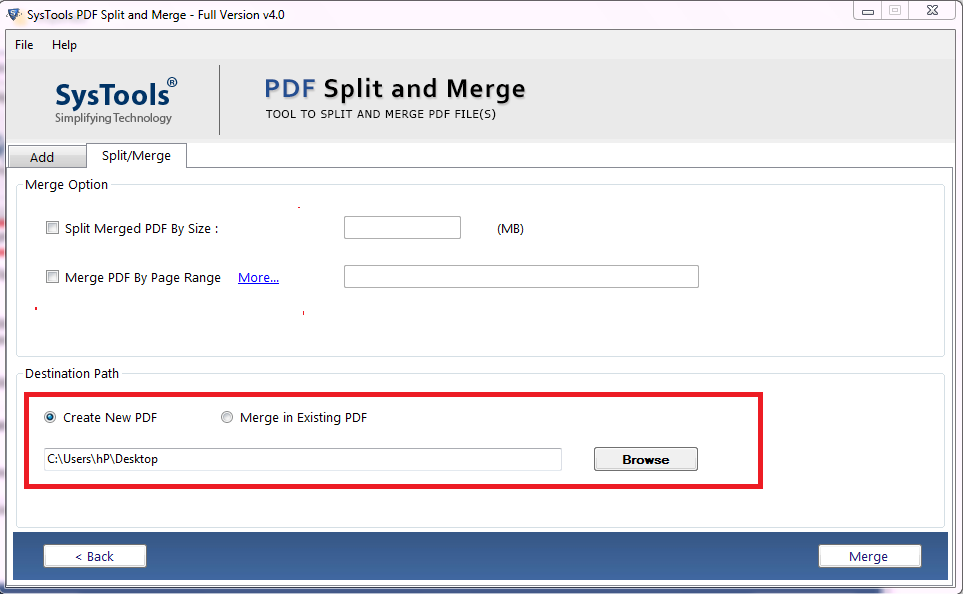
5- Finally, click on the Merge to begin the merging process and merge multiple files into one PDF.
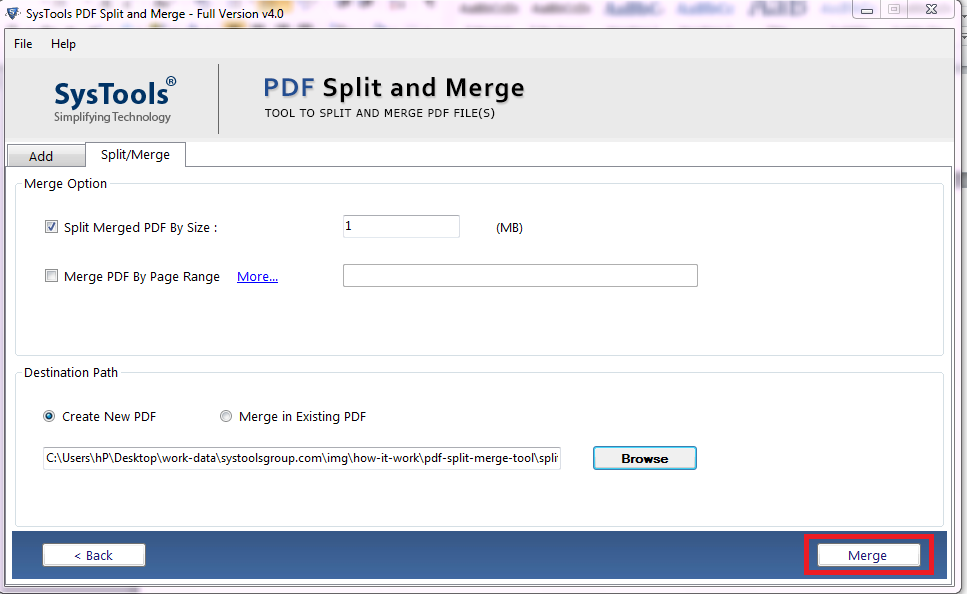
Also Read: How to Join Different PDF Files into One?
Conclusion
In the above blog, we have discussed different approaches to convert multiple pdf files into a single file. To merge PDF files manually, the full version of Adobe Acrobat Pro DC is required. In that case, we have also discussed the automated solution for the same. This utility suggested above is very useful in solving all the problems related to the merging of PDF files. Now, users can choose any solution according to their requirements or need.
