Know How to Download Gmail Emails in Bulk? – Complete Solution
In this digital world, most of us want to download Gmail emails in bulk because of several reasons like ransomware, cyber-attacks, hacking, etc. Although the Gmail application is safe and secure, they do not claim responsibility in case you lose your data to cyber-attacks. That’s why we recommend keeping a copy of all your Gmail mailboxes on your computer.
Gmail email client is the most popular email application which provides the best services. And we use Gmail for personal and professional reasons and we save a lot of confidential information in our Gmail accounts. So, this is why most of us want to download all emails from Gmail to computer.
User Query
“Hi! I am an employee in a MNC, I have a lot of important information in my Gmail account and my storage space is getting full. So, I want to download all Gmail emails with attachments. Can you please tell me a solution to do this?”
If you have same or similar query, then you can follow this blog to know the effective method to archive or backup Gmail data in bulk.
Methods to Download Gmail Emails in Bulk
Here are two different methods to save Gmail emails:
- Free Manual Method Using Google TakeOut
- A Professional Backup Solution for Bulk Save
So, let us start with the free method first.
Free Manual Method Using Google Takeout
- First, open your Google account by visiting Google home and selecting “Account”.
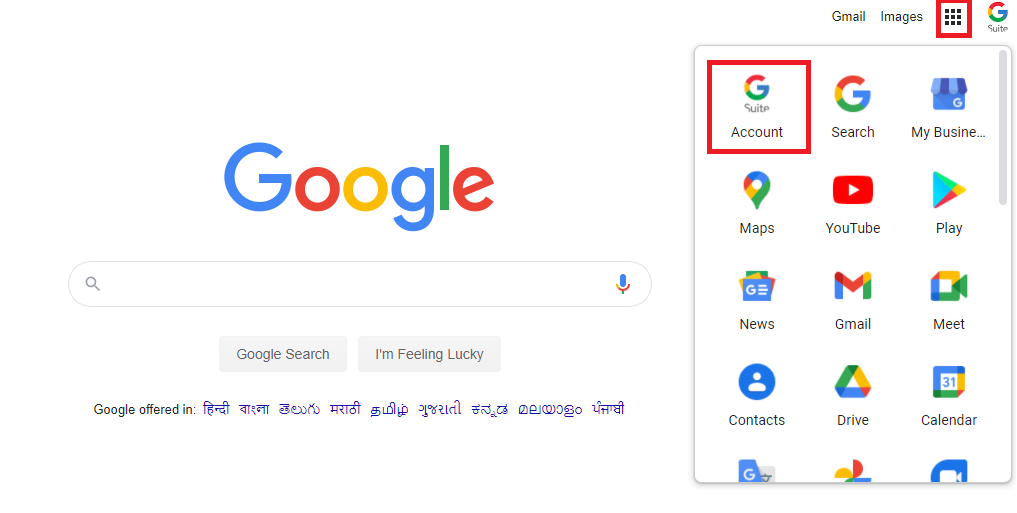
- In the Data & Personalization menu, select “Download your data option”. This will redirect you to the Google takeout page.
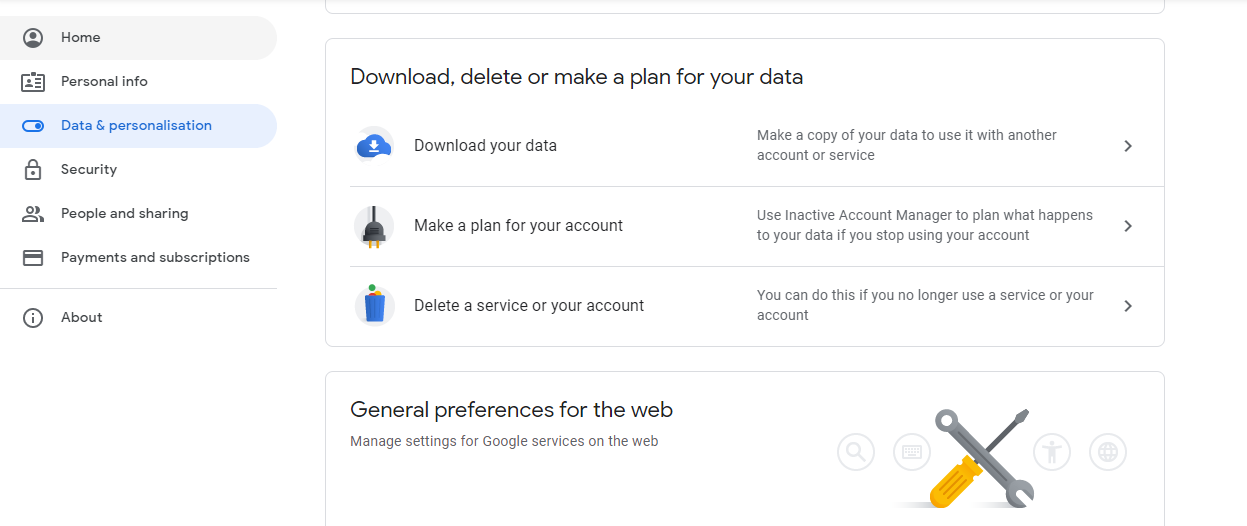
- First, click on “Deselect all” and then select the category of items to download as “Mails”. Then, click on “All Mail data included” option to download particular mailbox emails. >> Next.
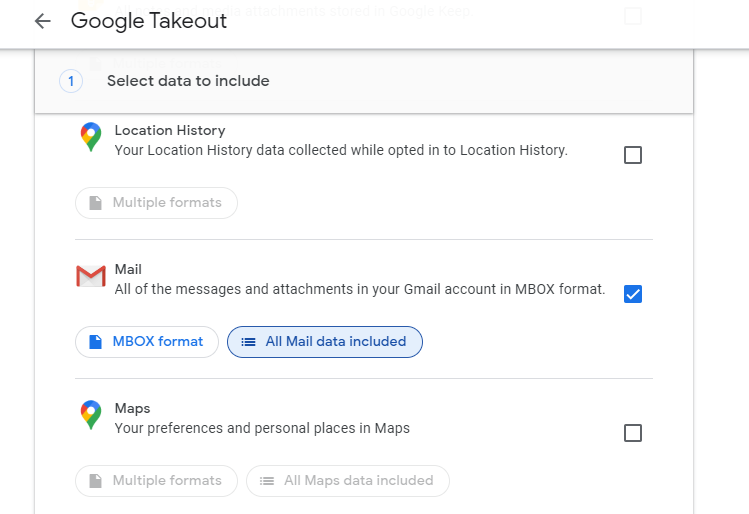
- From the next window, select file type, destination, size. Here, choose the destination location as “Send download link via email”
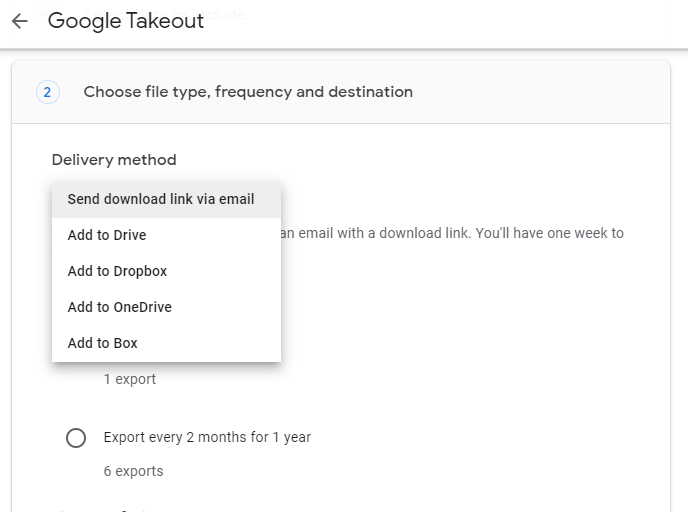
- Once all the details have been set you are all ready to request an archive. Click on the “Create Export” button to request for email archive.
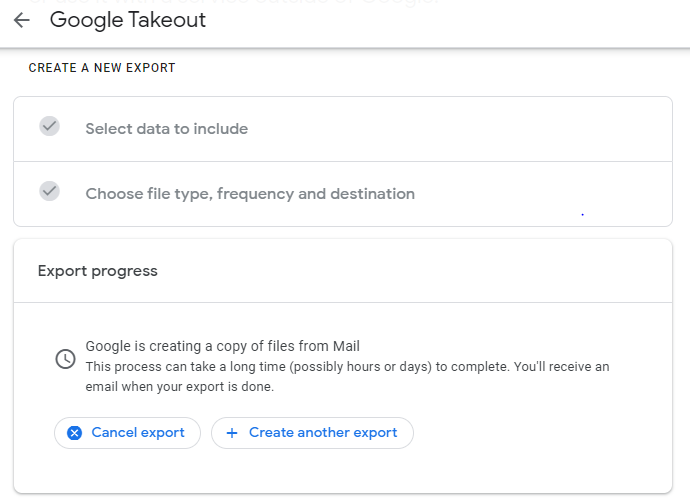
- Takeout Service will take hours/days depending upon the size of data to download. Once the export is ready for download, you will receive an email regarding it.
- Open the link in the email and then select “Manage Export” and then download the archive file one by one.
Drawbacks of Google Takeout Method
- Google Takeout method is a very time-consuming procedure and hence is not feasible in emergency situations.
- Users cannot download data that is huge in size because this method will take hours to do that.
- You can’t sort emails by a specific date range in this method.
- This method directly exports Gmail emails to MBOX format. For any other formats like PST, EML, MSG, PDF, etc., this method is not viable.
- There is a limit on how many times you can request downloading Gmail emails in bulk via Takeout.
- Google Takeout often fails due to internet connection, mailbox size and server issues.
As we know that there are some major limitations of this Google Takeout method. That’s why most users want a method that is effective and safe to save their data. So, we will suggest using automated software. This software is easy to use and safe. Users can use this automated software to download Gmail emails to computer with attachments.
A Professional Backup Solution to Download Gmail Emails in Bulk
Gmail Migration Tool is the most reliable and safe tool. It allows you to save all emails from Gmail safely without facing any issues. You can the below-listed steps to perform this task.
- Install the Software and enter ID & PW to login.

- Authenticate and Give access permission to software.
- Choose any file format in which you want to download Gmail emails in bulk.

- Apply folder filter and date range filters to save Gmail emails to computer.
- After this, browse the destination location and tap on the “Start” button.

- The software will start saving Gmail mailbox and display the process on the screen.

After this, finally, all your attachments and emails will be saved at the desired location. You can see all the attachments offline.
Related Solution: Delete All Mail from Gmail at Once After Backup
Advanced Features of Professional Software
- The software helps the users to download all emails from Gmail to computer without losing any data.
- Users can save data as per their requirements in any file format.
- Stores data of multiple accounts of Gmail.
- You can use this tool in 6+ different languages like Hindi, German, English, etc.
- The tool also saves the recovered data in PDF file format including the attachments.
- Installation of MS Outlook is not required.
- The original data will be safe and secure because the tool maintains the folder structure hierarchy.
- Users can check the exporting report in CSV file format.
- The software provides the “Email filter” option to sort some specific emails.
- The user also has an option to save videos, documents, images, spreadsheets, etc.
- You will also get an option of “Incremental backup”.
Customer Reviews
“Hello, I have used Gmail Backup Software. It is fast and easy to use tool. I don’t have any technical knowledge but I used this automated method very easily. Anyone can use this tool and download Gmail emails in bulk without any data loss.”
“To save emails from Gmail in bulk with attachments you can install professional software i.e. Gmail Export Tool. I used this automated method to save Gmail emails to computer and it worked. I tried many other methods but nothing worked properly. So, to avoid that mess you can use this method for safe and secure data recovery.”
Summing Up
In the above write-up, we have talked about several methods to download Gmail emails in bulk. We have discussed the manual method which is the Google Takeout method. But, this method has some drawbacks, and to overcome those drawbacks we have mentioned professional software. This will allow you to download and save all emails from Gmail to your computer safely without any data loss. It is trustworthy software.
