SQL Rebuild Transaction Log: Know the Detailed Solution
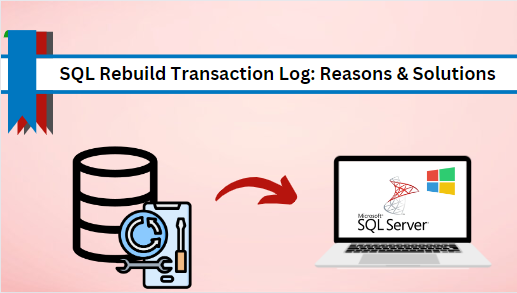
In short: In this technical post, we will discuss the SQL rebuild transaction log and the tips and tricks to use to restore the transaction log SQL Server database.
In SQL Server management, the transition log file stands as a guardian of data integrity. These transaction log files contain information about a server, application, or system’s operations, activities, and usage parameters. Log files record every modification or change made to a SQL Server database. However, there are instances when this transaction log file needs attention, whether because of a corruption issue, performance issue, or other challenges. This blog explores the reasons and solutions to restore transaction log SQL Server.
Why Do Users Want to Restore Transaction Log File SQL Server?
There are several reasons why a user needs to SQL rebuild a transaction log. Here are some reasons –
- One common issue is when the log file gets corrupted or damaged, it can be a frustrating situation for a user. Restoring a transaction log helps them to rewind the database to a specific point in time.
- When the database file gets damaged due to hardware failures, system crashes, and other disasters. In such cases, restoring the transaction logs in SQL Server helps them to bring back the database to a consistent state.
- Over a period, the transaction log file grows too large and affects the overall database performance. Here, rebuilding the log file can improve the performance of a system.
Sometimes, rebuilding the transaction log file can be useful to undo a series of transactions that need to be rolled back.
These are some main reasons to restore the transaction log file in SQL Server. Now, let’s discuss the solution for SQL server rebuild transaction log file.
Restore Transaction Log SQL Server: Different Approaches
Various methods for SQL servers restore database transaction logs, depending on your specific needs and requirements. Here are some common solutions:
- Manual Solution
- Professional Solution
Method 1:Manual Techniques to SQL Server Restore Database Transaction Logs
The manual method for rebuilding or restoring the transaction log file involves two solutions – Rebuild Corrupted or Deleted Transaction Log files and Large or Fragmented Transaction Log file in SQL Server. We will discuss both in the following section, starting with the corrupted or Deleted Transaction Log files.
Solution 1: Restore or Rebuild Damaged or Corrupted Transaction Log File
The first manual method involves rebuilding a corrupt or damaged SQL Server. Users need to put the database in an Emergency state to SQL rebuild transaction log. In addition, make sure that you have a valid backup of the SQL Server database.
Here are the Steps Guide on How to Restore Transaction Log SQL Server-
- Run the following command to set the database in ‘Emergency Mode’ and fix SQL rebuild transaction log .
USE master
GO
ALTER DATABASE [Database_name] SET EMERGENCY
GO
ALTER DATABASE [Database_name] SET SINGLE_USER
GO
- Now, transition the database to the single-user mode. For that, run the DBCC CHECKDB command with the REPAIR_ALLOW_DATA_LOSS option.
DBCC CHECKDB ([DATABASE_NAME], REPAIR_ALLOW_DATA_LOSS) WITH NO_INFOMSGS, ALL ERRORMSGS;
GO
Warning: There is a risk of significant data loss when using the DBCC CHECKDB command with the REPAIR_ALLOW_DATA_LOSS option.
Note: If the corruption persists, run the following command to reconstruct the transaction log file. Before executing this SQL Server script, make sure the database is in offline mode and rename the corrupted transaction log file.
ALTER SQL DATABASE [original_log_file_name] REBUILD LOG ON (NAME= logicalname, FILENAME=’C:\Program Files\Microsoft SQL Server\MSSQLn.MSSQLSERVER\MSSQL\DATA\file_name.ldf’)
If this manual method seems complex and you seek a simpler yet effective alternative solution, consider using the professional approach to SQL server restore database transaction logs.
Also Read: How to Extract Table Data From SQL Server? Effectively
Solution 2: How to Rebuild Transaction Log in SQL Server From an Existing Backup
The second manual method involves an existing backup to recover transaction log file data. This method requires a valid and full database backup and all subsequent transaction log backups that follow it chronologically.
Here are the step-by-step procedures to restore transaction log SQL Server –
- Launch and open the SQL Server Management Studio (SSMS) application on your desktop.
- After that, right-click on the ‘database’ and choose ‘restore database’ from the menu.
- In the ‘Source’ section on the ‘General’ page, specify where the source is located.
- From the drop-down list, select the database that you need to restore.
- Now, Hit the […] button to open the ‘Select Backup Devices’ dialogue box and select the ‘Backup Media Type’ from the drop-down list.
- Here, hit the ‘Add’ where you want to restore the log file data.
- Once you have selected the options in the ‘backup media type’, hit the “OK” button and navigate to the ‘General’ page.
- Afterward, choose the database name that you wish to SQL server rebuild transaction log file from the list box.
- Keep the ‘Restore to’ option set at ‘To the last backup taken’ or select a specific backup from the ‘Timeline’ and then hit the ‘OK’ button.
- At last, select the backup file that you want to restore from the ‘Backup Sets to Restore’ grid and press ‘OK’.
Limitations of Manual Method
Here, we will sum up the limitations of the manual solution in the following section:
- The manual method is a time-consuming process for SQL rebuild transaction log because of too many steps.
- SQL Server users often encounter challenges when working with manual steps to restore data. They may be unaware of all the techniques, leading to struggles during the process.
- The manual procedures are sensitive to data loss and corruption.
- To achieve the desired result, it is necessary to have a deep understanding of the SQL Server database.
Also Read: How to Read SQL Server Logs File? Quickly
Method 2: Restore Corrupted SQL Server Database Transaction Logs Files With Expert Solution
Since the manual method to restore transaction log SQL Server looks complex and ineffective because of their limitations. To overcome all these limitations, users can try the automated tool called SQL Log Explorer Tool. The tool deeply analyzes the transaction log file and provides full visibility to database records.
Moreover, it works well with online and offline SQL Server database environments. This tool is compatible with all the SQL Server versions – 2019, 2017, 2016, 2014, 2012, 2008, and 2005. It is the perfect approach for restoring the transaction log file in SQL Server.
Here are the Steps to Follow to SQL Rebuild Transaction Log :
Step 1: Install and run the tool to SQL rebuild transaction log. From the software menu, hit the “open” button to add the MDF/LDF file to the application.
Step 2: Now, select the “database” option either online or offline based on your needs. After this, choose the authentication and hit the ‘select database option’. Hit “OK”. 
Step 3: Once the scanning process is done, the user will preview the complete details of the log file (such as – no. of records, no. of interest, etc). Click the “OK” button to proceed further.
Step 4: To view the specification table log detail, click on that table from the left side panel. 
Step 5: Here, select the desired filter for data export or further examination. 
Step 6: Finally, click on the export button to export the data. 
In this way, the user can easily achieve the desired result on the “SQL server rebuild transaction log file”.
Wrapping Up
The blog discussed the reasons and solutions to SQL rebuild transaction log. The reasons we discussed in the blog highlighted the need to SQL server rebuild transaction log file. We explored the manual and Professional solutions to SQL server rebuild or restore transaction log. The manual method involves rebuilding corrupted or deleted transaction log files or large or fragmented transaction logs in SQL Server.
However, the manual method comes with certain limitations as we mentioned earlier. To overcome these limitations, we highly recommend you to try out the professional solution. Additionally, it has a user-friendly graphical interface so that even a novice user can also use this tool to restore transaction log SQL Server.
