How to Read SQL Server Logs File? Stepwise Instructions
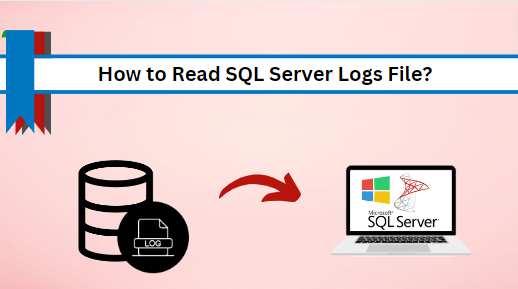
Summary: If you are seeking several methods on how to read SQL Server logs files, you are in the correct place. In this technical guide, we will discuss a couple of methods to view SQL Server log files.
In today’s digital era, SQL (Structured Query Language) Server log files are like secret diaries of your server. The transaction log file holds valuable information about what is going on behind the scenes – whether you are fixing an issue, monitoring the overall performance, or just curious about its working. Sometimes, incidents happen, whether it is data loss, data theft, etc. This is a scenario where data is unintentionally removed or shortened. Although the situation seems terrible, it can be easily reversed if you know how to do it. In this guide, we will discuss the best methods with a detailed step-by-step guide to learn how to read transaction logs in SQL Server.
What Are SQL Server Logs Files
In a SQL Server database, a Log file is a crucial file to keep track of all the modifications or changes that were made in the database. It records every transaction (eg- INSERT, UPDATE, DELETE) that was made in the SQL Server database.
Now, let’s discuss the most frequently asked user query “how to read SQL Server transaction log ” and provide the best methods to fix this.
Methods to Read Transaction Logs in SQL Server
There are various solutions available on the internet to learn How to read SQL transaction log . Here, we mentioned the top two ways to access and read the transaction log file in the SQL Server database:
- Manual Method
– SQL Server Management Studio (SSMS)
– Use function fn_dblog () - Professional Solution
In the next section, we are going to discuss a step-by-step procedure to know how to read SQL Server log files and resolve the user query on “how to read SQL Server transaction log.”
Also Read: How to Extract Table Data From SQL Server? Easily
Workaround 1: How to Read SQL Server Logs File? Manual Techniques
In this blog section, we mentioned a free solution to read and access the transaction log file in SQL Server. However, but keep in mind that there are instances when the manual technique is not a good choice to view log files in the SQL Server.
Technique 1: How to Read Transaction Logs in SQL Server Use SSMS
SQL Server Management Studio (SSMS) is a built-in feature provided by Microsoft. It is a simple and easy-to-use technique to view and read SQL Server log files.
Here is the step by step process to understand how to read MS SQL backup transaction log file :
Step 1: Launch and open the SQL Server management studio (SSMS) on your Windows computer to learn How to read SQL Server logs .
Step 2: A new window will pop up on the screen, select the server name or type of authentication. Hit the connect button.
Step 3: In the object explorer Wizard, navigate to “management” to examine and read the SQL Server log files.
Step 4: After this, move on to the SQL Server logs section.
Step 5: Right-click on “SQL Server logs” and select “view” and then hit the” SQL Server logs” as shown in the picture.
Step 6: After that, a summary of all logs is display on the screen Lg file viewer screen. Now, the user can select other logs (for example- SQL Server agent, database mail from the left panel to check the information).
Technique 2: How to Read SQL Transaction Log Via fin_dblog()
It is an undocumented function in the SQL Server database that allows users to view or access information within the active logs. Many SQL Server database professionals use this method for troubleshooting and forensic analysis. The Fn_dblog command works with all SQL Server versions including – 2017, 2016, 2014, 2012, 2008, 2008 r2, 2005.
Here is a simple guide to learning How to read SQL Server logs-
Step 1: Open the transact-SQL (T-SQL command on your desktop to view the value of the tables.
Step 2: After this, use the updated command and alter the SQL Server table.
Step 3: Now, view the SQL table using the select query and this will modify/change the table.
Step 4: Then, run the fn_dblog() based on your requirement.
Step 5: With this undocument fn_dblog technique, the user can view or analyze the whole SQL Server log file.
Also Read: Learn How to Restore Deleted Data From SQL Server? Effortlessly
Workaround 2: How to View SQL Server Log File? With Expert Solution
After trying all the manual techniques, if you still face the same issue, then there is an alternative solution called the SQL Log Explorer Tool. It is a top-notch application that allows users to read, view, and analyze all the transaction records (like – insert, update, or delete) in SQL Server. Additionally, it works well with both online and offline SQL Server environments.
With the help of this software, a user can easily export the query in a Live SQL Server database environment, SQL-compatible scripts, or CSV file format. It can open and analyse all the operations made in transactions without the MS SQL Server installation.
Guide on How to read SQL Server logs file –
Step 1: Download and run the tool on your Windows machine and click “open” to add the LDF file. 
Step 2: After that, select “online” or “offline mode” and enter the SQL Server credentials. Hit the OK button.
Step 3: Now, preview all corresponding database files through the left panel. 
Step 4: Then, select the desired filter for data export or further examination.
Step 5: At last, click on the export button to export the data.
In a Nutshell
Many SQL Server users are actively seeking a solution to view & read SQL Server transaction logs. In this technical post, we have explored various techniques to address the most frequently asked user query on “how to read SQL Server logs file?” Both manual and professional approaches have been discussed thoroughly to provide users with choices based on their preferences. Therefore, we highly recommend you opt for the expert solution to analyze all the transaction records in SQL Server.
