Know-How to Restore Stored Procedure in SQL Server?
Summary: Looking a solution for how to restore database stored procedure in SQL Server? If your answer is yes! Certainly, you have landed on the correct page. In this post, you will get a simple step-by-step guide that will let you know how to restore database objects in SQL Server.
In today’s decade, SQL Server is the most prevalent database management system for storing and managing data. Organizations are more likely to use SQL Server for handling their critical data in an organized manner. However, under some unfortunate conditions SQL database gets deleted, corrupt, or damaged. That’s why database administrators recommend to take the backup of data regularly. These backups can be used to retrieve the database when original data become corrupt or inaccessible.
Since this is a fragile matter, some users find it difficult to restore the data from the .bak file by themselves. So, in this write-up, we are going to share with you effective solutions on how to restore SQL database objects with or without backup.
Restore Database Stored Procedure in SQL Server from Backup
Follow the instruction mentioned below to restore database objects from the backup file or .bak file of the SQL Server:
Step 1. Launch the SQL Server Management Studio and under object explorer right-click on the Databases and choose the Restore Database option.
Step 2. Afterward, mark the radio button corresponding to the Device option.
Step 3. Set the backup media type and then press the Add button.
Step 4. Now, browse and select the desired backup file to restore the database objects and hit the OK button.
Step 5. Wait patiently until the process gets complete, once done you will get a confirmation message. Click the OK button.
Professional Way to Restore Database Stored Procedure SQL Server
To recover deleted database objects like table, stored procedure, functions, views, indexes, triggers without backup. The user can take the help of an advanced SQL Server Database Recovery Tool. This is an efficient software solution to restore database stored procedure in SQL Server. In case if you have corrupted database files then also the user can use this application to restore deleted data from SQL Server without backup. It also gives an option to export the recovered data into an existing database or as a new database.
Moreover, the tool provides you many amazing features like – if you don’t know the SQL Server version of your MDF file then it can detect the SQL Server version automatically. Also, it shows the preview of deleted database components in red color. This utility supports SQL Server 2019, 2017, 2016,
2014, 2012, and its below version.
Step to Restore Database Stored Procedure in SQL Server without backup
Step 1. Download and launch the application on your Windows system. After that, add the MDF file by clicking the Open button
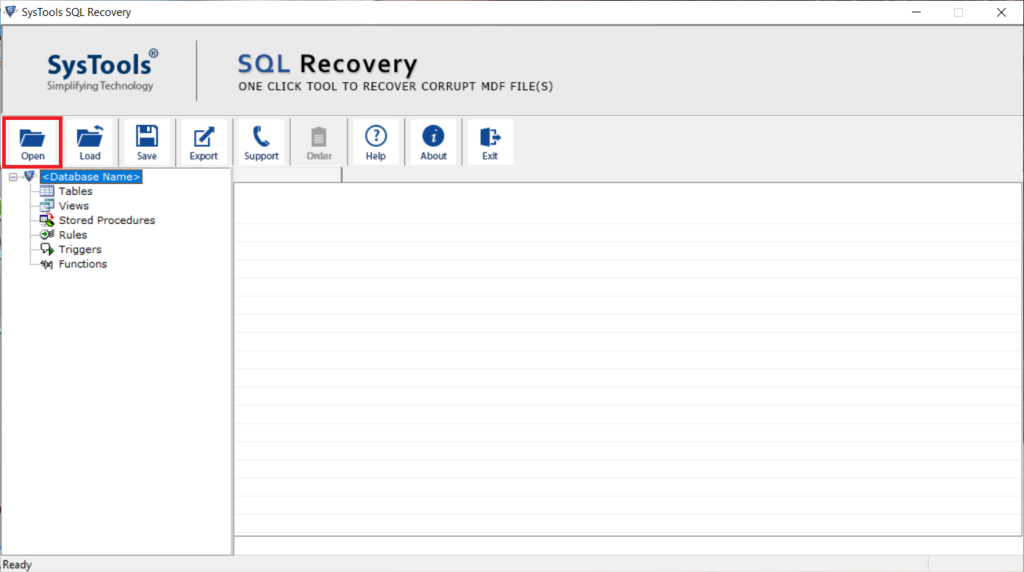
Step 2. Choose Advance scan mode for severe data corruption and then select the server version of your MDF file either manually or automatically.
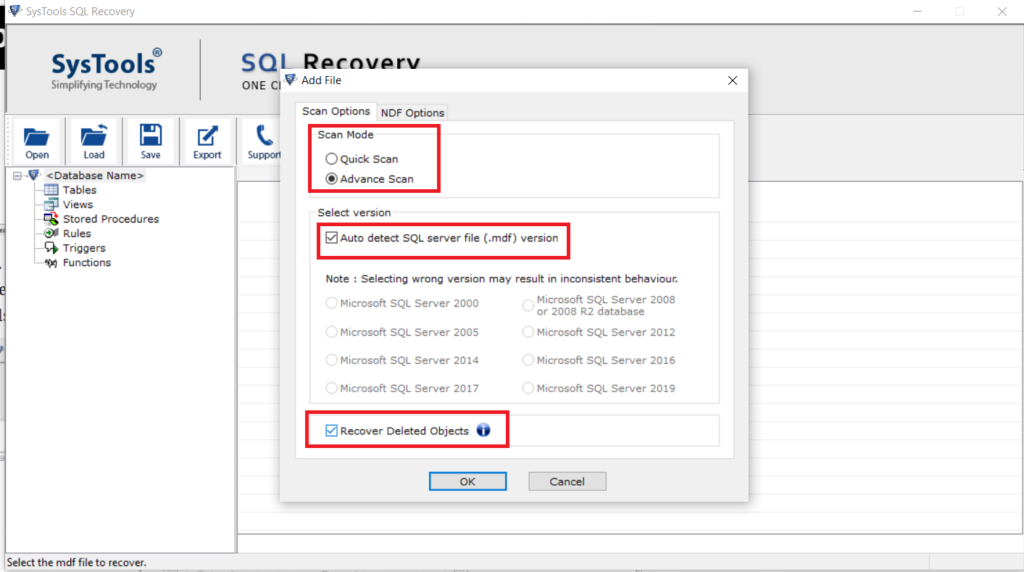
Step 3. Preview the recovered database (all deleted items will be shown in red color) and then hit the Export button.
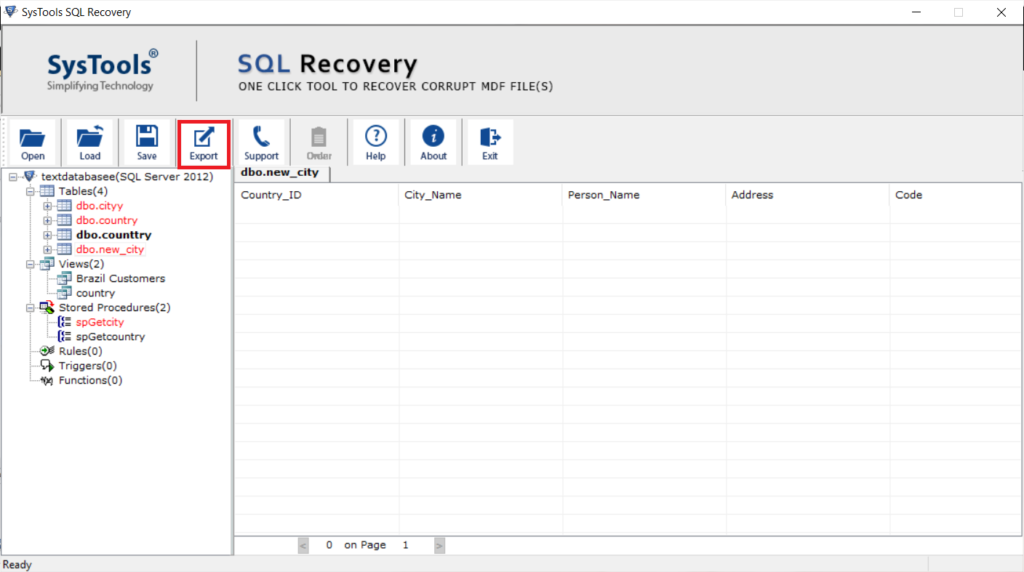
Step 4. Select the desired export option and provide all the detail accordingly. At last, hit the Export button.
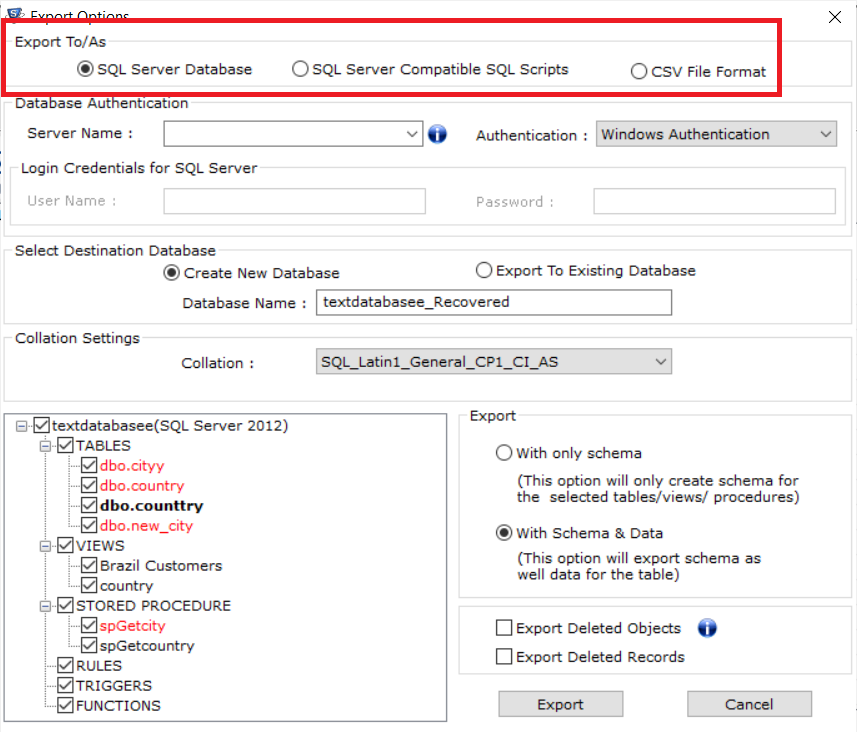
Read More: How to Restore Table in SQL Server?
Concluding Words
After highlighting the prominent solutions to restore database stored procedure in SQL Server. Now, it’s your time to choose the solution as per your requirement. We have discussed the free and professional techniques to restore the SQL database. But, the manual approach has some limitations. So, it is highly advised to go with an alternative called SQL Database Repair software for quick and accurate results.
