Learn How to Fix Outlook 2016 Search Problem Manually
Microsoft Outlook is the superior & successful emailing applications of Microsoft. It is used by a large number of users worldwide for both personal and professional use to send and receive emails in bulk. As everyone knows, there are many versions of Outlook available, and among all of them, Outlook 2016 is the latest one that is preferred by most of the users. It provides many amazing and unique features, which makes it more popular between the users and different from other email applications.
However, with its great benefit, there are some situations in which users faces some issues while using this email service. Out of all the most common problem that users encounter is Microsoft Outlook 2016 search not working. Most of the times this feature does not work properly. Therefore, users find it difficult to perform a search operation on it. However, in order to have smooth search, it becomes necessary for a user to resolves this issue manually. Hence, in this post, how to fix Outlook 2016 search problem manually is discussed.
“From past 2 years, I was using Outlook 2013 and Now, I have upgraded to Outlook 2016. It works really amazing as compared to previous versions but not able to search anything in Outlook 2016. Therefore, I need a manual solution to resolve the Outlook 2016 search problem. Can I anyone help me out of this.”
Causes of Microsoft Outlook 2016 Search not Working Properly
In MS Outlook, the search is the most important feature that is used by the users to locate any data very easily. However, when Outlook does not respond properly, it severely affects the navigation of the emails. It starts giving completely zero results on emails searches.
Error Messages:
There are some situations in which a user encounters error messages while performing search operations in Outlook 2016:
“No Results found”
OR
“Items are waiting to be indexed”
If a user is facing such types of error messages, then it can because of two reasons only that are mentioned below:
-
The major cause of Microsoft Outlook 2016 search not working properly is that Outlook is not able to read the data indexing files or mail is not indexed properly.
-
The another possible reason of Outlook 2016 search no results normally is that there is corruption in OST or PST file of MS Outlook.
How to Fix Search Problem in Outlook 2016
Depending upon the causes of search problem, the solution will be executed. Therefore, in this segment, all possible solution based on the cause are discussed to resolve Outlook 2016 search issue.
Check Outlook Mailbox Indexed Properly or not
To overcome Outlook 2016 search-related issue, a user must check the mailbox is indexed or not. In order to do the same follow the given path:
-
Open MS Outlook 2016, go to File tab >> Options and then, select Search option
-
After that, click on Indexing Options >> Modify option
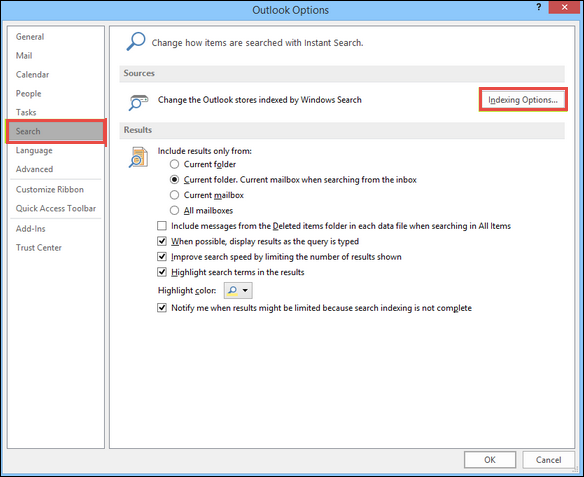
-
Now, in the Indexed Locations window, a user can check whether the Outlook data file is indexed or not
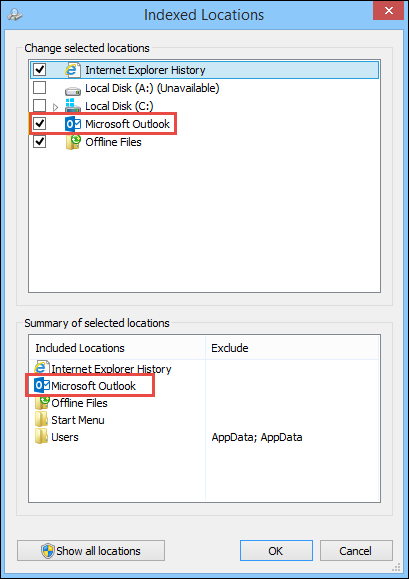
In this way, a user can easily check the Outlook has been selected for indexing or not. However, in the previous versions of Outlook, a user is allowed to choose mailbox or PST/ OST files in Outlook to index, but in Outlook 2016 it is not the same case. A user can either select index Outlook option completely or not at all.
Note: A user is also suggested to disable and then, enable Outlook again to resolve indexing issue. Follow the steps below:
-
Uncheck the MS Outlook option from indexing & close Outlook
-
Wait for 5 minutes and make sure Outlook.exe is not in use
-
Now, open Outlook again and check Outlook option again in Indexing Location
Remove Outlook 2016 PST file Corruption
As another possible reason of the Microsoft Outlook 2016 search not working properly is corruption in the .pst file so, there is a need to repair the corrupted PST file. To repair Outlook data files, Microsoft provides users an add-on utility i.e. Inbox Repair Tool. It is commonly known as the scanpst.exe file. Whenever a user executes this file it fix all corrupted PST or OST files of Outlook 2016 and all below versions.
Also, you can try the Outlook PST Recovery Tool to fix the corruption of the Outlook PST File. Along with this the tools also gives you the option to recover deleted date items from Outlook. And you can save this recovered data into various file formats.
Index Rebuilding
If all the above methods fail to fix Outlook 2016 search problem, a user needs to rebuild the index. One can easily rebuild index without any problem. A user just needs to follow the instructions mentioned below:
-
Open Outlook 2016, navigate to File >> Options >> Search option
-
Then, a user needs to click on Indexing Options
-
In Indexing Option window, select Advanced option
-
Go to Indexing Settings and click on Rebuild button under Troubleshooting

-
After that, click on OK button to start rebuild
Suggestion: It is advised that when the index is rebuilding, do not try to search as it will not work. Wait for index rebuilding to be completed. However, the time required by the index rebuild process totally depends on the number of files to be indexed, system a user is using and the size of the file.
