How to Import Yahoo Contacts to iPad? Know Here
Are you looking for a solution to import Yahoo contacts to iPad or iPhone devices? Then, don’t worry, we will discuss how to fix it with easy steps. By default, Yahoo Mail allows its users to easily transfer all items using iPad, iPhone or iCloud devices. If you face any difficulty in receiving Yahoo email, sending email, updating contacts, etc. on your iOS device, then you should read this article till the end.
Smartphone usage has increased in recent years. Because smartphones can do everything like send emails, send text messages, surf the Internet, take photos, listen to music, watch videos, surf the Internet, and play games. That is why many users want to know how to transfer contacts from Yahoo to iPad. You can move contacts to your iPad with the help of your iCloud account.
Yahoo Mail is one of my favorite email providers and it’s available on various platforms such as iOS, Android and even Windows. Yahoo users sometimes face issues such as Yahoo sync errors that prevent their device from syncing with their Yahoo account. This issue can occur for several reasons, including outdated Windows, improper installation, and improper server configuration.
Hello, I have been using a Yahoo mail account for the past few years. I saved some important contacts to my Yahoo mail account. Recently, I needed to save contacts for an important document from Yahoo Mail to my iCloud account. So I am looking for a solution to transfer contacts from Yahoo to iPad. Anyone know how to accomplish this task? Please help! ! ! ! “
How to Import Yahoo Contacts to iPad?
There is no other way to move the Yahoo contacts file to iPad. If you backup your contacts to Yahoo Mail, you can also easily export your contacts from your Yahoo account to your computer. First you need to sign in to your Yahoo account and get it locally on your desktop. Here are the detailed steps for your reference:
- First, Export Your Contacts to CSV File Format
- Second, Exported CSV Contacts to VCF File
- Third, Import Resultant vCard File to iPad
Step 1: Export Yahoo Contacts to CSV File – Manually
- First, Sign in to Yahoo account.
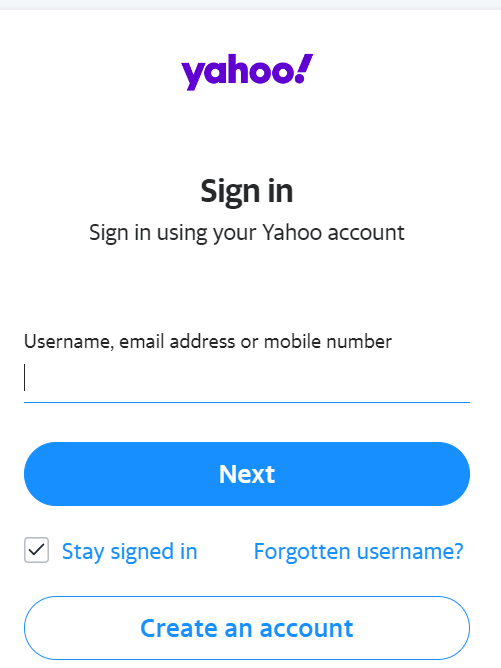
- After this, click on the Contacts option in the top left.
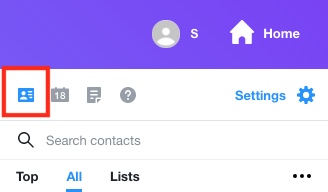
- After that, Click on the three dots icon option and Choose on the Export to CSV file.
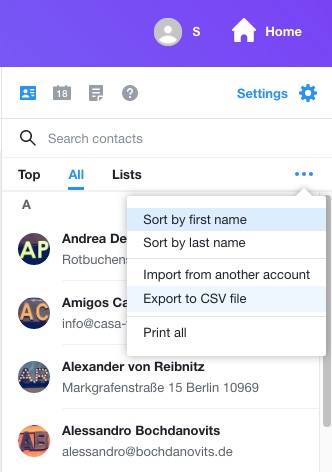
- Now, your Yahoo contacts file are saved on your computer system.
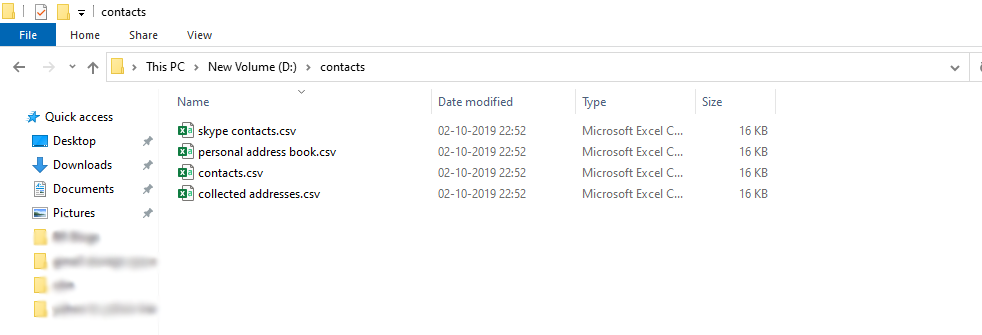
Direct Solution to CSV Contacts to vCard Format
This can be done with the help of Automatic Solution that provides users with easy options to convert Excel contacts to VCF With all information.
You can also try the operation and functions of the tool with the DEMO version. Specially designed to satisfy the user before final purchase. The free version of this tool allows you to convert up to 25 contacts to vCard. The operation of the demo version and the licensed version is the same. You can easily convert multiple contacts lists to vCard format at once.
Read More: How to Convert Google Contacts CSV to vCard?
Step 2: Working Steps of this Automatic Software
- Download and Install the Software.
- Next, Select the Browse tab to upload your CSV contacts file.

- Choose the converted contacts and then Click on the Open option.

- Select Navigation path to save your generated .vcf contacts file.

- Press the Convert button to save a CSV contacts file in vCard or VCF format.

- After this conversion process, you can view all generated vCard contact files at your desired location.

Step 3: Move Resultants Contacts File to iPad
To move contacts from vCard or VCF to iPad or iPhone, you need to transfer contacts from VCF to iPad. To do this, follow these steps:
- Open the iPad screen.
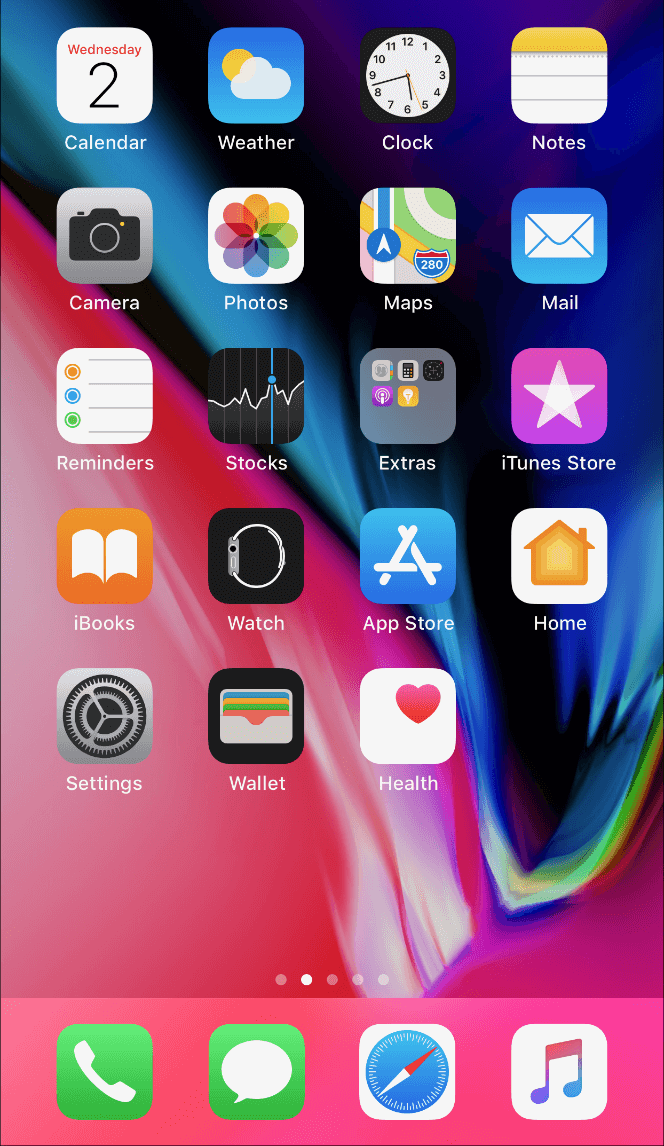
- Next, Select your Apple ID.
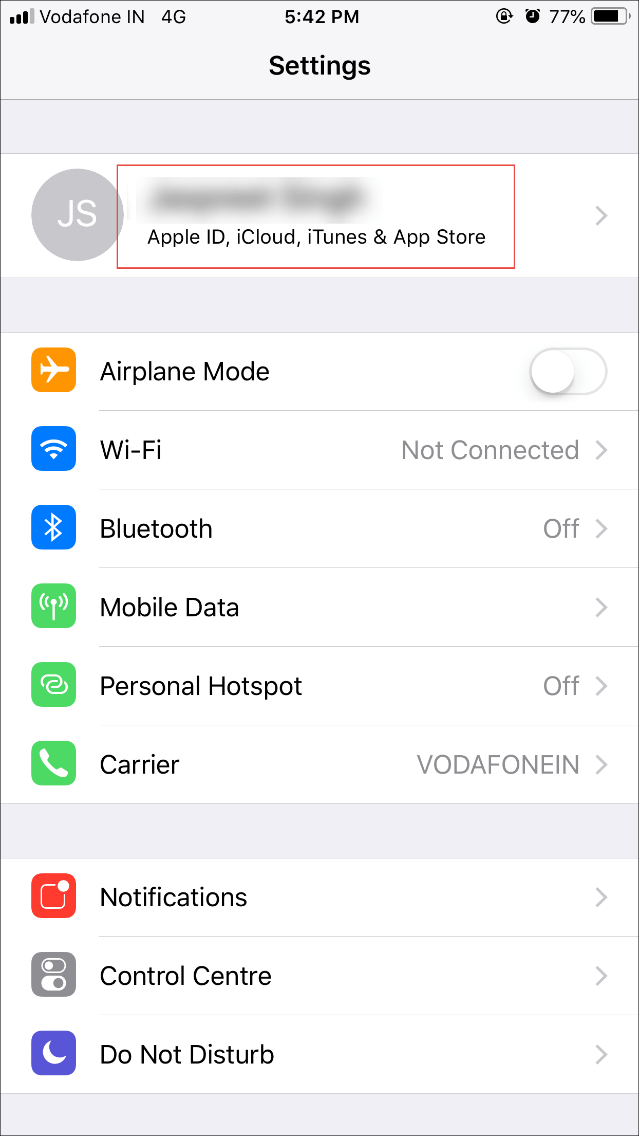
- Choose the iCloud Option
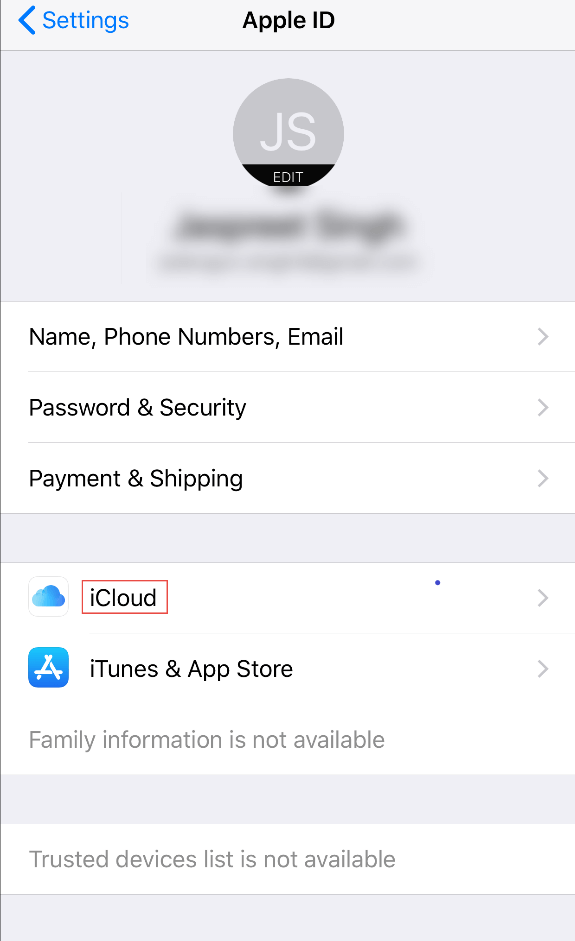
- Enable contacts option to import vCard to iPad or iPhone.

- This will sync the contacts exported in VCF format with your iPad contact list.
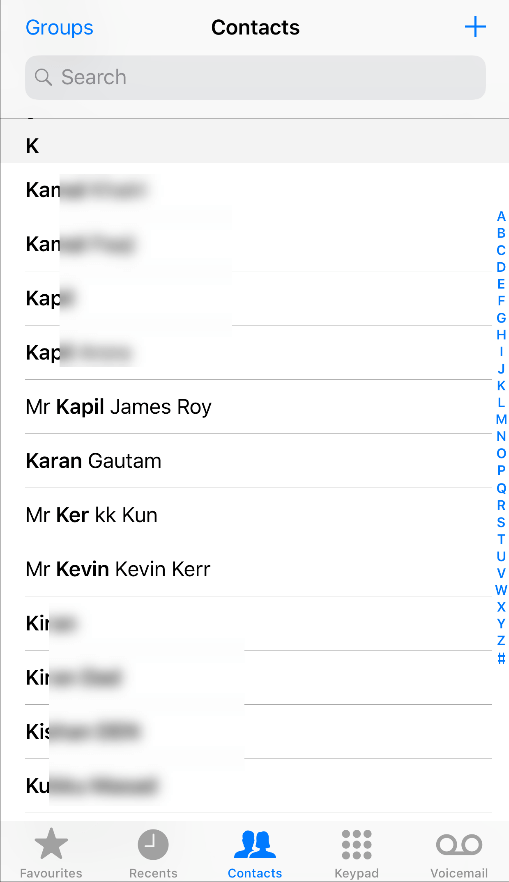
Notable Features of this Automated Tool
This app contains many useful features:
- It provides the option to bulk export CSV contact sheets to vCard.
- This application allows you to convert contact files with attachments to vCard files.
- It provides 100% accurate and fast results for this conversion process.
- This tool preserves the internal folder hierarchy during the conversion.
- There are no restrictions to export CSV data to VCF format.
- Supports all latest and older versions of Windows operating system.
- The tool also offers various file naming conventions for better email management.
Conclusion
Importing information such as contacts and other data is quite common in today’s world, as we all know. Due to personal and professional liability, users must transfer their data to another platform. Today’s article explains how to import Yahoo contacts to iPad. This section has explained each step in detail.
