How to Restore Database As New Database in SQL Server?
Summary: If you are finding a way to restore database as new database in SQL Server, then you are in right place. In this post, we are going to suggest the best and finest solution on how to restore SQL Server Database easily.
SQL Server is a widely used platform to manage relational databases with vast objects and records. The main files of SQL Server are MDF (primary file), NDF (secondary file), and LDF (Log file). The MDF & NDF are the database files with the complete SQL data objects information and the log files are those files which hold the information about all the transactions made on the SQL Server.
At some point, SQL users experience the need to restore database as new database in SQL server. This task can be the tedious one if a user does not follow the right procedure. So, in this post, we will cover the complete process to restore the database in SQL Server 2019, 2017, 2016, 2014, and others. So, keep reading the blog till the end and find the best solution to do so.
Instant Fix: If you want to repair a corrupt or damaged SQL Server database, try SQL Recovery Tool. It is an advanced tool to fix database corruption issues. Download its free version from here.
Know-How to Restore Database as New Database in SQL Server
Here is the easiest and safest way to restore MDF database within few simple steps. Try SQL Recovery Tool, it is a simple, effective, and quick solution to restore database as new database. also, it has the potential to repair and restore corrupted SQL database MDF & NDF files and provide an option to export the recovered data to an existing database or as a new database.
The tool is compatible with the MDF & NDF database files created in MS SQL Server 2019, 2017, 2016, 2014, 2012, and all below. Moreover, this application offers the facility to preview all data items before saving them. In addition to this, the tool offers easy to use and self-descriptive Interface that a novice user can also operate without any prior technical knowledge.
Now follow the steps to restore database as new database in MS SQL server
1. First of all, download and run the application on your system.
2. After that, click on Open to choose the desired database file (.mdf file) that you want to restore.
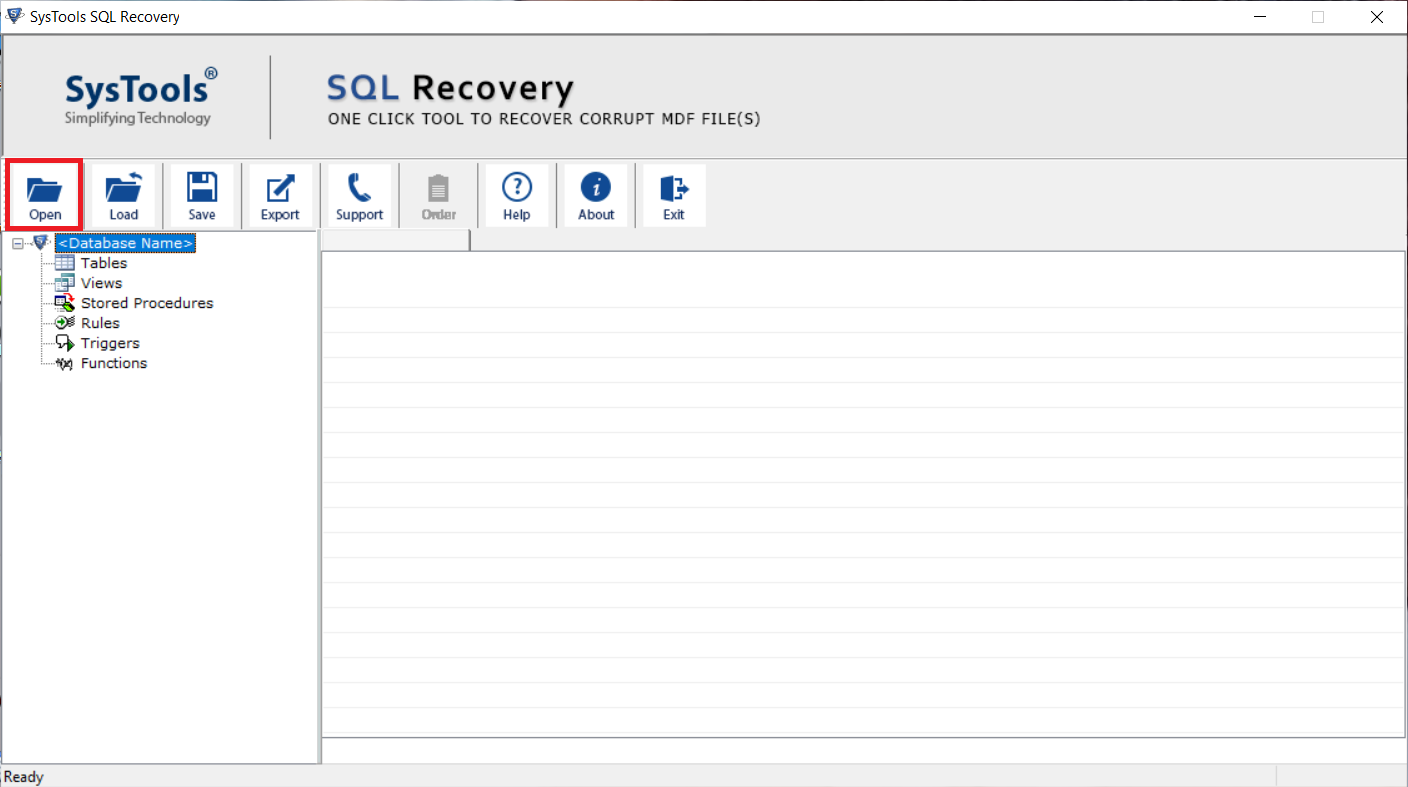
3. Choose the scan option and then select the SQL Server version also.
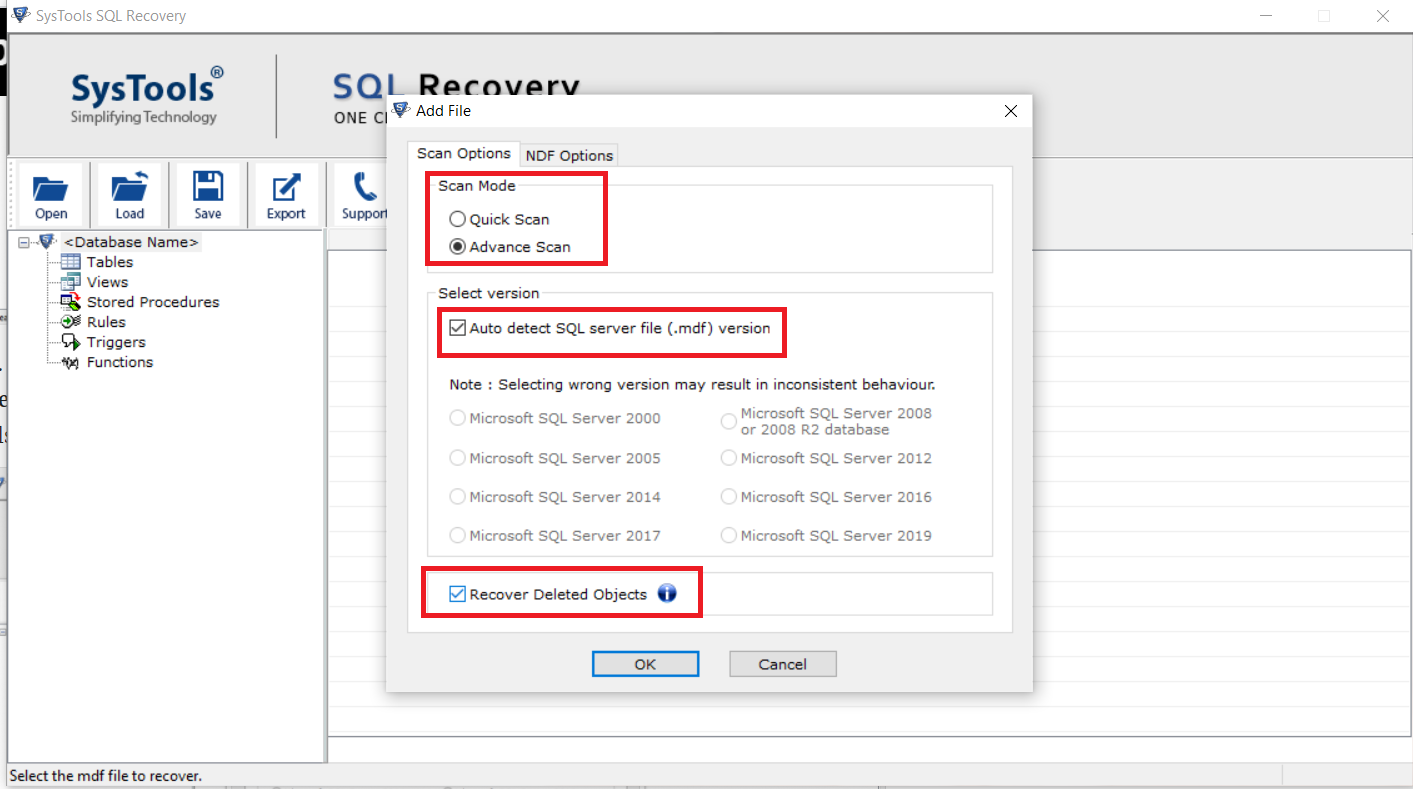
4. Now, the tool provides a preview of the MDF file data. Hit the export button to restore database as new database in SQL Server.
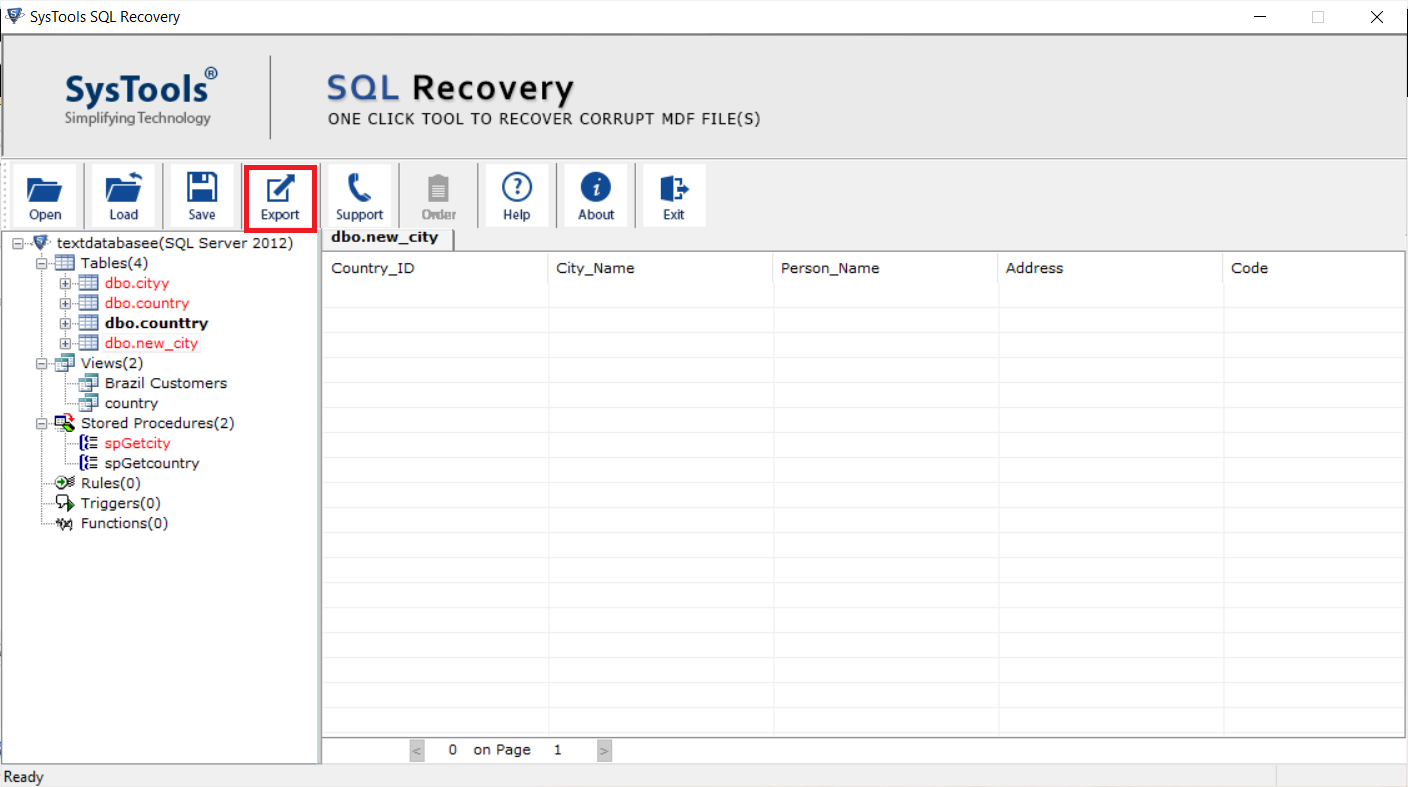
5. Here, select the export to SQL Server database option if you want to restore the database in the same machine or a server network.
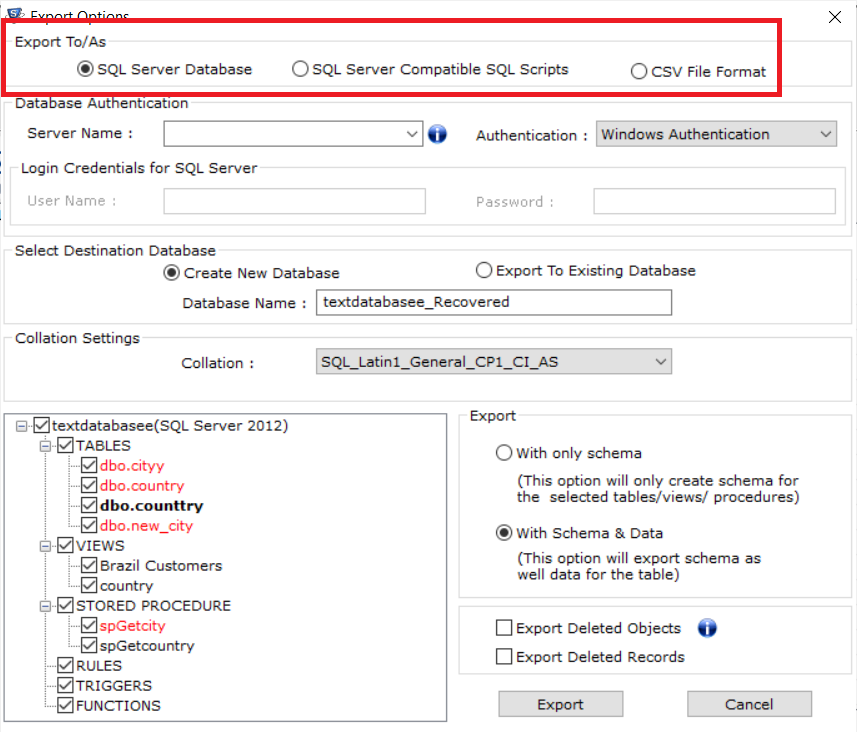
6. For Database Authentication, provide Server Name and Authentication mode. If you choose SQL Server Authentication mode, add Name and Credentials.
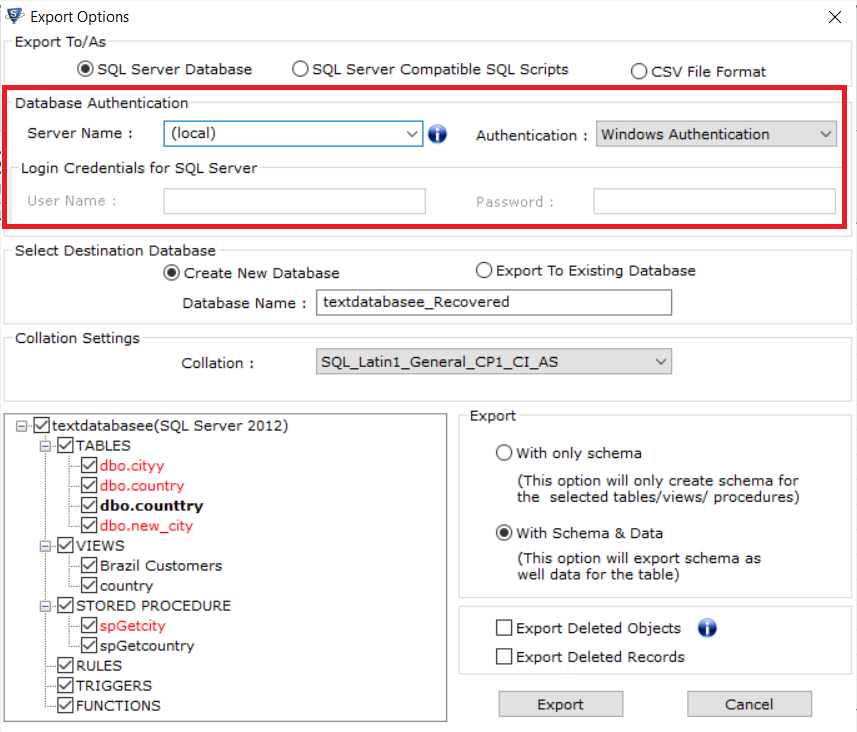
7. Now, the tool provides two destination database options, choose Create a new database option.
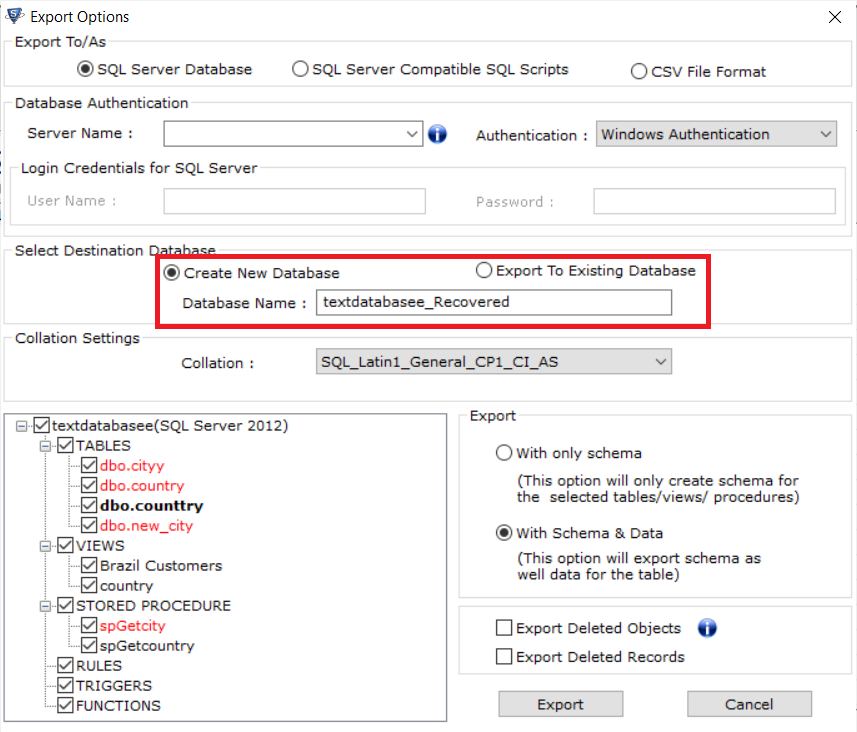
8. Choose the database items you wish to restore from the left and then, click on Export button.
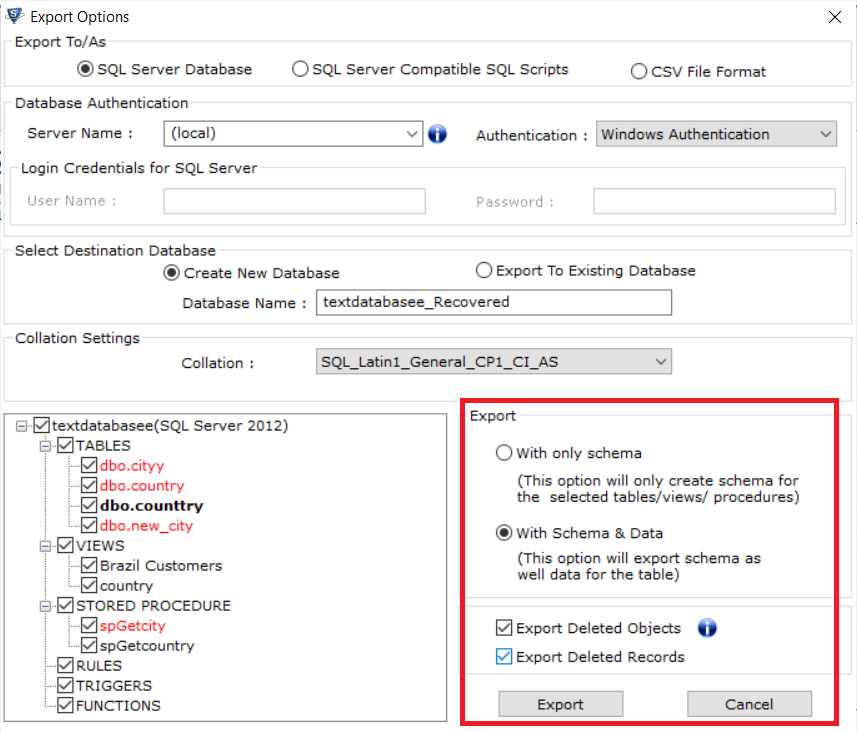
Why choose this software?
- Repair corrupt MDF and NDF Database Files of MS SQL Server.
- Recover deleted data like tables, functions, table records, stored procedures, views, rules, and other data from database files without any hassle.
- Display all the deleted database objects and table records in red color.
- Different options to export recovered data – export to SQL Server Database, CSV File, or as SQL Scripts.
- Export either complete or selective data from MDF or NDF files to the SQL Server database.
- The tool offers an easy-to-use and self-descriptive interface to its users.
- Support all versions of the Windows OS (32-bit and 64-bit).
Read More: How to Extract Table Data From SQL Server?
Wrapping up
This blog explains the process to restore database as new database in SQL server using a convenient third-party application. The software is completely safe & secure, also it does not result in any kind of data loss. All the users who want to recover corrupt or damaged database files can also use this eminent solution.
