Know How to Extract Data From BKF File Instantly and Effortlessly
Today we are going to focus on a widely asked question on ‘how to extract data from BKF file’. In this write-up, we are going to provide you the complete solution to extract data from Windows backup file data by using the manual as well as professional BKF File Extractor Software.
As we know, the file associated with Windows NTBackup utility is called a BKF. These BKF files stores the backup of data with .bkf file extension. The purpose of creating this file is to store the backup of system data in any internal or external device. It will help users to extract Windows backup file after having sudden data and information corruption.
On the other hand, any kind of interruption during the extraction of data from BKF files can lead to loss of data. There may be various data corruption reasons due to which users are unable to extract files from Windows backup such as abrupt system shutdown, faulty hardware, and software, virus attack, etc.
How to Extract Data From BKF File in Windows 7, 8, 8.1, 10?
Windows OS 7, 8, 8.1, and 10 provide the facility to create system image by using the “Backup and Restore” utility which can download through the internet in the Windows system. It includes ntbackup.exe along with two .dll documents. It requires some time for Windows backup file extract and restoration process.
All you need to do is simply download the backup utility .exe file and .dll document on your Windows machine i.e.
- Ntbackup.exe
- Ntmsapi.dll
- Vssapi.dll
Then, proceed with the step by step process to extract files from Windows backup, as we have explained further.
Manual Process to Extract and Restore Data From Backup
Step 1: Once ‘Backup and Restore’ Utility files and documents downloaded to the system, click and open ntbackup.exe. You will receive ‘Removable Storage Not Running’ message, click ‘OK’.
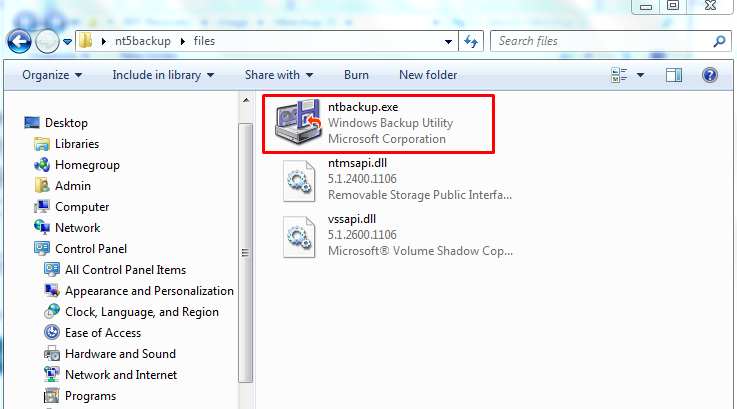
Step 2: Welcome to the Backup or Restore Wizard window will open. Click Next and proceed.
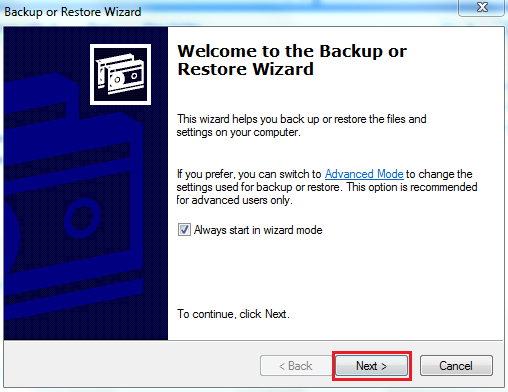
Step 3: To extract data from BKF file, choose Restores files and settings option. Hit on Next.
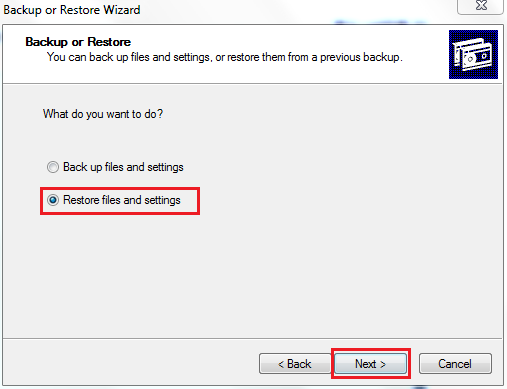
4: Click Browse and select BKF file from the system to extract data from Windows backup.
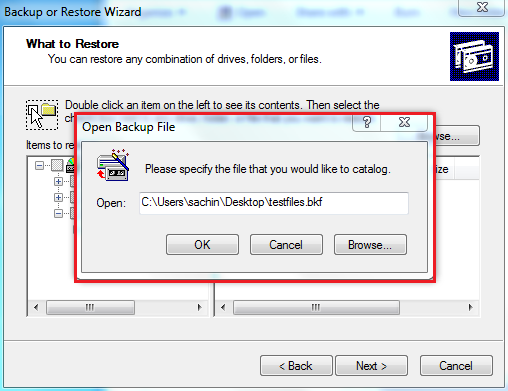
5: User can expand the catalog and select the required data items. Click on Next button.
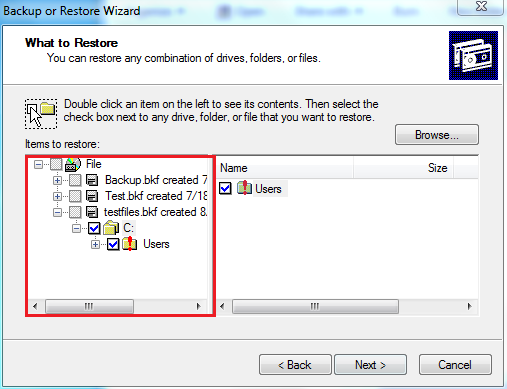
6: Now, click on the Advance button to set additional settings.
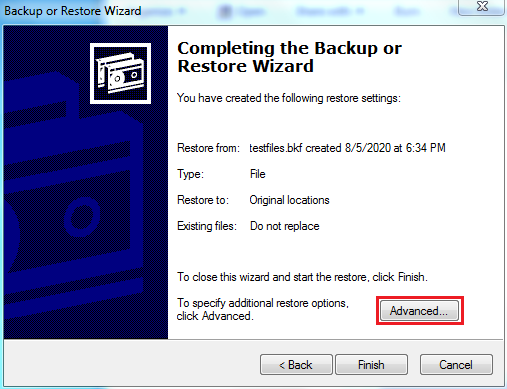
7: Browse the location to resultant files. Now, click on Next and proceed.
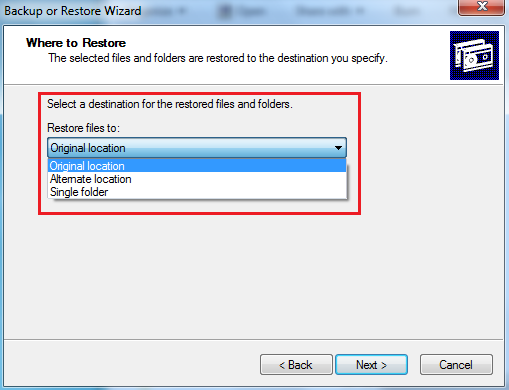
8: Now click Finish to end the process.
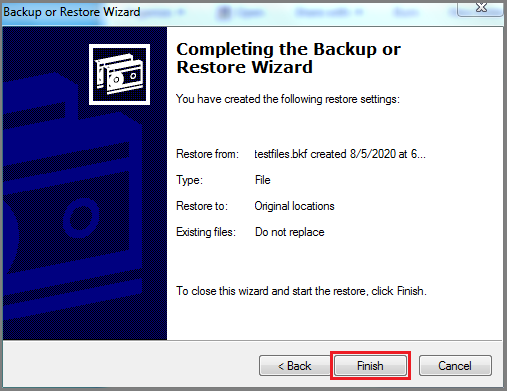
Shortcomings of Manual Process
Above mentioned manual process on how to extract data from BKF file surely helps in extracting data from backup files in Windows but the process has some downside too, as follows:
- The manual Windows backup file extract and restore BKF file data is a time-consuming process. It needs a large number of steps to complete the process.
- NTBackup utility only work for Windows OS versions that are higher than Windows XP. It needs to download .dll documents along with the executable file.
- It is a complex task as it needs many steps to complete the process to extract files from Windows backup. A minor mistake can lead to data corruption.
Don’t worry, you can still extract data from BKF file by repairing corrupt Windows backup data files instantly. For this, all needed is an efficient Windows BKF Extractor Tool. However, there are many automated tools available but this Extractor is the finest one.
Alternate Solution to Extract Data From BKF File
Sometimes the manual method does not work well, and then in case, the user needs to opt for trustworthy third-party software to access data. One can easily recover and open BKF files in Windows 10 and other versions using this efficient software. It is the standout solution to extract data from Windows Backup BKF file amongst all the most proficient backup recovery solutions. It can extract data from corrupt BKF files in a hassle-free manner. This tool working is based on an advanced algorithm that helps users to extract files from Windows backup data file in an efficient way. It has a simple user interface and provided a wide range of advanced features that makes it simple to execute and provide result instantly.
Step 1. Download and Install Windows Backup Extractor Tool.
Step 2. Browse for the BKF file.

Step 3. Select the Scan Mode and hit on scan to begin the scanning process.

Step 4. Preview all recovered BKF/ZIP data files.

Step 5. Next, Choose on the ‘Extract Button‘ to extract files.

Highlighted Features of The Software
- View and Extract data of .bkf/.zip backup files
- Provide 3 Scan Modes: Quick Scan, Deep Scan, and Range Based Scan
- Extract Windows backup files with no file size limitation
- Availability of Quick Search option to get required file data instantly
- Extract and save file at the desired destination location
- Compatible to all versions of Windows OS.
Note: It is recommended to our users to try the demo version of the software to extract files from Windows backup before purchasing its licensed version. The demo version is almost similar to its licensed version. First, evaluate the performance and functioning of the tool, then go for it.
Conclusion
A manual as well as alternative solution for how to extract data from BKF file is available. But, as shown above, the manual Windows backup file extract solution has errors and interruptions. So, in order to avoid wastage of time, we recommended our users use the best Backup Extractor software. The tool is efficient enough that can extract data from corrupt BKF files simply and instantly.
