How to Convert Microsoft Access to CSV?
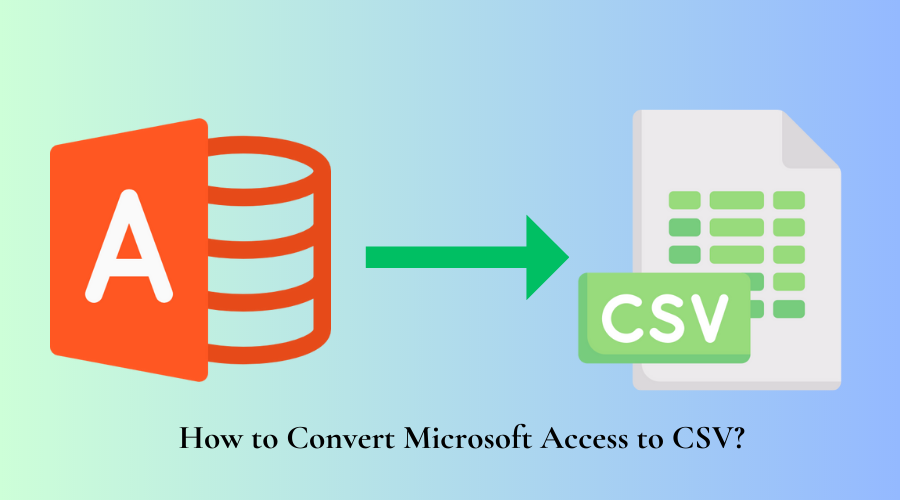
We all know that Microsoft Access is the most-used database management system for storing data efficiently. Many Access users wish to convert their data into a spreadsheet file, and CSV becomes the preferred format. This user query highlights the necessity to convert Access DB to CSV:
I have been using MS Access for the last five years, and it has helped me perfectly manage my extensive company database. I’m facing technical issues with the app, and now I feel worried about my database. I wish to convert it to a simple file format like CSV, but I don’t know how. Please help me with the Access export to CSV decimal places process.
If you are a Microsoft Access user looking for solutions to migrate the Access database to CSV, this blog is the perfect destination!
Also Read: Convert MDB File to Excel
Introduction To MS Access and CSV
MS Access is a database management system developed by Microsoft for storing and managing data and perfectly analysing large amounts of information. Access offers templates for every database editable for inventory and customer management, project tracking and other areas. It has two main file formats – MDB and ACCDB. The MDB file got extensive coverage in Access versions 2003 and earlier, while the ACCDB is the new file format used from versions 2007 and upwards.
CSV or Comma Separated Value is a text file using commas to split values. Every line in the file gets called a data record, having one or more fields divided by commas. Users can see the imported data in spreadsheet cells for easy access using spreadsheet software like Microsoft Excel and Google Sheets and text editors like Notepad and Apple TextEdit.
Reasons for Microsoft Access to CSV Conversion
There are many reasons for converting the Access database to CSV, and some of them are:
- You can view CSV files in spreadsheet software like MS Excel and Google Sheets, whereas you must have the MS Access application on your computer to view the Access MDB or ACCDB file.
- CSV file stores numerical and textual data in tabular form divided by commas, making it an easily accessible file format.
- Reading and interpreting a CSV file becomes easy, unlike an Access file, since the latter is a professional database management software requiring extensive training to understand the data stored on it.
These reasons necessitate an urgent conversion of the Access file to CSV, and we will now discuss the solutions for converting Access DB to CSV.
Solutions for Access Database File to CSV Conversion
Now that we have understood both the formats and the reasons for conversion, we will explore the solutions for the conversion process. We will start with a manual method and then see an automated solution for Microsoft Access to CSV conversion.
Manual Solution
The manual method to convert an Access file into CSV involves using the Access application. The following points describe the steps to save your Access file to CSV format:
- Open your Access database file on the MS Access application.
- Click the Export option in the External Data menu and select Text File.
- The Export – Excel Spreadsheet wizard opens up. Select your preferred location for saving the resultant file and select CSV as the export format.
- Click OK to export Access table to CSV.
This method mandates the installation of the MS Access application on your computer. If you want to convert the Access database to CSV without installing the MS Access app, then the automated solution is perfect for the conversion process.
Automated Solution For Exporting Access Database To CSV
Since many MS Access users don’t want to install the app on their computers, automated software becomes the perfect solution to convert Microsoft Access to CSV. The software we discuss here can convert Access DB to CSV without requiring the Access app on your computer. This tool is QuickData Access to CSV Converter.
Special Features of the Tool
This software is packed with many features, some of which are:
- Access export to CSV with headers (also called the Only Schema feature).
- Export Access table to CSV and other database data like Forms, Reports, and Queries.
- The tool converts the Access database file into CSV, XLS, MDB, ACCDB and SQL Server.
- The tool recovers deleted database data during the Access to CSV file conversion.
- The software is compatible with Windows OS 11 and below versions for converting Access database to CSV.
Access DB to CSV Converter – Usage Guide
The following points describe the steps to use the Access to CSV Converter software to convert Microsoft Access to CSV:
1. Install the tool on your Windows computer and run it.
2. Click Browse to locate your Access MDB or ACCDB database file on your computer, and click Open to add the file to the software.
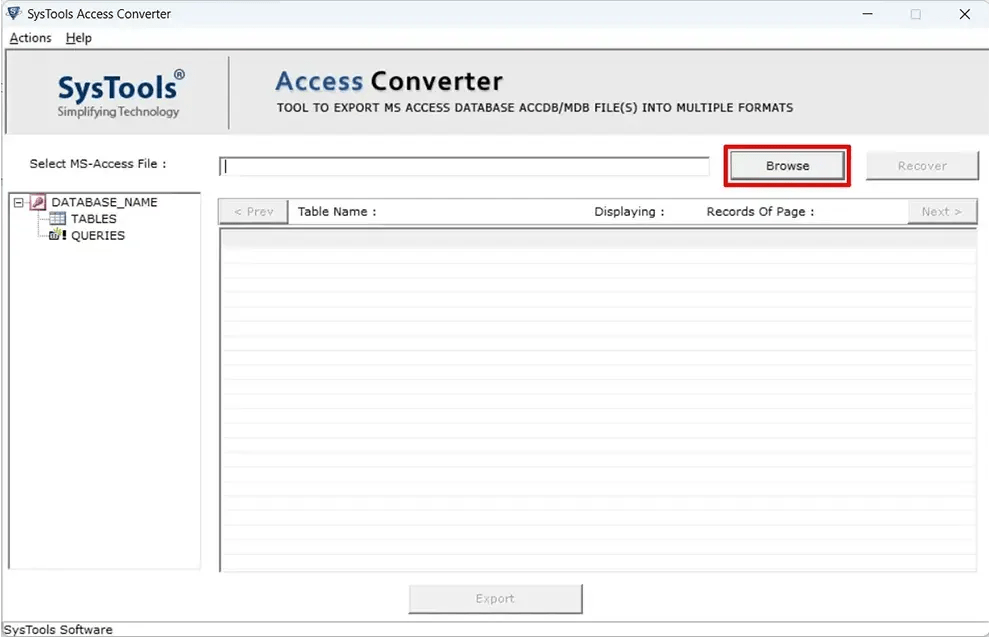
3. You can also add a corrupted Access database file and recover the contents using the Recover button next to the Browse button.
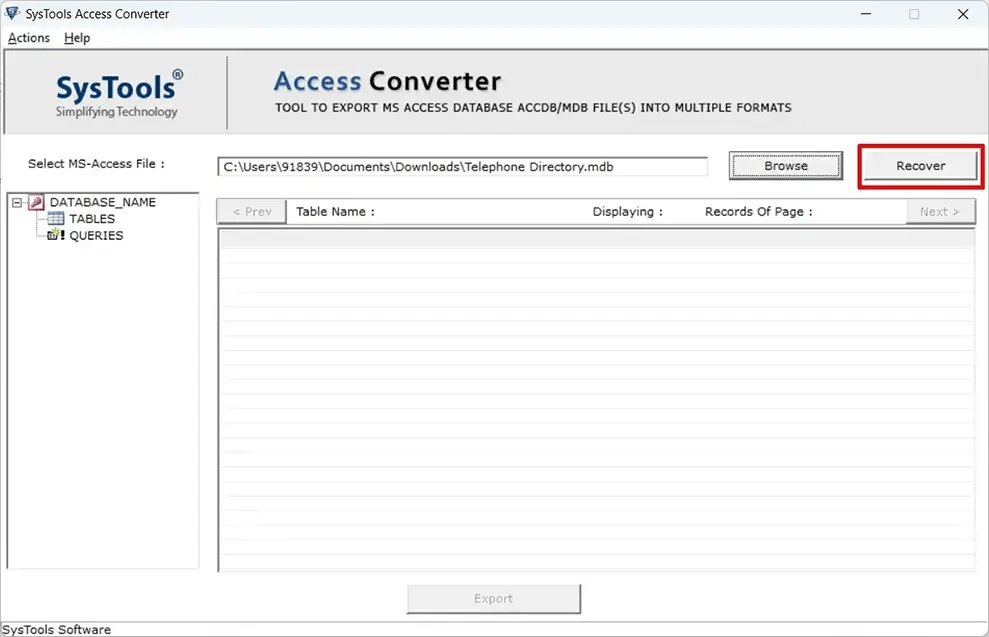
4. The tool will display the status of the data added. You can see all the table details on the left-side view panel.
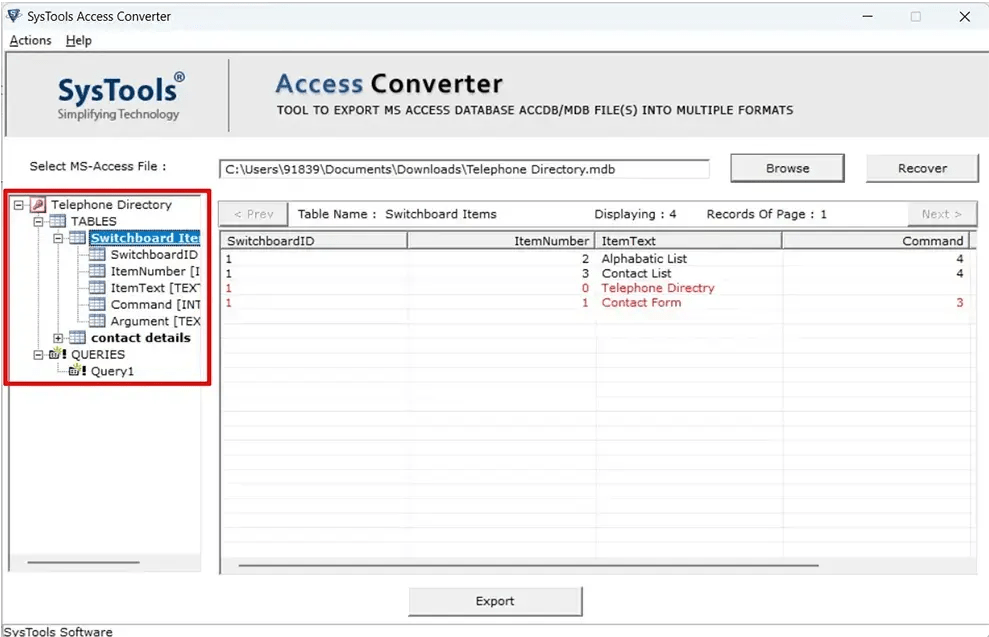
5. Click the Export button to begin the Access to CSV file conversion process.
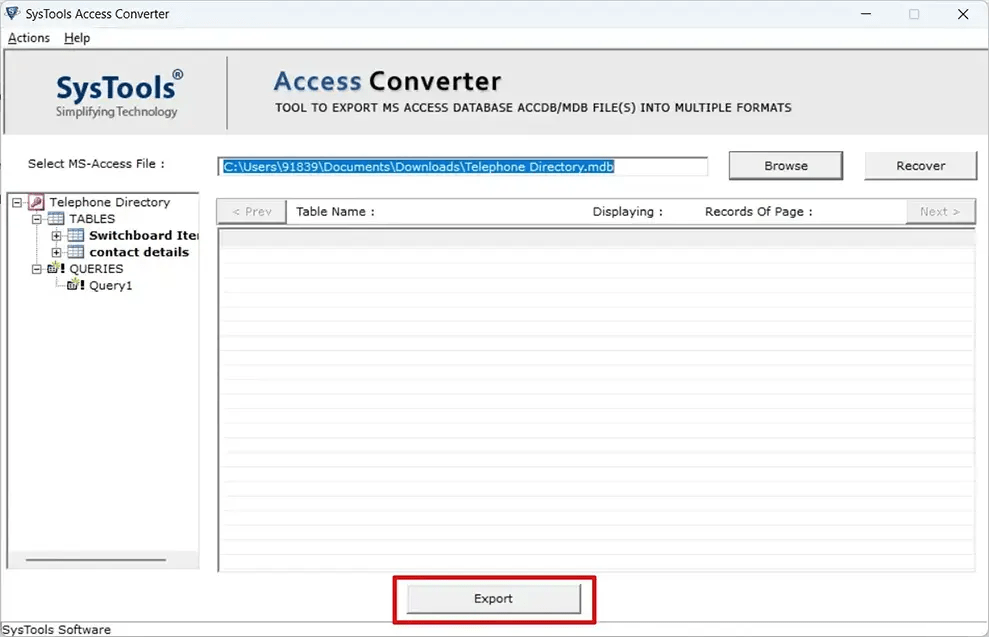
6. Select CSV as the export option under the Select Export Option menu. Click Browse to select your preferred destination for the converted database file.
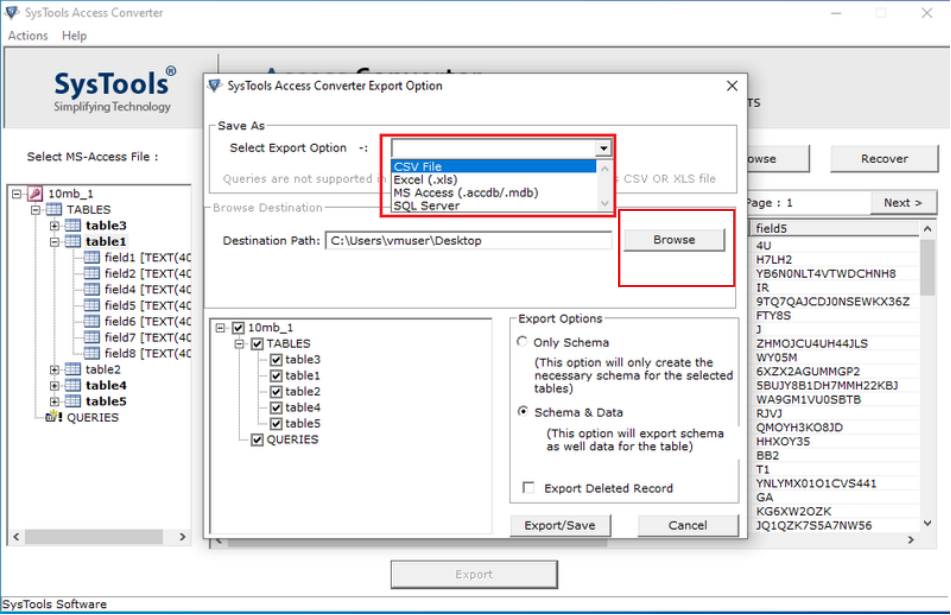
7. You can export Access table to CSV using Only Schema (the information about the entire access database) or Schema & Data. Select your desired option, and don’t forget to check the Export Deleted Record box to export the deleted (now recovered) Access data to CSV.
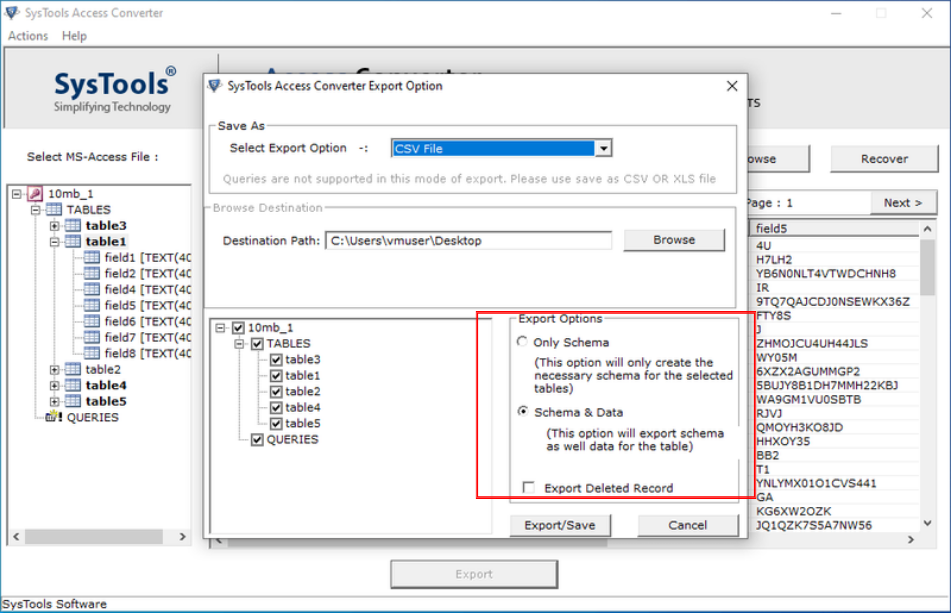
8. Click the Export/Save button to begin the Access export to CSV with headers using the Access to CSV Converter software. You will see the export Access table to CSV VBA process status.
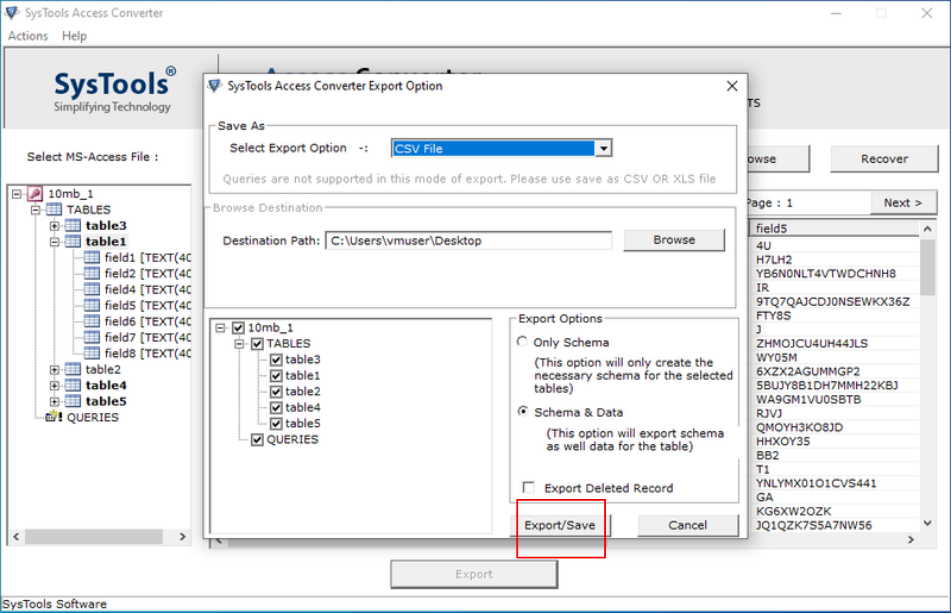
9. Open the destination folder to view the converted MS Access database file in CSV format.
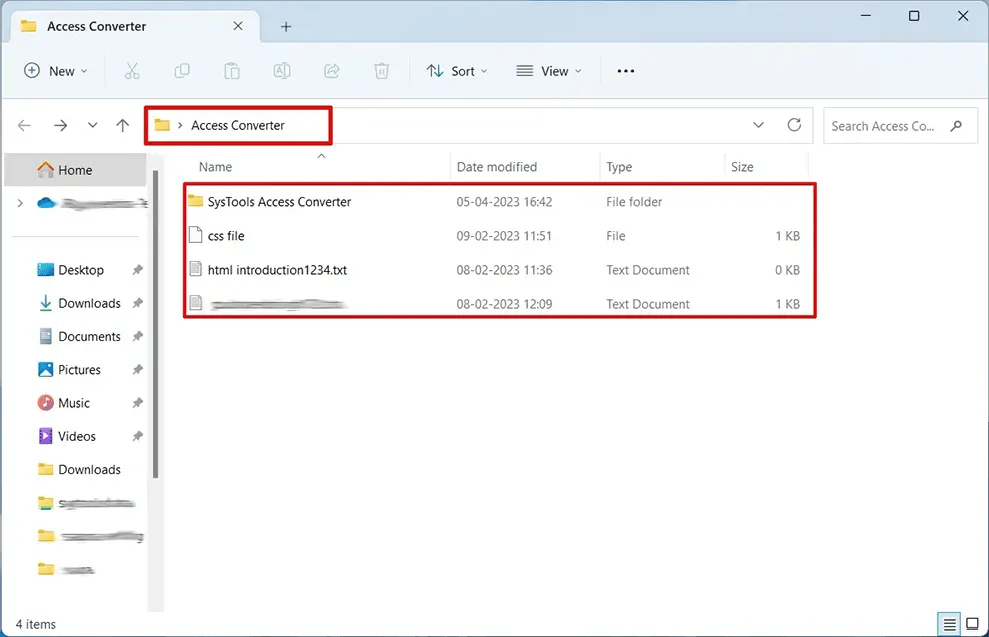
Conclusion
MS Access is the best database management system for storing and managing data and analysing large amounts of information. However, many Access users wish to convert their database to an easily accessible format like CSV. This blog discussed the reasons and solutions to convert an Access database file to CSV. The reasons mentioned here highlight the urgency to migrate Access data to the CSV format, and we discussed two methods for the file conversion process.
The manual method looks like the simplest but requires mandatory MS Access installation. On the other hand, the automated tool effectively converts your Access database file to CSV without any requirement for the Access application on your Windows computer. What makes this software helpful is the facility to convert the Access database to other formats like XLS, MDB and even SQL Server.
