Solution to Extract Table Data From SQL Server – Top Approaches
Summary: In this blog, we will cover the methods to extract table data from SQL Server 2019, 2017, 2016, 2014, 2012, and all the below versions.
We all know, SQL Server is one of the most popular programs used by companies & organizations for storing and managing data. It uses two types of database files – an MDF File which is the primary data file where all the database information is stored. It plays a vital role in the smooth functioning of the server and is also used for database restoration in case of any misadventure. On the other hand, LDF or transaction Log Database File is a supporting file that keeps a record of all the changes made in the database.
All the SQL database items are stored in MDF format. Thus, it becomes difficult to open and extract the database from corrupt/damaged files. To address this problem, there are two different ways available. In the upcoming section, we will cover both the methods to extract table data from SQL Server. So, let’s start with the manual steps first!
Restore SQL Database Using SQL Server Management Studio
- Start SQL server management studio SSMS on your computer.
- Go to the Object Explorer section and then right-click on the Database >>choose the Attach option from the given menu.
- Under Attach Databases Windows, hit the Add button.
- Browse the location of your desired MDF file, select the file >> click on OK.
- Now, the database details will appear on the screen. Afterward, click on OK.
Quick Way to Extract Table Data From SQL Server
Manual methods do not promise a guaranteed result if the database file is corrupt or damage. Therefore, in such conditions, it becomes necessary to use a reliable third-party tool to extract table data from SQL Server. Now the question arises that how to find which tool is perfect to recover the SQL Server database in an effective manner. Here we have a globally accepted SQL Recovery tool.
This utility can repair the damaged, corrupted, or unhealthy MDF and NDF of the SQL Server database without any consequences. Not only this but the tool also capable to recover and restore deleted data from SQL database and allow its users to exports the repaired data in SQL Server Database, SQL Compatible script, CSV file format. In addition to this, this advanced utility can also export the reapir to SQL Server environment present in the same machine or over a Server network.
Some Amazing Features Of This Tool:
- Offer dual scan mode: Quick mode and Advance mode to handle the corruption
- Export the desired data with only Schema or Schema and Data both
- Scan and repair Rules, Triggers, Tables, Functions, views, table data, etc. from the SQL database files.
- Recover multiple secondary database (NDF) files.
- Repair & restore data from corrupt MDF files without losing a single bit of data
- The repair tool allows previewing of recovered data items to ensure the correct data goes for the process.
- The software comes with a free trial version, using the free version, users can check the tool’s working.
Read More: How to Restore Database As New Database in SQL Server?
Steps to extract table data from SQL server
1. Launch the tool on your computer system.
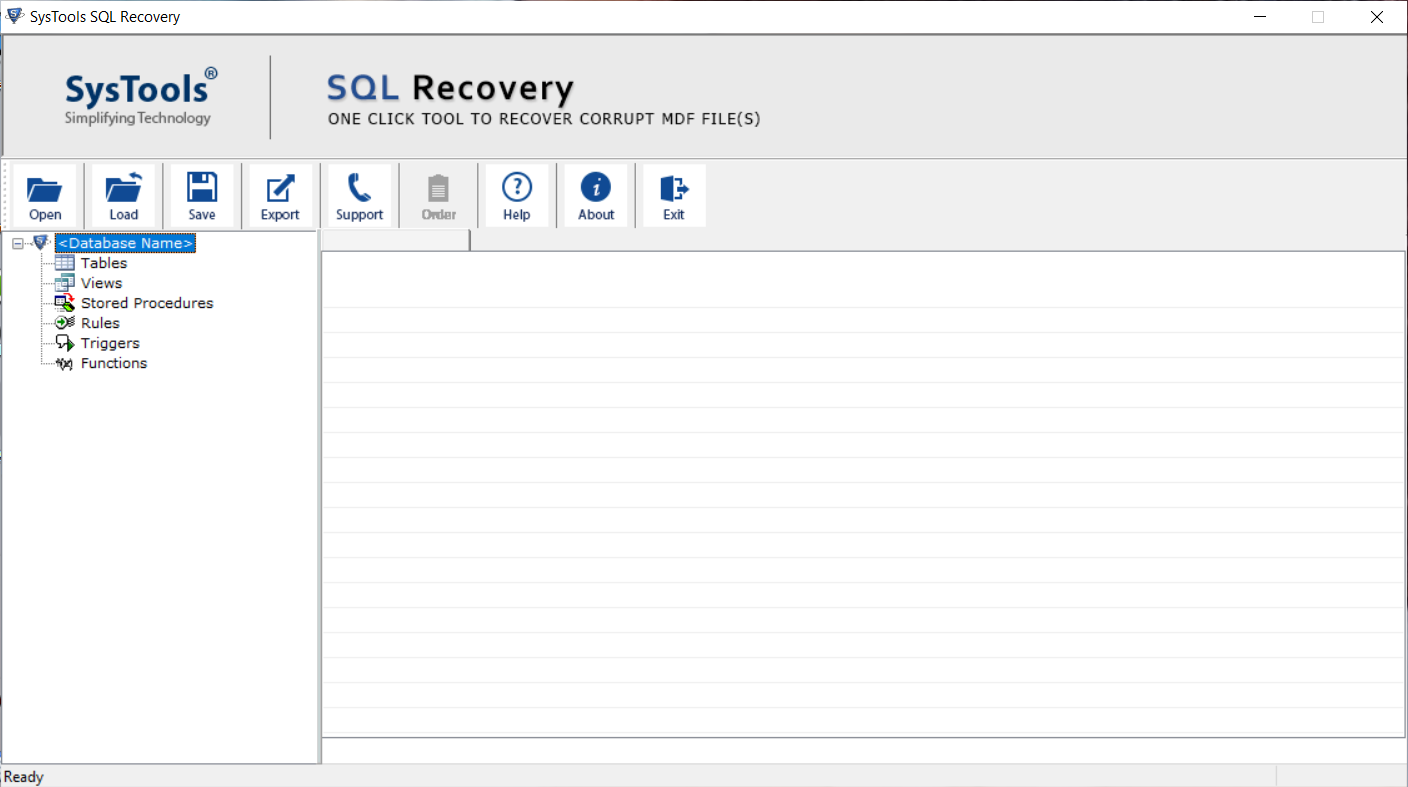
2. Add the database file by clicking the Open button.
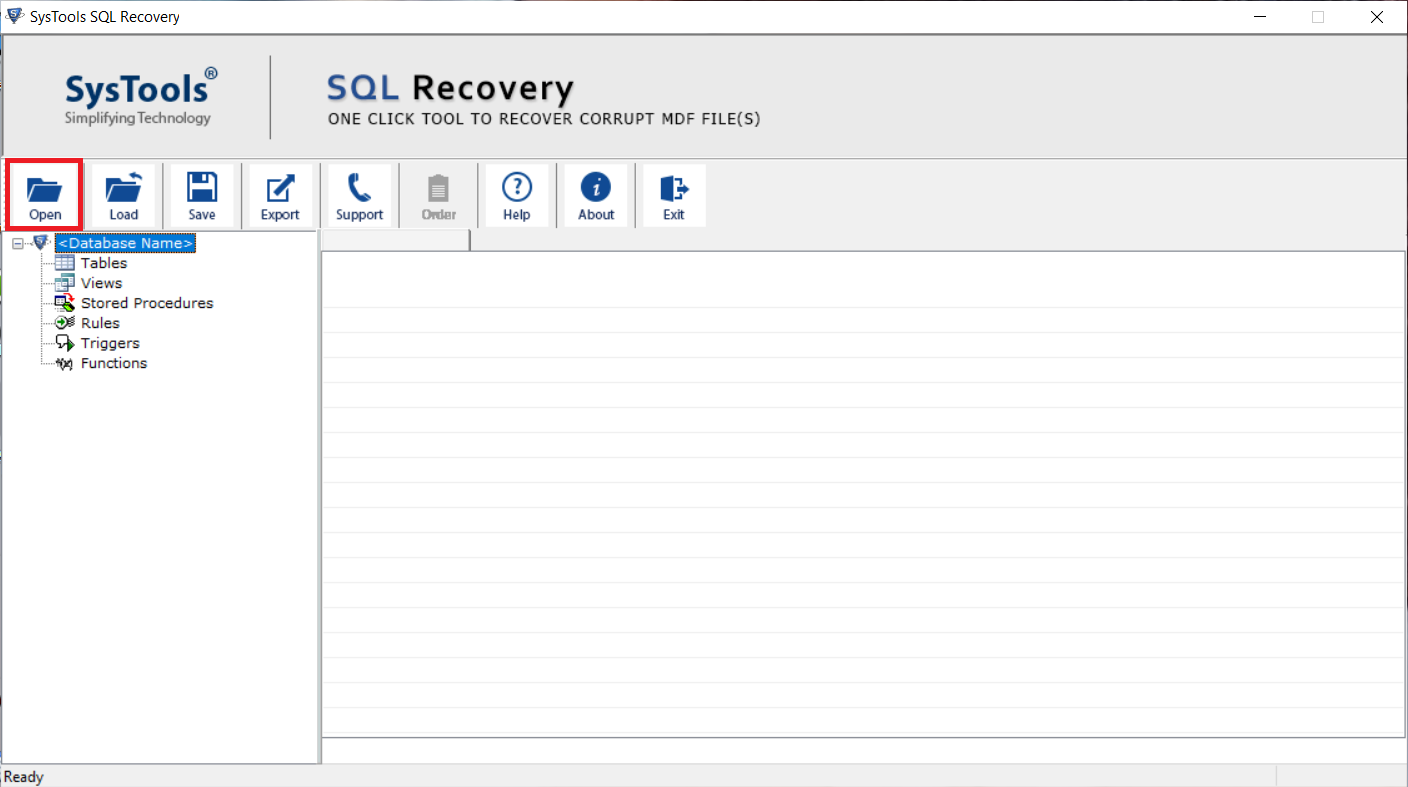
3. Choose the scan option as per database corruption.
Note: If you do not know the Server version of your MDF file, then check the Auto Deleted SQL Server File Version. It will detect the Server version of your MDF file automatically.
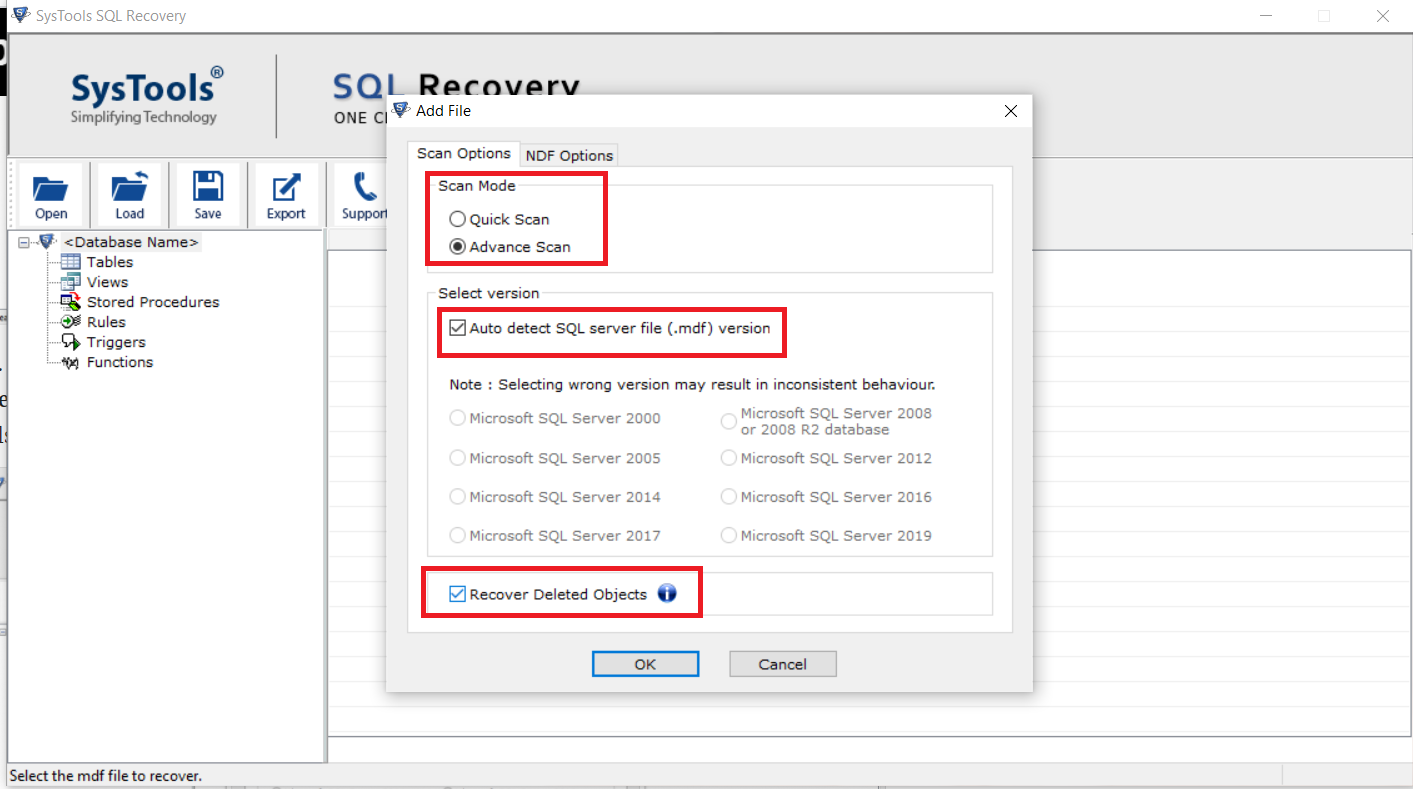
4. Preview data stored in the MDF file and from the top click on the Export button to save repaired data.
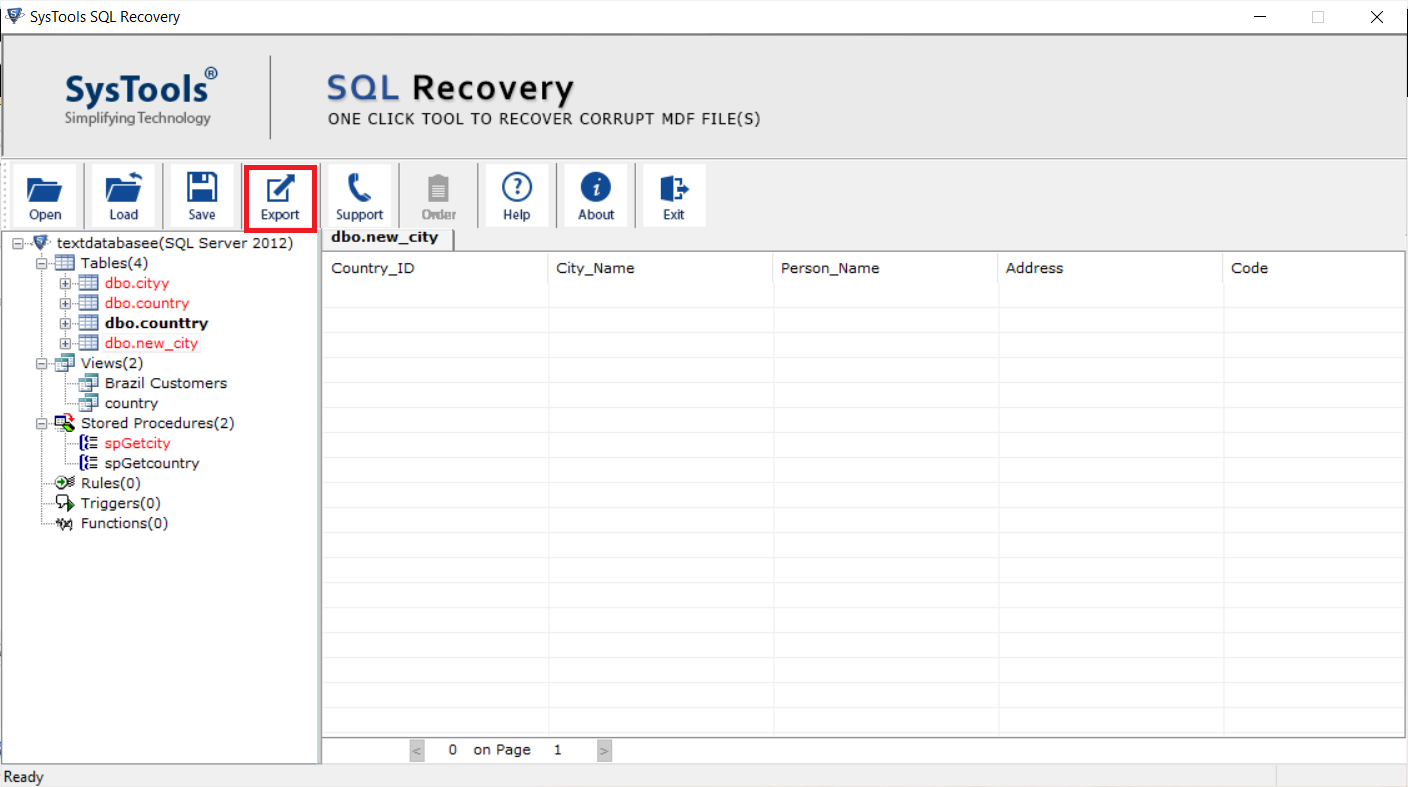
5. Select the Export option as per your requirement and then click on the Export button.
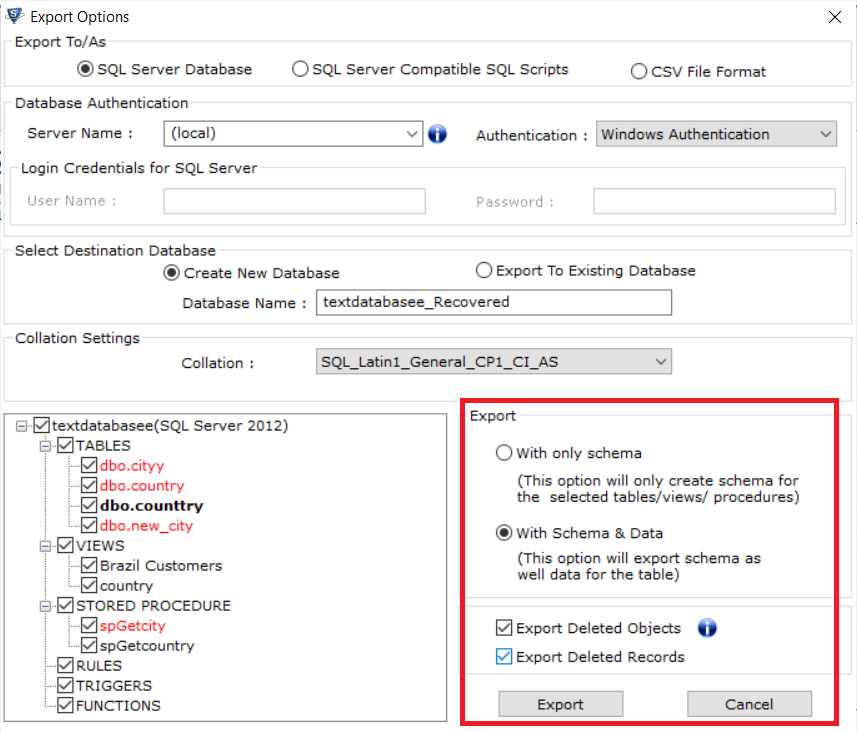
Final say
In this blog, we have explained to you the most effective ways to extract table data from SQL server. Out of the two methods described above, you can go for anyone that suits your requirements the most. Due to the highly advanced functions provided by the suggested tool, most experts and professionals rely on it.
