How to Export Lotus Notes Names.nsf to CSV – Try Now
Lotus Notes (now HCL Notes) is one of the leading email applications, which is extensively used for enterprise-level usage. Oftentimes, Lotus Notes users want to export the contact data i.e., Names.nsf file to some portable format, particularly for the purpose of archiving the important contact data to the local drive. In other cases, users want to import the Names.nsf file to some other email programs for instant access to the contacts file in a single email program. If you are a Lotus Notes user who is on the verge to export Names.nsf to CSV for some reason, then simply explore this blog where we will let users understand the best techniques in an understandable way.
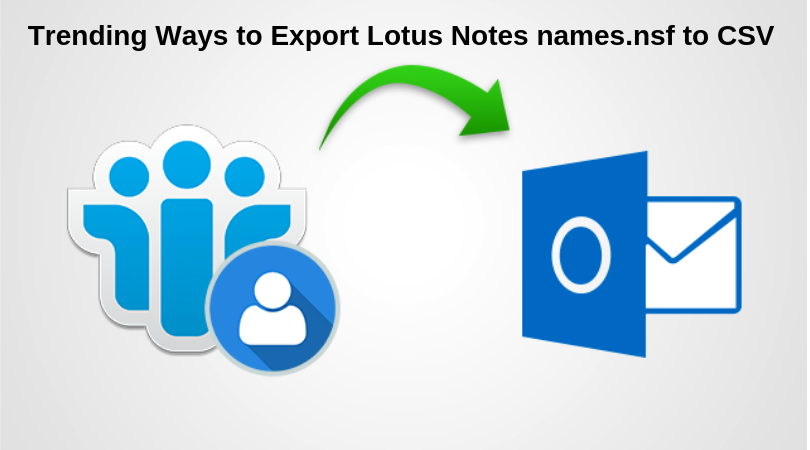
Before moving further, let’s go through the below-mentioned user scenario to help understand the situation broadly,
“I am working as a Service Head in a multinational private bank. Throughout the data, I receive bulk Lotus Notes emails and moreover, I prefer making calls to my client to deal with the situation instantly, which is yet a smart way. After completing my business hours, I also have to work from home where I’ve installed the Gmail application on my desktop. Considering this situation, I’ve decided to export Names.nsf to CSV format so as to import the converted CSV file to the Gmail application. Doing this will allow me to work from home, which will ultimately improve my work efficiency. As there is a bulk set of contacts data, which is stored in Names.nsf file. So, please suggest some reliable solution, which can quickly convert Names.nsf file to CSV. Thanks in advance!”
Manual Technique to Export Lotus Notes Names.nsf to CSV
- Firstly, launch the IBM Notes application on the system and hit on Contacts.
- After which, the Lotus Notes address book will be opened wherein the complete details that belong to the contacts data will be known here
- Now, click on the More button and from the given list of options select Export Contacts to convert Names.nsf to CSV
- Under Export Contacts dialog box, specify the contacts to export i.e., either all the contacts or the selected contacts as per the requirement
- Along with that, you also need to select the radio button i.e., All fields or Only basic fields, under the specified section that states to include information for each contact
- From the same Export Contacts window, navigate and select the location to save the resultant CSV file and provide the file name. Also, make sure to select Comma Separated Value(CSV) from the Save as a type and hit the Export button
- It will take some time to complete the export process. After which, you can easily save the Lotus Note contacts file in CSV format
By following the aforementioned steps, one can easily export Names.nsf to CSV precisely
Do You Know?
While implementing the manual method to export Names.nsf to CSV, the exported CSV file only consists of the text that belongs to the contacts file. This means the various metadata properties, attributes, etc are not imported to the resultant CSV file, which makes it an unfruitful approach. Therefore, the best yet smart way is by availing Lotus Notes Converter.
This software lets users convert Names.nsf file to Outlook PST format efficiently. One of the highlighted features of the utility is the ability is to maintain the data and export all the attributes and properties associated with the Names.nsf to the resultant PST file format.
1. Download and install the application.
2. Launch the application and choose the Select NSF File then use the Add Files option to add NSF files.
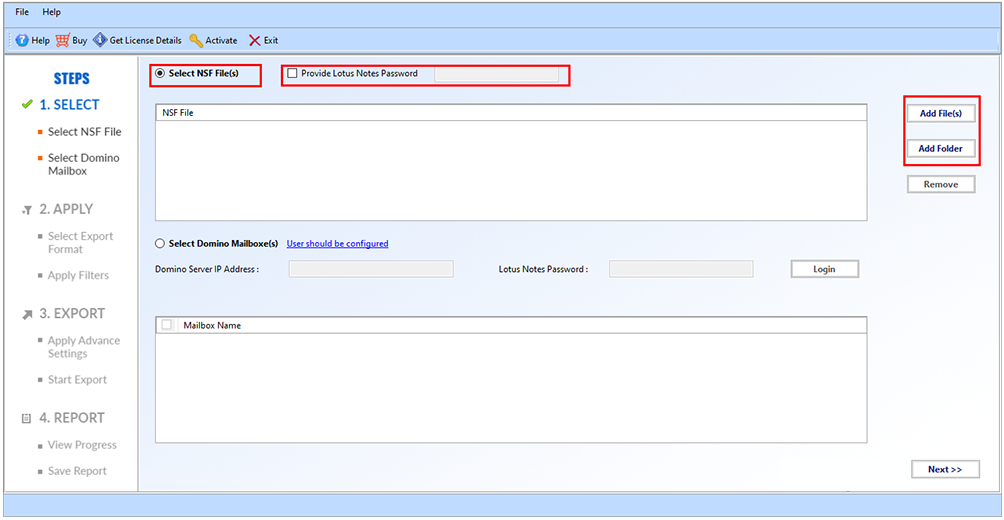
3. Select CSV from the list of given options.
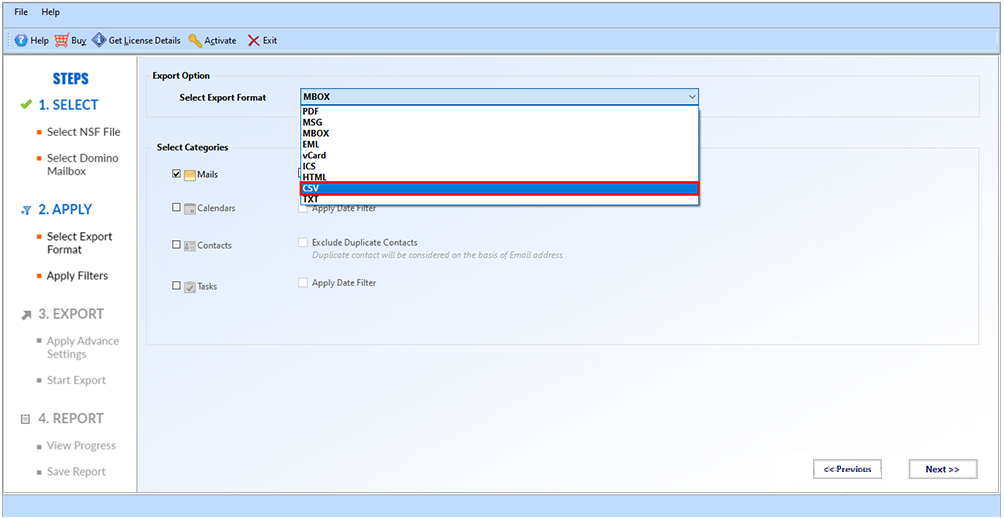
4. Choose the Contacts from the Select Categories option.
5. At last click on the Export button to complete the process.
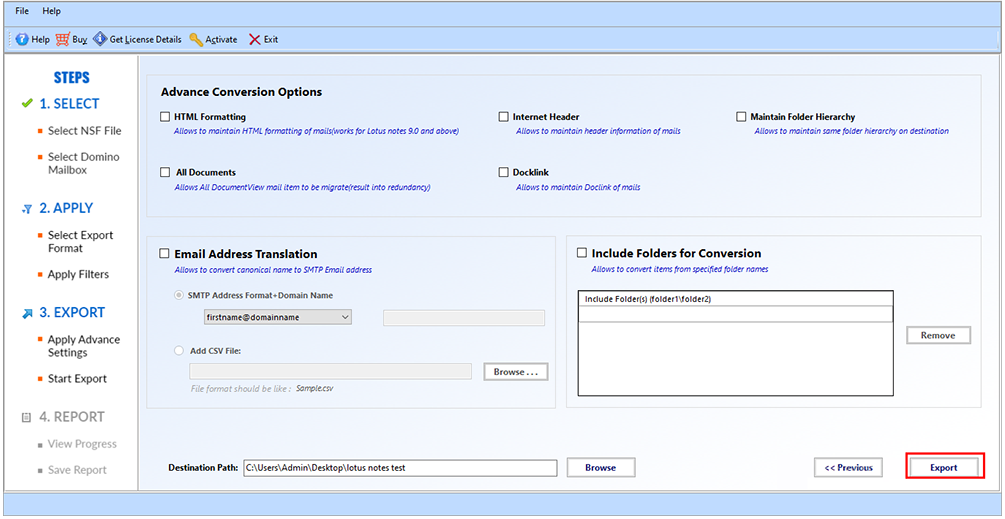
6. Once the task ends, all the contacts are successfully exported into CSV file.
If you are exporting NSF files to CSV for MS Outlook, then you can read the article on transferring Lotus Notes contacts to Outlook.
Bringing It Altogether
Sometimes due to various reasons, Lotus Notes users often tend to export Names.nsf to CSV format. Considering this aspect, we have elaborated the solution in simple language in an understandable way. So users can now avail this aforesaid method to implement the need. However, it fails to export the metadata properties and other attributes with regards to the Names.nsf file. Therefore, the best option that comes in is by using the converter tool, which ensures to export of all the properties without causing any data loss issues.
