Transfer Lotus Notes Contacts to Outlook – An A to Z Guide
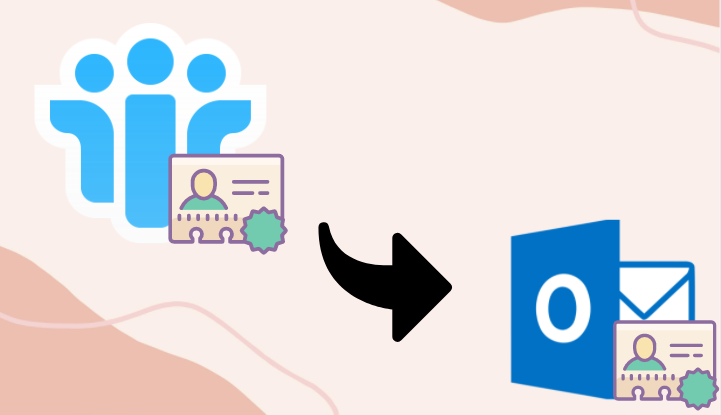
Contacts are the most vital data users because it help to connect to our clients in business and with friends and family in their personal life. Now, it holds this much importance in our life, so when users switch from one email client to another, then the first priority contacts. So if you are a Lotus Notes user and moving to Outlook and seeking a way to transfer Lotus Notes contacts to Outlook, then you are on the right page.
Here in this blog, we are going to discuss the methods to move all the contacts lists from Lotus Notes address book to Outlook address book. So keep reading the write-up to know the complete migration process.
Well, the emails client nowadays is not only used for sending and receiving mail but also it is used to store and manage all our emailing needs like keeping notes, saved meeting and important data in calendar and also many users save contacts in their emails client application.
Now, before going towards the reason why users want this conversion and solution, let have look at the real-time user query that I asked by the Lotus Notes users.
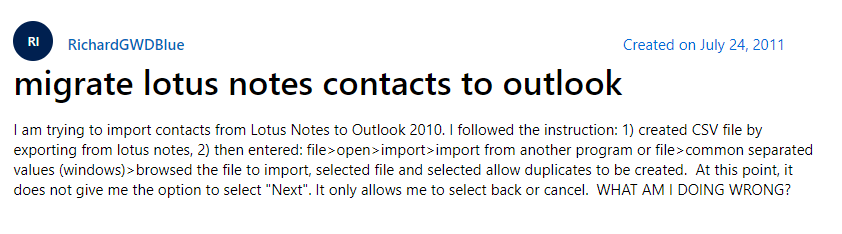
In the above user, the query user gets an error of not appearing on the Next button during the import process. So he asked this query on Microsoft Community and this is not the end, during our research process we have found that there are many users facing errors or not able to transfer Lotus Notes contacts to Outlook.
Now without wasting time let’s move towards the solution part!
How to Transfer Lotus Notes Contacts to Outlook – Free Method
If you are seeking a free procedure to complete this task, then here in this section we are going to discuss the free method that will help you in a very effective way. Now to complete this, you must first convert all of your Lotus Notes contacts to CSV before you can easily import all of your contacts into Outlook.
So, in this section, we’ll go through the entire two-step process for transferring contacts from Lotus Notes to Outlook. So, in the first step, we export Lotus Notes contacts to CSV, and then in the second step, we import the exported CSV file into Outlook. Let’s get started now, without further ado.
#Step 1: Export Contacts from Lotus Notes.
1. To begin, open Lotus Notes on your computer and navigate to the Contacts tab.
2. An Address Book will now be shown.
2. Now, from the Menu bar, select the More option, followed by the Export Contacts option.
3. From the Address Book menu, choose “All contacts in this view.”
4. Now, export all of the Lotus Notes contacts’ information, select “All Fields.”
5. After this click the “Store to” option in the following window.
6. Choose a location to save the generated file.
7. Now, Enter the filename and choose CSV from the “save as” options.
8. Finally, click the Convert button to convert Lotus Notes contacts to CSV format.
#Step 2: Transfer Lotus Notes Contacts to Outlook
Once you are able to export teh Lotus Notes contacts into CSV, then follow the below step to import all the contacts list to Outlook.
1. First, open Outlook.
2. Now, navigate to the File menu and click on the Open & Export.
3. After this choose Import/Export.
4. Choose the Import from another program or file option from the Import and Export Wizard.
5. Form Import a File dialogue box Select Comma Separated Values, then press the Next button.
6. Now, choose the exported CSV file by clicking the Browse button.
7. Select an option from the list. Duplicate items should not be imported.
8. Choose Contacts from the Destination Folder.
9. Then, select the Map Custom Field option.
10. After all the settings, click the Finish button to import Lotus Notes contacts to Outlook.
Now when the task is completed, open MS Outlook and go through the address book to see all the contacts.
The Drawbacks of the Manual Method
Regardless of the fact that the manual method is free of charge. Anything handed out for free, on the other hand, is unworthy. Furthermore, the manual procedure will not be able to import all of the information.
For example, while manually moving contacts from Lotus Notes to Outlook, the contacts’ logo and photo may be deleted or misplaced. The manual method has two steps with multiple working steps and it makes its time-consuming process. In the manual technique, the mapping of the contact fields is quite hard.
Prime Way to Transfer Lotus Notes Contacts to Outlook
As we have seen that the manual method has some limitations. So data integrity matters for you, then you can try NSF to PST Converter tool. This is the most effective and trusted solution to transfer Lotus Notes data to Outlook. Using this tool users can easily open NSF file in Outlook such as emails, contacts, calendars, and other Lotus Notes data files.
Along with the migration process, this tool also helps to maintain data integrity. In addition, the tool comes with a date filter and other advanced options to preserve the HTML Formating, Internet Hearder, All Document, Doclinks.
Five Simple Working Steps of the Tool
1. Download and install the tool
2. Open the tool and choose the Select NSF File radio button and select the Add Files or Add Folder option.

3. Choose the Contacts from the Select Categories option.

4. To save the converted data select the Destination location.

5. At last click on the Export button to complete the process.

6. Once the task end import the PST file to Outlook using the Import/Export option.
The Verge
If you are looking for the solution to transfer Lotus Notes contacts to Outlook, then go through this write-up. Here we have discussed two methods to complete the task, now it totally your choice to choose the right way to complete the migration process after reading the blog.
