Download Hotmail Emails to Outlook – Export Messages Smartly
How can one download Hotmail emails to Outlook in a manner where no data is lost or damaged during the transfer? It is easy enough to learn the methods for this type of export but it is highly recommended that only expert solutions are applied.
Hotmail, now known as Outlook.com, has been among the leading email service platforms such as Gmail & Yahoo! Mail for a long time. In recent times, people have been trying to find solutions to download this data from local storage.
But, Why Do Users Want to Export Hotmail Emails to Outlook?
There are various situations in which a user might find himself such as corruption or data loss due to hacking, virus attacks, malware like ransomware attacks, etc.
Accidental deletion of emails is also one of the reasons why users prefer downloading their data to local storage or saving it in Outlook.
For a safe export of the data, you need to make sure that the correct methods are used which can help you save these files as desired.
Also Read: Hotmail Emails Missing from Inbox
Find out these solutions and learn the working steps for the same.
What Are the Methods to Download Hotmail Emails to Outlook?
The task of downloading all the data can easily be performed either by syncing the Hotmail account with your Microsoft Outlook application.
This manual and free solution has a few drawbacks which will be explained in the latter part of the blog. Using this technique, you can access and edit your messages with the help of configuration.
On the other hand, there is a professional solution that is capable enough to migrate all the data from the mailbox with no data loss situations.
Read More: Export Emails from Outlook Web App
Let’s first use the manual method.
Technique 1 – Manual Solution to Export Hotmail Emails to Outlook
First of all, start with the configuration steps for the email server with the desktop application i.e. Hotmail and Outlook respectively).
Wait for the synchronization to complete, you can perform the listed steps for the configuration:
- Open your Outlook application and click on the File Choose the Info option and click on the Account Information option.
- Select the Add Account button to configure your account.
- You will be redirected to a new window where you will be asked to enter all the personal information like Name, E-mail Address, etc. to download Hotmail emails to Outlook.
- After that, when you are prompted, install the MS Outlook Connector by hitting the Install Now Click on the Run button to get started.
- Make sure you agree to the terms of this tool and press the Continue button to install it.
- After downloading all the information, click on the Finish button.
Drawbacks of Using the Manual Method
- If you are new to the configuration method, it will take a lot of time for you to understand and export Hotmail emails to Outlook successfully for the first time.
- There is no security provided to the data, the data can get damaged or lost during this procedure.
- The export might take from minutes to hours leading up to days to finish if there are large files that you want to transfer.
- Due to all of this, the procedure becomes a time-consuming and lengthy task.
Not all users prefer a time-taking procedure which doesn’t guarantee data security.
Method 2 – Download Hotmail Emails to Outlook – Smart Approach
If you do not want to go through the mentioned drawbacks, you can use this approach. There are two stages to this method which are simple and easy to perform.
First, you have to download the Hotmail Backup Tool which will help you to export your data in bulk, selectively, and from different categories as per your requirement.
After that, you will be importing these files to Outlook which will complete the procedure in minutes and won’t take a lot of time.
Stage 1 – Process to Export Hotmail Emails to Outlook
1. Download the tool and run it. Enter your credentials and hit the Login button.

2. Choose PST as the Export Type and select the Categories you want to export. Choose the destination path by clicking on the Browse option.

3. Select the Delete after Download button if you need to remove the downloaded data from the mailbox.

4. Click on the Apply Filter tab to use the Date filter and select the folder to transfer the emails from.
5. Press the Start button to download Hotmail emails to Outlook.

Stage 2 – Importing the Downloaded Files to Outlook
1. Open Outlook and choose the File tab.
2. Click on the Open & Export button and choose Import/Export option.
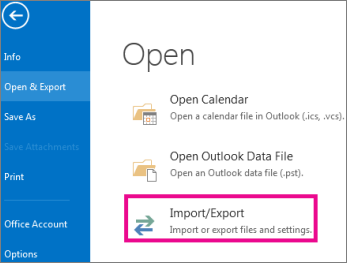
3. Select the Import from another program or file option and hit the Next button.
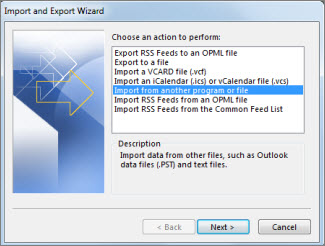
4. Now, choose the Outlook data file (.pst) option and press the Next option.
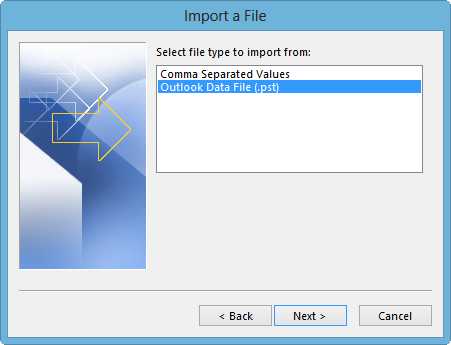
5. Browse for the location where the files are saved and hit Finish.
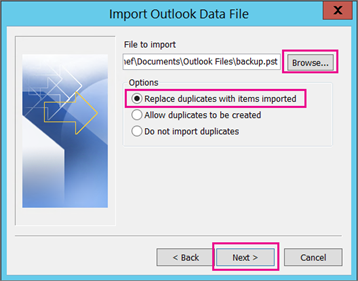
The procedure will be completed and you can easily access your data.
In a Nutshell
It is not a hard task to download Hotmail emails to Outlook if you have the right knowledge and the correct methods on your hands. There is no need to stress over which solution is the best since the only useful techniques are explained here.
You can compare both these methods and find out which one is better and a preferred one by experts. The software is always a suggestion, the rest depends upon your requirements and understanding.
Frequently Asked Question
Q 1: Can I also transfer my Hotmail contacts and calendars to Outlook?
Ans: Yes, you may transfer not just emails but also contacts and calendars from Hotmail to Outlook in most circumstances. Between the two services, these are regularly coordinated.Q 2: Do I have to pay for Outlook to move emails from Hotmail?
Ans: Basic email transfer from Hotmail to Outlook is usually free. However, some advanced capabilities and additional storage may necessitate a commercial Outlook subscription, such as Microsoft 365.
