How to Export Outlook Email Addresses to CSV – A Compressive Guide

Summary: If you are facing a lot of problems while exporting Outlook email addresses to CSV. You are worried and want a solution through which you can extract Outlook email addresses to CSV very easily. So, now you don’t need to worry about anything. Today we have brought you an excellent and reliable solution through this guide through which you will be able to export Outlook email addresses to CSV without losing the data. So, proceed further to know the solution and other information to complete this task.
Let us first try to understand why users want to download email addresses from Outlook in a file format like CSV. We will also learn a little about Outlook and CSV. so let’s start.
Microsoft Outlook and CSV File – Overview
Microsoft Outlook is a personal information manager and email client developed by Microsoft. It lets users send and receive email as well as manage calendars, tasks, contacts and other information. It is a popular tool for communicating and organizing personal or business data.
A CSV (Comma-Separated Values) file is a plain text format for storing tabular data, with each row representing a row of data and columns separated by commas. CSV files are commonly used for data storage and exchange in software applications, especially spreadsheet tools like Microsoft Excel.
Users can export data such as emails, contacts, or calendars from Outlook to CSV file format. Users can use this capability to create backups, transfer data to other programs, and perform data analysis.
Also Read: Convert Outlook Email to PDF
Now exporting Outlook email addresses to CSV has become a bit difficult and there can be many circumstances behind this. So in the coming part, we will introduce you to some similar situations.
Export Outlook Email Addresses to CSV – Reasons
There are many reasons behind saving email addresses from Outlook to CSV. Here, we are going to explain some of the objectives below:
- CSV files simplify data conversion when professionals transition from one email service to another.
- Excel can be used to manage them (for example, to bulk-edit contacts and import them back into Outlook).
- To transfer them (along with other item types) to a different account/computer/device;
- Keeping contact information in CSV format allows future access to many software tools. As a result, it is beneficial for preserving historical records.
So with the help of the sections till now, we have known all the other information related to this task and the reasons behind it. But we don’t know the solutions yet.
Therefore, let us move further below to know all the types of technologies available. By following them step by step, we can easily extract Outlook Email Addresses to CSV.
Read More: Export Outlook MSG to PDF
Download Outlook Email Addresses to CSV – Top 2 Technique
There are two primary methods available to accomplish this task. The first method involves automated solutions, while the second method involves manual processes. These methods differ significantly in their approach, steps, advantages, and drawbacks. Let’s explore the first method and follow its steps to effectively address this issue.
Method 1: Export Outlook Email Addresses to CSV – Automatically
Exporting email addresses from Outlook is easy, but a tool called Outlook Email Address Extractor makes the task even easier. Which will save the collected type of email addresses from Outlook in CSV format within a few clicks in a few minutes.
Also, this tool is quite reliable and profitable. You can get addresses from your Outlook profile, PST, BAK, OST, and other files and save them locally. With this, this utility can extract email addresses from PST, VCF, and CSV files.
Apart from this, this software will also provide you with advanced methods to export data. Also, its user interface is quite simple which any tech and non-tech user can use. Let us move further below to know the steps of this tool.
Simple Steps of the Smart Method
- First of all, “Download” the software on your local system and run it.

- After this, select “Default Storage, OST/PST/BAK, MSG,” and add the file.

- Now, select the “Change” button to change the destination of your file and press OK to export Outlook email addresses to CSV.

- This software will extract email addresses based on the “Properties” you specify. After that, press the “Next” button.

- Next, select “CSV” file format as the export type and press the Next button to extract Outlook email addresses to CSV.

- Finally, filter the data with the help of the “Data Filter” button and hit the “Extract” button to export Outlook email addresses to CSV.

Finally, you can get out of this troublesome task by following the steps of smart software mentioned above.
But you still want a solution through which you can complete this task without any investment. So you follow the method mentioned in the section below.
Method 2: Manually Extract Outlook Email Addresses
In the form of steps of the free method, the built-in feature of Outlook is the Import and Export Wizard. However, through this, you will not be able to download email addresses from Outlook. This will help you save all mailbox items like emails, contacts, calendars, tasks, etc. Well, let’s follow the steps given below.
- First, launch the “Outlook” application on your computer.
- Then, go to “File” >> “Open & Export” >> “Import & Export.”
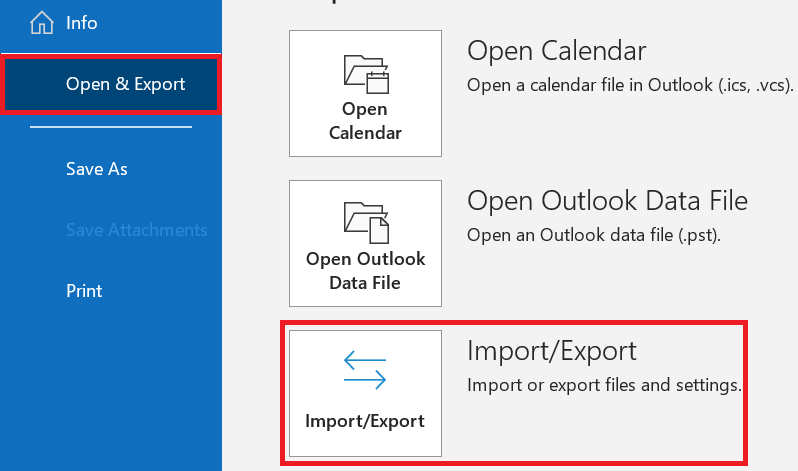
- After that, select the “Export to a File” option.
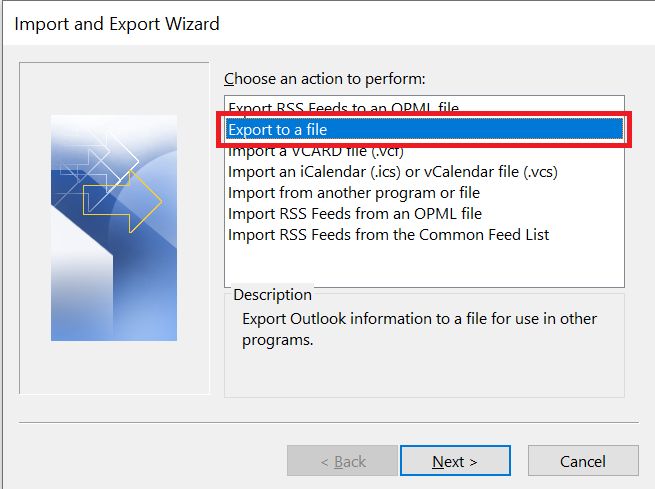
- Then, as the “Export Type,” choose “CSV” to export Outlook email addresses to CSV.
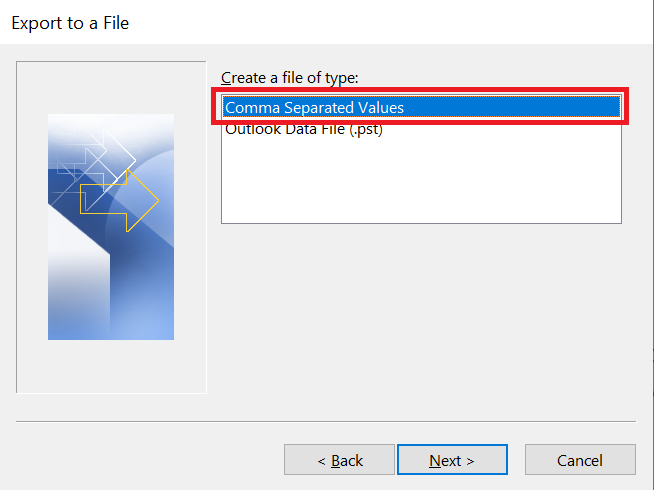
- Then, select the “Folder” that you wish to export to extract Outlook email addresses to CSV.
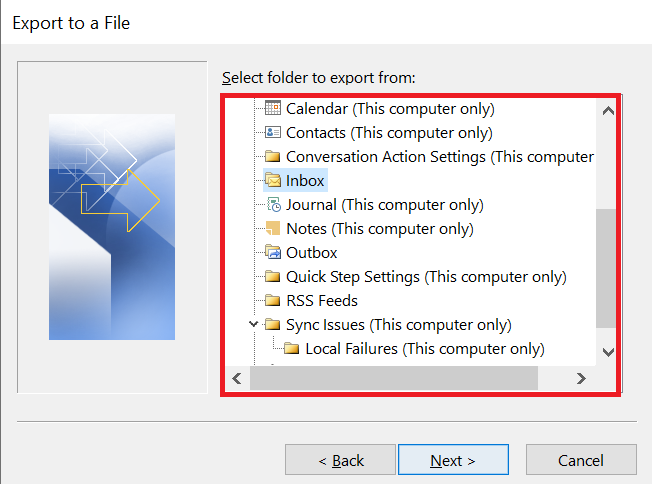
- Then, select the place by clicking the “Browse” option.
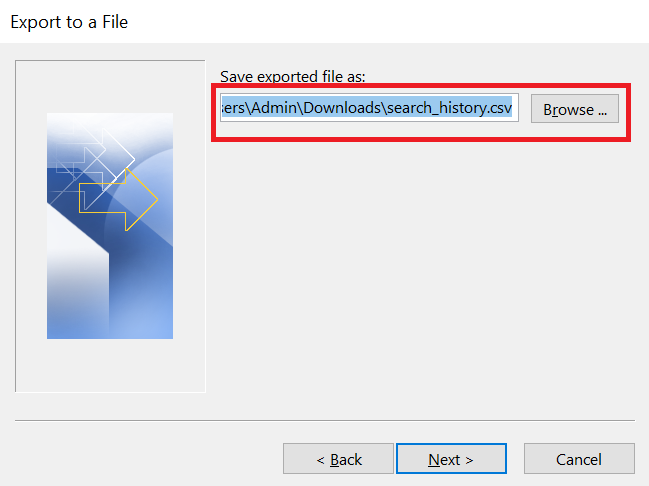
- Finally, after pressing the “OK” button. Select the “Finish” option to export Outlook email addresses to CSV.
Disadvantages of the Human Method
- The first disadvantage is that you will not be able to extract email addresses from Outlook using these methods.
- This method will export all Outlook emails to the entire mailbox.
- Additionally, this technique is complex and time-consuming, increasing the possibility of data loss.
- You should already have Outlook installed on your computer to perform these steps.
You see, the manual method has a lot of drawbacks and it doesn’t even extract email accounts from Outlook, so we recommend that you choose the first technique which is automated.
Summing It Up
Finally, export Outlook email addresses to CSV is no longer a difficult operation. This guidance emphasized the importance of this process and suggested two distinct techniques for completing it. The automated solution, which makes use of a professional tool, streamlines the procedure and ensures efficiency and dependability. The manual method, on the other hand, while available through Outlook’s built-in features, has restrictions and complications.
