How to Extract Attachments From MSG Files – Two Best Methods
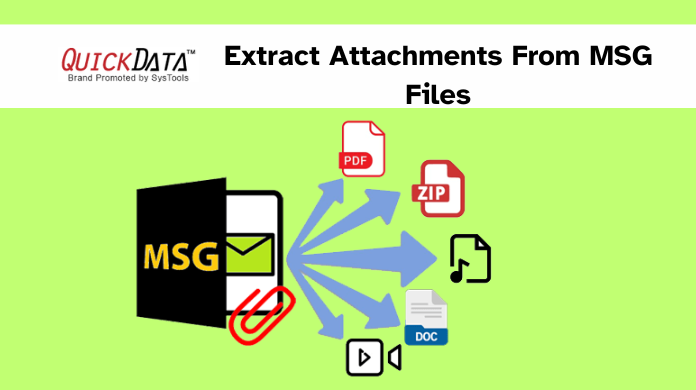
In Abstract: Are you hooked in a position where you need to extract attachments from MSG files but don’t know how to do so in bulk? Then cheer, since this post will go over the batch method for saving attachments from numerous Outlook MSG files. Most users are unaware of the procedures and believe the process is difficult due to a lack of expertise. But don’t worry, it’s not that difficult. But, before we finish this article, let’s have a look at MSG files.
What is an MSG File?
MSG is a file format in Microsoft Outlook. It stores a single message object such as an email. appointment, contacts, tasks, etc. Not only particular file formats including any properties which are available on the message object, but attachments are also preset in MSG file format.
Now, let us move on to the below section to learn about the best methods.
Also Read: Download Images From Outlook Emails
How to Quickly Extract Attachments from MSG Files
Users may generally simply download attachments from numerous MSG files. However, users must open each MSG file in Outlook one by one before they may extract attachments from Outlook. This approach is useful, but it is not appropriate in all circumstances. For example, if you have a large number of MSG files, it will take a long time. And if you’re looking for a manual solution, there isn’t one that will download numerous attachments from several MSG files.
In such a case, we may use the automatic way. The Outlook Attachment Extractor utility is one of the greatest extract attachments from MSG file management applications, capable of saving attachments from Outlook PST, OST, BAK, and MSG files. The most intriguing aspect of the software is that it is not Outlook-reliant, which means you may extract attachments with or without Outlook installed.
The software has a very simple user interface, so both technical and non-technical people may use it without any technical assistance or difficulty.
Using the Tool to extract attachments from MSG files
1. To begin, install and start the software.

- Select the MSG option, then click the Add Files or Add Folder button.

- After uploading the file, select Maintain Folder Hierarchy or No Folder Hierarchy >> Next

- To change the destination location, use the Change option to extract attachments from MSG files.

- Select the Email category from the Select Item Types drop-down menu.

- Finally, click the Extract option to extract attachments from several MSG files.

Free Method to Extract Attachments from MSG Files
Well if you want to know the free method to save attachments from MSG files, then here in this blog we are also going to discuss a step-by-step procedure.
Note: To complete this task you need an Outlook application with a valid configured account.
- Open the folder where you saved all the MSG files.
- Now, double-click on the MSG file to open it on Outlook.
- After this go to the email body and click on the attachment
- Now, click on the extract button to save the attachment.
- Select the destination path to save the attachment.
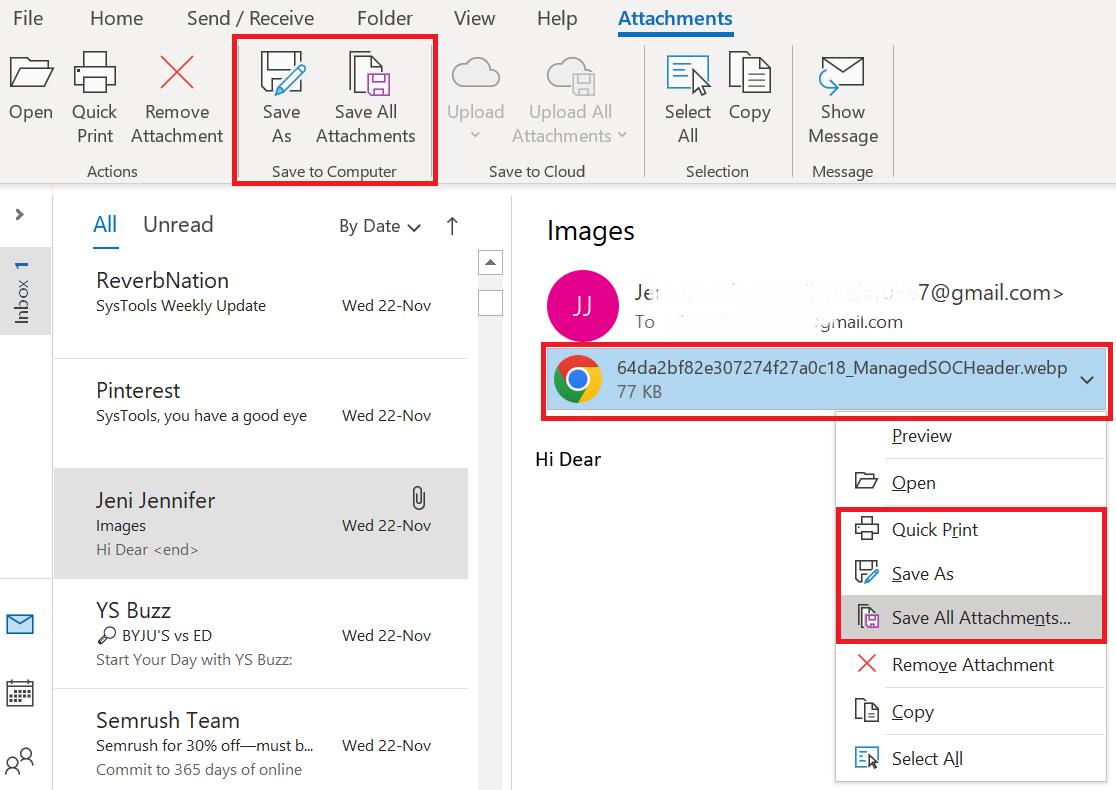
Note: The above process is quite a tedious task to do because you have to extract all the attachments one by one from all the MSG files.
Why Automated Tool is the Best Option
- Fast Extraction – The software can extract attachments from MSG files. Also, from numerous attachments like Outlook emails, contacts, calendars, tasks, and journals in a matter of seconds. Outlook PST, OST, BAK, and MSG files are also supported.
- Maintain Folder Structure – This utility has a Maintain Folder Hierarchy option that aids in the preservation of folder structure during extraction.
- Simple Graphical User Interface (GUI) – Because the software was designed after extensive study, it is very simple to use for both technical and non-technical people.
- Outlook and OS Support- It supports all versions of Outlook as well as all versions of Windows.
- Filter Options – For the convenience of the user, this software includes a date filter, size filter, mailbox item filter, file type filter, and MSG files.
Concluding Thoughts
A frequently asked question is how to extract attachments from MSG files. However, due to the lack of a straightforward mechanism, consumers were unable to execute this task. So, after taking into account the requirements in this blog, we have developed the best-automated approach for saving numerous attachments from various MSG files without data loss. So download the trial version of the software and extract attachments from Outlook emails for free.
Frequently Asked Questions
Q 1: How can I extract an attachment from an MSG file?
Ans: Select Open >> Email Data Files >> MSG Files from the menu. View Outlook MSG in a variety of modes. Now, select the Attachments option from the “Extract” menu. Finally, click the Save button to save all attachments from the MSG file.Q 2: Is it possible to export all attachments from Outlook?
Ans: Choose all of the emails containing the attachments you want to extract. Holding down the Ctrl key and clicking on each email will accomplish this. Once you’ve selected all of the emails that have attachments, right-click on one of them and choose “Save All Attachments” from the context menu.Q 3: Why am I unable to save attachments from Outlook?
Ans: You cannot “save all attachments” while in “preview” mode. If you open the email in a new window, the “save all attachments” option should work. Furthermore, in “preview” mode, you cannot choose several attachments and simply “save as” them.
