2 Simple Ways to Export PST to MSG Files With or Without Outlook
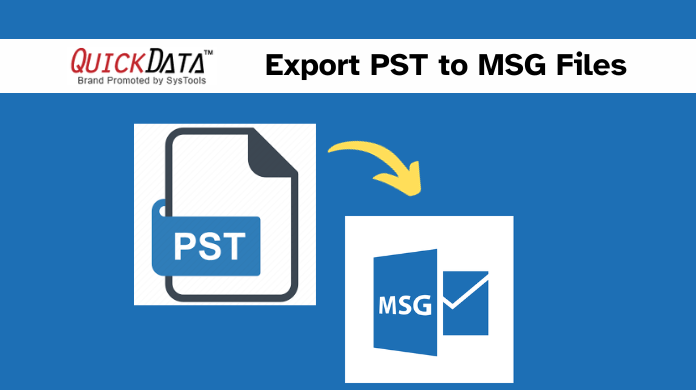
Summary- In this article, you will get easy methods to export PST to MSG files. This article also includes reasons to convert PST to MSG files. Or methods users can use to convert PST files. Either they can select Manual or Technical methods. But before going on the methods let’s understand this through users query.
User Query-
“Hello, my name is James. I’ve been seeking a way to convert a PST file to MSG format. Despite the fact that I have an orphan PST file, I no longer use Microsoft Outlook. As a professional necessity, I just require MSG files to exchange with my colleagues. Please provide a dependable solution to export PST to MSG files.”
PST and MSG files Overview
PST (Personal Storage File), files format in Microsoft Outlook. Which saves data including emails, calendars, contacts, notes, journals, etc. On the other hand, are used for storing a broader range of Outlook data, including emails, calendars, contacts, and more, and they are not limited to a single email message.
MSG file format is only used by Microsoft Outlook. It stores plain ASCII text header parts. Main body hyperlink and attachment as well. The advantage of using MSG files is that they may be stored for archiving and storage.MSG files primarily store individual email messages and are not limited to plain text. They are often used for archiving and sharing specific emails.
Why Need to Export PST to MSG Files?
- PST file format used for Outlook mailboxes. It contains all data not only emails. Exporting files in MSG file format it makes easier to share multiple messages contacts and appointments.
- Convert PST to MSG files it makes easy to access archive data.
- MSG file format makes it easy to share specific mail or multiple emails with numerous people.
- MSG files will contain the main message body, hyperlinks, and extensions.
- Also, Convert PST to MSG file format can be used for email forensic purposes as it maintains complete data integrity.
Easy methods to Convert PST file to MSG file format
Users can use two different methods that help users export PST to MSG files which contain email messages, contacts, calendars, and tasks in MSG file format. The step-by-step method of Manual or Professional methods is given below.
# Manual method Convert PST to MSG files free
The manual method is free and the fastest method users can use. But it was only used four or five times to export PST to MSG file format. But remember that this method can not convert the entire PST file into MSG file format. It only exports selected mail “Parent PST” typically refers to the main or top-level PST file that contains various types of Outlook data, including emails, contacts, calendar entries, tasks, and more. A PST file is essentially a container for storing this information, and it can be thought of as the main storage unit for your Outlook data. Follow the steps below:-
- Open the new folder in your system.
- Run Microsoft Outlook on your device.
- Now go to the Inbox folder and select the email message according to your choice.
- Now, drag and drop the message into the New Folder section of the Explorer window.
- Lastly, you can export PST to MSG file format.
NOTE– This Manual is easy to use but it did not give full access to convert PST to MSG files. It creates more complications when users have numerous files. It is also time-consuming and hard to locate the files from Microsoft Outlook to Windows Explorer. Furthermore, this tool has a high chances of losing the data while exporting. Also recovers permanently deleted emails from PST files and is able to convert them into multiple file formats.
# Export PST to MSG Files – Professional Method
To overcome the limitations of manual methods users can use professional methods. Users can use the PST Converter Tool. This tool saves time and is more effective than the manual method. Another benefit of this tool it can export multiple PST files without any difficulties.
We created PST to MSG converter which is the assured solution with the least effort to convert PST files to MSG format. It is so direct that any beginner user and non–tech user can accomplish tasks using it.
Also Read – Convert Outlook Email to PDF
1. Launch the software on the system and add a PST file.

2. Add Outlook PST data items.

3. Look at the list of all PST emails in the software interface.

4. Choose MSG File format from the export options.

5. Click on the Export option to export PST to MSG files.

Benefits of Conversion Tool
- Convert PST files into EML, MSG, and MBOX.
- Save in HTML, MHT, TEXT, PDF, DOCX, DOC, RTF, VCF, ICS, CSV.
- Also, support to add multiple PST files at once.
- Able to recover permanently deleted Emails from PST files.
- Can export files from corrupted Outlook PST files.
Conclusion
In this blog post, two methods to export PST to MSG file format. Also, the reasons for conversion have been mentioned. Moreover, users can use any method to convert PST files. However, the professional method is a more reliable and hassle-free method users can use. In addition, this tool has advanced features as well. This not only exports PST files in MSG it can also export in EML, MSG, MBOX, and PST.
