RoundCube to Gmail Migration – Guaranteed Successful Results
While using RoundCube, a whole lot of users found some trouble with its services. This is when we started receiving queries related to RoundCube to Gmail migration more than ever.
Users of RoundCube have stated before that it is a great email client and offers several useful features. However, after a certain point, users feel overgrown from these features and now want something more collaborative.
And since Gmail is a popular email client offering more than just emailing and communication, people tend to switch.
Do you think this is the only reason for migration? Well, there certainly are more:
- Sometimes, users switch when they move to another company. If the new organization is using Gmail, the process to export emails from RoundCube to Gmail begins.
- There are times when users migrate their emails from one account to another when their purpose for the first client is finished.
- It is possible that users might just want a change and switch to Gmail.
There are only so many reasons due to which users might change their email client.
Now, it doesn’t depend on the reason for migration which method you should apply.
Here, we will be explaining the easiest of methods for you so that you can transfer your data without any confusion.
RoundCube to Gmail Migration Via Smartly-Built Technique
For the best option available, we have here the IMAP Email Migration Tool based on Mac OS. This tool is a highly accurate solution which will migrate all the data without any loss or mishappening.
The requirement for a selective data transfer can be accomplished with the help of the Date-filter available in this tool. It allows you to set the dates in the “from” and “to” sections and the software picks up files from the chosen period.
Don’t worry, the folder structure is maintained during the entire procedure. If you want to export emails from RoundCube to Gmail from the new lot only, use the Delta Migration feature.
Also Read: Export Emails from RoundCube to Outlook 2016, 2013
The tool has a user-friendly interface and the steps are simple to perform without facing any troubles.
Migrating Emails Directly from the RoundCube Mailbox With the Utility
1. Launch this software on any of your Mac OS versions. From the Source list, choose the RoundCube email client and enter the credentials for the same. Validate your account.

2. For RoundCube to Gmail migration, choose Gmail in the Destination list and provide the login details for it. Verify your account by clicking on Validate.
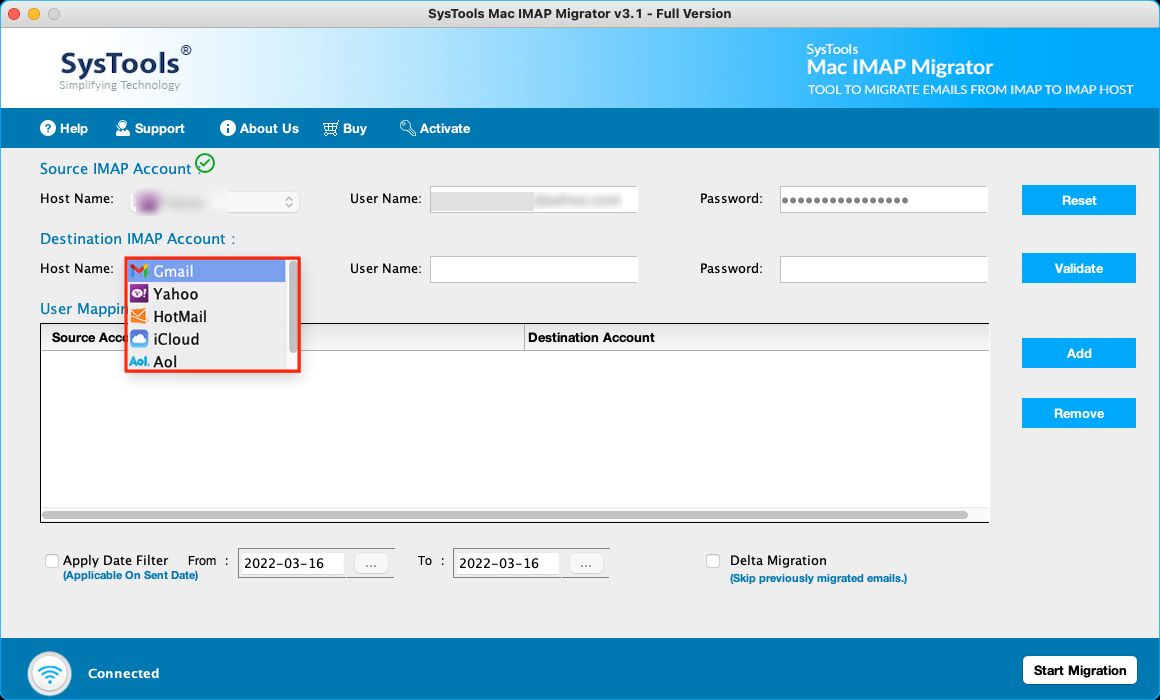
3. After that, the email ids will be given in the next section where you can add more ids by clicking on the Add button.
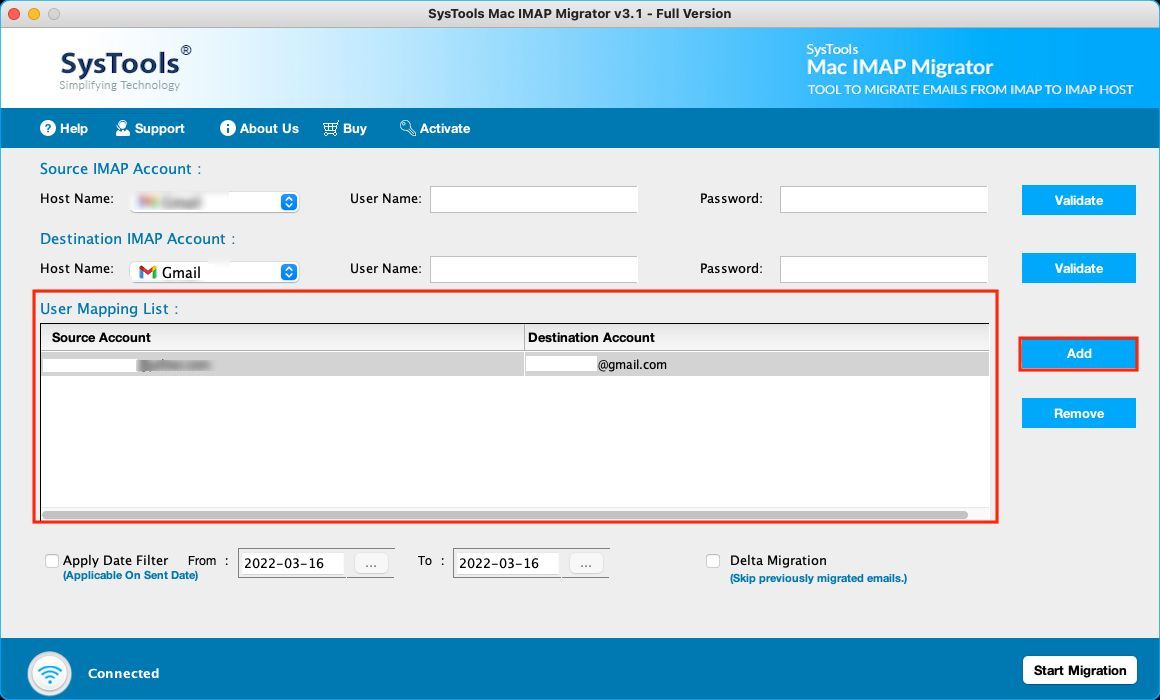
4. Now, choose the Date-filter feature for selectively migrating emails from the source to target.
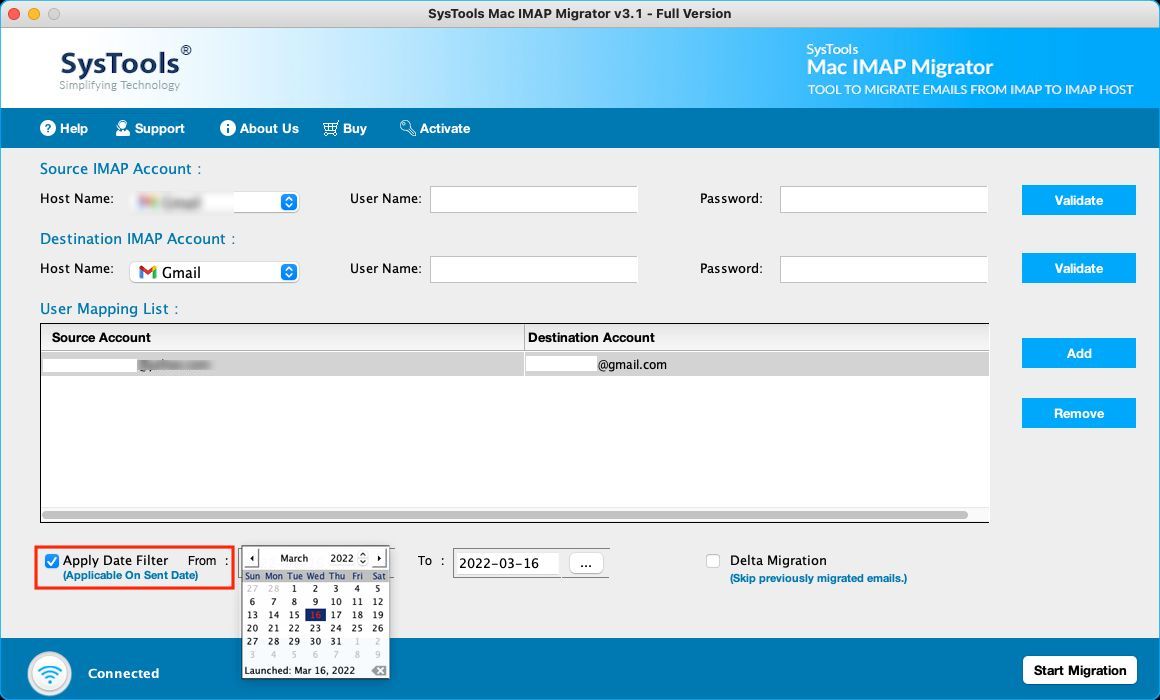
5. Tap on the Start Migration button to complete the task.
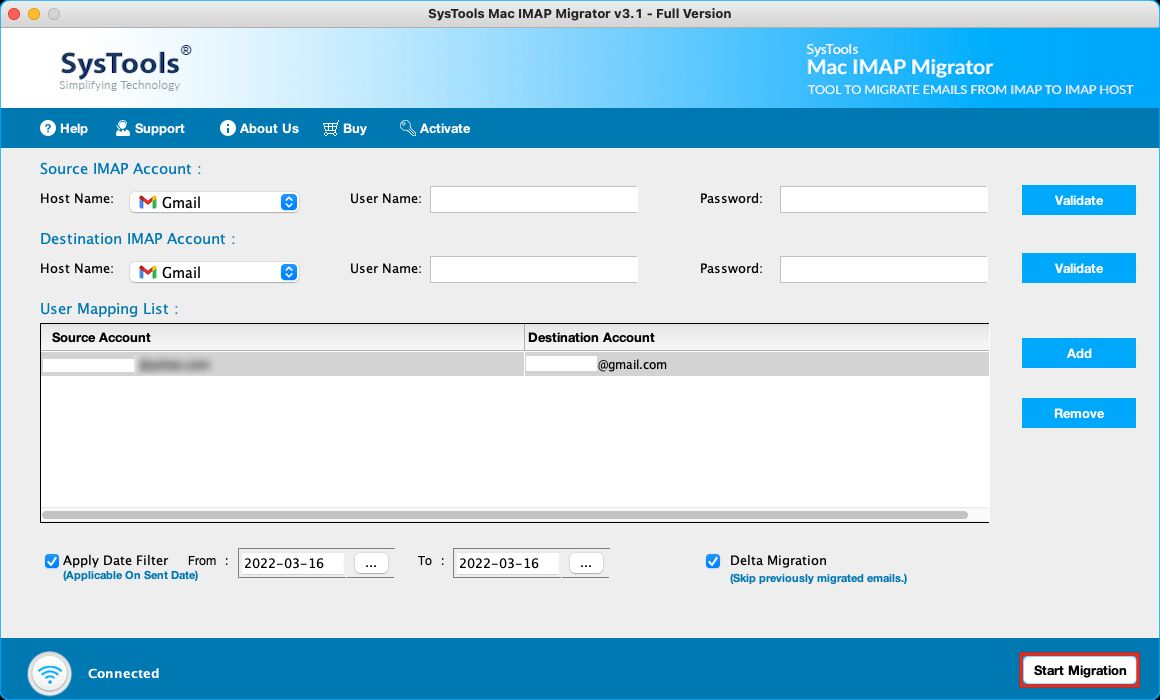
Once the operation completes, you will find your data in Gmail inbox.
Those who want to apply the Delta Migration feature, you can do so after completing the first export.
Is There a Manual Method to Export Emails from RoundCube to Gmail?
Yes, there is one solution available but it is a lengthy process. The procedure is divided into two steps.
The first step is to download emails to your local system with the help of the RoundCube email service.
And then, you can import them to Gmail by configuring your Gmail account in a different email client.
There are various drawbacks that the manual method has which you might not want to face during the migration process.
Starting with the manual steps.
Step 1 – RoundCube to Gmail Migration by Downloading Emails Locally
1. First of all, go to the webmail page and choose the RoundCube option.
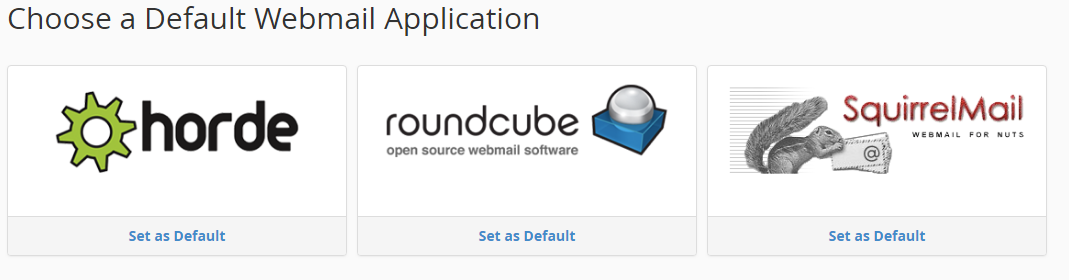
2. When the Webmail page opens, enter the Username & Password for your account.
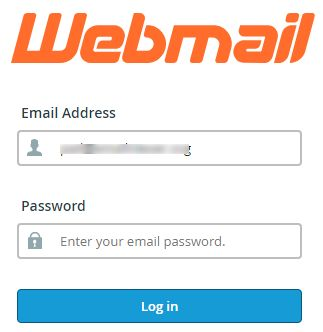
3. Then, choose the email that you want to export. You will have to transfer the emails one-by-one.
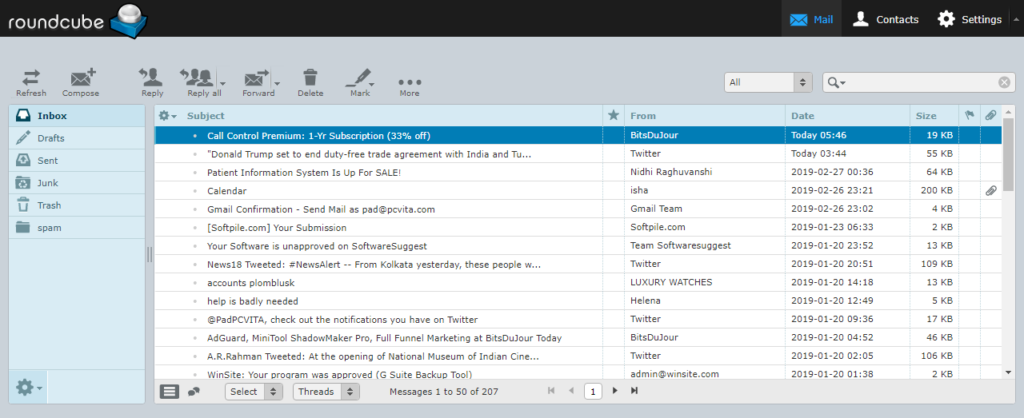
4. After selecting the email you want, click on the More option to open the drop-down list.
5. Now, click on the Download (.eml) option to save the email in the local storage.
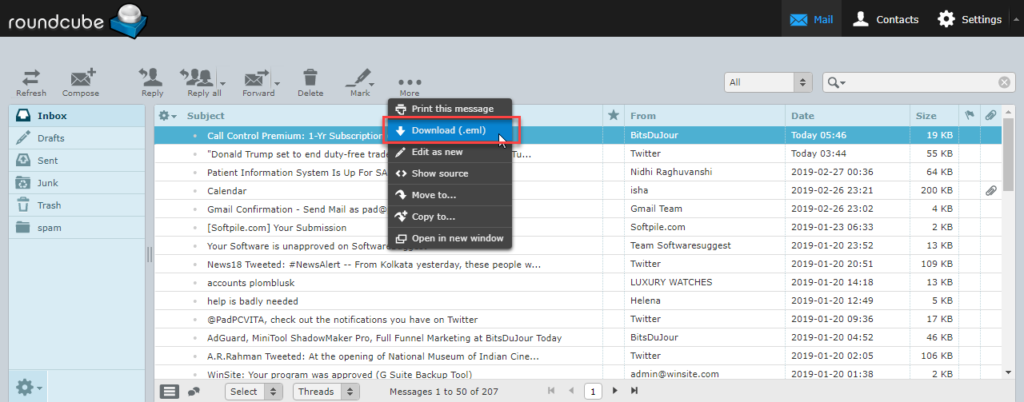
6. The data will be saved in the Download folder.
To export emails from RoundCube to Gmail, perform the same procedure for all the emails you want to transfer.
Now, moving towards the second step.
Step 2 – Migrating Emails to Gmail After Saving Them to System
In order to complete this procedure, you will have to configure your Gmail account in an email client that supports EML format.
This technique is a secured & reliable method to migrate the data files. But this method requires you to have a lot of time and patience for a successful migration.
Downsides of Manually Migrating Emails
- RoundCube to Gmail migration manually is a complicated procedure when it comes to migrating emails in bulk.
- With this method, you can only migrate emails from the mailbox one-by-one. It becomes hard to download multiple emails separately and it takes a lot of time to complete.
- This also makes it a lengthy & time-consuming method and sometimes, there are errors caused during the process.
- If the configuration settings are entered correctly and all the details are right, only then the procedure works. Otherwise, it can be a mess.
Closing Words
With the RoundCube to Gmail migration made so easy, users can transfer the data without losing any data. The software is a smart technique to migrate emails directly from one email account to another account.
The methods explained here are both useful and can help migrate the emails successfully if all the steps are performed correctly. Learn about the need for exporting the data and the limitations that the manual technique has.
