How to Export Emails from Roundcube to Outlook?
Are you a RoundCube application user who wants to switch into Outlook account? Do you also face a problem while trying to export emails from RoundCube to Outlook?
If your answer is yes and you want to export your emails from RoundCube then, you should go through with this article to get the exact solution.
Because here we will try to cover all appropriate ways to migrate emails to Outlook account for helping users. Before going towards the solution, first, let’s know about RoundCube webmail and its usage.
The major reason for downloading emails can be due to the risks that cloud storage consists of. Hack attacks are increasing leading to loss of data.
Various users also migrate RoundCube to Outlook because of virus intrusion. One single click on the wrong email can spread a virus into the mailbox corrupting all the data.
This is why users are moving to an email client on the desktop and MS Outlook is preferred by most.
Know More About RoundCube Webmail:
RoundCube is a webmail application which is used to manage emails, contacts, etc. and save them in MBOX file.
It provides various functionalities like spell checking, MIME and HTML support, folder manipulation, three column mailbox view, folder manipulation, messages forwarding with attachments, address book and much more.
It smoothly runs on the standard web servers such as Apache, Lighttpd, Lightspeed etc. In addition to it, this application is available with approx 60 languages.
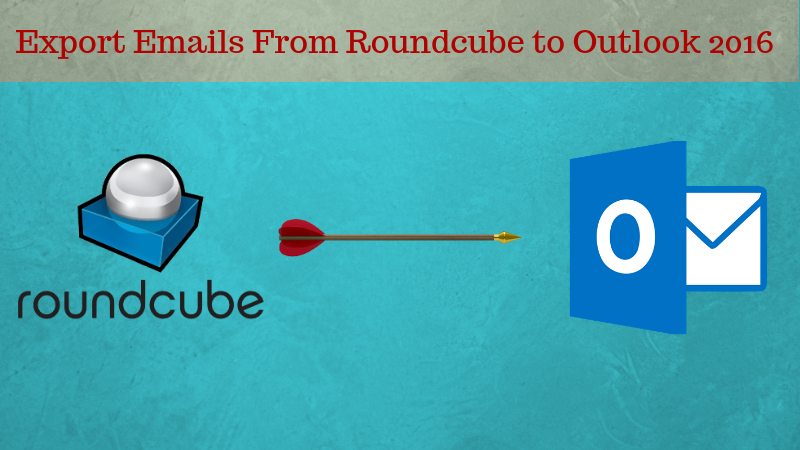
Reasons to Export Emails From RoundCube to Outlook 2016, 2013, 2010, 2007
Despite having various advantages in RoundCube, people still want to export their emails into Outlook account. Because, Outlook provides multiple functionalities like management of emails, contacts, calendars, notes, tasks, etc. which is not offered by RoundCube.
Apart from this, Outlook can be accessed without any internet connectivity but for using RoundCube, internet connection should be mandatory.
Moreover, it overcomes the external risks to the data and keeps it safe from all possible threats of cloud.
Therefore, most of the people want to switch to Outlook versions 2019, 2016, 2013, 2010, 2007, etc.
How to Migrate Roundcube to Outlook? Techniques for the Transfer
In order to migrate message files to MS Outlook, you can follow these approaches that are given below.
The manual method is free but it can migrate emails one by one only from Roundcube.
However, the smart technique can migrate messages in bulk from certain folders or a specific time-period without wasting time.
Here, we will discuss both methods to migrate emails and address book separately.
Step #1: Transferring Emails to Your Computer Manually
- First of all, sign-in to your Roundcube webmail account and choose an email that you want to save.
- After that, click on the More option from the top to export emails from RoundCube to Outlook.
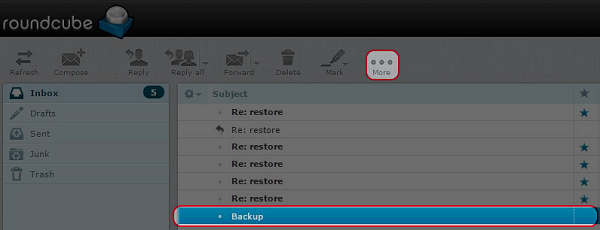
- Then, go to the Download (.eml) option from the available drop-down list.
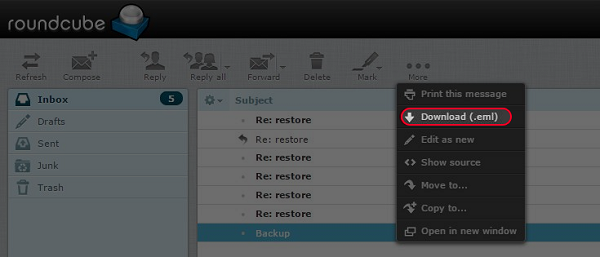
- Once you click on this option, your selected email is converted into EML format.
Step #2: Move the Downloaded Files into Outlook
Follow these steps to import the files:
- Right-click on an EML file and select the Open with option.
- Then, select MS Outlook from the list of options.
- On the ribbon bar, select Move to option.
- Then, select an Outlook folder to move to.
- The EML file is moved into the Outlook mailbox.
- Repeat the steps for all Roundcube email files.
Drawbacks of Manual Steps to Export Emails from RoundCube to Outlook
- It is evident that doing this for each and every email file is just plain torture.
- Migrating emails one-by-one needs heavy investment of time and effort. If a user requires urgent transfer of emails, it will not be a feasible option.
- There is no option available for migrating multiple emails at the same time even if it is from the same folder or in any other format than EML.
- Exporting messages from the mailbox separately might confuse the user and create duplicates or skip certain files.
So, it is better to opt for a professional method as explained below.
Explaining the Smart Approach to Migrate RoundCube to Outlook
The solution to export emails in bulk is the Swiftly Working IMAP Email Backup Tool. The software is available for all the versions of Mac OS from the lowest to the latest.
This utility can perform the migration by maintaining messages formatting, attributes, and on-disk folder hierarchy.
It consists of a Date-filter which can transfer emails from a specific time-period only. Also, there is a Naming Convention feature for the renaming of messages with various naming patterns.
To free up space in the mailbox or to remove the messages after you export emails from RoundCube to Outlook, the Delete after Download option is available. Applying this tool will remove the data from the server automatically without making any mistake.
How Does the Tool Work to Transfer the Messages Quickly?
1. Launch the software and enter the details for your account. Provide the IMAP Server & Port Key No. and click on the Login button.

2. Start by selecting the email format i.e. PST in this case. Below that, click on the Advance Settings button to take a look at the filters.

3. Then, choose the pattern you want to save your emails in the Naming Convention section. Mark the Date-filter and set the time period. Hit Save.

4. To apply the Delete after Download feature, mark the checkbox beside it and get space after you migrate RoundCube to Outlook. While using the tool for the second backup, the Incremental Backup feature will be enable.

5. Navigate to the destination path by clicking on the Browse button. Tap on Start Backup option.

Once done, you can easily import the downloaded file in Outlook by going to File -> Open & Export -> Import/Export option in Microsoft Outlook 2013, 2016 & 2019.
The Incremental Backup feature is capable of downloading only the new data files after the first export without creating any duplicates.
Wrapping Up
In this write-up, we have enclosed all the possible solutions to export emails from Roundcube to Outlook. Manually, you can migrate only one email or contact from Roundcube at a time. So, if you need to export multiple emails, then manually it becomes very difficult.
Hence, it is advised to use the most efficient solution like the recommended tool which can convert all your emails to Outlook data format without losing any single bit of data.
