Can We Remove Password Protection from PST – Anyhow
Yes, you can remove password protection from PST data file of Outlook. There are two types of removal processes. First is to remove the older password or add a new password. Second is the removal of passwords permanently. Both types will be solved in this blog using different manual and professional methods. Both the approaches are best in their requirement area. You can use any method at their place of requirement.
Approaches to Remove Password Protection from PST
As you saw earlier, there are two types of approaches present in this blog. In which first and second are manual and professional respectively. Both of the methods or approaches will solve your problem easily. All the pros and cons are here in this blog of every method to help you. With the help of features and limitations you can choose the proper approach according to your requirements. By using the particular method you can solve your generated issue easily.
#1. Manual Approach to Remove Older Password from PST File
As you can see in the heading this method is applicable to remove older passwords and then you can add new passwords. MS Outlook gives this manual approach to remove password protection from PST data files. The process of adding a new password at the place of an older one is known as the changing of Passwords. This method will help you to change the password in an easy way.
Use given steps to remove older passwords.
- => Run Microsoft Outlook on a Windows computer.
- => Go to the File option and then select the Info icon from the given.
- => Press the Account Settings dropdown option after selecting the Info icon.
- => Again choose the Account Settings and then go to the Data File menu.
- => Do left click on the Settings menu
- => First enter the older password at its required place and then confirm the new password after entering it.
- => save the new password for the future in Outlook by selecting the “save this password in your password list” option.
- => Now a notification type window will open and then click on the OK button to apply the new password on the PST data file of Outlook.
Your PST data file now has the new password to open that you updated.
Note:- This method can apply all the steps on one secured PST file at one time. If you want to remove password from bulk PST file then you need to use another method.
#2. Remove Password Protection from PST File Using Professional Method
This is a perfect method to remove password protection from PST data file of Outlook permanently.It is provided by the technical experts of as Automated PST Password Remover Tool. This tool is very easy to use because its interface is user friendly. There is no requirement to use strict and fundamental steps.. It is not as simple as it looks. Without the requirement for an outdated password, it may unlock or erase the password from PST files.
You can add a number of secured PST files to unlock, it will do the job on all of them at the same time. These are the main characteristics of this instrument, but there are many others. The majority of them are shown in the sentence after this.
Features of PST Password Remover Tool
- This tool is feasible to add PST files in bulk. Thousands of PST files can be opened at once.
- This is the only tool that can remove the password without entering it for a single time.
- It has a simple graphics user interface which makes it user friendly.
- Accessible in all windows from 11 to 7.
Steps of Automated Tool to Remove Password Protection from PST File
Step 1. First Install the tool on your windows operating system of computer and then run it.
Step 2. Add files or folders from which you want to remove password protection from PST files.
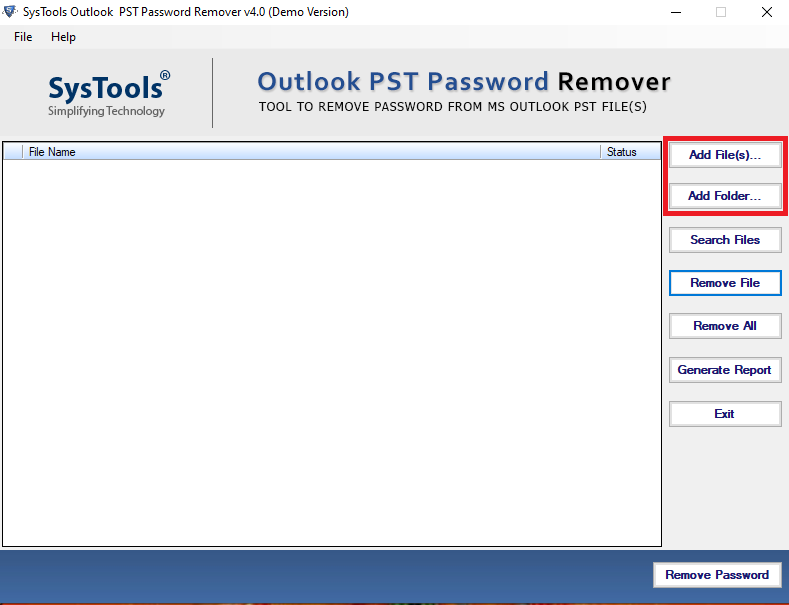
Step 3. If you do not know the location where it is stored to add it. You can use the search option.
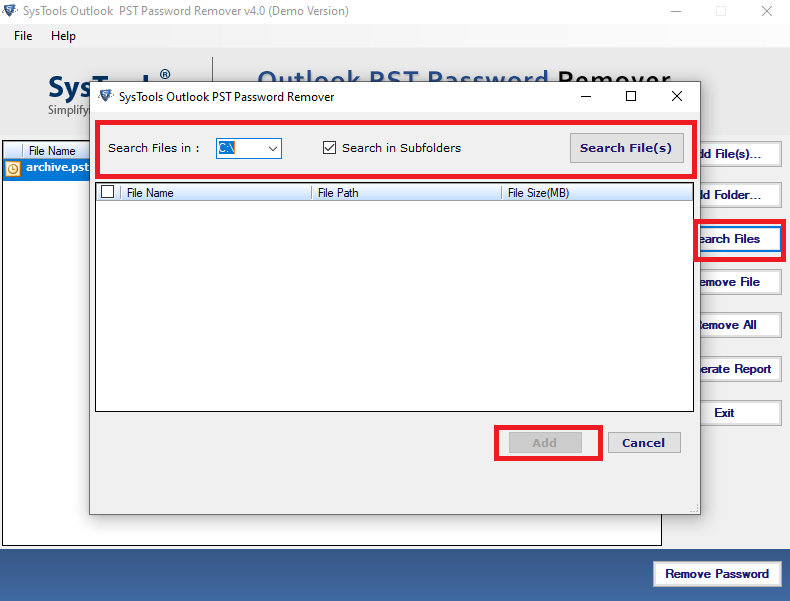
Step 4. Press Remove password from the right bottom corner to remove password protection from the PST data file permanently.
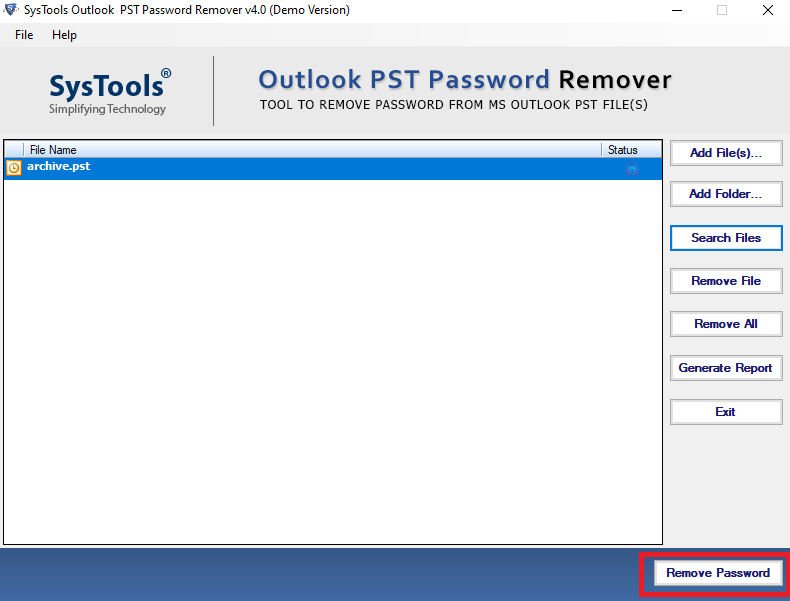
Note:- It is the best method to unlock Outlook PST files. It is in the favour of all of the users. If you can not complete your task with any reason then you can use the advanced version.
Conclusion
Use the feasible approach according to the requirement of the PST file to remove password protection from PST data file of Outlook. Basically both the described approaches are best at their place of requirement. So, You can use any of them according to the need.
Here you will also learn about that how to convert MDB to Excel.
