Free Methods to Convert MBOX to PDF With/Without Attachments
The write-up explains free methods to convert MBOX to PDF file. Find how you can preserve attachments during conversion on Windows and Mac.
Adobe PDF format as a document standard improves work efficiency. From file sharing to easy editing, it has a lot of benefits. So, it is not a surprise that almost all email applications have users who want to export their mailbox files in PDF format.
In this blog, we will take MBOX as our source file and explain to you the methods to convert MBOX to PDF file. MBOX is among the most used mailbox file to store emails with attachments. So, these methods will surely help a plethora of users to obtain PDF files for their cause.
Benefits of PDF File Over MBOX Format
Before proceeding with the conversion, it is best to understand the advantages of PDF over MBOX format.
- File Sharing and Visibility:
Regardless of the type of application, editor, viewer, Operating system, and device, a PDF file is always seen as intended. So, when sharing PDF files, one is not concerned with compatible applications or changes in PDF file contents.
To date, PDF is the only file format where any changes always leave a print. It makes collaboration easier and safer.
- Easy Editing:
Although PDF file is not editable in general, there are many editors specifically meant for PDF format. It ensures that you don’t need to rewrite the whole thing.
- File Size:
PDF format has a compact file size. In fact, one can easily reduce the file size up to 25% without tampering with the data.
- More Secure:
PDF is among the most secure document format. It has encryption, password protection, redaction, dynamic stamps, and digital certificates. So, users all over the world use PDF for safer and secure documentation.
Instant Solution
Try automated MBOX Converter software to convert MBOX/MBX/MBS files to Adobe PDF with attachments.
A Simple Method to Export MBOX to PDF File Format
This method uses a Mozilla Thunderbird email client on the Windows system. So make sure you have it on your computer to proceed with the steps. Don’t worry, it is a completely free and open-source MBOX email client.
This method has three steps, namely:
- Install the Add-on for Free
- Import MBOX file using add-on
- Export Emails to PDF Format
These steps are explained below in detail:
Install the Add-on for Free
- Start the free MBOX email client.
- Press Alt key to make the menu button visible, then click on Tools menu and select the Add-ons and Themes
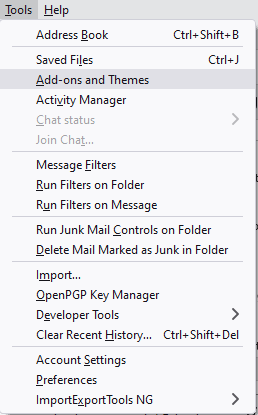
- Go to Extensions tab and search for “importexporttools” in the Search
- A list of available add-ons will be shown after search.
- Look for ImportExportTools NG and click on the Add to Thunderbird
- Proceed with the steps to install this free add-on and restart Thunderbird.
Import MBOX File using Add-on
- Right-click on Local Folders.
- Select ImportExportTools NG.
- Choose Import mbox file.
- Click OK button.
- Browse the MBOX file you want to convert to PDF format.
- Import the file in the email client.
Export Emails to PDF Format
Now that we have the add-on, it is time to convert MBOX to PDF file.
- Click on the imported MBOX folder.
- Select all the MBOX emails that you want to convert to PDF.
- Right-click on one of the selected emails and click on Save Selected Messages.
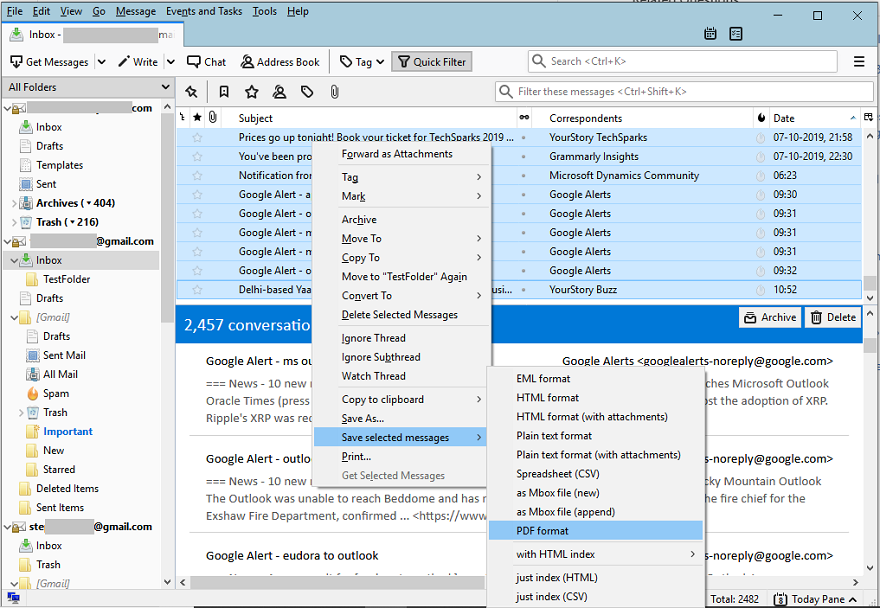
- Then, select PDF format.
- After that, select the folder where you want to save these files and click Select Folder button.
Note: During the process, you may get a notification informing you about the inability to save attachments with the PDF files. Well, this is a limitation that you cannot circumvent when using free methods to export MBOX files to PDF documents.
Convert MBOX to PDF on Mac System
If you are seeking a free method for MBOX to PDF conversion on Mac system, then go for this method.
- Open the Mail app on your system.
- Import the MBOX file with File >> Import mailboxes
- Once it is imported, select a single MBOX email that you want to PDF.
- Then, click on File menu and select the Export to PDF
- After that, browse the destination location where you want to save the PDF file.
- The task is done.
Note: This method has a drawback that it does not apply to bulk emails at once. You will need to execute the steps for each MBOX email message one at a time.
An Automated Method to Convert MBOX to PDF
To overcome the limitations of the free methods, it is recommended to opt for an automated MBOX Migration tool. This software can easily export data from MBOX files to PDF format with attachments. It also provides user filters for selective email conversion, with many more advanced settings for page size, layout, etc.
You can also use this software for converting MBOX to PST, EML, and formats other than PDF.
Advantages of MBOX to PDF Converter
- Requires only a few clicks to get the job done – Select, Preview and Convert.
- Option to select individual email messages with the help of checkbox.
- Supports all kinds of MBOX files regardless of their origin.
- Preview all MBOX emails before conversion.
- Convert MBOX to PDF with attachments.
- Allows choice of page margins – top, bottom, left and right margins.
- Select paper orientation – landscape and portrait
- Choose page size – letter, A4, A3, etc.
- Option to include Internet message header along with the email contents.
Video Tutorial
FAQs
Q- It shows that the add-on is incompatible with the email program. What to do?
A- Please check the name of the add-on. It should be “ImportExportTools NG” and not the old “ImportExportTools”.
Q- I used the free method to convert MBOX files to PDF, but there are no attachments in my PDF files. What about the attachments?
A- You got it right. The manual method does not save the attachments. Please use the software to ensure attachments remain intact after conversion.
Q- Can you confirm which method is for Windows and Mac platforms?
A- Sure. The first method is meant for Windows users, while the second manual method is meant for Mac users. However, the automated solution is available for both Mac and Windows.
Conclusion
PDF files are often preferred over other formats when it comes to sharing and documentation. So, users tend to move their data even from mailbox formats like MBOX to PDF. This blog includes the free manual ways like an Add-on and export of emails through Mac email client with complete process explanation. However, to circumvent the challenges and limitations linked with the native methods, a professional automated solution is recommended for best results.
