Extract PDF Attachments from Outlook – Two Methods
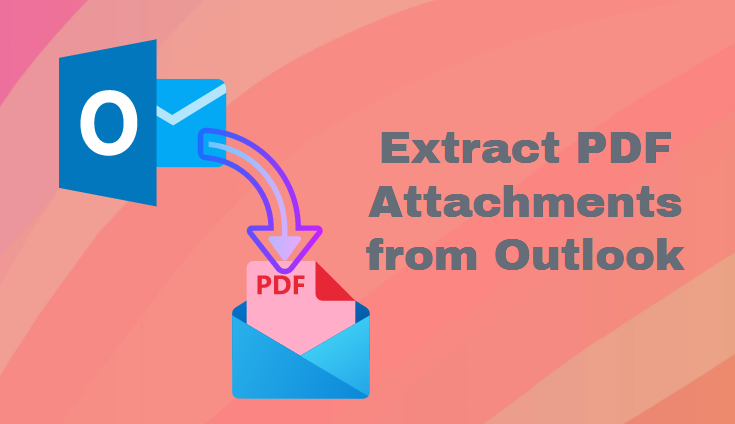
Summary: Do you want to extract PDF attachments from Outlook? But what if you don’t know how to extract numerous PDF documents with a single click? If you answered yes, it’s time to celebrate!
In this post, we will show you the easiest technique to remove certain attachment files from Outlook. So, keep reading the site because you will soon be able to fix your problem in a very efficient method.
Outlook is one of the email applications that are available for both Mac and Windows operating systems, and both OS users rely on this email client to meet all of their email demands. Users also use this email client to communicate papers, files, and other items. It is one of the most sophisticated systems of document and information sharing.
Nevertheless, there are times when users need to extract only particular files, such as when extracting PDF Outlook attachments.
Extract PDF Attachments from Outlook – Reasons
- Removing attachments reduces the overall size of emails, freeing up mailbox storage space.
- Furthermore, removing attachments reduces the possibility of malware or viruses being included within them.
- Removing superfluous attachments helps to maintain the focus of the email’s primary content, reducing confusion in ongoing conversations.
- When attachments are erased, email processing and transmission speed up, which is especially important on poor internet connections.
let us move on to the below section to learn about the user query:
User Query: Hello, I’m working on a project and need to turn in a report to my senior team. However, to collaborate on the project, we have sent a large number of files through email, all of which are in PDF format. Now I must attach all of the PDF files to the report. Now, I’m not sure how to extract many attachments from multiple emails at the same time, and the one-by-one way takes a long time. So, if anyone knows an efficient technique to perform this activity, please share it with me.
We now understand the consumers’ situation as well as the reason why they wish to extract only specified files from Outlook. So, without further ado, let’s get to the process of extracting multiple PDF attachments from Outlook.
How to Extract PDF Attachments from Outlook
The manual technique, on the other hand, is time-consuming if you wish to extract certain attachments from many emails. Since this manual method requires opening each email one at a time before you can download the attachments.
So, to make the work easier for this sort of user, we’ll offer Outlook Attachment Extractor, one of the most trustworthy and tried apps available. This program allows you to extract attachments from Outlook in a short amount of time.
The software also has a function that allows you to extract certain file formats from attachments. Extracting attachments from Outlook emails, calendars, tasks, and journals is also possible with this software.
How to Use this Tool – Working Guide
Let’s have a look at how the program extracts attachments from Outlook.
- Download, install, and run the software.

- Now, choose the Auto-Locate Outlook Default Storage Location radio button.

- Select Folder Options to keep the folder hierarchy to extract PDF attachments from Outlook.

- Choose the Destination location to save attachments.

- Then select a category, such as Mail.

- If you want to extract attachments from a certain period range, use the Date Filter option.

- Then, from the Attachment File Type & Size Filter, pick File Type and input PDF in the provided field before clicking the Save button.

- To give an attachment a name convention, select the Naming Convention box.

- Finally, click the Export button to extract PDF attachments from Outlook.

If you want a manual method, then, you can visit the below-mentioned section to learn about the free steps.
Method to Get Free PDF Attachments from Outlook
You can use this option if you just have a few PDF attachments to extract for Outlook. Because, as previously said, you must extract individual attachments from each email one by one, which is inconvenient if you have a significant number of attachments to delete.
Now let’s have a look at the manual steps.
- First, open Outlook and browse the email with the attachments.
- Open the email by clicking the open button.
- After you’ve chosen your attachment, click the Save All Attachment option.
- Choose where you want to save the file now.
- Finally, click the Save button to extract PDF attachments from Outlook.
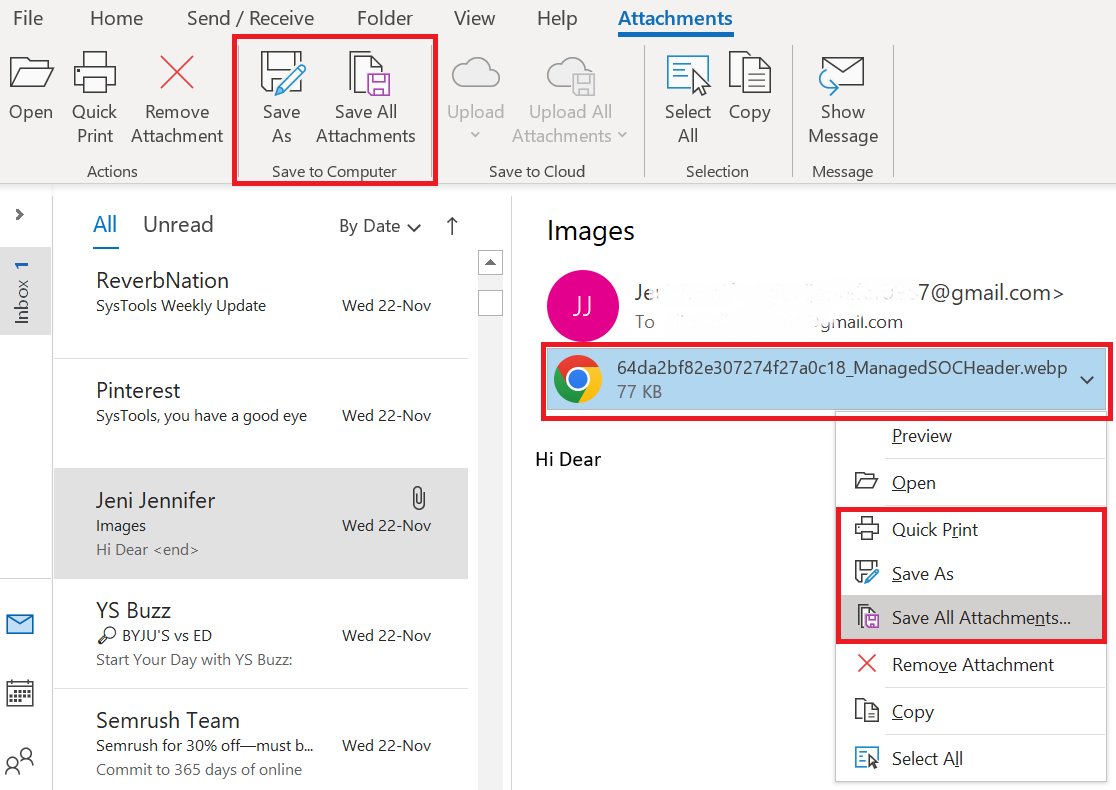
Why Should You Opt for an Automated Solution Rather Than a Manual One?
We are all aware that the manual method does not provide any features, however, the automatic method does.
- The utility can extract attachments from Outlook PST, OST, OLM, OLK, and all Outlook profiles, as well as Office 365 profiles.
- Provide several options for keeping the folder structure.
- Allow users to name attachments and attachment folders according to their preferences.
- You can adjust the file size based on your needs.
- Support for all Windows Outlook versions as well as all Windows OS versions
Conclusion
Whichever is the reason for removing an attachment from Outlook. The two best approaches to extract PDF attachments from Outlookok are mentioned in the article above. It is now up to you to decide which solution is best for you.
Frequently Asked Question
Q 1: How can I get all of Outlook’s PDF attachments?
A: Select Save all attachments in the options box after clicking the down arrow icon on the attachment file. Note: If the Save All Attachments option is not available, click the File tab and select the Save Attachments option. A save all attachments window would appear on the screen. Click OK after selecting the attachments to download.Q 2: Is it possible to extract numerous PDF attachments from different emails in Outlook at the same time?
A: Yes, Outlook has capabilities such as rules and macros that allow you to automate the process of extracting attachments from multiple emails.Q 3: Can I extract PDF attachments from Outlook using VBA (Visual Basic for Applications)?
A: Yes, VBA may be used to automate Outlook’s extraction process. You may write VBA code within Outlook to construct a script that runs through emails in a given folder or based on certain criteria and automatically extracts PDF attachments to a specified folder on your PC.
