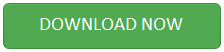How do I Recover Permanently Deleted Files on my Windows Desktop?
Most of the times when PC is running out of space users decide to remove some unwanted files. But, when they start deleting those files then, it might be possible that by mistake they could have deleted some important files. Along with this, many users have the habit of emptying the recycle bin in order to clear the junk files. This permanent deletion of files results in the complete loss of the data. Therefore, users search online i.e. how do I recover permanently deleted files. Thus, to answer user queries we have provided two simple solutions. By using these methods users can efficiently restore files that are permanently deleted without any difficulty.
Factors Responsible for Permanently Deletion of the Data
In the above section, we have seen that the many users empty recycle bin for free storage space. But, there are some other users also who remove their files or folders by using “Shift + Delete” keys. These both cases could be considered as the important factors for permanent deletion of the data. But, there some other root causes also. These are as follows:
1- Virus or malware attacks
2- User account deletion from the drive results in the loss of the files
3- Free up storage space
Solutions to Recover Permanently Deleted Files
There are two ways which help the users to restore files that are permanently deleted:
- How do I Recover Permanently Deleted Files Manually
- How to Retrieve Shift+Delete Files Using Software
- Steps to Restore Permanently Deleted Files
Restore Deleted Files from Backup on Windows 7 OS
In order to retrieve permanently deleted files on Windows 7 follow these simple steps.
1- Click on the Start button
2– Choose Control Panel and then select System and Maintenance
3- After that click Backup and Restore
4- Now, to restore the files select either Restore my files option or Restore all users files
Note: the above method to restore files that are permanently deleted is only applicable to Windows 7 OS.
How Do I Recover Permanently Deleted Files Quickly?
If the above method does not work for shift delete files recovery then, use Hard Drive Recovery Tool. This utility is designed to restore permanently deleted files from NTFS and FAT file system. Moreover, it also supports to perform Raw hard drive recovery. The tool guarantees 100% to retrieve permanently deleted files on Windows 10 / 8.1 / 8 / 7 OS. It is the advanced solution to recover data or files from any Internal / External hard drive. However, once the software completes the process to recover permanently deleted files all the recovered data is highlighted by the Red Color. Another great feature offer by this tool is that it supports all versions of Windows Operating system.
Steps to Restore Files that are Permanently Deleted
1- Launch and Run the software
2- Select the scanning option as Scan or Formatted Scan
3- Now, preview selected files & folder data
4- View entire data of the selected folder & view deleted files in the red color
5- Now, choose the file you want to recover & click on the Save button
6- Browse for folder & click OK button to begin the export process
7- “Export Process Completed Successfully” message gets displayed
Why Do Users Demand to Recover Deleted Files from Desktop?
“A few days back I have mistakenly removed some important .doc files by using (Shift + Delete) keys on Windows 10 Operating system. However, I searched online for the resolution of this problem by unable to find any reliable answer. I need to retrieve permanently deleted files on my desktop on an urgent basis. Because I have to send them to the Manager for the reviewing purpose. Can anyone suggest some simple approach which can help me to perform Windows shift delete file recovery? Thanks!!”
Conclusion
How do I recover permanently deleted files, is the most commonly asked queries among users. This is because when users want to create space for new files they delete some files which are no longer important to them. But, sometimes in hurry or accidentally they even permanently delete important files. Therefore, to restore files that are permanently deleted we have provided two simple solutions. One is manual and the other is by using professional software. But, there are some limitations of manual method i.e. it is only applicable for Windows 7 OS & does guarantee 100% to perform shift delete file recovery. Therefore, it is recommended to use professional software given in the blog.