How to Perform Migration From Lotus Notes to Office 365 Without Losing Data
Are you an IBM Notes user who wants to perform migration from Lotus Notes to Office 365? Unable to find a relevant solution? Here comes the blog for you revealing the proven tactics!
IBM Lotus Notes is a platform used for collaboration, sharing of data, and schedule meetings. It renders a complete infrastructure for creating, deploying, testing, and controlling multilingual applications. However, it necessitates a large storage space to save the database and results in formatting issues in email messages. Also, it incorporates a complex interface with high maintenance cost. Whereas, Office 365 gives several eminent features in low-cost with a user-friendly GUI. It provides several business benefits to users like cost reduction, improved productivity, consistent workflow, innovation, eligibility, mobility, etc. These all factors are attracting individuals towards Office 365. Hence, users are migrating Lotus Notes to O365. To execute this Lotus Notes to Outlook, Office 365 migration task without any data loss, follow the article and find out the easiest solution for the same.
Exclusive Way to Perform Migration From Lotus Notes to Office 365
No one can deny the fact that migration in Office 365 from IBM Lotus Notes is rapidly increasing. The complexity and declining number of Lotus Notes admin are two major reasons for what users are executing such migration. In this section, we are going to disclose a simple and actually working method to resolve how to migrate from Lotus Notes to Office 365 issue in an efficient manner. It is recommended to follow the instructions carefully to avoid data loss.
Step One: Analyze The Wealth of Information in Lotus Notes
Microsoft Online Notes Inspector (MONTI) application is specially designed to migrate IBM Lotus Notes emails to Office 365. Basically, MONTI is developed to assist users in collecting specific data from Lotus Notes Domino mailbox storage. It evaluates the amount of data that needs to be migrated from Lotus Notes environment to Exchange Online. MONTI does a great job of looking for the high-level overview of scope and migration size. It warns administrators all the potential problems and does not beep dive in the mail files. In addition, it does not report on the things like encrypted email numbers or number of rules within a mail file.
Microsoft Online Notes Inspector (MONTI) does the following jobs:
- Examines mail files to find out the actual database size excluding white space,
- Calendar, groups, contacts, mail, tasks count, and size according to days
- Processes Mail-In Database to the check total size of database, and Size by Days
- Posts results under People, Mail-In Databases, as well as Log views.
- Also, allows to create these reports manually or as per schedule
- Domino directory information on each user
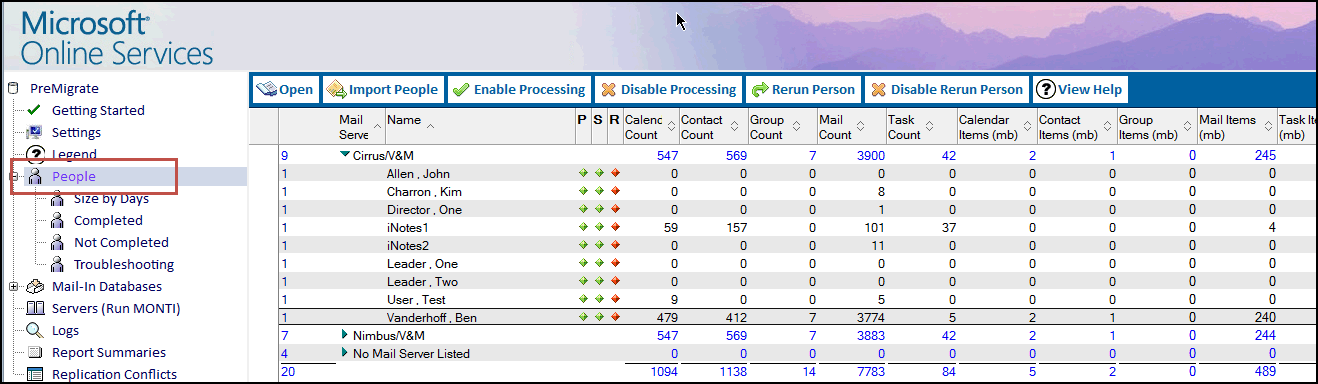
MONTI Requirements
- User account requirements
- Reader access to Domino Directory
- Ability to create copies on Domino Server
- Ability to issue remote console commands to Domino
- Signed by Lotus Notes ID requirements
- Reader access to all the mailboxes to be examined
- IBM Lotus Notes and Domino Server support requirements
- MONTI was designed to run on Lotus Notes/ Domino 6.x or later
- System Requirements: Windows 7, Windows Vista, Windows XP
Step Two: Easily Perform Lotus Notes to Office 365 Migration
Lotus Notes to O365 Migration Tool is a reliable utility to migrate Domino or IBM Lotus Notes mailboxes to Office 365 account. It allows to migrate emails, contacts and calendars from single or multiple NSF files to the desired Office 365 account. It provides multiple advanced functionalities such as retry failed items, delta migration, re-run migration, etc. For selective data migration, make use of “Date filter” option. One can also map user accounts between the source (Lotus Notes) and destination (Office 365) via Fetch Users and Import Users option.
Let’s Understand the Simplified Working of the Software
- Download and launch the software on your Windows system
- From the software panel, select Source as Lotus Notes and Destination as Office 365

- Apply required settings – Date-filter, Categories from the Workload section to perform migration from Lotus Notes to Office 365

- In the next wizard, provide the admin credentials of both source and destination account

- Then, map the source user mailbox with the desired destination user account

- Once the required settings are done, click on Start to begin Lotus Notes to Office 365 data migration
Author Suggestion
Cloud services like Microsoft Office 365 provide various services due to which, Lotus Notes users are attracting towards it. This writes up consist of an efficient method to execute data migration from Lotus Notes to Office 365. So, from now migrating database from IBM Lotus Notes to Exchange Online will be no more a tough task and can be executed without any hassle.
