Opera Mail to Outlook Transfer – How Does an Easy Method Work?
Summary: To learn about the easy method for Opera Mail to Outlook transfer, keep up with the article. It states the manual method as well as the easy technique for migrating emails to Outlook. Gather all the information available for a successful procedure. Let’s get going.
Opera Mail is a lightweight and interactive email application which provides multiple services to its users. It has been used by plenty of users but now, everybody is moving from there. Why is that?
Even though Opera Mail offers many services, it cannot perform synchronization like the other applications.
Other reasons to convert Opera mail to Outlook are:
- If you want to set Opera Mail as your default application, it cannot happen as it doesn’t appear in the email applications list.
- MS Outlook provides extensive search options, direct connectivity with Exchange, email address internalization, etc.
- Users want to switch to take experience of a more useful & popular email client.
Because MS Outlook also comes on the top of the list of email applications, users are running towards it to experience its working.
How about we learn about the methods for migration now?
First, We Will Manually Perform Opera Mail to Outlook Transfer
When we perform the manual method, we need to understand that it has a few stages which are further separated into steps. Firstly, we will export the data files in MBS format.
Secondly, we will convert these files into EML format with the help of a supported email application.
Third stage is to drag and drop the converted files into the Outlook application.
The fourth & final stage requires you to export these files into Outlook supported format via Import/Export Wizard.
Pro Tip: Eliminate all these stages & convert Opera Mail to Outlook with the help of a quick & direct solution. Make use of the features that this technique has & export the data in minutes.
Let’s start with the stages of the manual method.
Division 1 – Exporting Emails Locally in MBS Format
The easy option to know the location and export files is by right-clicking on one of the folders and choosing the Export option from drop-down.
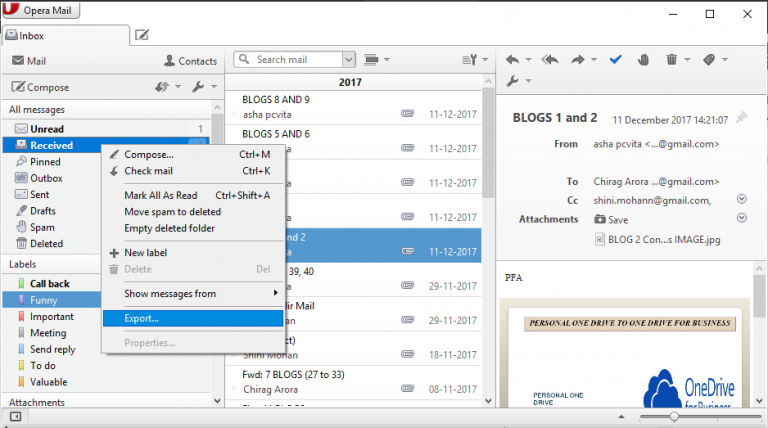
After that, you can choose the location for your files.
Another way of performing the same action is by following these steps:
1. Start Opera Mail to Outlook transfer by opening Opera Mail on the browser first. Navigate to the Menu & click on Help option from the drop-down list.
2. From the extended menu, choose the About Opera Mail option.
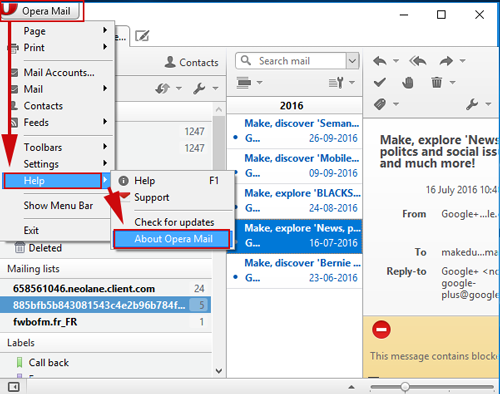
3. Here, you have to copy the location under the Mail Directory. It is something like
C: Users\machine name\AppData\Local\Opera\Opera\mail
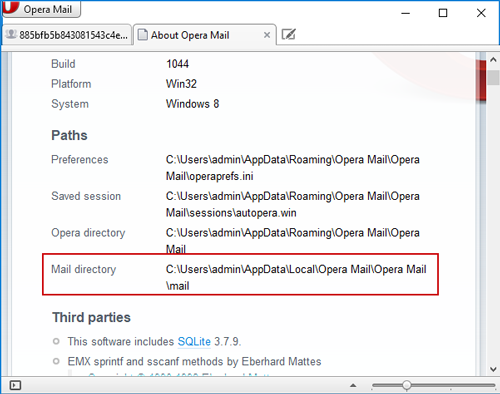
4. Lastly, paste the location into the Folder Access bar and click on the Account Folder in the Store section to view the files.
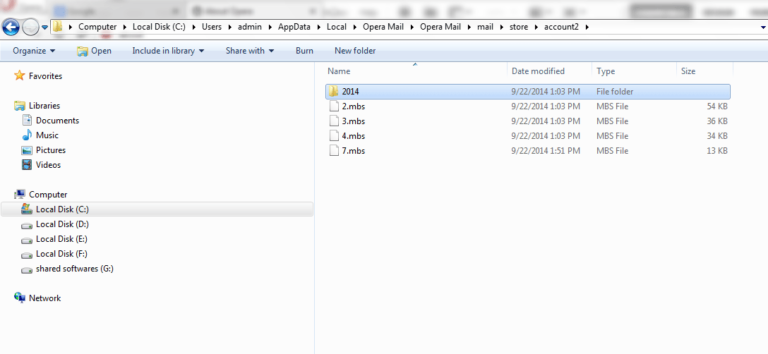
Once you have your files, let’s convert them.
Division 2 – Convert Opera Mail to Outlook by Exporting Files to Different Format
Here, we are using Thunderbird application to convert the files:
1. Open the Thunderbird application and open the menu by right-clicking on any folder. Choose the New Folder option.
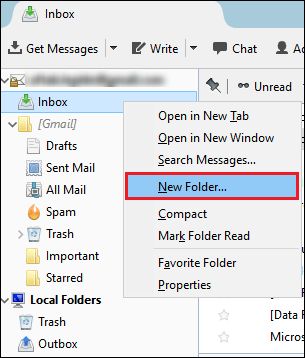
2. Enter the name for your new folder and press the Create Folder button.
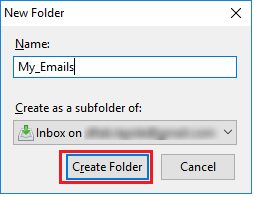
3. Choose the files you want to transfer to the newly created folder and start moving.
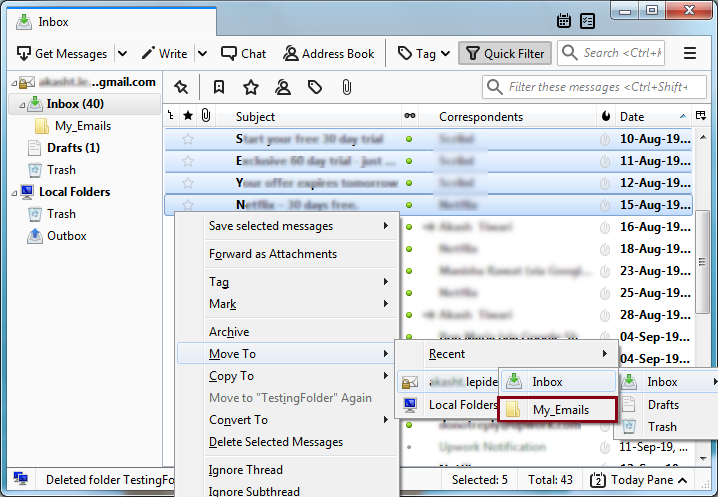
4. All the files will be moved to the new folder.
5. Then, right-click on the emails and select the Save as option from the menu. Select the Save as Type as EML and the files will be converted.
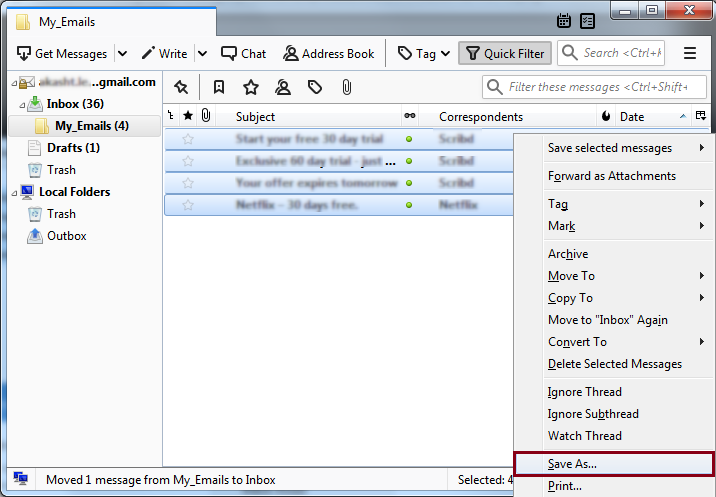
Division 3 – Opera Mail to Outlook Transfer Via Dragging & Dropping
For this operation, you need to open the MS Outlook application as well. Then, pick the files for transfer from the new folder and move them to Outlook.
Division 4 – Exporting Data to Outlook Accessible File Format
1. In Outlook, choose the File menu from the tabs available.
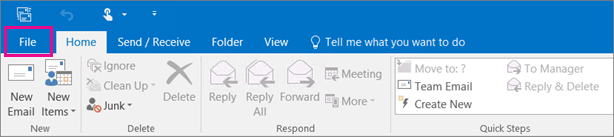
2. Hit Open & Export from the drop-down and select Import/Export.
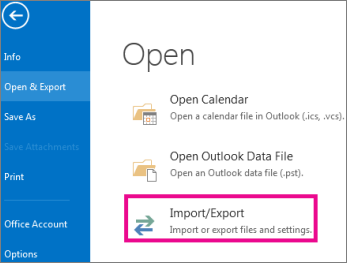
3. Press on Export to a file option & hit Next.
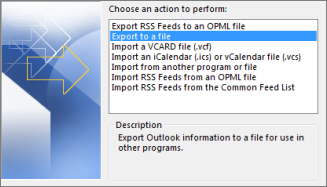
4. Choose Outlook data file (.pst) & tap on Next.
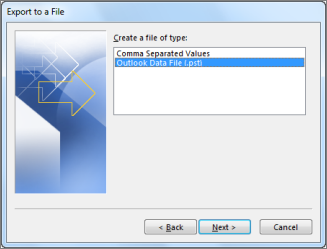
5. Click on the Browse button for the location and choose any option for the duplicate items.
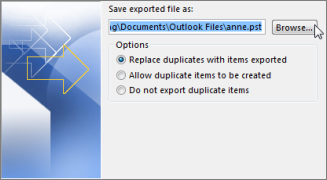
6. Tap the Finish button.
Convert Opera Mail to Outlook Manually – There Are A Few Limitations
- It is a complicated, time-consuming, and lengthy process with a lot of things that can go wrong.
- With so many steps, the procedure becomes difficult to perform correctly.
- Sometimes, users find some troubles while performing the tasks if they have no technical expertise at all.
- There is no guarantee that the process will be in the same hierarchy or there will be no data-loss situations.
- If one error is caused, it can lead to data corruption or heavy losses making it difficult for users to get the files back.
For a Quick Opera Mail to Outlook Transfer, Apply This Solution
Using the IMAP Migration Tool for Mac OS is said to be the best way of migration in the professional opinion.
Software has various features to offer including:
- Migration from multiple user accounts in a single shot
- Availability of Date-filter to transfer files selectively
- Usage of Delta Migration feature to export new files only
- Maintenance of folder hierarchy & data-integrity during the task
- Compatibility with all Mac OS versions from earlier to newest
Execute the Given Instructions to Migrate All the Files Directly
1. Start with the process to convert Opera Mail to Outlook by launching the tool. For your Source, select Opera Mail from the list and enter the details for your account. Validate it.

2. For the Destination account, click on the Outlook option and provide login details. Click on the Validate button.
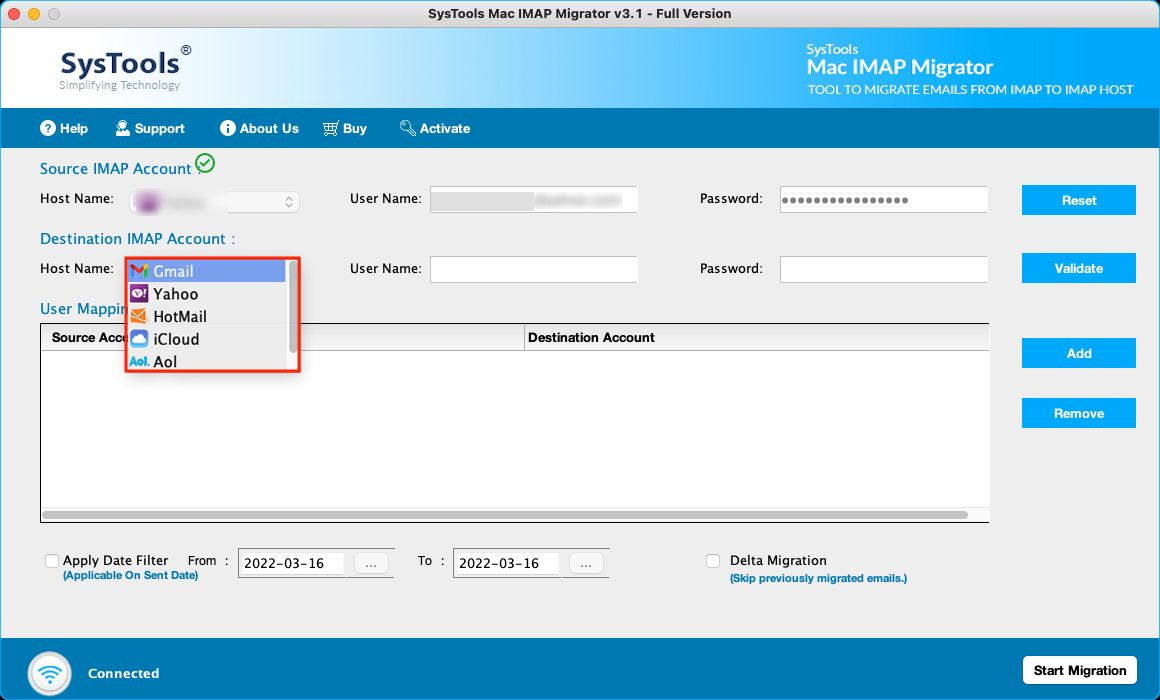
3. Then, the mapping starts in the User Mapping List If needed, insert more User IDs and hit Add.
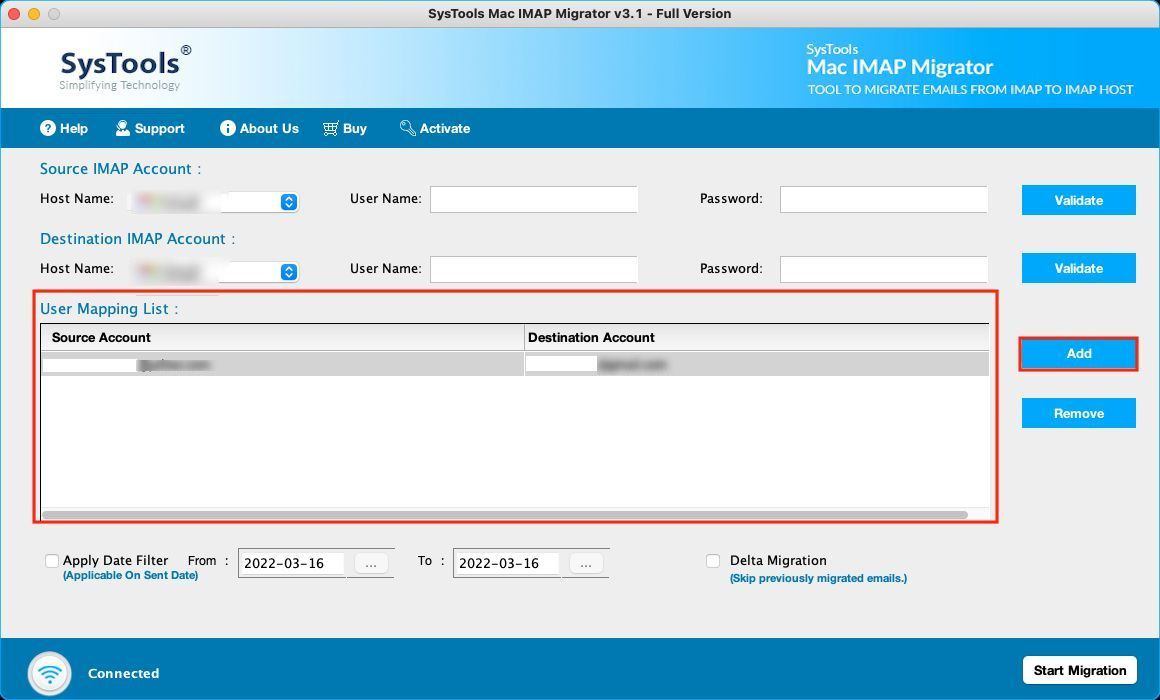
4. Mark the Apply Date-filter checkbox and set the dates for a specific period of time.
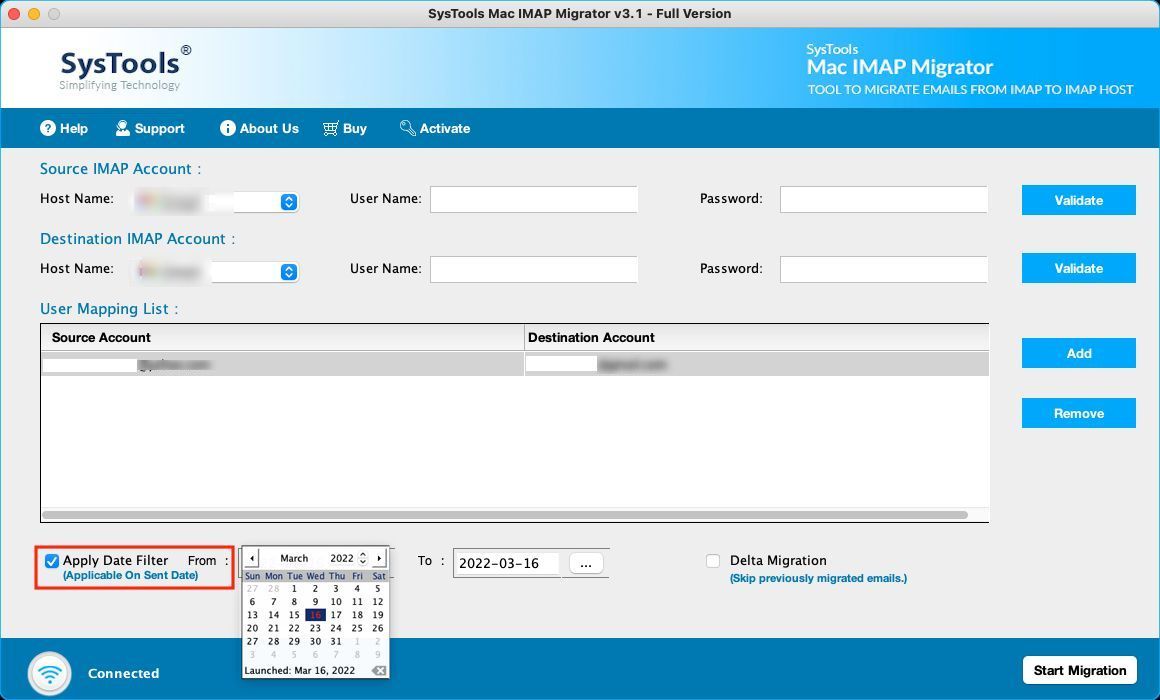
5. Click on Start Migration to finish.
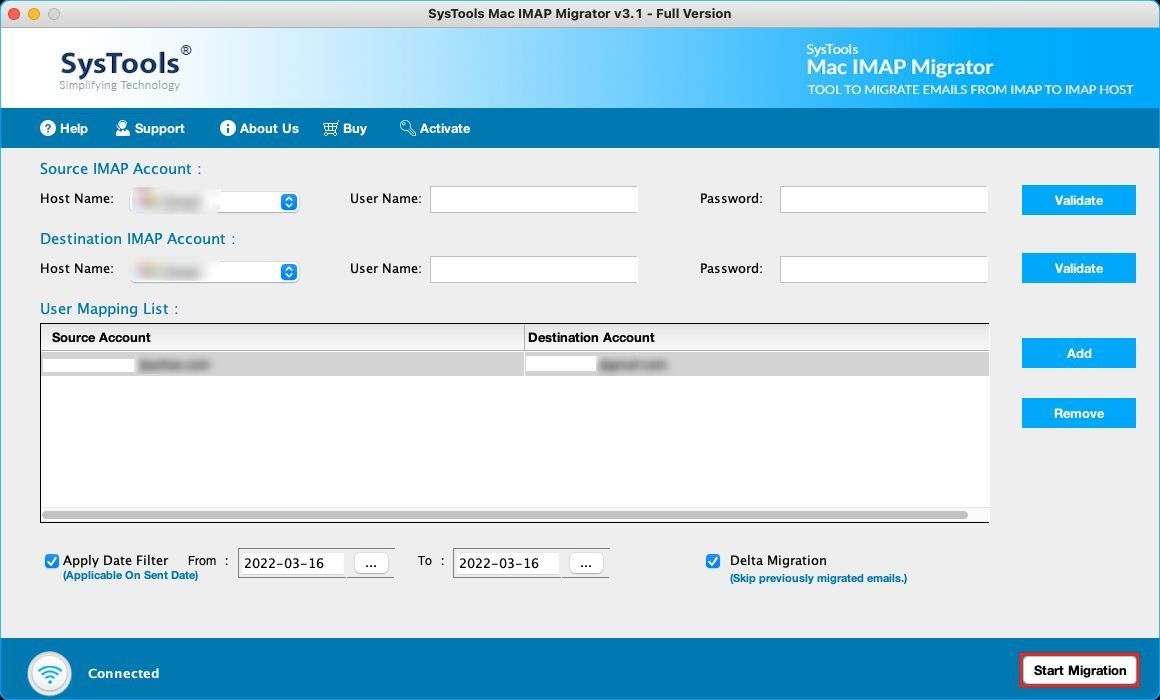
Ending With A Note
There arises a need for Opera Mail to Outlook transfer when another application has more to offer than what your client is providing. Many users start switching when they want a more useful email client for communication purposes & more.
Such one migration is between the Opera Mail & Outlook email clients. The procedure to transfer can either be simple or pretty complex, depending on which one you choose. Experts have a recommendation i.e. the software.
