Check It Out How to Import Contacts from Mac Outlook to iPhone
Mac Outlook is basically Outlook 2011/ 2016, it is almost same as Outlook for Windows that have contacts, calendars, tasks, notes, etc., stored in it for the particular account. In many cases, users have Microsoft Outlook 2016 and iPhone both and want to access the Outlook 2016 contacts in iPhone also. Moreover, it is to carry iPhone everywhere and become more manageable for a user to access all contacts at the same place. These are the type of situations, where users want to Know how to import contacts from Mac Outlook to iPhone. Hence, this article provides complete knowledge about how one can sync Mac Outlook contacts to iPhone without iTunes for an easy access.
Why to Import Mac Outlook Contacts to iPhone
There are various queries asked by the users that clearly define the need of syncing Outlook Contacts with iPhone. Here, in this segment, we are going to discuss the most common query “How to import contacts from Mac Outlook to iPhone” that are asked by various users.
-
“Previously, I was working on Microsoft Outlook 2010 and it was so easy for me to sync all my Outlook contacts to iPhone. A Few days back bought new Mac Book so, I switched from Outlook 2010 to Outlook 2011, which is for Mac OS. I find Microsoft Outlook 2011 very less user-friendly as compared to Outlook for Windows. The Outlook in Windows is very easy-to-operate. I tried many times, but unable to sync Outlook 2011 contacts to iPhone. Is there any easy method available that I can use conveniently.”
-
“All I want is to import Mac Outlook contacts to iPhone 5. I searched a lot but every site is full of queries there is no solution. Can anyone suggest me some solution about how I can sync all my Outlook 2016 contacts to iPhone 5 or not? Is there any manual approach possible or I should go for some third party software to perform this task.”
-
“I was fed up of trying and figure out, how to import contacts from Mac Outlook to iPhone 6. There is need of a simple and easy-to-use solution for this, as it is very important for me to perform this task. I frequently need to use the contacts that are stored in Outlook, as my work is like this only. Therefore, it is very important for me to import Outlook 2011 contacts to iPhone. Is there any manual available, please suggest it’s urgent.”
Manual Approach – How to Import Contacts from Mac Outlook to iPhone
A user can easily add Mac Outlook contacts to iPhone 6 and all other version and the conduit between the two is with the help of iTunes. The main feature that makes this process possible manually for a user is Sync Services option. Before starting the process, it is important for a user to update all the required software such as iTunes, Mac OS X, iPhone.
After updating, sync Mac Outlook contacts to iPhone by following the simple steps mentioned below:
-
Create a new separate address book by clicking File>> New >> Folder. Both the new and default address book share the same categories
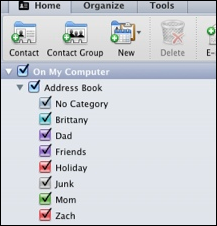
-
Check the contacts that you want to import in new address book from the default address book in My Computer
-
Now, to share contacts in Mac Outlook, click on Outlook menu
-
After that, go to Preferences and click on Sync Services
-
To start address book syncing, select the contacts from the left side
-
Now, select on My Computer under Select the accounts to sync option
-
If you want, select any particular address book under Outlook folder to add new items to option, but it does not make any difference
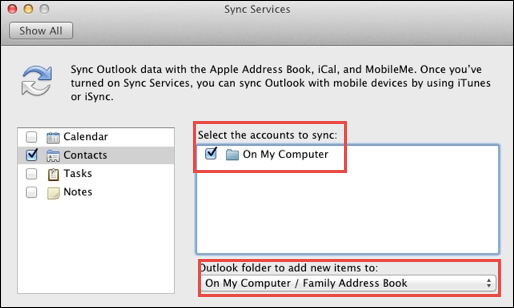
-
After that, connect your iPhone to a computer and open iTunes. If the iPhone appear in navigation pane means it is connected
-
Now, choose the iPhone and from the top, click on Info tab
-
After that, enable Sync Address Book Contacts option
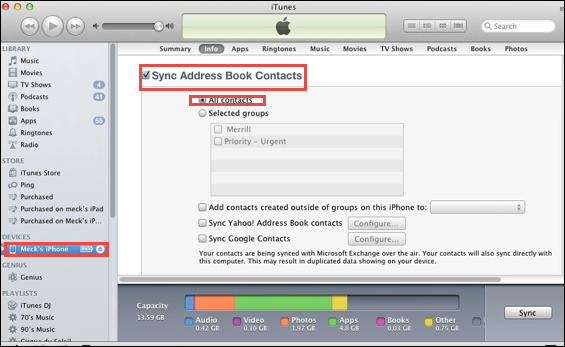
-
Now, select the All Contacts to sync that you want to sync with iPhone and click on Apply button
-
Now, you can view contacts in iPhone
-
In iPhone, open Contacts App and click on Group button
-
From the list, select the All from My Mac to view newly added contacts.
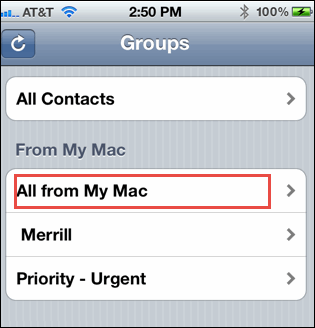
With the help of this manual procedure, a user can easily sync Mac Outlook contacts with iPhone 6 and all other available versions.
Limitation of Manual Approach
A user may find some difficulties while performing this manual procedure to add Mac Outlook contacts to iPhone. The major limitation of this manual is that it is quite lengthy and complex for a user to perform. The another disadvantage of using this approach is it requires lots of configuration. Therefore, to overcome all such limitations, a user can go for a trusted third party solution i.e Mac Outlook Contacts Migrator to resolve the query how to import Mac Outlook contacts to iPhone.
To overcome all the limitations that are faced by the users while performing a manual procedure, one can try an effective solution i.e. Outlook 2011 Contacts Migrator. As all contacts in Mac Outlook is stored in OLM format so, this export all contacts from Outlook Mac file in batch also. Moreover, provides us various option to save converted file such as in MS Outlook Windows, VCF, and CSV format. From all three VCF and CSV files are very import in iPhone. Hence, a user can easily sync Mac Outlook contacts to iPhone.
Conclusion
How to Import Contacts from Mac Outlook to iPhone 6 have become the common query that is asked by the user. Therefore, after keeping all the queries asked by the users and problems faced by them in mind, we have discussed both manual as well as an alternate solution to add Outlook contacts in iPhone. If a user finds manual method difficult then we have suggested one third party tool have an effortless and reliable solution.
