How to Get Free Space in Gmail? The Fastest Method Explained
Queries like; how to get free space in Gmail? Is there any way to free up storage space? Does archiving the emails help in saving storage? & similar are asked by a lot of users.
Gmail is a popular email service that almost every user has an account on. People use it for personal or work purposes & it has been of help quite a large vertical.
However, the only problem that Gmail has is its free storage space i.e. 15 GB which is further divided into Gmail, G Drive, & Google Photos.
Users who ask how do I free up space in Gmail, are typically the ones who are not willing to purchase the extra storage space.
For such users, Gmail’s free storage capacity becomes a problem if their space fills up quickly due to heavy flow of emails.
Now, there are two things that you can do, either remove the data entirely from the mailbox, or save it first on the local device or someplace else, & then remove the files.
We are going to explain simple methods for both the situations. Let’s get started!
Manual Method to Learn How to Get Free Space in Gmail
Here, you have two options, either take a backup & delete the emails after that. Or, you can just delete the emails from the mailbox to get more free storage.
If you choose to go with taking a backup first, you have to use the Google Takeout tool to download all your desired emails to the local storage.
This method, however, might take a lot of time as per the size of the files that you are downloading. It may take up to minutes or hours or even days to just save the data.
User Query: How do I free up space in Gmail without having to go through the troubles of Google Takeout method? Is there any simpler solution which can help me with the same but in a trouble-free manner?
There are similar queries regarding the Google Takeout method.
If you want to only learn the deletion method, find it in the section below.
Manually Deleting Emails from the Mailbox
1. Start by signing in to your Gmail account.
2. Choose the folder you want to delete emails from such as Inbox.
3. Enter commands as per requirement in the Search tab like “is: unread” to learn how to get free space in Gmail by deleting the unread emails.
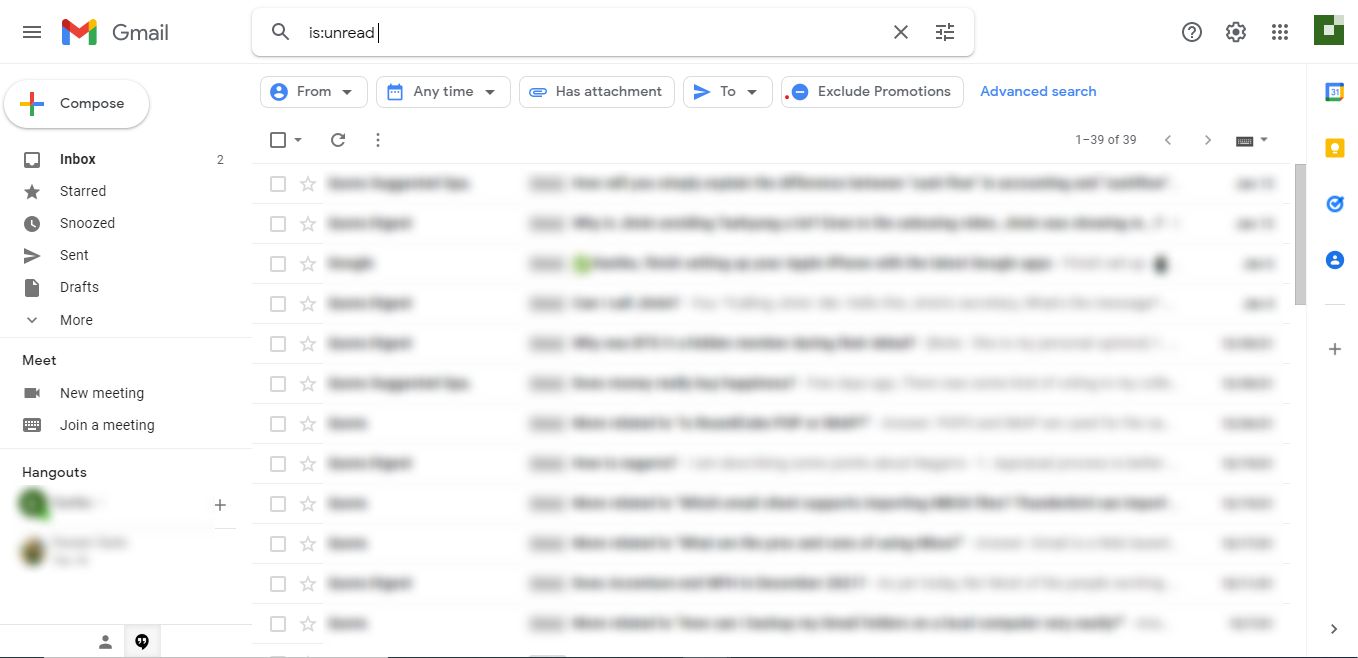
4. Once all the unread emails appear, mark the Select All checkbox or choose the Select Conversations that Match this Search option.
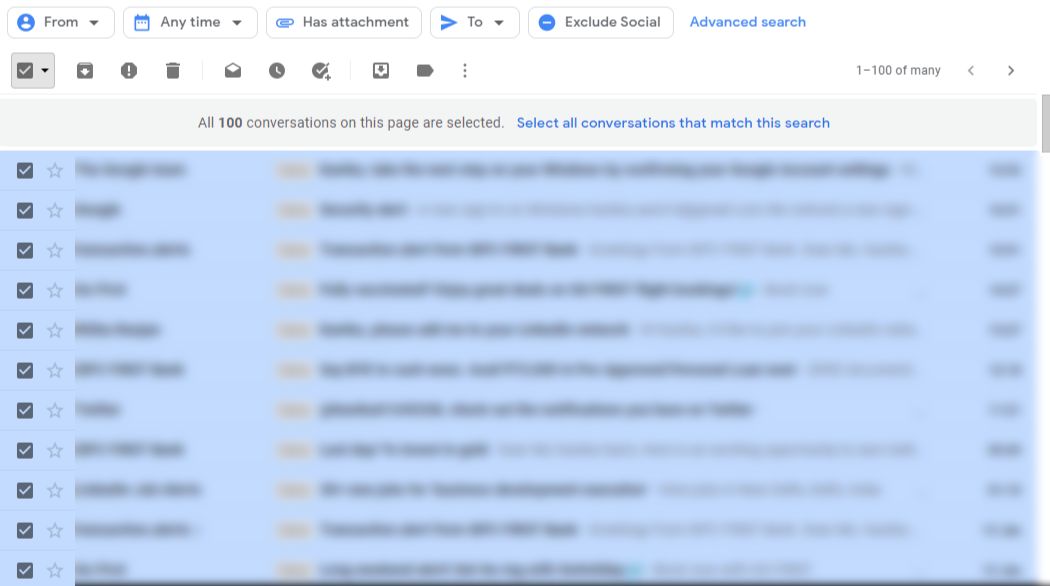
5. Then, choose the Trash icon to move these emails to the Bin.
6. Go to the Bin folder & click on the Select All checkbox.
7. Click on the Delete forever option to remove the marked emails only or hit the Empty Bin Now option.
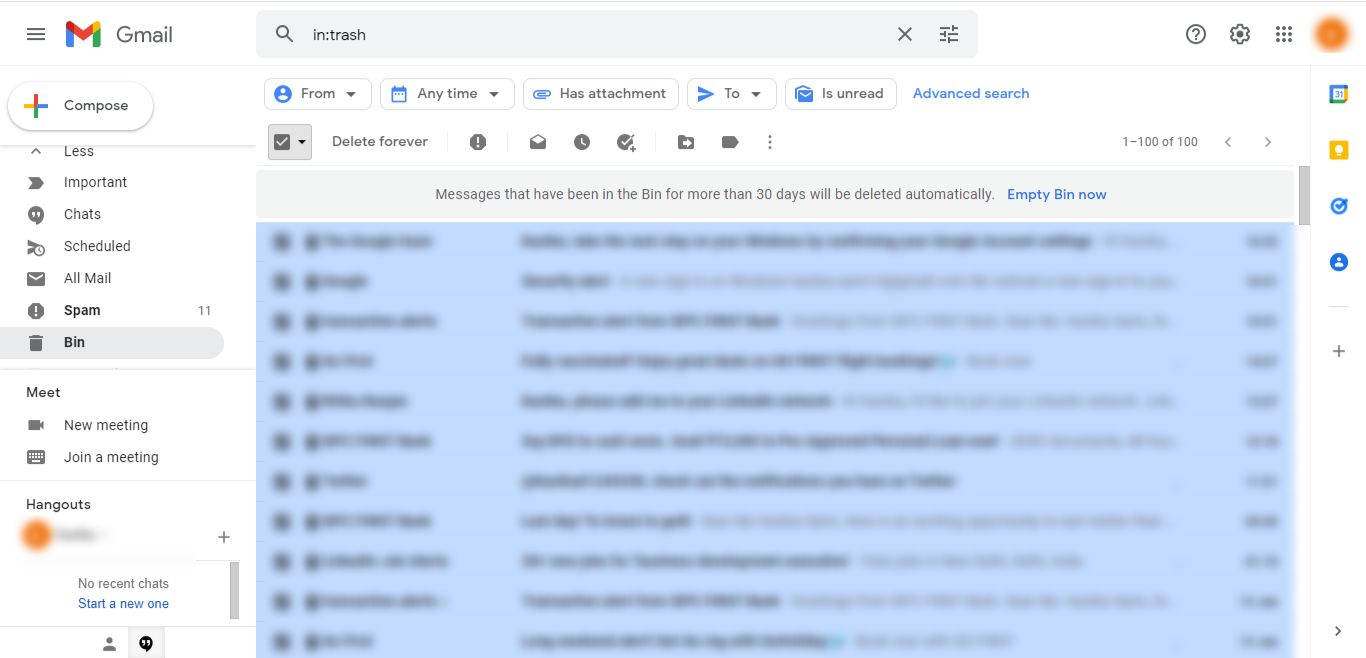
8. Press the OK button to confirm the deletion.
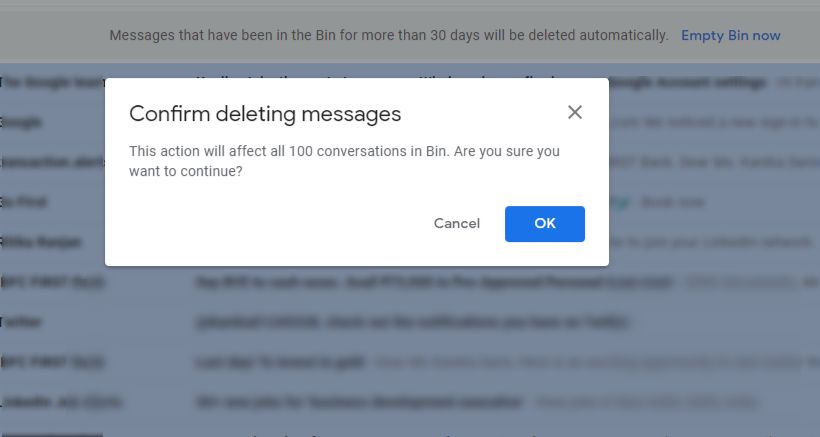
How Do I Free Up Space in Gmail Using a Different Manual Method?
There is another method that you can apply via deleting emails from a specific category and from a time-period. Execute these steps:
1. In your Gmail account, click on the Search bar tab.
2. Fill in this command in the bar to apply it; “category: social : older_than:1y“. All the emails regarding the same will appear on the display.
3. Click on the Select All option or choose the Select All Conversations option to delete all the emails.
4. To get free space in Gmail, click on the Delete option.
5. When the emails are all moved to the Trash folder, apply the steps mentioned in the previous steps.
Using this method, you can delete the files from a specific time-period only from the Social category. For deleting the emails from different categories, apply the same command with the category name and desired time-zone.
Let’s now take a look at the limitations that the manual procedure brings along.
Drawbacks of Learning Manual Methods
- If you take a backup using the manual method to learn how do I get free space in Gmail, there are a lot of troubles that you might have to face causing delay in the process.
- The operation takes up to days to complete which is not what users are asking for.
- In case you decide to directly remove emails without taking a backup, it can lead to permanent deletion of important emails & there is no way back.
- You will have to perform the same task for every folder & category if you want to remove emails from multiple folders.
Best Way to Free up Space in Gmail
You must have a ton of emails in your mailbox folders like inbox, sent items, drafts, etc. You can delete emails from your choice of folder with the help of the methods we are explaining here.
We know that there are methods that Google provides along with a solution to first download the data locally. But it is also a known fact that these manual methods make it hard for users to accomplish their needs painlessly.
To ease this pain, the Trouble-Free Gmail Mailbox Backup Software is introduced in this article.
How Do I Free Up Space in Gmail Using the Software?
Using the software is quite easy & you can perform the task in a seamless manner. The software has various features that you can apply for a successful backup & removal of emails.
Find out how:
1. Download & run the software. Give in the details for your Gmail account and click on the Login button.

2. Now, navigate to the Select Email Format section & choose the file format for export. Click on the Browse button to pick a location for the end result.

3. Answer to how to get free space in Gmail can be received using the Delete after Download Press the Yes button for confirmation.

4. Use the Apply Filter option to set dates & choose the folders for selected data transfer only.

5. Tap on the Start button & the procedure for backup will begin.

Take a look at the features of the software making it quick to backup as well as get free storage in a single procedure.
Smart Features of the Software to Backup Data Seamlessly
Now that you have the answer to how do I free up space in Gmail, take a look at the benefits that it the tool provides:
- Several export formats such as EML, PST, PDF, MBOX, MSG, HTML, etc.
- Provides a feature to set dates for a specific time-period i.e. Date-filter
- Use the Delete after Download feature to remove emails automatically after export
- Take the backup of recent data only post first backup via Incremental Backup
- Maintenance of the folder structure is promised throughout the backup
- Compatible with Windows OS 10, 8.1, 8, & 7 versions & all Mac OS versions
Mac OS:
Bringing it to End
The question “how to get free space in Gmail?” usually arises when the mailbox is full of emails & attachments which you can either lose permanently or keep safe locally.
Most of the users prefer downloading their data as backup since there are a lot of crucial emails that the user cannot afford to lose. This is why the software is a great choice since the procedures to take backup & delete the data can be performed simultaneously.
FAQs
Que- How do I save multiple Gmail emails in a portable format?
Ans- By using the backup format as the PDF option. Users can save the entire email attachment and download attachments according to their needs.
Que- The Gmail backup tool is creating empty data files. What I can do?
Ans- You should have full admin rights on the tool as an Administrator if you are getting empty Gmail data backup in files.
Que- Are there any limitations on the number of email accounts that can be backed up?
Ans- No there are no limitations. You need to buy the full version of this tool.
Que- Is it possible to convert Gmail data to a personal computer?
Ans- Yes, by using the above-mentioned software you can convert mails.
