Export Yahoo Mail to PDF – An Understandable Non-Tech Guide
There could be a number of reasons for which users might export Yahoo mail to PDF. Emails being an integral part of our business & communicating with clients etc. it is used as a mode of sharing sensitive information as well.
Several users have their account on Yahoo mail and have been using it to send and receive emails worldwide. There are scenarios where a user may feel the need to convert their emails in PDF format which is a cross-platform compatible file format.
Well, a lot of users exploring options to save their data in different formats might wonder why PDF format is a preferred export option. Find out below:
- Export Yahoo emails to PDF so that you can apply a password to keep the important data protected.
- Converting data to universally accepted format allows you to assign privileges to users.
- It can be sent to any other email client without having to change its format according to the email client.
- Only format which is used for legal and court procedures.
User Query: There are over 200 emails in my Yahoo account that I need to export to a universally accepted format so that it stays protected. Is there any way to convert all these files simultaneously? Please help!
Workarounds to Export Yahoo Mail to PDF Format
Keeping in mind the above-mentioned user query, we have come here with a solution which can perform conversion for bulk emails.
This solution is the Yahoo Mail Backup Tool that can easily help you to transfer emails as PDF format and also create a backup of them.
If there are only a few emails that you want to export and want a manual solution, we will be going through the manual method in the latter section.
First, let’s find out what are the benefits and working steps of this tool.
Benefits of the Software to Export Yahoo Emails to PDF
The software allows you to export emails from the mailbox for single as well as multiple user accounts and avail the Save Attachments on Disk feature.
Date-filter is provided to the users who want to download certain emails only from a specific period of time by setting the dates “from” and “to”.
The folder hierarchy is preserved and the data integrity is kept the same throughout the conversion procedure.
Using the Delete after Download feature, the data can be deleted from the mailbox after you export Yahoo mail to PDF at desired location.
Moving to the steps of the tool.
How Does the Software Work for Converting Data Files?
1. Download & Launch the tool and enter Yahoo account credentials to Login to your account.

2. Choose the PDF format from the Select E-mail Format option and mark the Save Attachment of Disk Click on the Browse button to set a destination location.

3. Hit the Delete after Download tab and press the Yes button when prompted with confirmation.

4. Export Yahoo emails to PDF selectively by going to the Apply filter option and setting dates in the Date-filter. You can also choose the folders to transfer data from.

5. Tap the Start button for starting the conversion process.

After completing the procedure, you can use the Incremental Backup feature if there is ever a need to export latest emails in required format. With the help of this feature, the software eliminates duplication so as to keep users away from confusion.
For those users who want to perform this operation manually, skip to the next procedure.
Customers About the Tool to Export Yahoo Mail to PDF
Customer 1 – This tool has made it so much easier for me to convert my messages in different formats, not just PDF, that I never have thought of. The swift working of the software and the easy-to-use interface has satisfied my needs and helped me fulfill them without any troubles. Thank you so much to the team for this amazing tool!
Customer 2 – If any of my fellow users want to convert their data in bulk or selectively and perform the process to export Yahoo emails to PDF without any data-loss, this is the software for you. The incredible features of this tool are really amusing which is why it is popularly known amongst the professionals.
Customer 3 – I would a 100% suggest this tool to all the users for exporting their data to the cross-compatible file format. If you have been facing troubles, the software will ensure you the safest and most reliable export. Kudos to the team for designing such a great tool.
Manual Method to Export Yahoo Mail to PDF
This task can be performed directly from your Yahoo account. Execute the following steps:
1. Login to your Yahoo account and open the target-email for exporting it to local storage.
2. Click on the More button and choose the Print option from the drop-down menu.
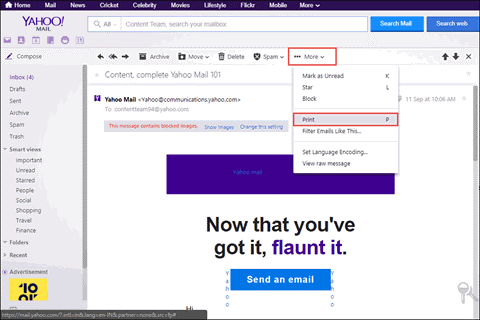
3. In the new window that opens, you have to set the Destination as Save as PDF and hit the Save button.
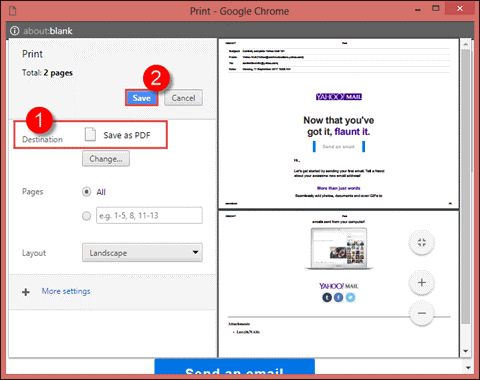
4. In the window that opens, navigate to a destination location and click on the Save option.

This way you can export Yahoo emails to PDF to your desired location but you will have to repeat these steps for every message separately.
The lack of bulk conversion makes it a cumbersome operation that is not so suitable for users. It will take a lot of time to export emails one-by-one and may create confusion due to the repetitive steps.
These drawbacks do not make this procedure a preferred choice of users who have a lot of messages for conversion.
The End
Any time can the users feel the need to export Yahoo mail to PDF due to the mentioned reasons for which it is sometimes difficult to find a reliable solution.
Therefore, this article is like a tech-guide for users who want to download their data files in cross-platform compatible format. Since it is hard to save data in bulk manually, the software is always a recommendation by tech-experts and professionals.
Frequently Asked Questions
Q. How does the tool help in protecting the integrity & the folder structure after exporting the data?
Ans. The software has an in-built program i.e. Maintain Folder Hierarchy which keeps the folder structure the same & maintains the data integrity.
Q. Is there any option to export yahoo emails to PDF from our desired period of time or does it export all the emails?
Ans. Yes, the software provides a Date-filter feature in which you can set the dates for a specific time-period. After that, the tool will fetch the data from the chosen period & export it.
Q. Can I use this tool in future to export more data files but without creating any duplicates?
Ans. Yes, the tool is capable of transferring only the recent files from the mailbox ignoring all the previously exported data. For this, the Incremental Backup is to be given the credit.
