Export Emails from Zoho – Few Interesting Facts About Zoho
Is it difficult for you to trust on any technique to export emails from Zoho? Do you fear you might lose your data if ended up using the wrong approach?
This is a fear that scares most of the users out there. If you are one of the, or if not, even then, this article is going to help you overcome every obstacle.
How? Well, only one way to find out!
As we know that Zoho Mail is used by many people around the globe and offers advanced functions to send and receive emails. Yet, users want to perform Zoho download all emails operation.
You may want to take this action for the following reasons:
- To keep data safe from all external threats
- Download files as a backup on local drive
- Export files in a format that can be sent over your desktop-based email client
- Save data from accidental deletion of data and then going through the process of recovering these files
It is important to keep the data safe from all these risks and that can be done by using the methods given here.
Manual Method to Export Emails from Zoho
The manual solution for this operation is a useful method but can archive emails only in EML format. It has a few limitations that we will be explaining in the section later. Let’s first take a look at the steps for this task.
1. To start with the process, you have to first login to your Zoho Mail account and click on the Settings Gear.
![]()
2. Go to the Import/Export option and select the Export button to go to the section for Zoho download all emails task.
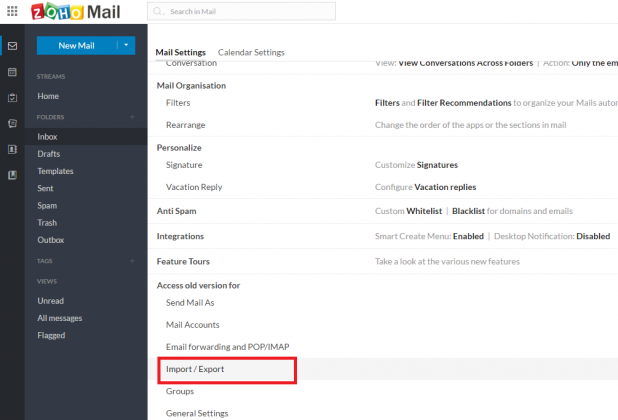
3. There, select the folder you want to export emails from and choose the following Export Settings.
- Choose the time duration in the given fields.
- Select the range to set a time-period.
- Mark the Export All option to transfer all the emails.
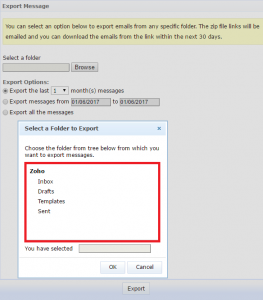
4. At last, click on the Export button to finish the process.
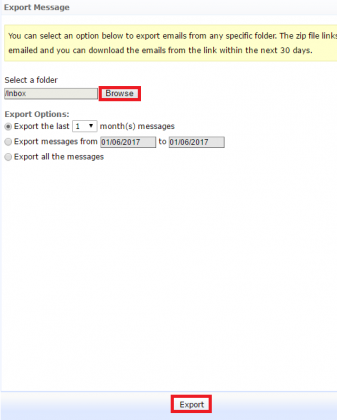
5. A few minutes later, a mail will be received with a link to download the files.
6. When you click on the link, .zip file will be downloaded which you can extract the EML files from and complete the export Emails from Zoho process.
What Are the Limitations of the Manual Technique?
1. In this process, only one folder can be exported at a single time.
2. Due to that, bulk migration of emails becomes a difficult process leading to a lot of time consumption.
3. The EML files not being supported in Outlook, you will have to convert the data to the Outlook data file becoming a lengthy process.
4. Risk of data-loss always hover over the user’s head.
If you want a simpler approach, you can skip to the next method.
Alternative Technique to Export Emails from Zoho
All the drawbacks of the manual technique can be overcome with this solution. It is the Zoho Email Backup Solution which has the ability to export data files in PDF, PST, EML, MSG, & MBOX, formats.
The selective email export is possible with the help of the Date-filter feature in which you can set the dates “from” and “to”. The tool will transfer the data only from the chosen time-period.
Moreover, the folder structure can be maintained and the server space can be freed from the mailbox as well.
Zoho Download All Emails Process Achieved Via the Software
1. Run the software and fill in the sign in details. Press the Login button.

2. Choose the export type as per your requirement. We are going for MBOX format. Pick the destination path in the Browse field.

3. Click on the Delete after Download button to retain more space in the mailbox.

4. Then, hit the Apply Filter button to set the Date-filter for selective data transfer.

5. Tap on the Start button to complete the process.

After a few seconds, the process to export emails from Zoho. Once the data is downloaded, you can see that the data is maintained and kept intact. You can also check if there are any new emails received in the mailbox by marking the Incremental Backup option. It allows you to re-scan the mailbox and export only the newly received emails to avoid duplicity for any email.
Wrapping Up
While using the Zoho Mail service, you can use the functions that it offers for email services for communication purposes. Although, the data stored in the messages is important and sensitive which is why you should export emails from Zoho.
The methods that are explained in this article perform the operation in an efficient manner and can easily be used. You have the option to choose the method as per your requirement.
