Email Migration from Yahoo to Gmail – Why to Make the Switch?
You might probably want to perform email migration from Yahoo to Gmail for one of the following reasons:
- Either you want to switch to a Gmail account permanently.
- Or want to merge both the email accounts.
- Or, you would prefer keeping a backup in another email service on the cloud.
- Maybe you want to make space in your Yahoo account.
We know that the Yahoo mail account provides 1TB of free storage space which is more than enough for storage of large files.
However, why does one want to move to Gmail even after such a large storage space?
Users transfer all emails from Yahoo to Gmail in a case where a user shifts to another organization. When the organization you move to has Gmail as their native email service, they have to switch.
The major reason why users transfer their data to Gmail. Let’s take a look at the user query to understand this situation well:
Query: When I switched my organization, I found out that my organization uses Gmail as their email service. I have all the data in my Yahoo account. How can I transfer my data? Please help!
Let’s see how!
Methods to Help With Email Migration from Yahoo to Gmail
Several techniques are available to migrate the data from a Yahoo email account. If you want to perform the procedure with a manual technique, we will be using Gmail for the direct transfer.
Also, there is an alternative technique for the same operation which you can apply without losing any data.
You might find it a little tough to apply the manual solution as there are various drawbacks a person could face.
We are going to explain both the solutions here along with the benefits & disadvantages of each method.
How to Transfer All Emails from Yahoo to Gmail Applying the Manual Method?
Go through the following steps:
1. Start by logging in to your Gmail account. Then, click on the Settings Gear to open the drop-down. Choose See all settings option from there.
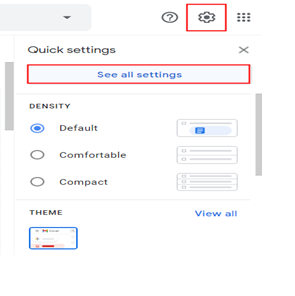
2. Then, from the new window, go to the Accounts and Import section from all the given options.
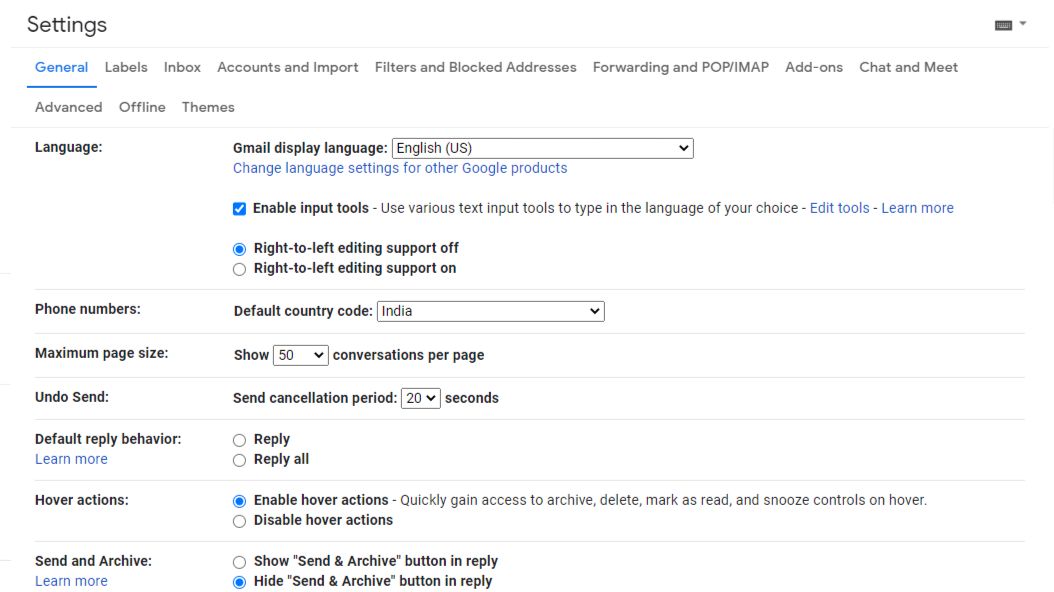
3. Choose the Import Mail and Contacts option from the options available.
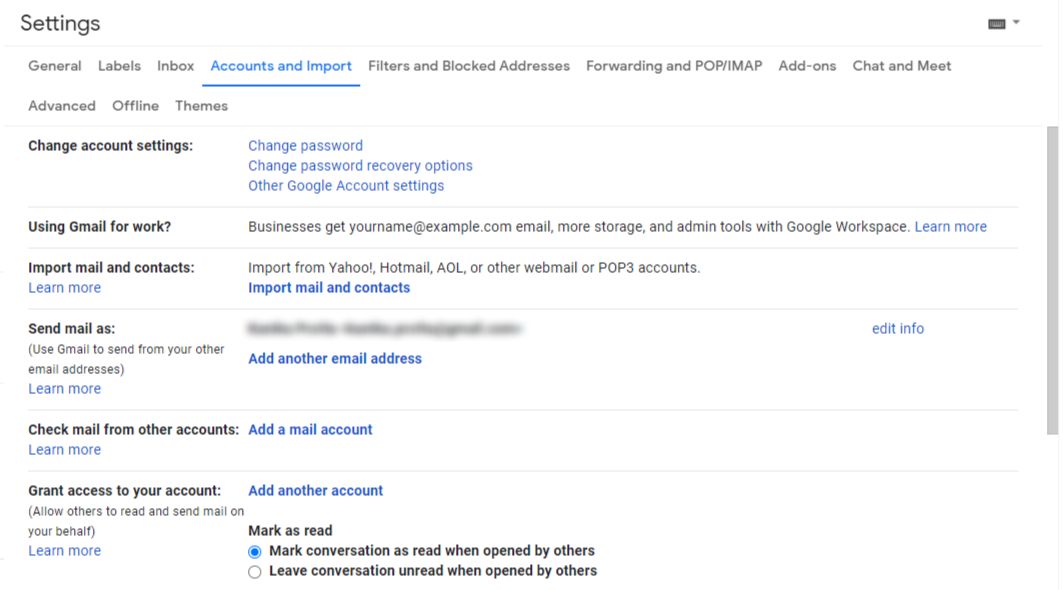
4. When the new window appears, enter the email address for your Yahoo account. Hit Continue.
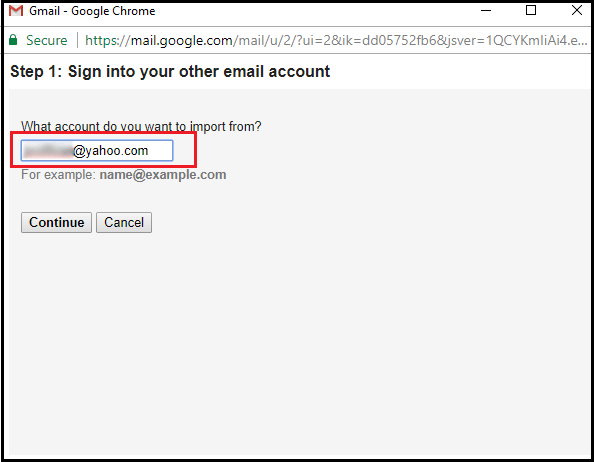
Note: Press the Agree option to confirm the Shuttle Cloud’s Migration request for your data for email migration from Yahoo to Gmail.
5. Choose the Import Mail option from the Import Options and click on the Start Import button.
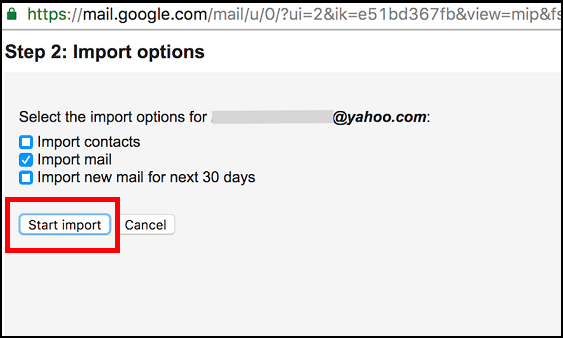
This will transfer all the data files from your account. Now, there might be a lot of downsides of using this method.
Let’s take a stroll towards these limitations.
What Are the Downsides of Using the Manual Method?
There are various drawbacks of using this technique such as:
- This method can take up to 2 days to complete depending upon the size of the files.
- When you transfer emails from Yahoo to Gmail, there might be an error caused due to the large sizes leading to loss of data.
- Even if you manage to complete the procedure, there might be a possibility that the folder structure is not maintained. There is also a possibility of certain content missing from a few files.
- Moreover, the above method can only transfer data from the Inbox. If there is a need to transfer emails from other folders like Sent Items, Trash, Drafts, etc. this process is not useful.
Moving towards the second method.
Alternative Solution for Email Migration from Yahoo to Gmail
To perform the migration in a quick motion, use the Mac IMAP Migration Software to transfer emails from one email account to another.
It provides a direct migration process to all the users and there is no risk of data-loss or corruption throughout the process.
There are many email clients, both on cloud & desktop, which can be added as the source. And the same goes for the destination.
So, learn the procedure to migrate emails directly from the source to target as given below.
Transfer Emails from Yahoo to Gmail Via the Software
1. Launch the tool on your Mac machine. Select Yahoo as your Source account from the given list and enter the details for your account. Hit the Validate button.

2. Select your Destination as Gmail and provide the account details. Click the Validate option.

3. In case of adding more email accounts, choose the Add option and enter the email Id’s.

4. Then, set the dates in Date-filter to transfer emails from a selective time-duration only.

5. Final step is to press the Start Migration button.

Use the Delta Migration feature to migrate new data files only.
In a Nutshell
The email migration from Yahoo to Gmail can be performed quickly if the right methods are applied. With the help of the software, it is possible in a nick of time. The procedure can be completed with no data-loss and maintained folder structure.
Whenever there is a need to transfer the data, users keep on looking for the correct solutions. This is a guide to perform the same operation and in a single shot.
