Troubleshoot For How to Backup IMAP Email in Outlook
This blog showcase the manual and advance solution for how to backup IMAP email in Outlook 2016 and other versions. Users who are searching for a direct and easy solution will get benefit from using the authentic solution. Keep reading to know more.
Users understand the value of backup, especially for their business and professional emails. In today’s time, email communication is the root base for small organizations to large enterprises. To accomplish the download of backup, we have proposed two distinct methods to resolve the query to backup IMAP email outlook.
Let’s understand what the user has to say about this issue
User Query – “My official and business-related data is shared and saved on the Outlook server. Keeping the safety of my data from open threats who are ready to steal the information, I want to keep my data safe and secure in my local drive”.
I need any direct solution that has a cleaner approach and easy to use for beginner users like me.”
Backup IMAP Email in Outlook Using Import/Export Wizard
Step 1. Open the Outlook application and login using the required credentials
Step 2. Complete the configuration of the IMAP setting to get access to the webmail domain on Outlook.
Step 3. Once the setup is done, then Go to File>>Open & Export>>Import/Export to open the wizard.
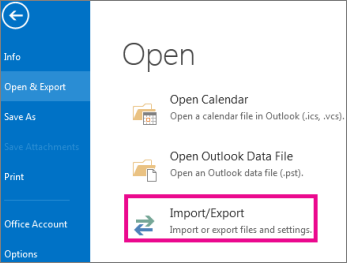
Step 4. Choose the Export to a file from the list and after selection press on the Next tab so as to backup IMAP email outlook.
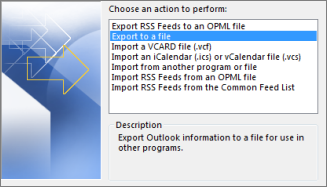
Step 5. To export, select the Outlook Data File (.pst) and click on the Next button.
Tip – Authentic solution provides PST, EML, MSG, PDF, and MBOX formats to download the backup. Later you can utilize the data in other applications also.
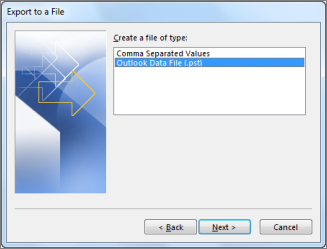
Step 6. Select the folder of the mailbox for your backup and click on the Next tab.
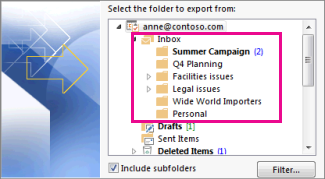
Step 7. Browse the location and give the title to your backup file and then click on Finish to complete the process to backup IMAP email outlook.
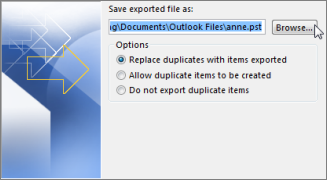
This is how your data would be stored in the location provided by you. Now you know that how to backup IMAP email in Outlook.
Challenges Face While Performing Import/Export Solution
Might lose the data because of any internal or external error in the Outlook application
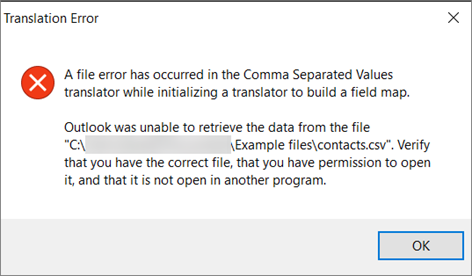
IMAP configuration is mandatory
Access to OST files is required
The whole process could be futile if a single step would be mistaken
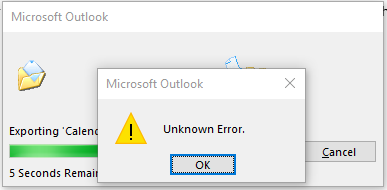
No facility to download data in a selective approach
Do not allow batch download of mailboxes
Direct Approach to Backup IMAP Email Outlook Using IMAP Migrator
These drawbacks can create unwanted complications for users. If the data get corrupt or lost because of any reason while exporting using the wizard then it would lead to the inaccessibility of mailbox data. We have assured the solution to deal with this issue. Here are the highlighted features of IMAP Migrator that you should know before creating a backup using the assured solution.
- Batch Download of IMAP files – consists of emails, contacts, calendars, notes, journals, tasks, etc.
- Compatibility with multiple domains including Gmail, Yahoo, Outlook.com, G Suite, Amazon, AOL, and so on
- Advanced filters to provide the precise and accurate download of backup e.g. Date filters, selective approach
- Multiple formats to download including PST, EML, MSG, PDF, and MBOX
- Facility to schedule the backup on a daily, weekly, and monthly basis to archive IMAP emails
- Safe and Secure: User data would not be saved anywhere other than his own device.
- Self-explanatory steps to execute the process, the user won’t need any assistance
- Ideal for non-tech and novice users.
Steps to Backup and Save IMAP Email in Outlook are;
Step 1. Launch the software on your PC and choose the IMAP Host domain.

Step 2. Enter your Account Credentials and click on Login.

Step 3. Select PST from the Export type section.

Step 4. Choose location to save the exported data.

Step 5. Click on the Start Backup button.

Conclusion
Downloading emails or a complete mailbox is a necessity for today’s time. We showcased the two methods to backup IMAP email in Outlook. Users can choose the method according to their expertise in technicalities and the importance of data. We proposed a definite solution that not only provides direct backup for files but also various other features to customize the backup. Simplicity and safety of user data are the prime focus of this solution. Before handing the complete version of this tool you can try the Trial version of this tool to experience the functionality.
