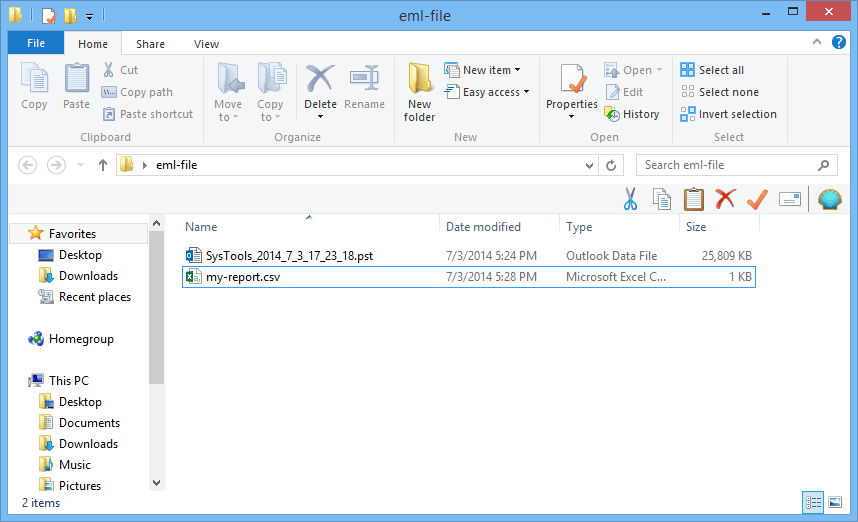Explore the Steps to Migrate EML to Outlook File
Step 1
Launch and Run the software. 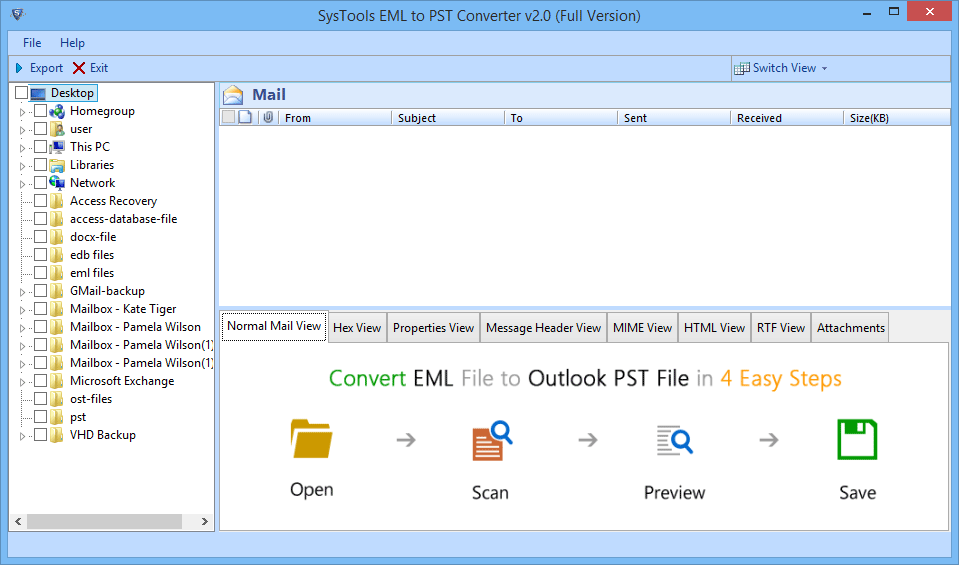
Step 2
Explore the folder containing files.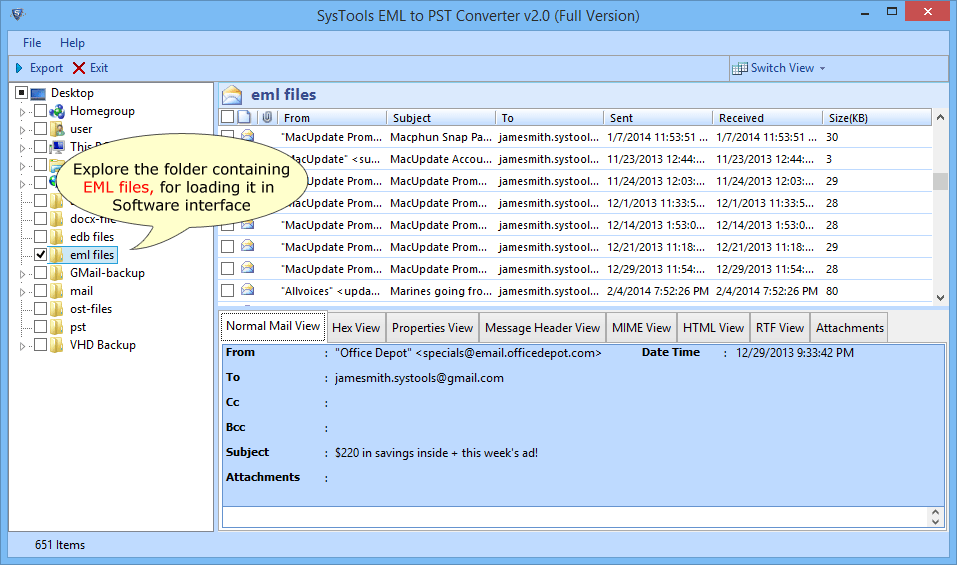
Step 3
After selecting file, the emails can be viewed in various panels like Normal Mail View.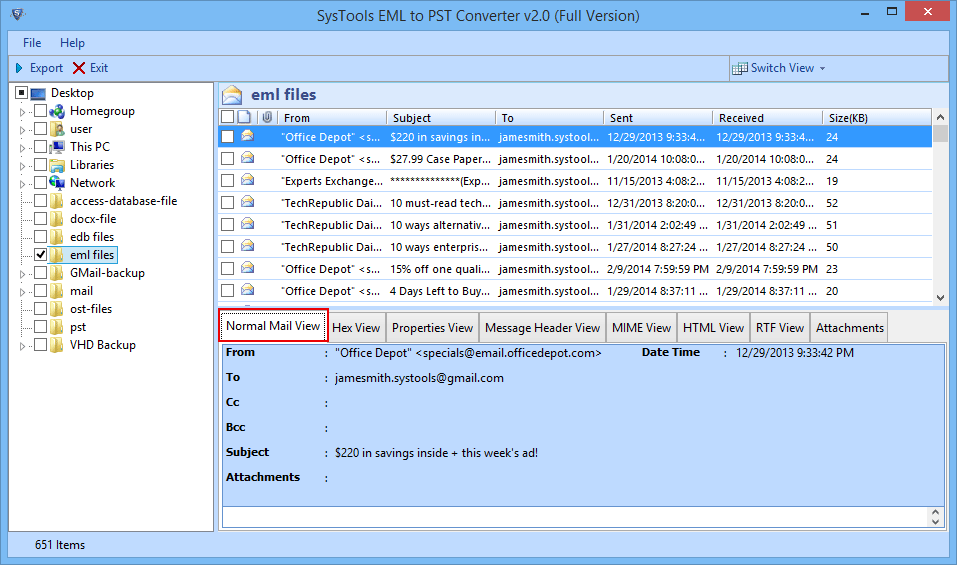
Step 4
Preview emails with attachments. 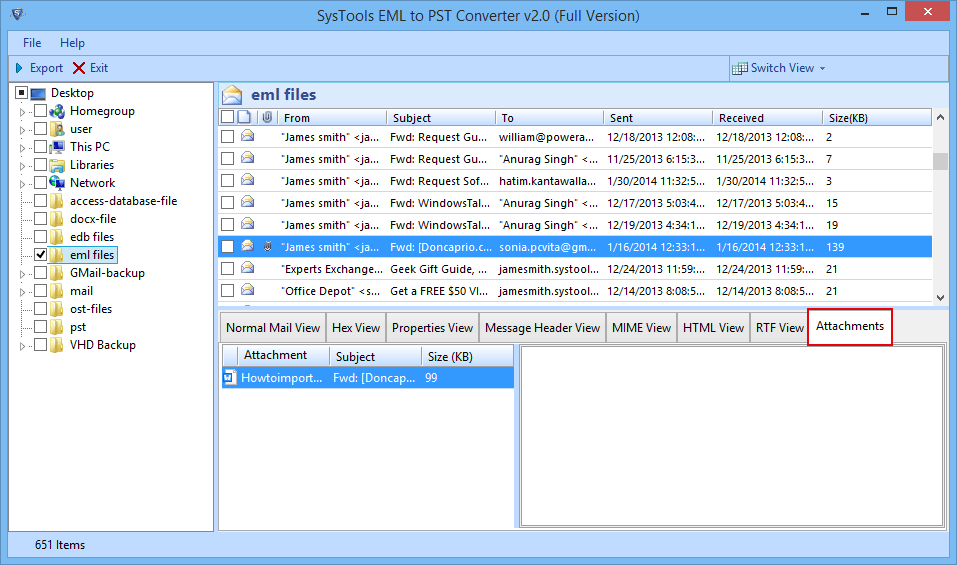
Step 5
Various patterns of view are available.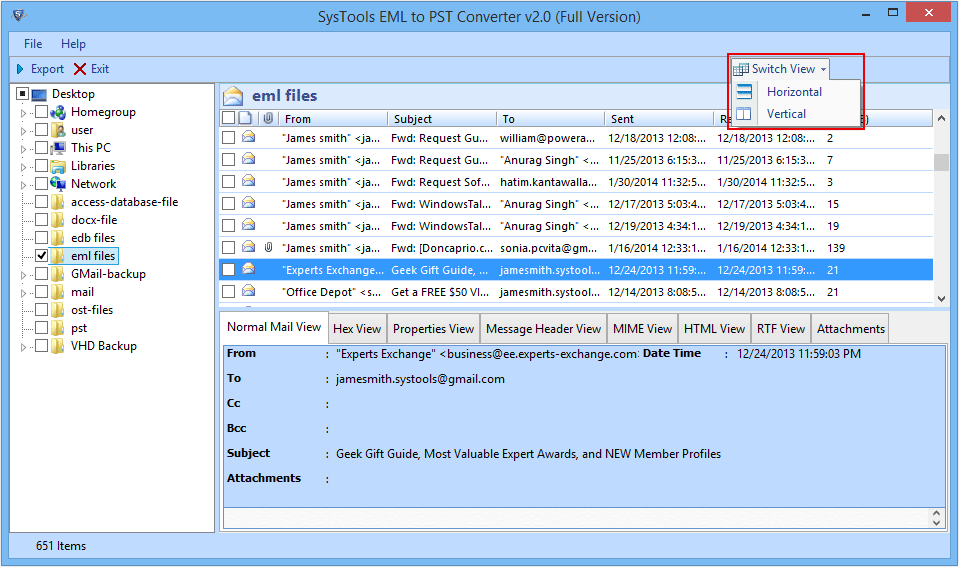
Step 6
You can select desired mail to export. 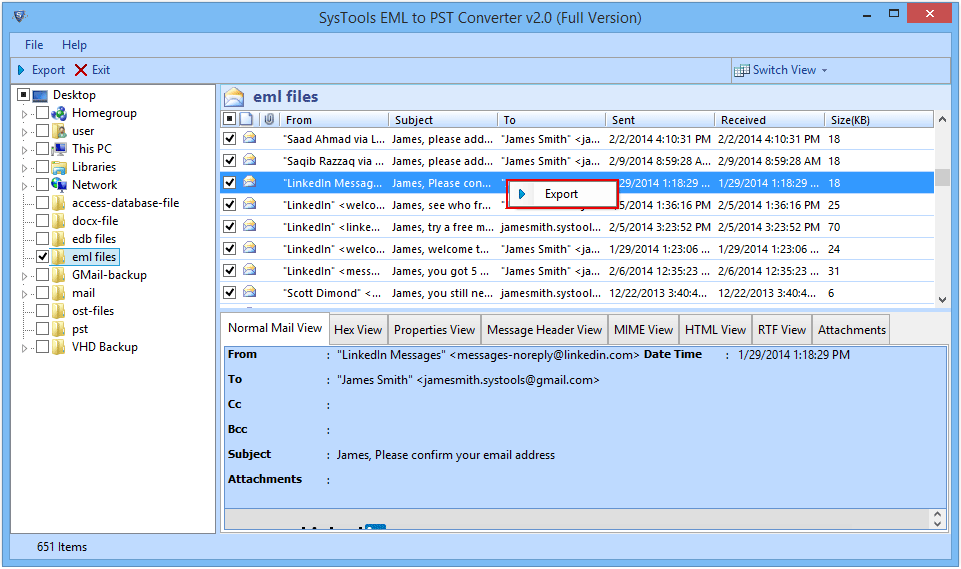
Step 7
You can export the entire folder. 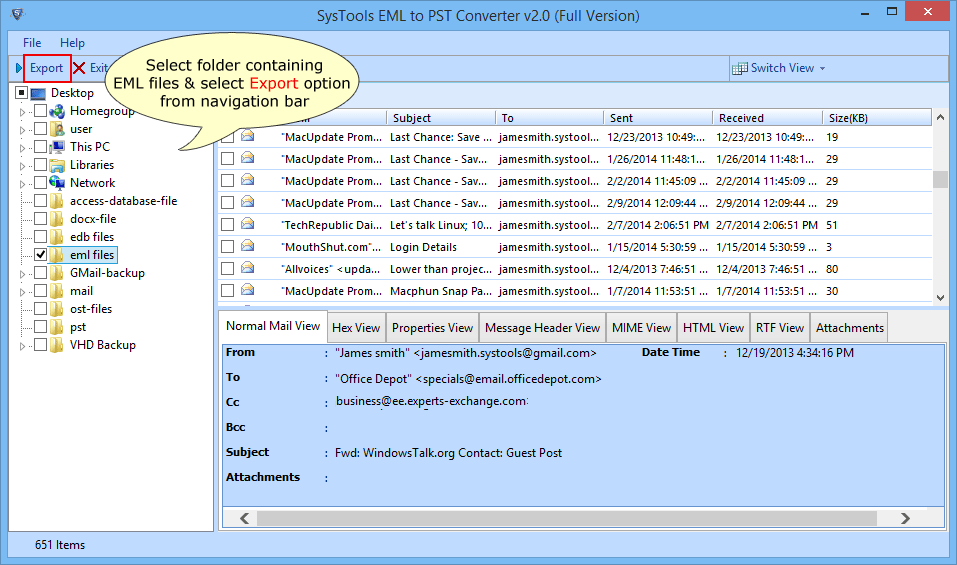
Step 8
With the export option, you can also split the file of large size. 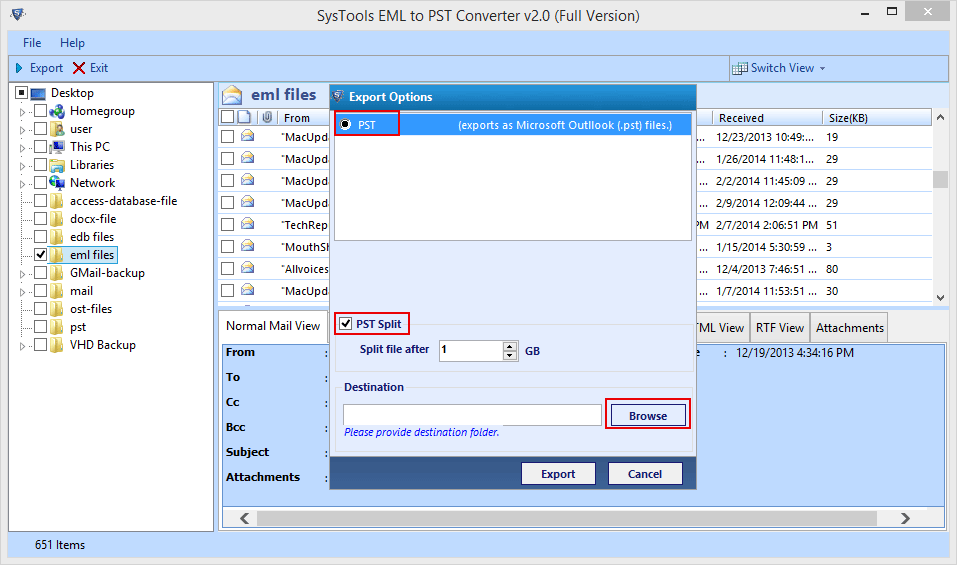
Step 9
Choose the destination location. Click on Export. 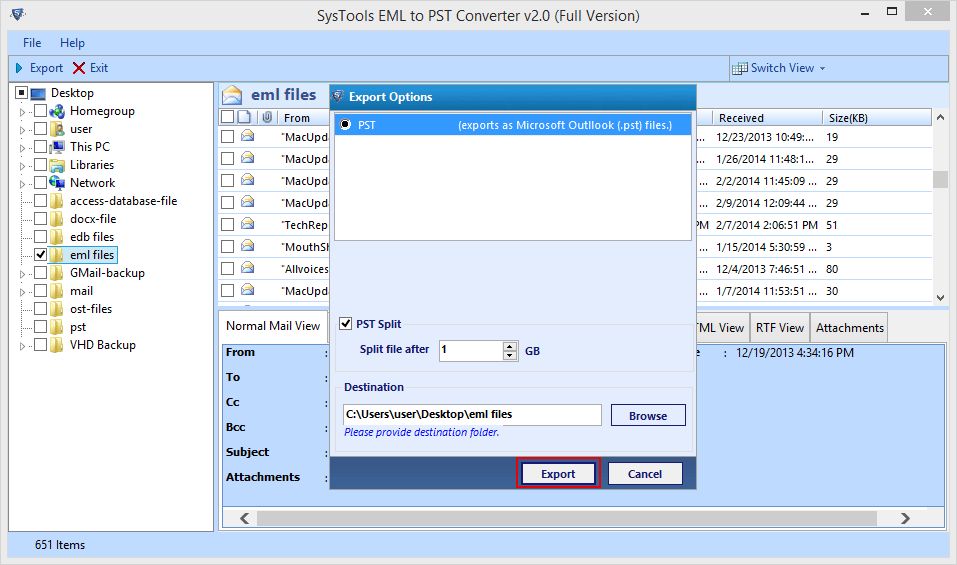
Step 10
Click OK after successfull exportation of emails.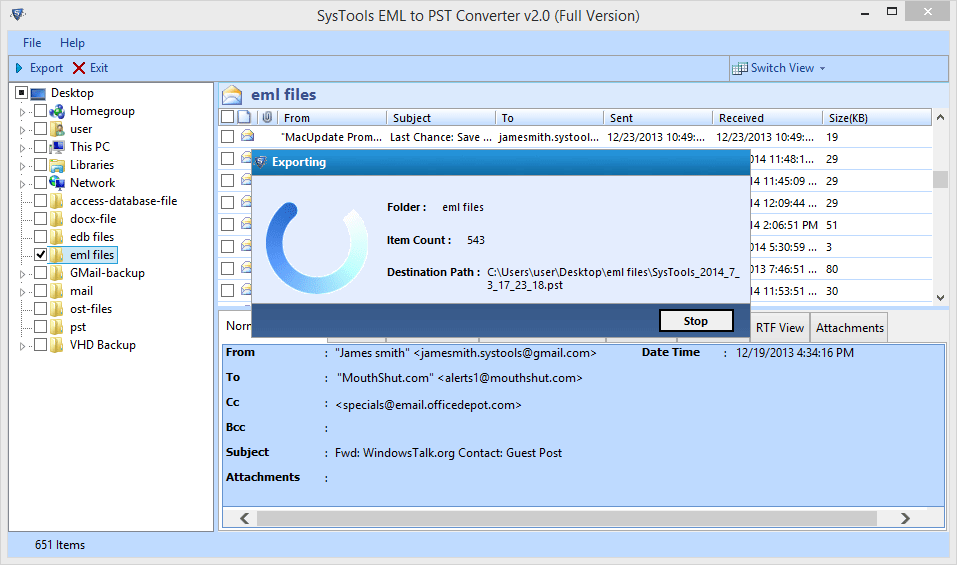
Step 11
Then, Export Report is also created.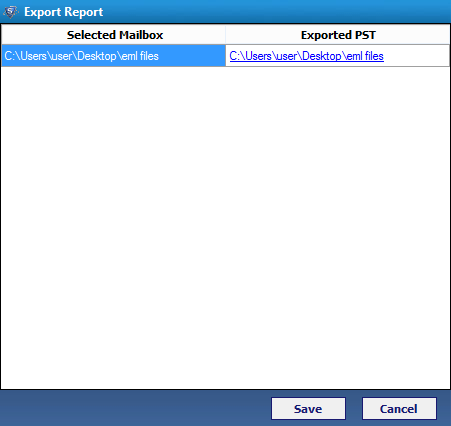
Step 12
A notification will pop up after the successfull saving of Export Report.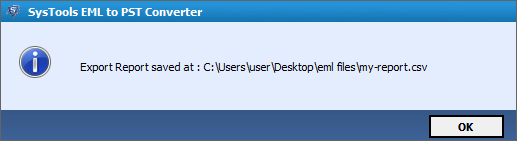
Step 13
Switch to the destination location you have chosen to save output file.