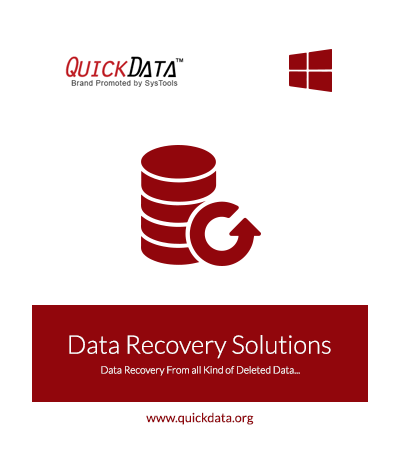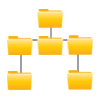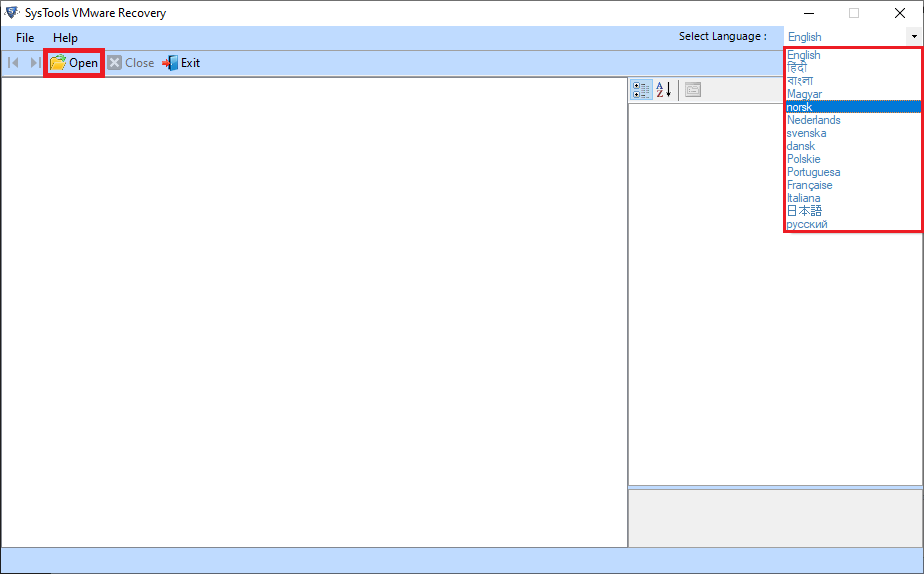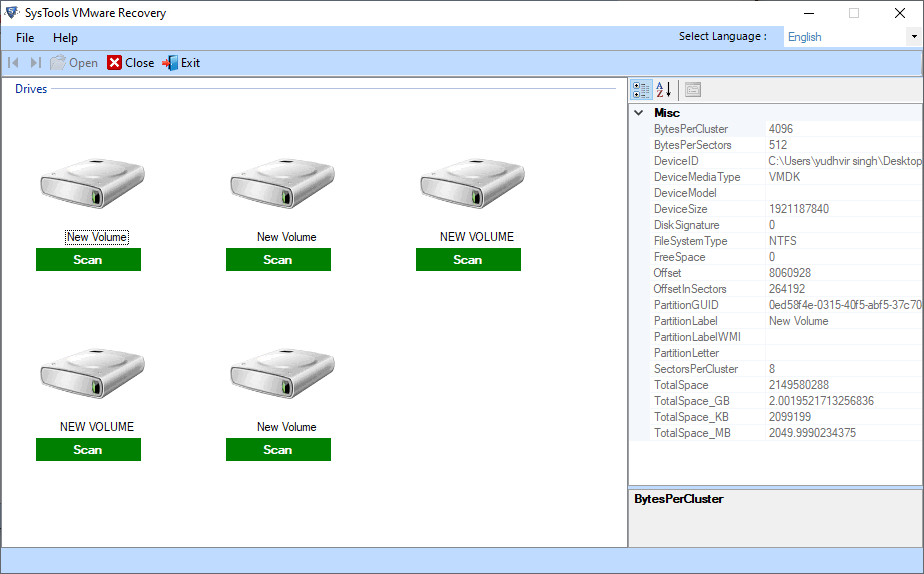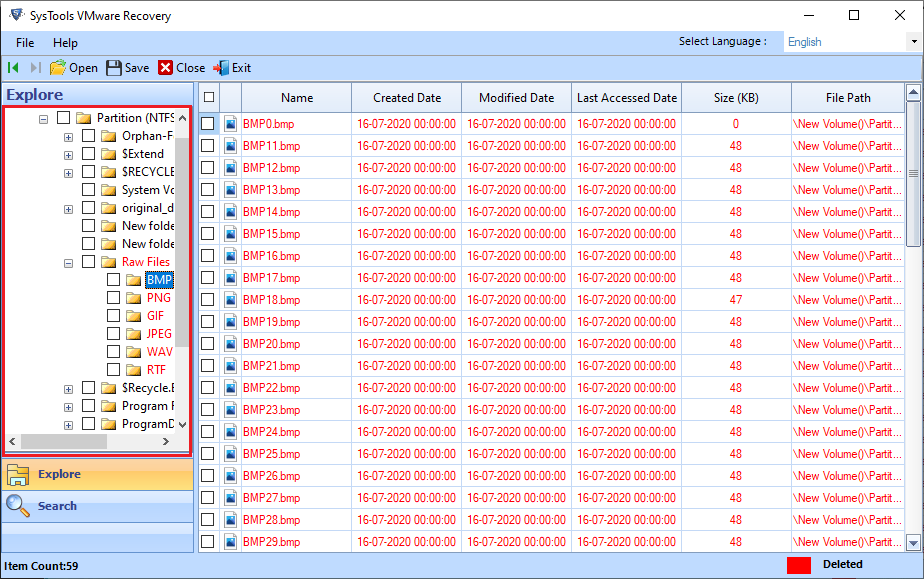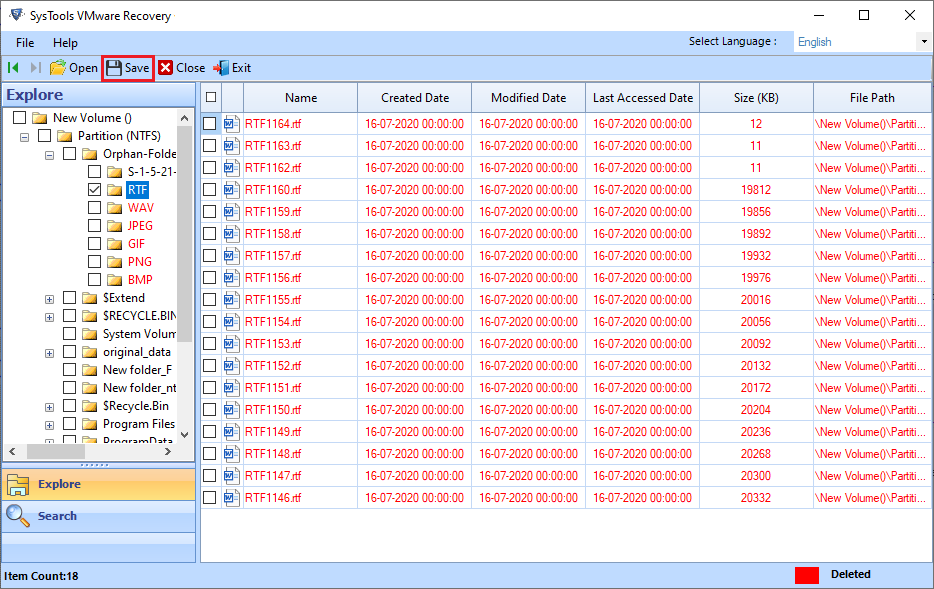VMDK Data Recovery Software
VMware Recovery tool providing multiple options of recovery with advanced features results in efficient recovery of VMware VMDK files in no time.
- Supports to RAW Reader for Any VMDK File Type Having Header Corruption
- Tool Allows Recovery of Formatted, Deleted and Corrupted VMDK Files
- Software Allows to .vmdk File Having Disk Create Type as Vmfs
- VMware Recovery Tool Supports both NTFS & FAT File Systems for Recovery
- Recover Partition if OS Boot Sector Gets Corrupted in Monolithic-flat & Vmfs
- Supports Various Languages from Setup and Application
- Detect Partition if OS Boot Sector Gets Corrupted for Monolithic-flat
- RAW Partition in Monolithic-flat & Vmfs to Recover Boot Sector Corrupted Partition
Download Now
Safe & Secure
Purchase Now
30 Days Money Back*