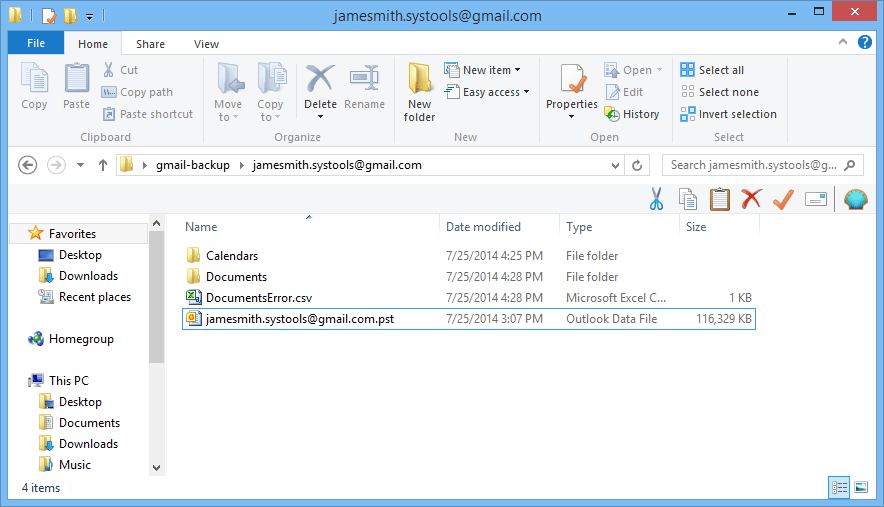Simple Product Guide to Use Tool
Step 1
Follow Start menu >> Programs >> QuickData Gmail Migration >> and Gmail Migration Tool get started. Enter your Username and password and Log in.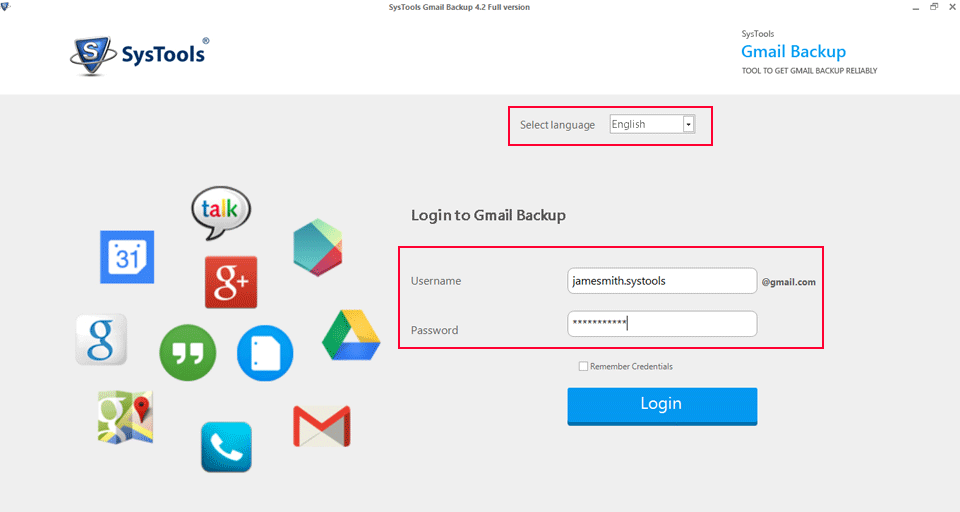
Step 2
Click OK from the notification that pops up.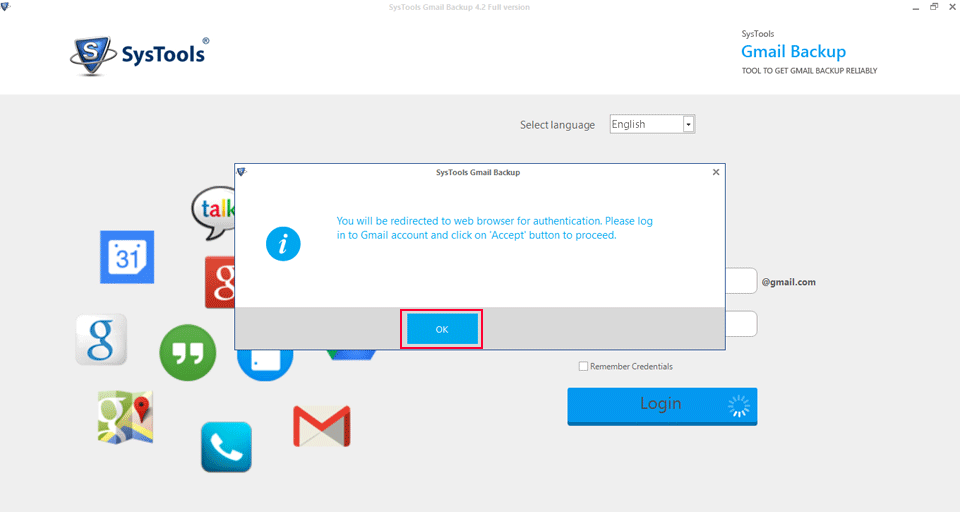
Step 3
Click on Sign in button. 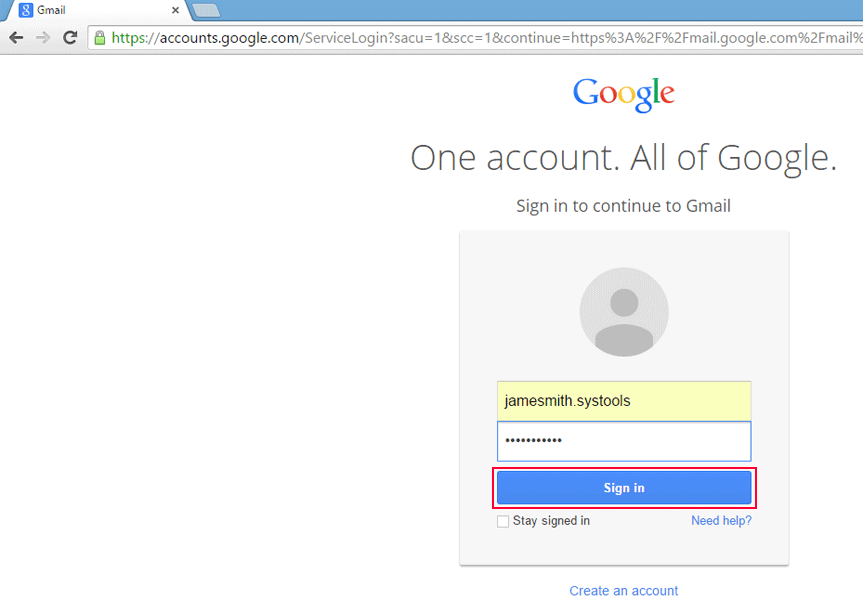
Step 4
Click Accept button to proceed.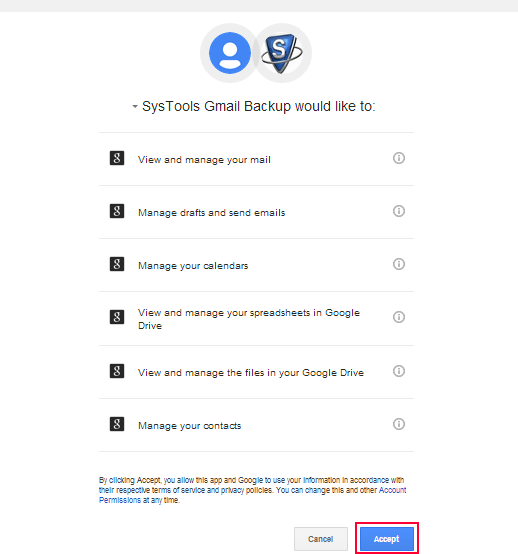
Step 5
Select the file format you require. Also choose the destination for your output file. You may Hit the Apply Filter button to put filters.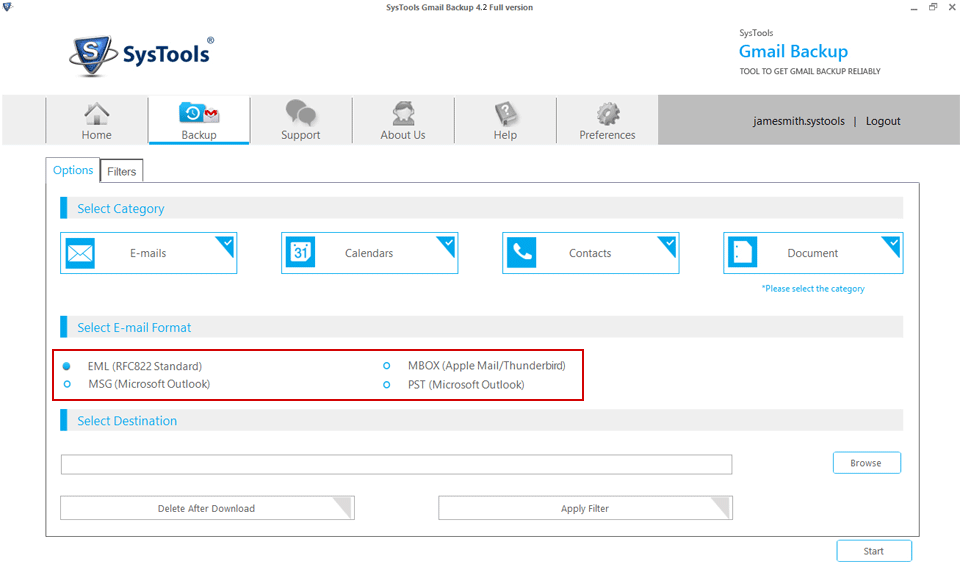
Step 6
Now, You can select folders to transfer and also put the time period for selective data movement.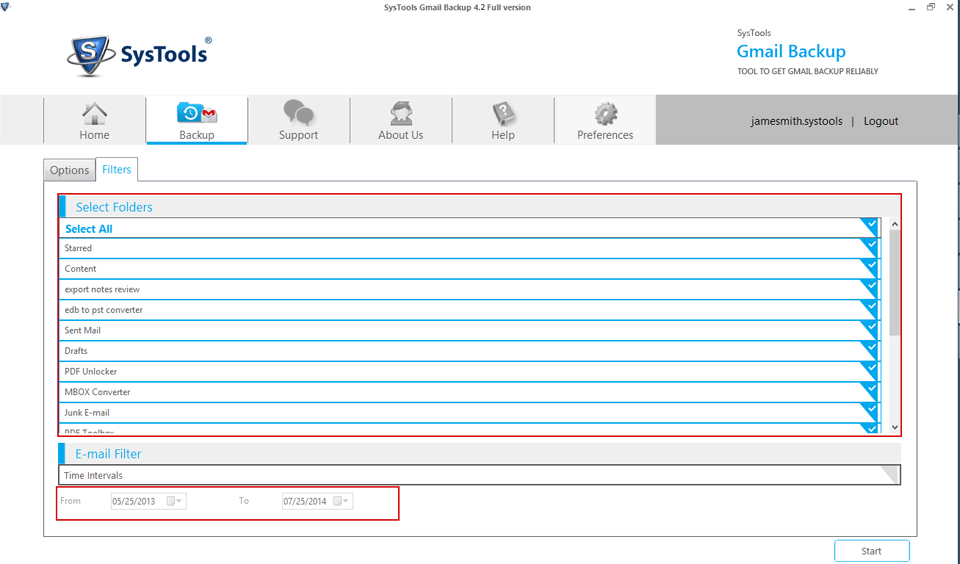
Step 7
You can specify the Internet bandwidth, time slots and Throttling as well.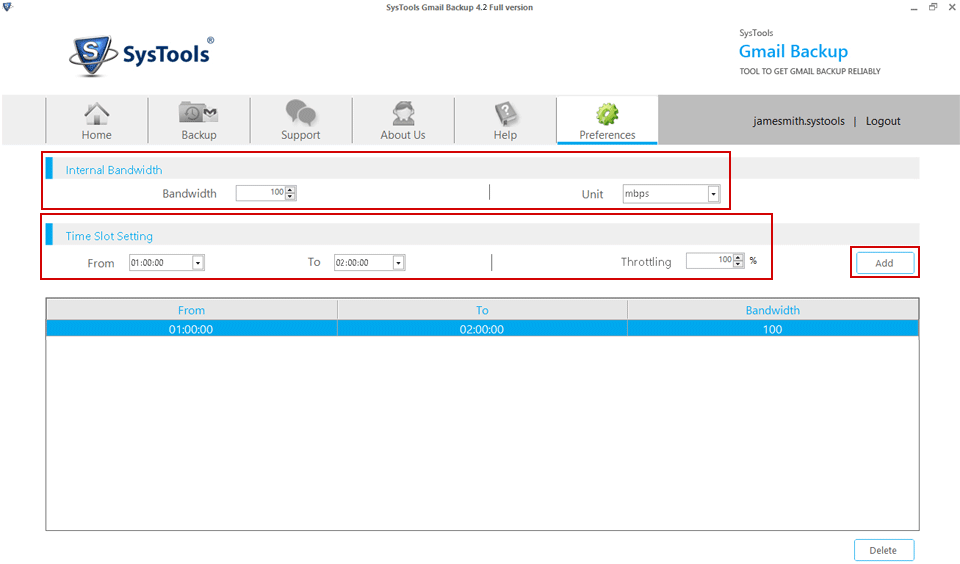
Step 8
Click on Start to proceed.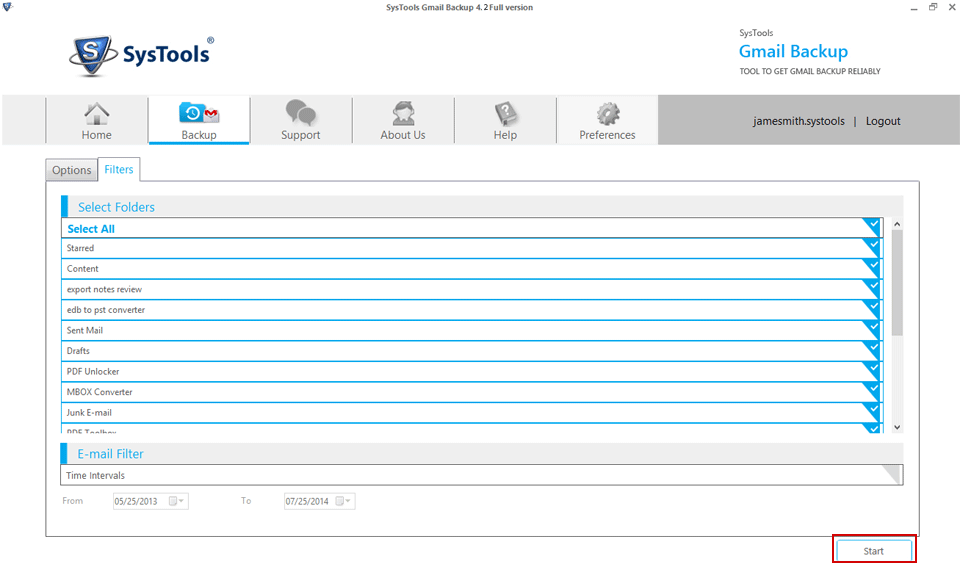
Step 9
The process get started with displaying every single detail like Progress, Counts, Rate, Derstination Path, Folder name.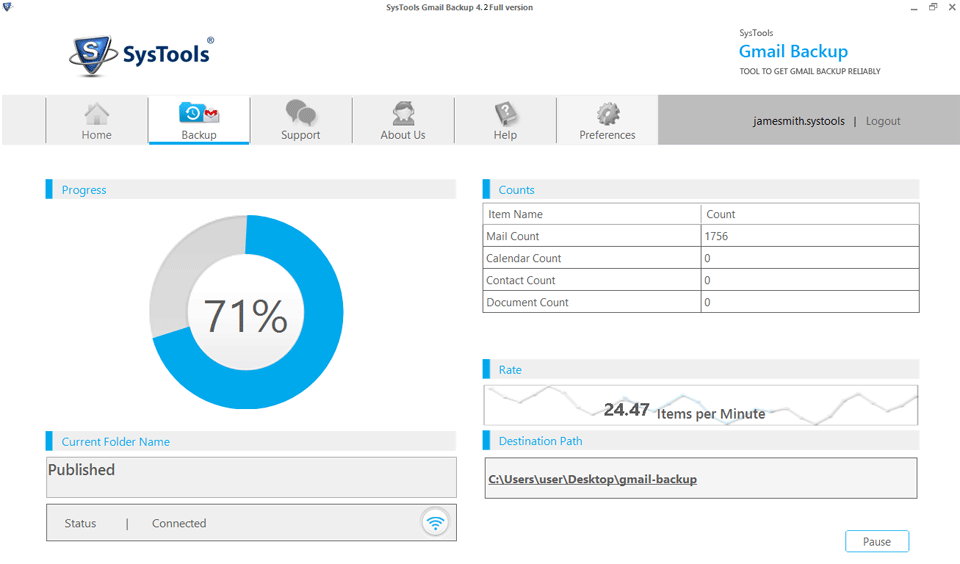
Step 10
Process get finished with incorporating details. 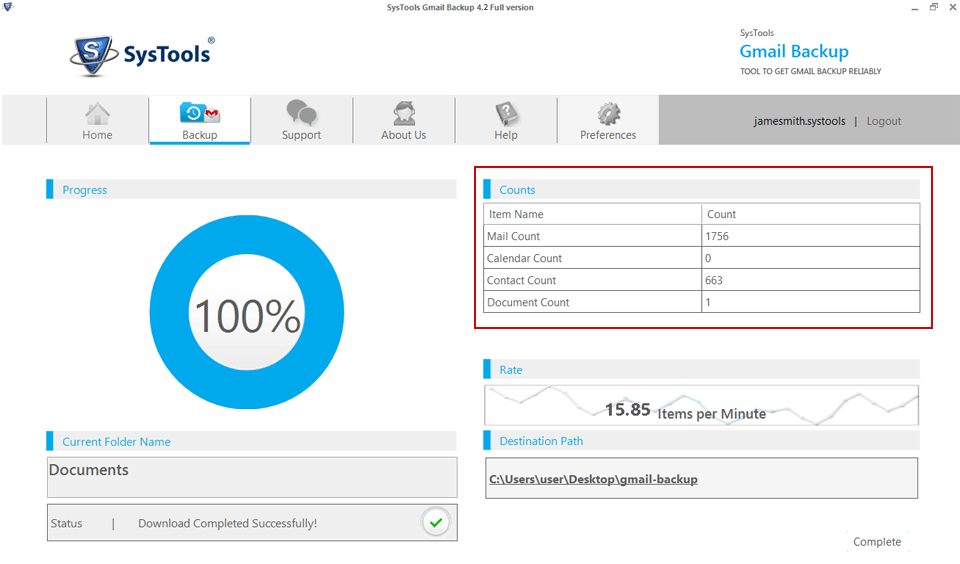
Step 11
The output file will be visible on previously selected destination folder.