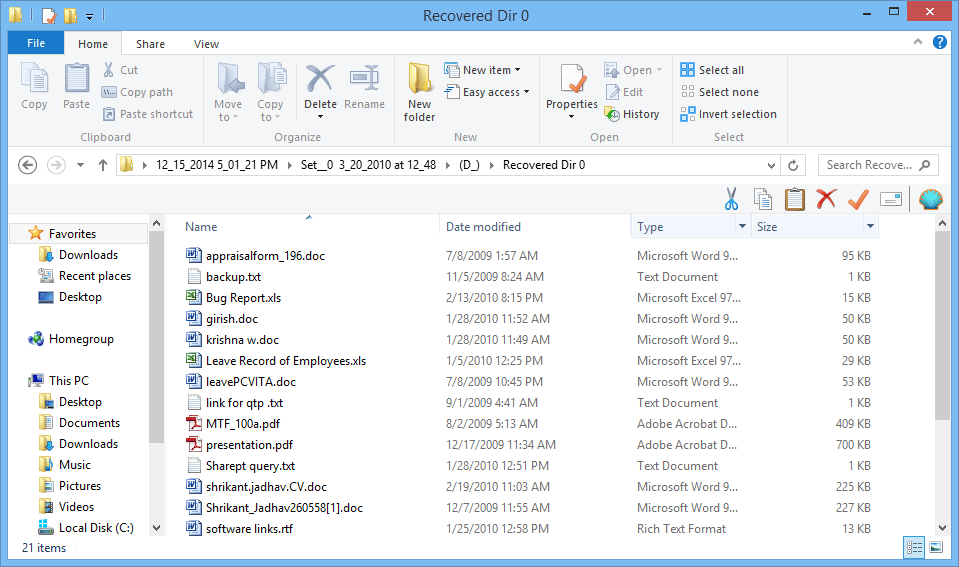Simple Product Guide to Use Tool
Step 1
Follow Start >> All Programs>> SysTools BKF Repair to view the main screen of software.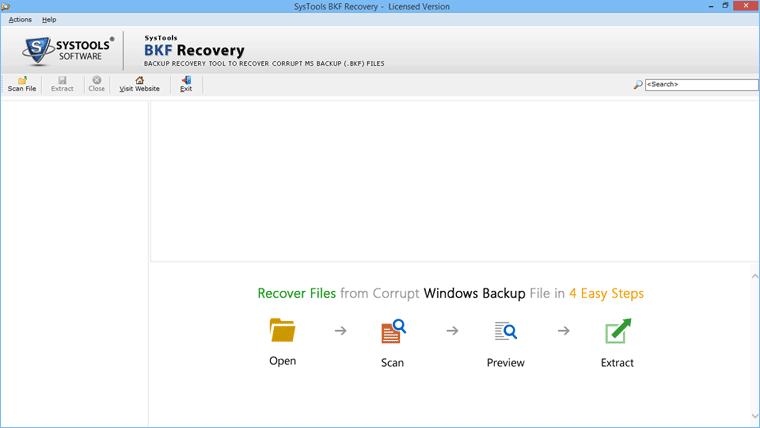
Step 2
Click Scan File option given on top left corner of the menu bar.You will also find different scanning options:
-- Quick Scan: To scan the corrupt backup file.
-- Deep Scan: To scan the highly corrupt backup file.
-- Range Based Scan: To scan a specific amount of data.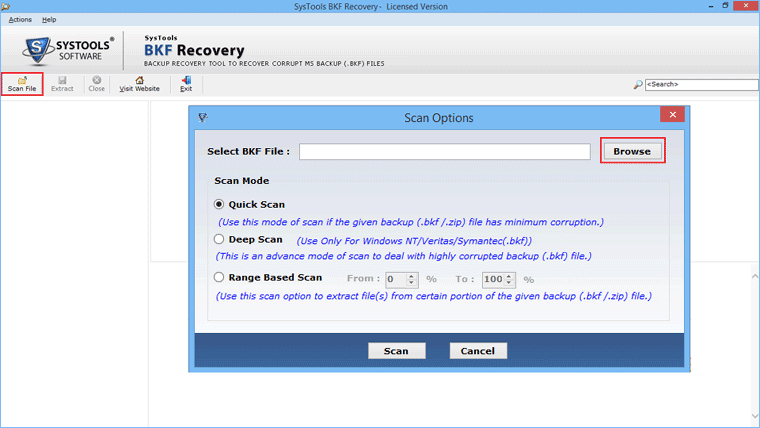
Step 3
Browse for the input file and select the desired options accordingly. Click Scan button.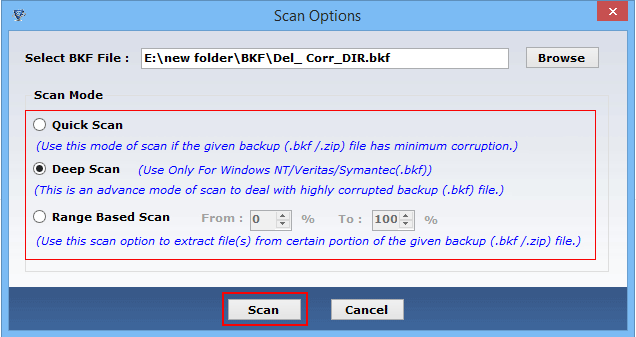
Step 4
Entire progress of scanning process as shown in the image. 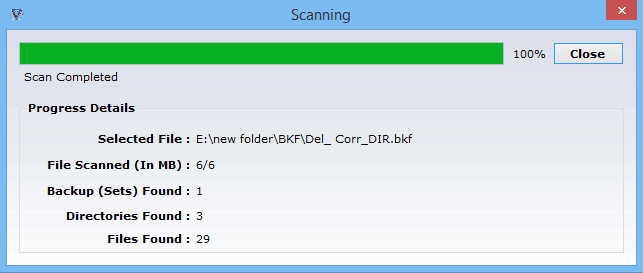
Step 5
In case you want to load the previous scan, Click Yes .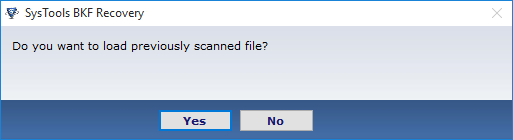
Step 6
After that, you will be able to preview the whole data including attachments. You can extract the data by right clicking on the same. 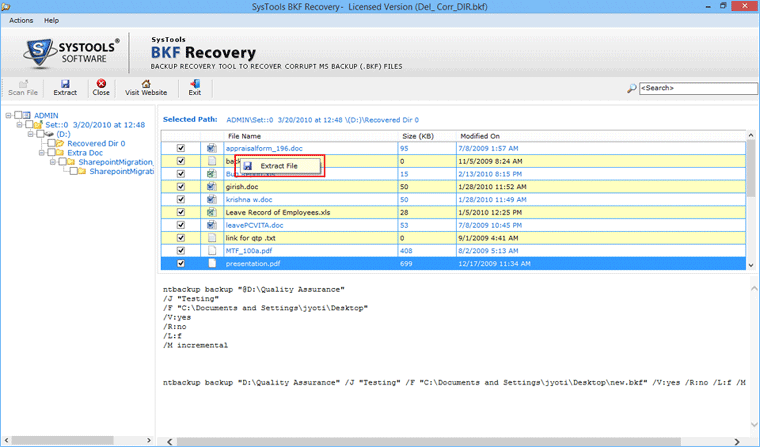
Step 7
There are two different modes to extract the backup files at different locations.
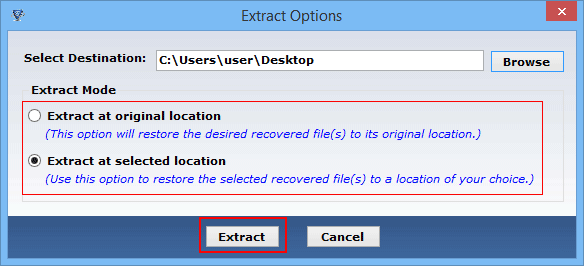
Step 8
After that confirmation window will appear. 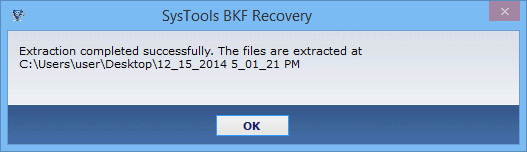
Step 9
Then, the detailed description about the path of extracted files will appear.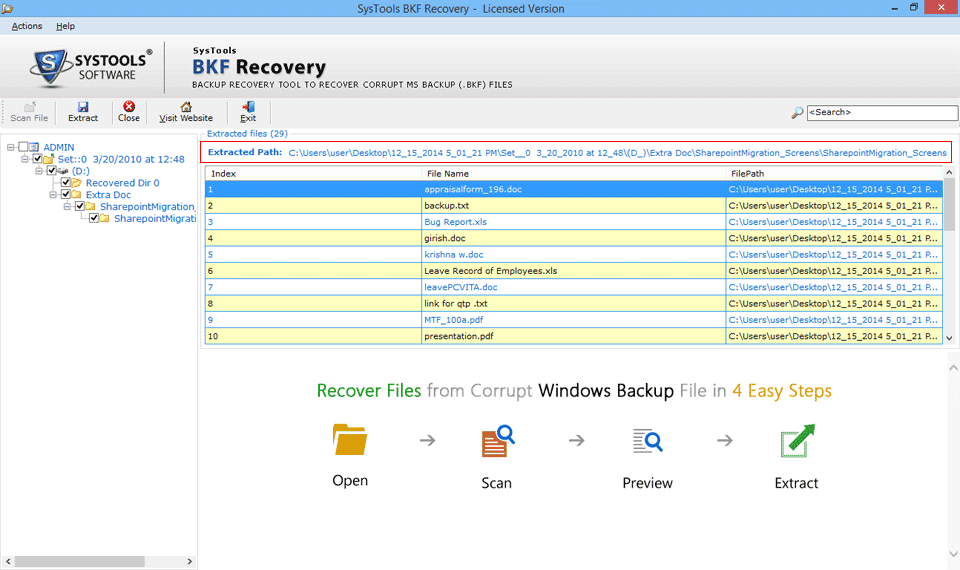
Step 10
Now, You can view the repaired data.