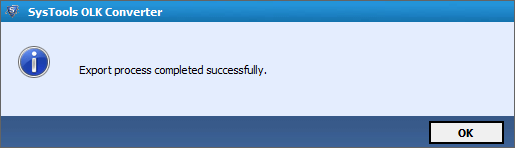Simple Product Guide to Use Tool
Step 1
Download and Install the software. Launch the tool from Start >> All program >>OLK Converter.
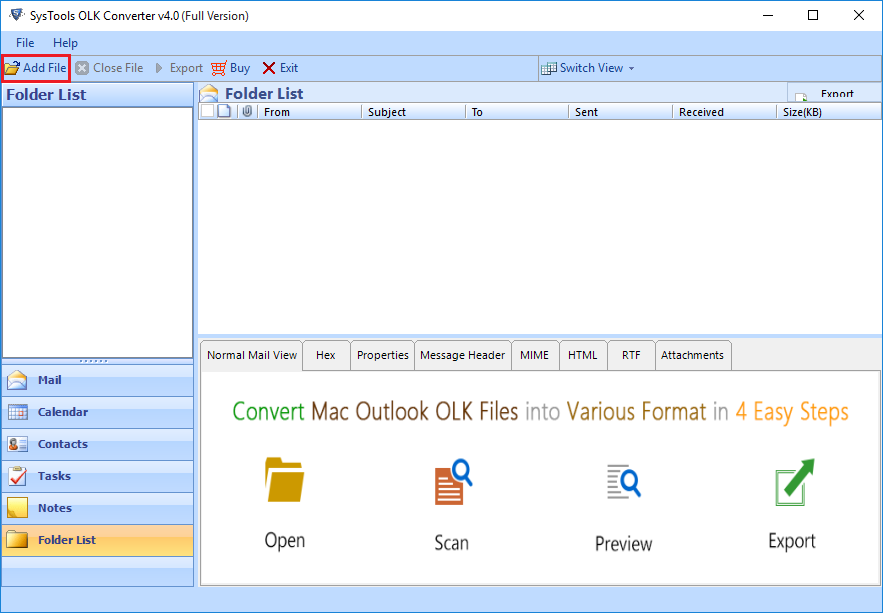
Step 2
Click on Add File to browse and select OLK15 file(s) from the preferred folder path. The software provides you with 2 option to browse the File:
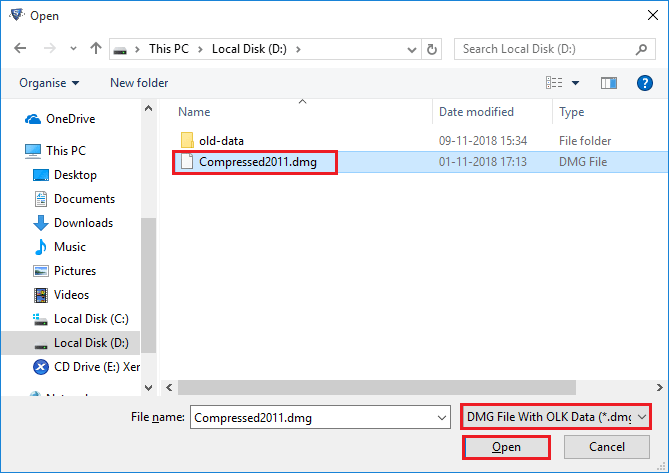
Step 3
Select the OLK14Messages file from the local storage and click on Open Button. 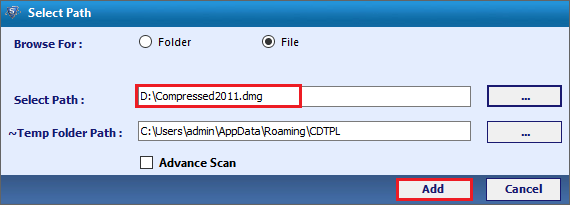
Step 4
It allows user to Preview & Export selective Files. You can also select among various options to convert into various formats. Select the desired file format to be exported into & Choose OLK14 file to be converted & Select the Export button on navigation bar. 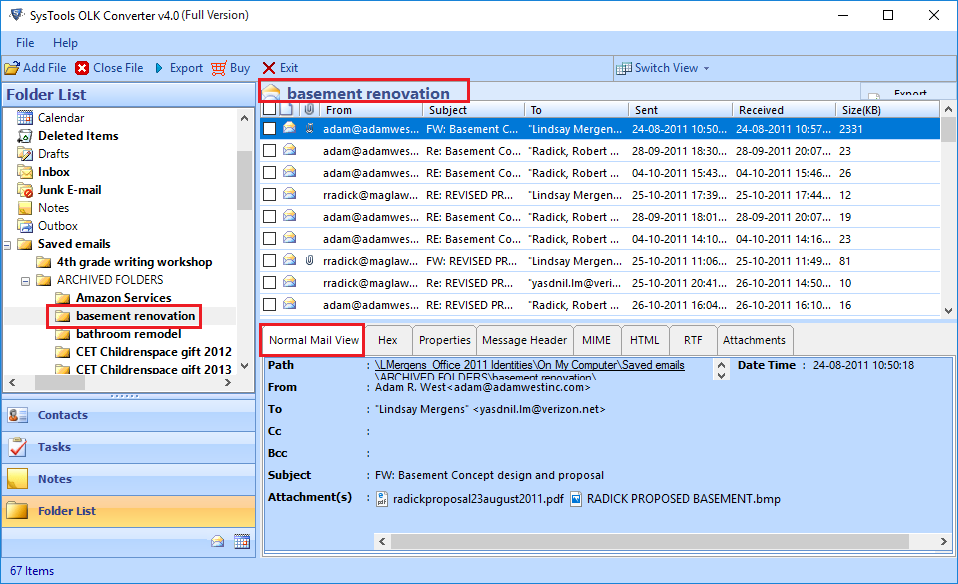
Step 5
Choose the output file from default option provided there, in which OLK15
messages need to be converted. Provide the
destination to store the converted file and click on Export Button..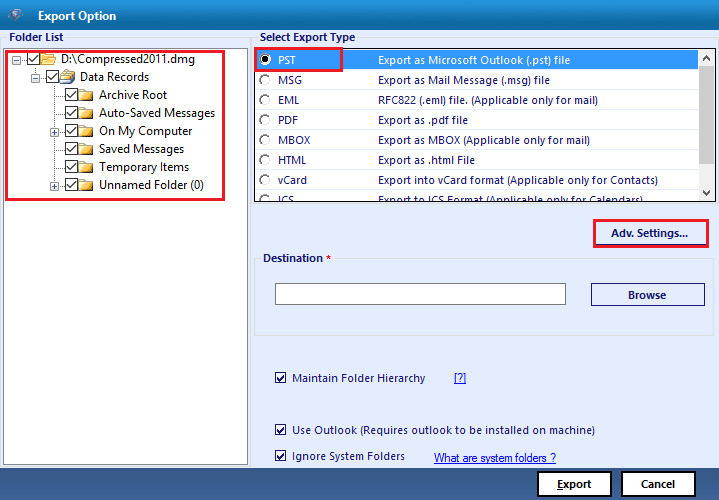
Step 6
After Selection of Export File format Click On the Advance Settings option to Select the "Mail Filter" in case if you want to filter emails. PST File Split Option in case of PST Export. You can also choose the categories from here.Then Click on save button to save your choice.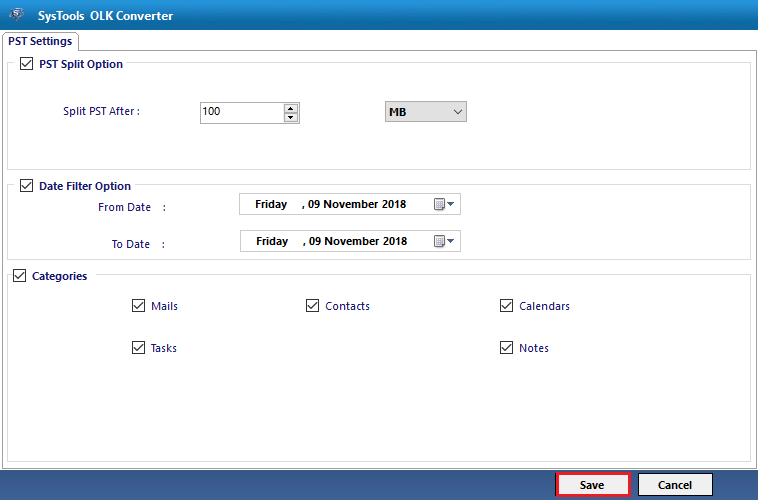
Step 7
You will find the desired window prompt displaying the successful transfer of data. After completing data transfer you can view the Export Report for the conversion process.