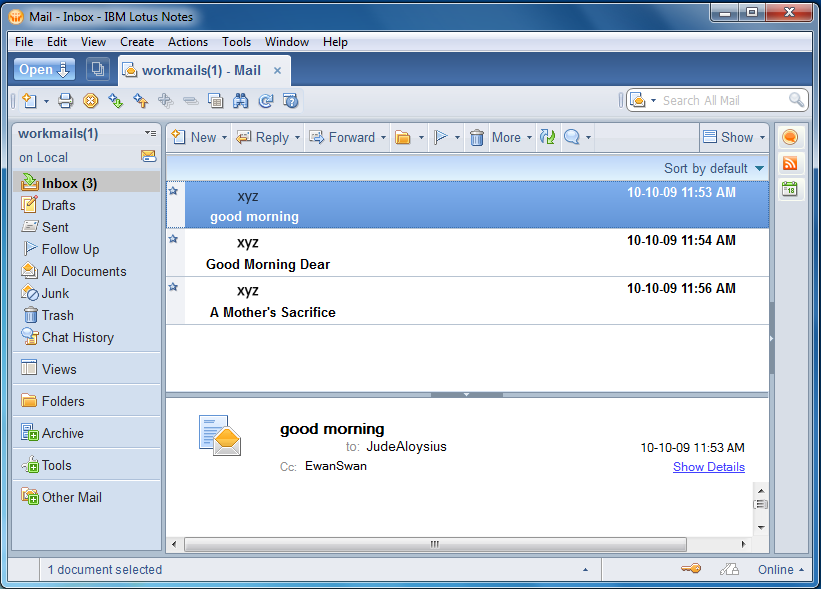Simple Product Guide to Use Tool
Step 1
Launch the Software and Click on the "Split" option from the main menu. 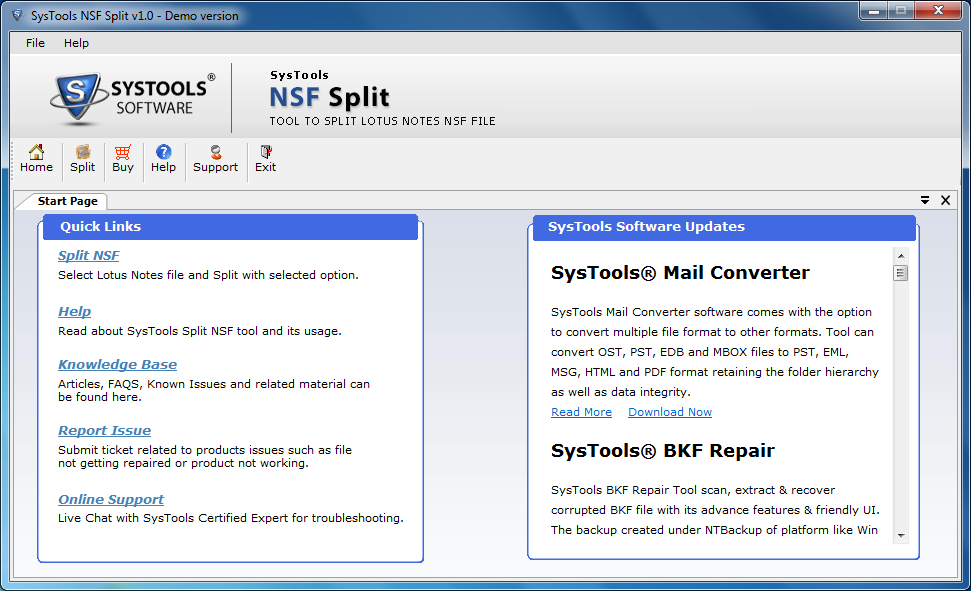
Step 2
Select the "Split Option" from the list and Click "Next" button. 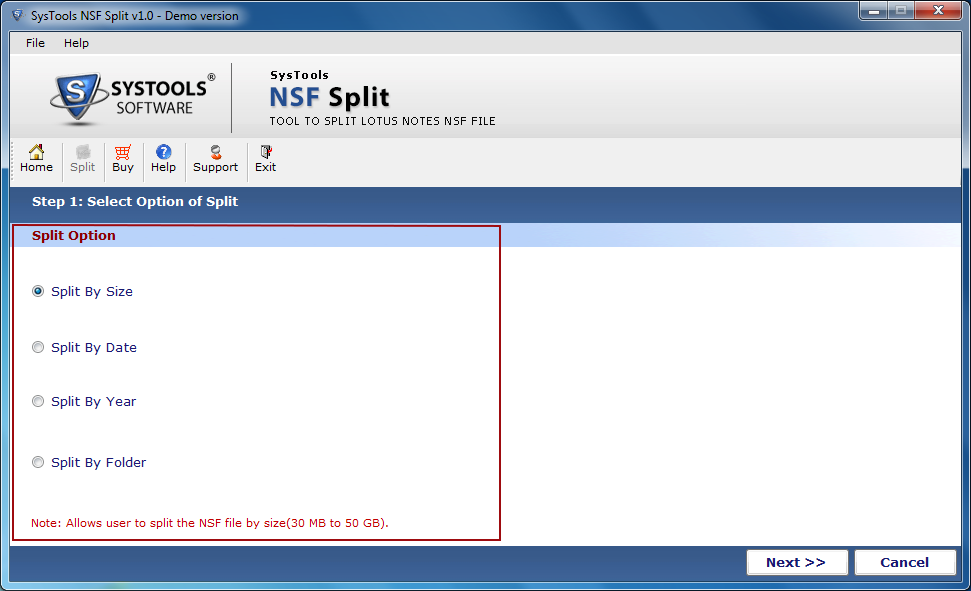
Step 3
If you Choose "Split by Size" then you will see the screen below. "Browse" the targeted file then mention the size of reslutant file. Afterwards select the "Destination path" and press down "Next" button. 
Step 4
If you choose "Split by Date" then select the date and fill the other information. Click on "Next" button. 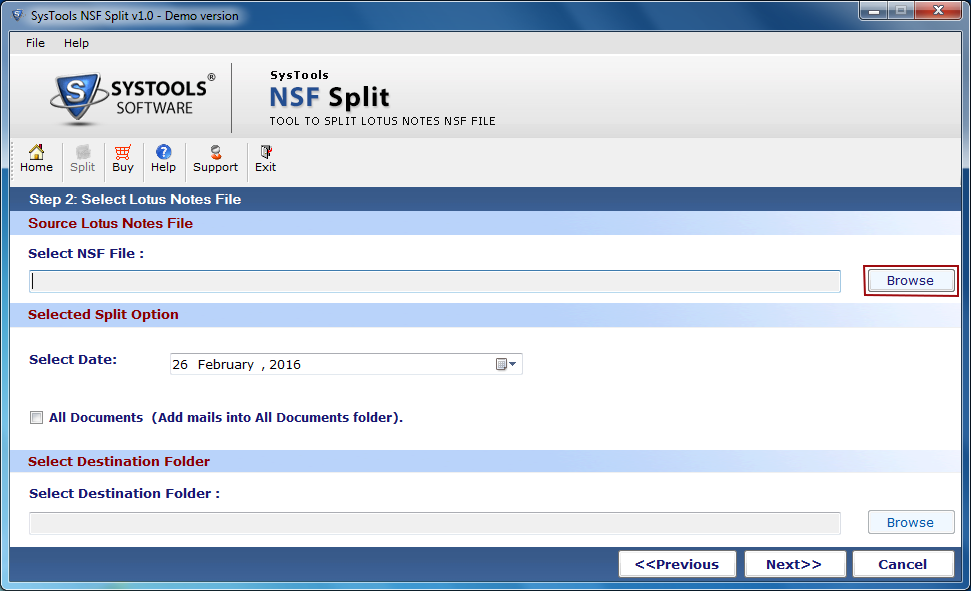
Step 5
If you selected "Split by Year" then enter the duration of year in "From" and "To" field. Then select the destination path and click on "Next" button.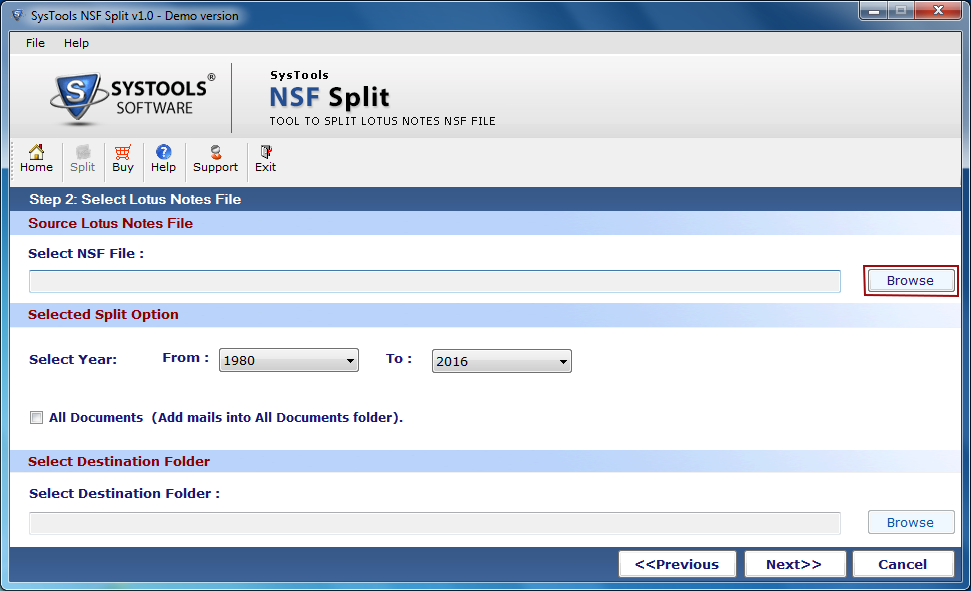
Step 6
If you choose "Split by Folder" then select the folder of targeted file and also have option to split that folder by size. hit the "Next" button. 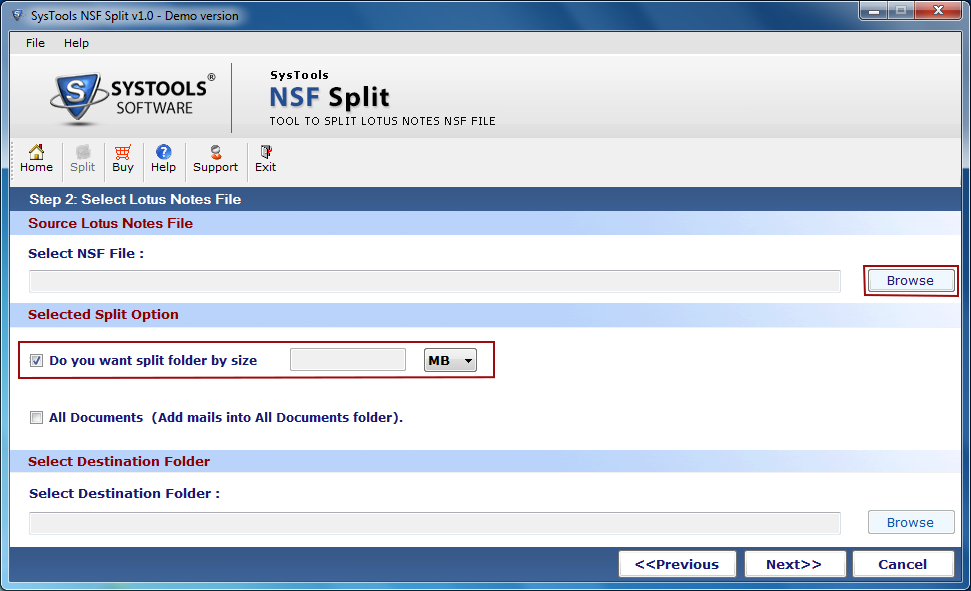
Step 7
Software will show the "Split Details" before the Splitting process. Click on "Split" button.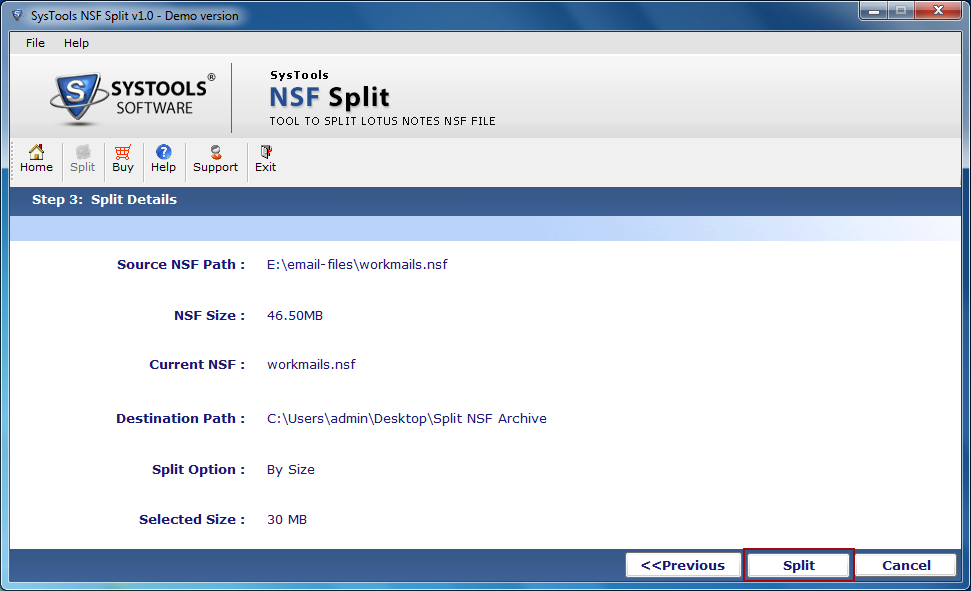
Step 8
The process will be start and it will show all the live status report of the process. 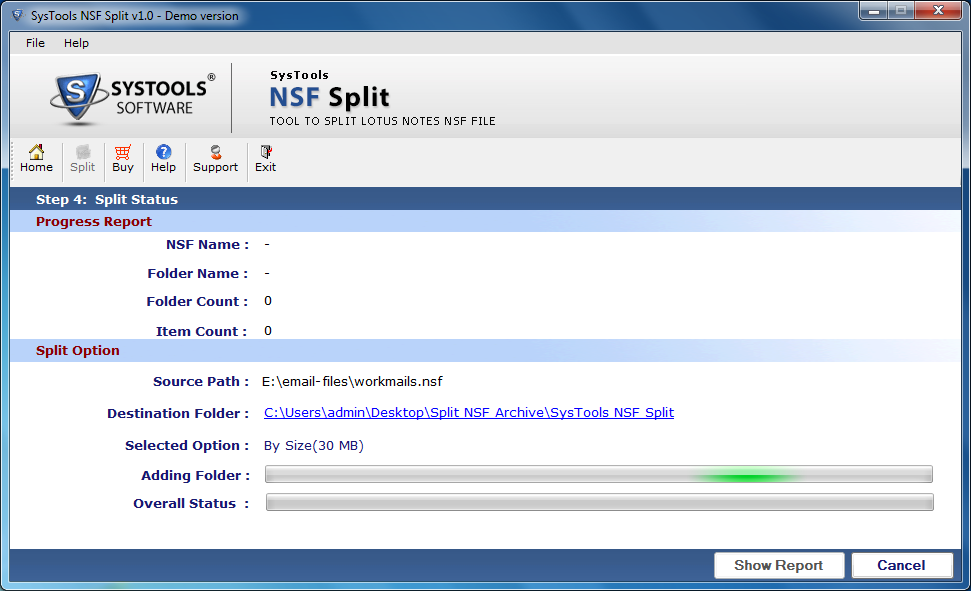
Step 9
The files have been split successfully and tool will create a report of process with all details.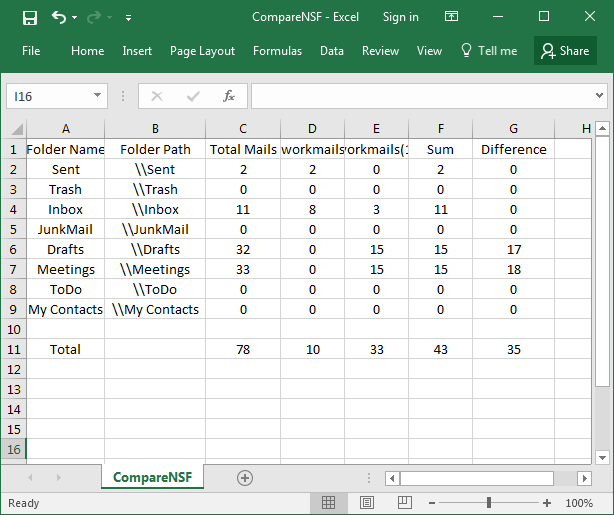
Step 10
Now you will see the Split files in the destination folder. 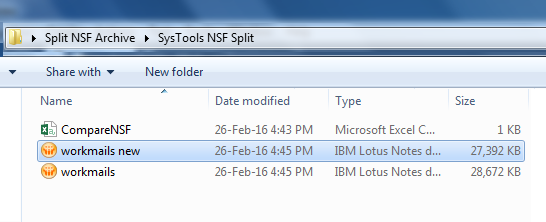
Step 11
You can see your all file in your mail client.