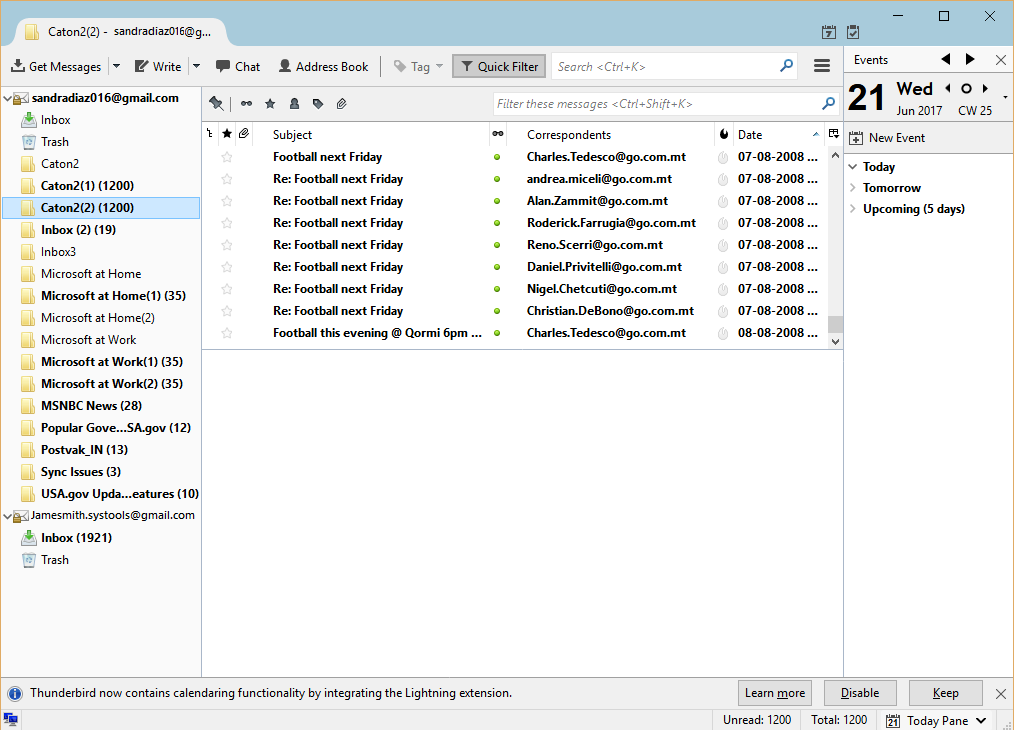Simple Guide to Process with Tool
Step 1
Install the software after downloading. Launch the tool from Start >> All program >> MBOX to Thunderbird Importer.
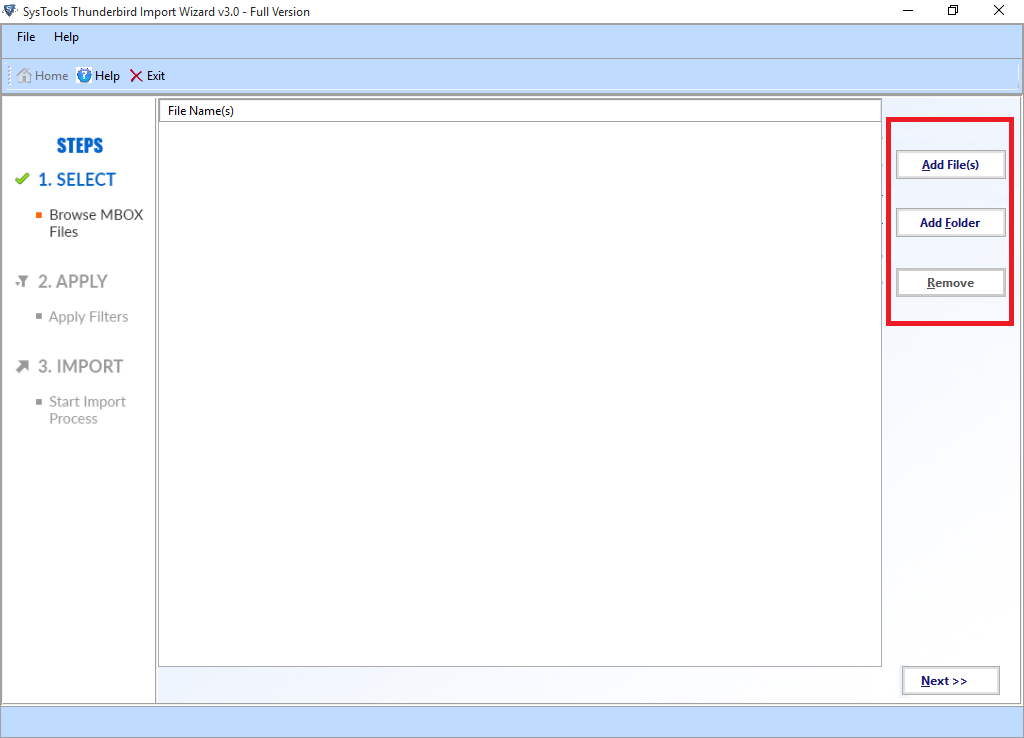
Step 2
You will get two options to add files.
Add File: To add single file
Add Folder: To add folder containing mutiple files. In case of multiple files in a folder. Click "Add Folder". Hit "OK" button.
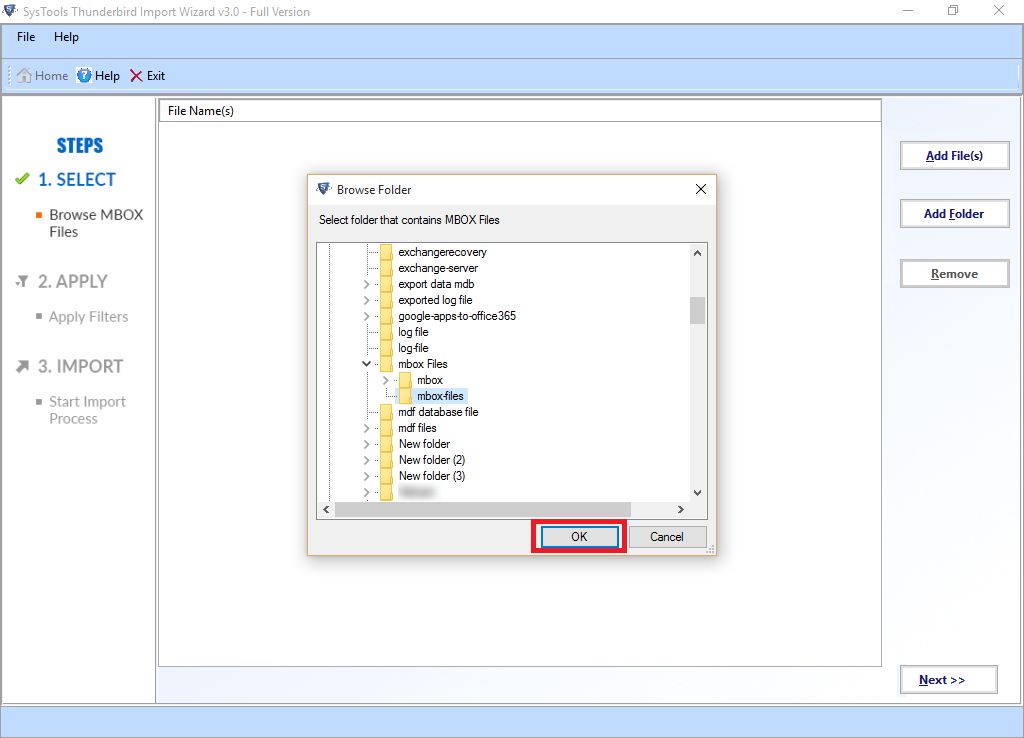
Step 3
Then, You will be able to view all the files present in selected folder. 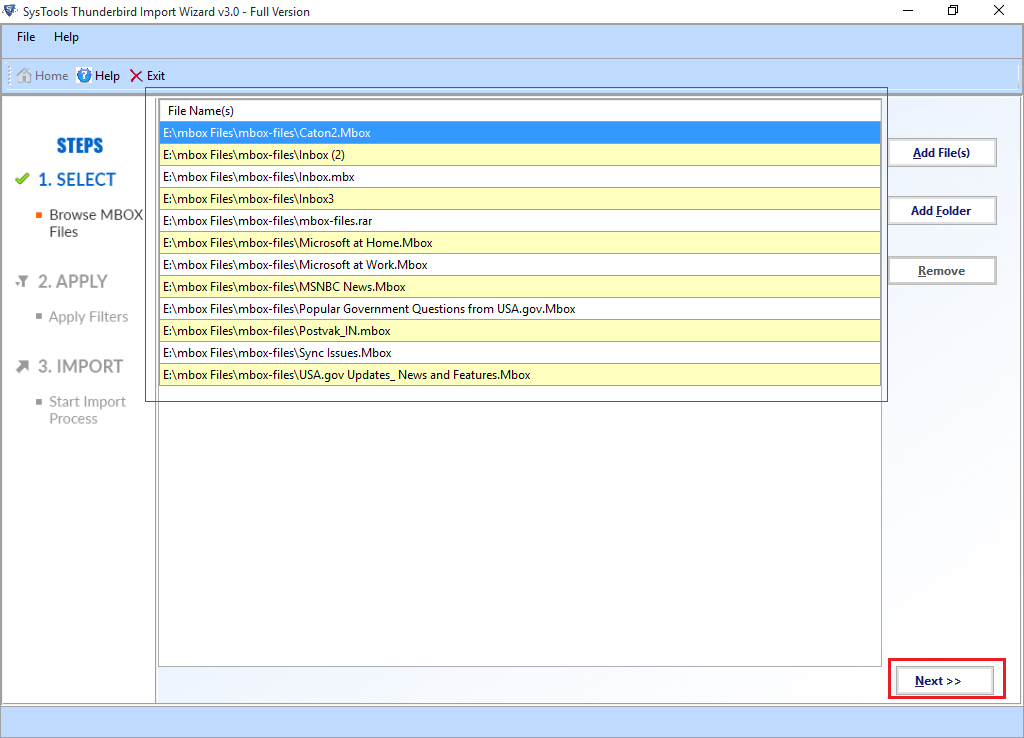
Step 4
Now, You can apply filters, Click "Set" button.. 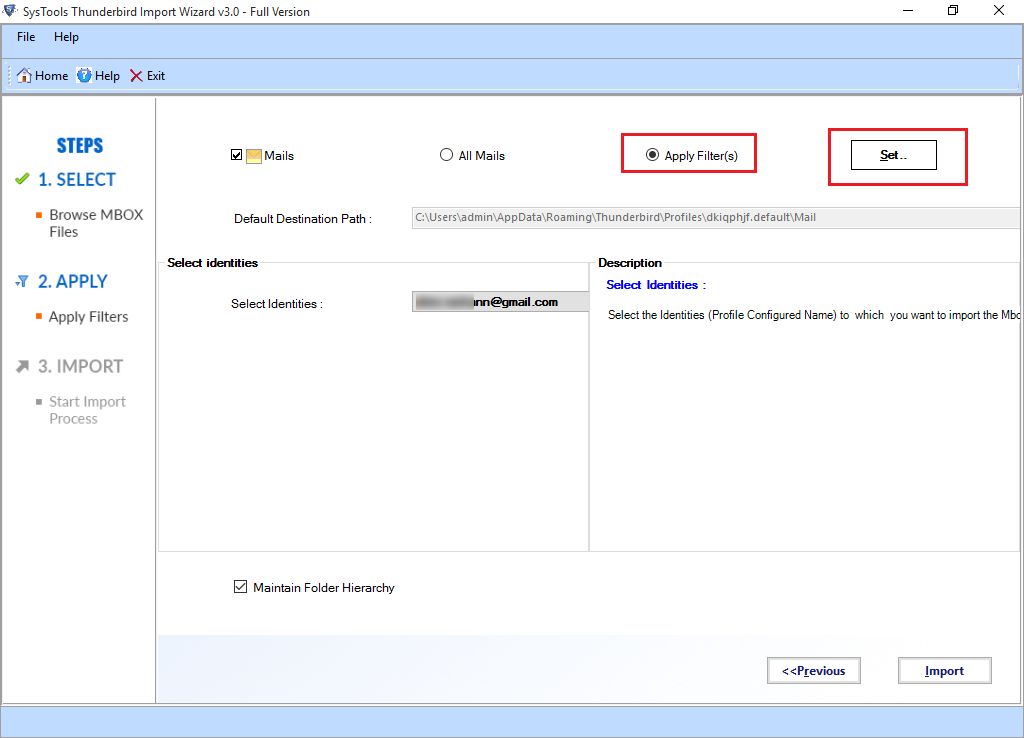
Step 5
Now, you can set date for required data of particular time interval..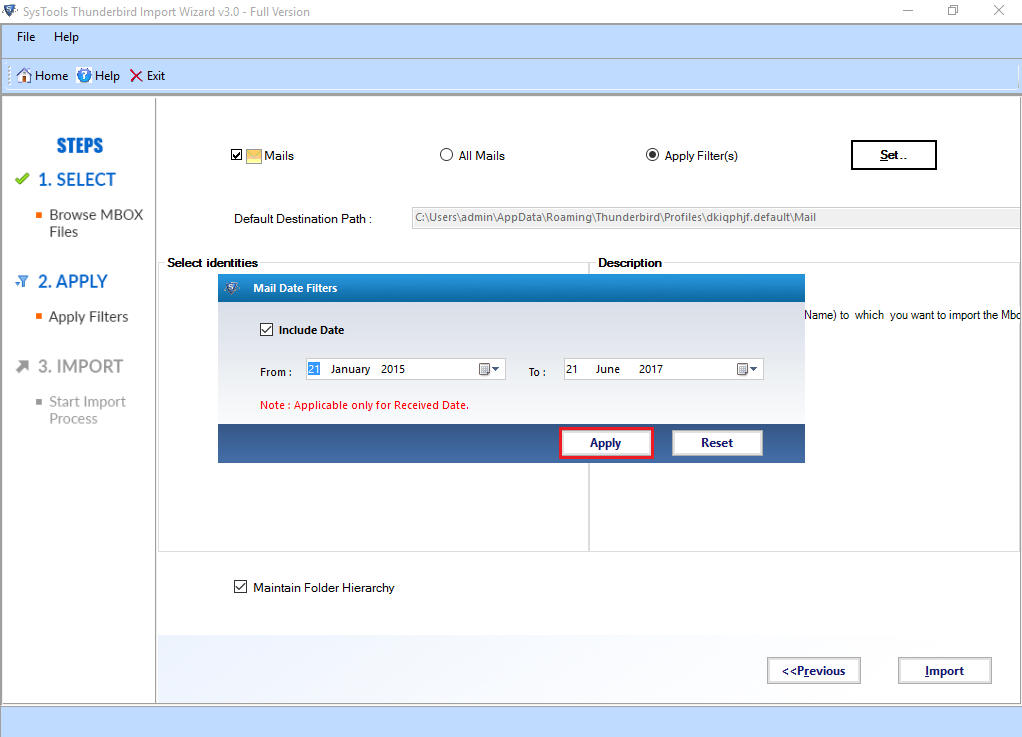
Step 6
Then, You can see all the email accounts that are configured with Thunderbird. Click on "Import" button.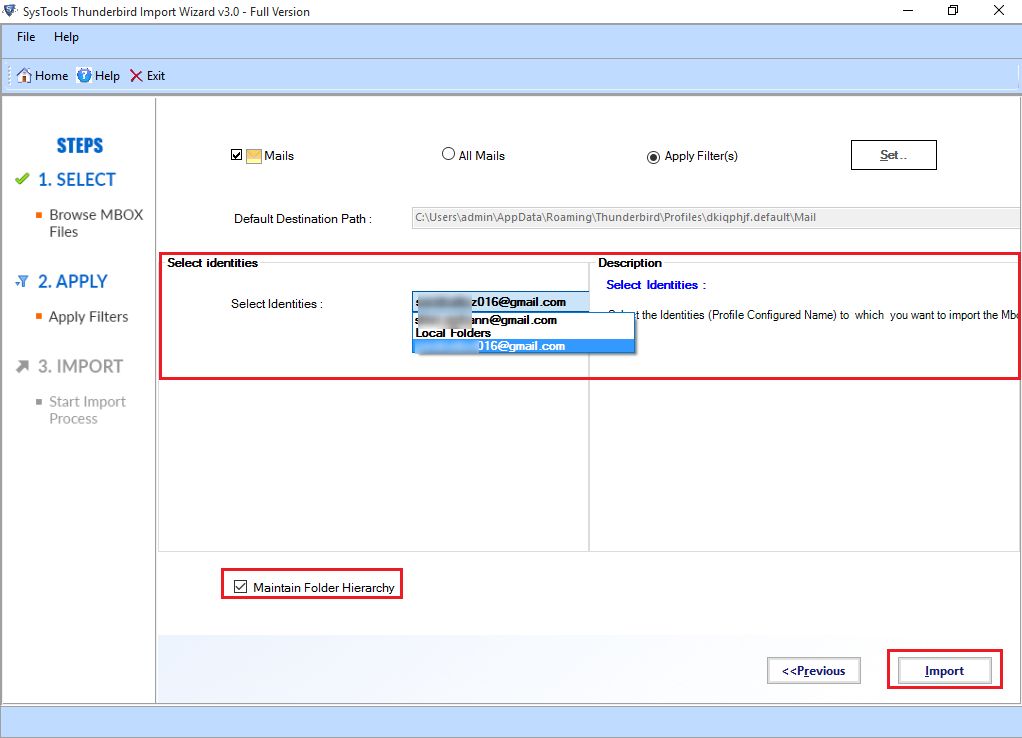
Step 7
You will get notification after completion of process.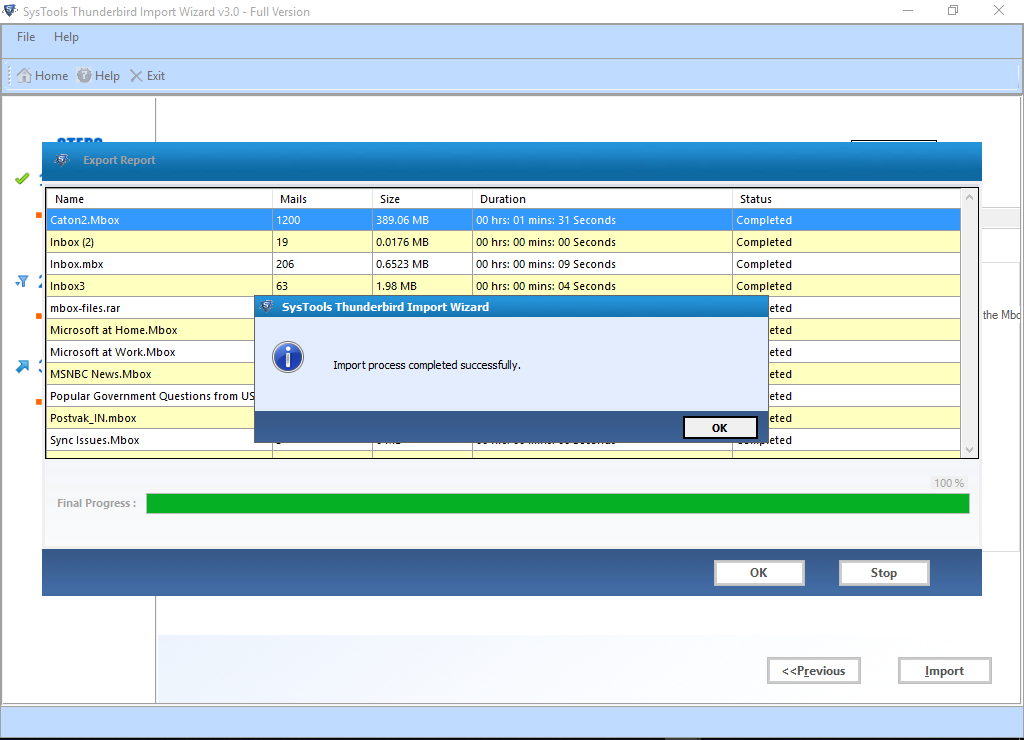
Step 8
You can save the generated report, Hit the "Save Report" button.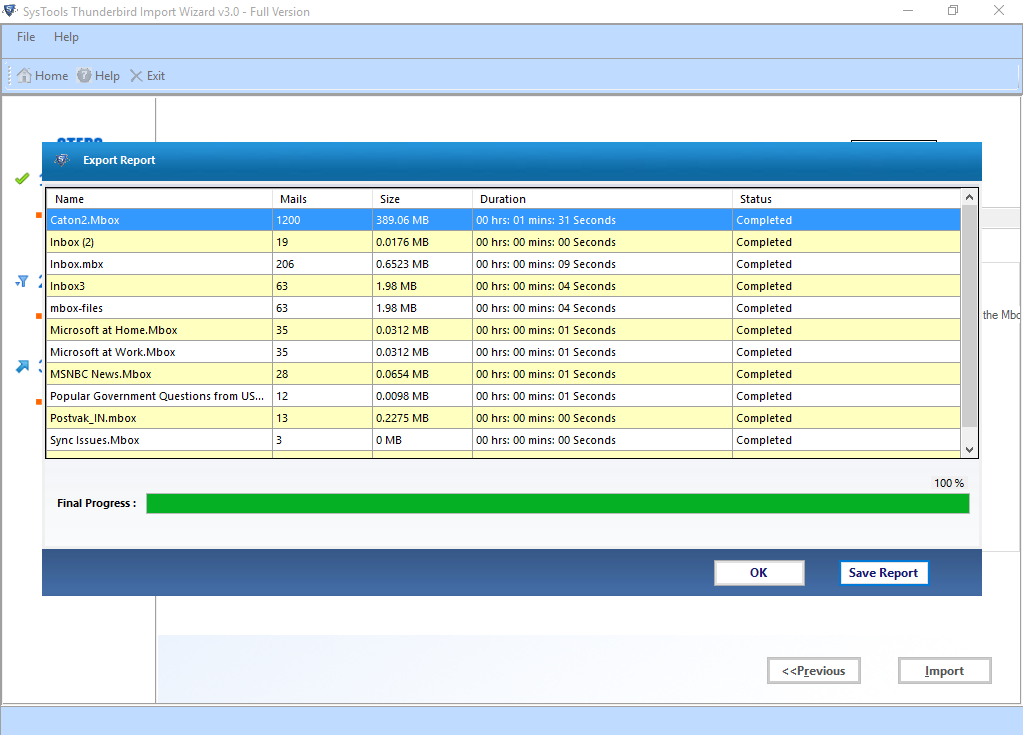
Step 9
At last you can transfer the output file into Thunderbird.